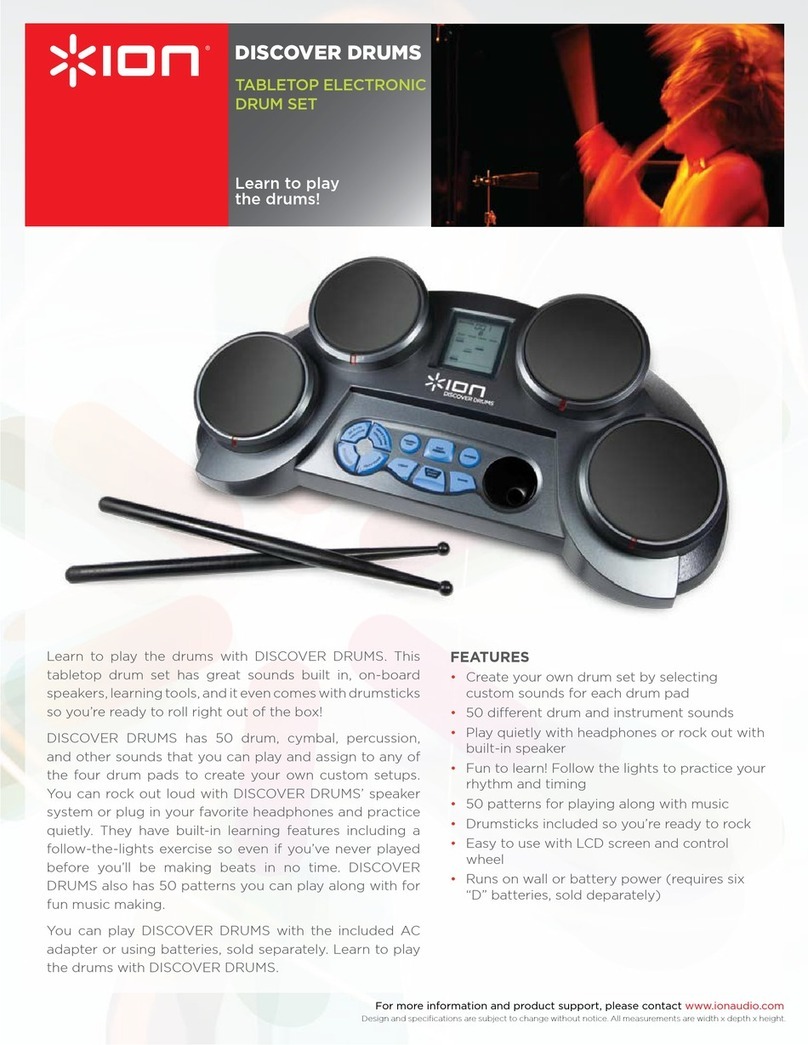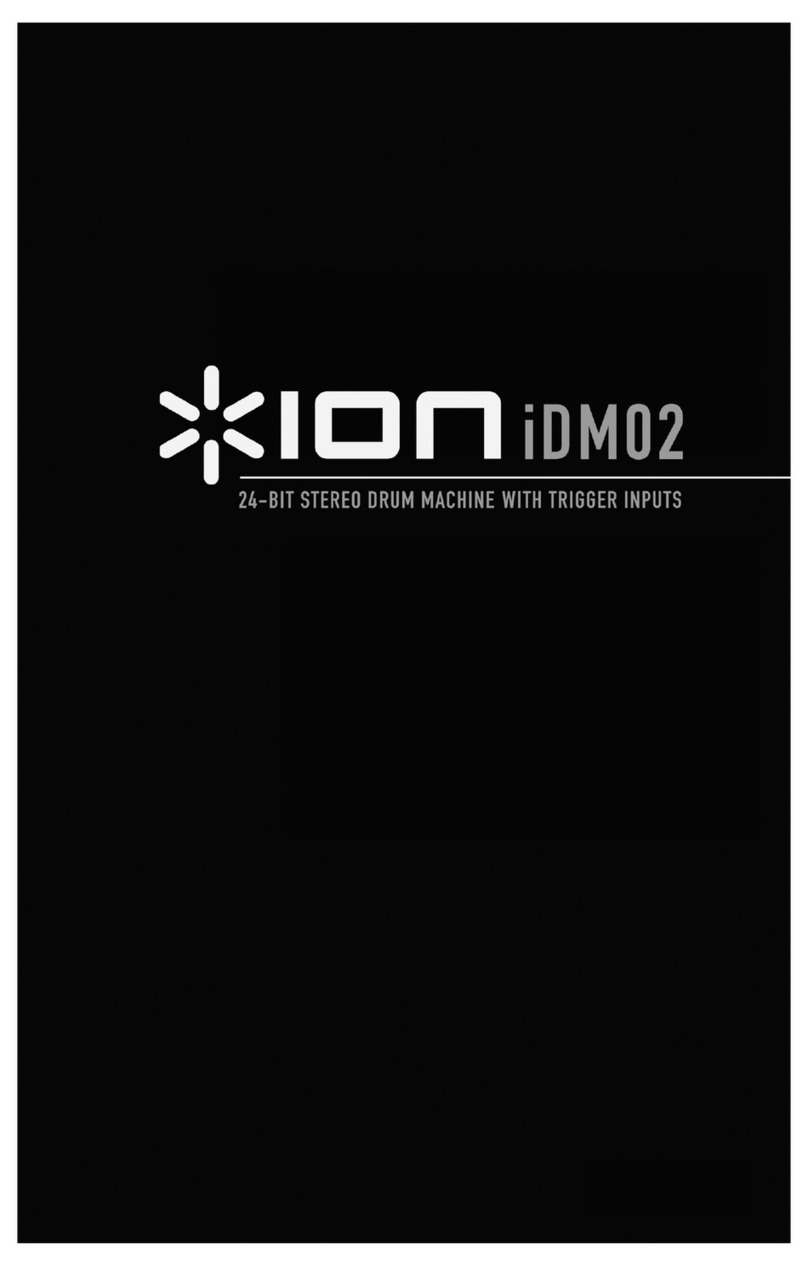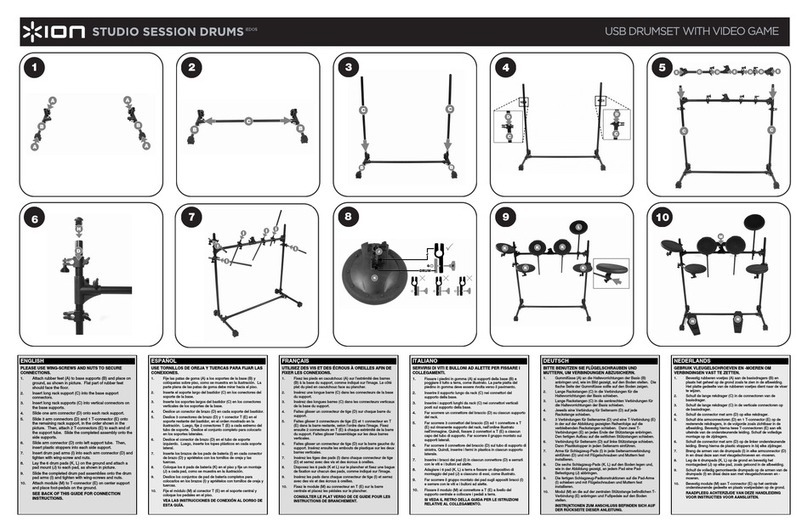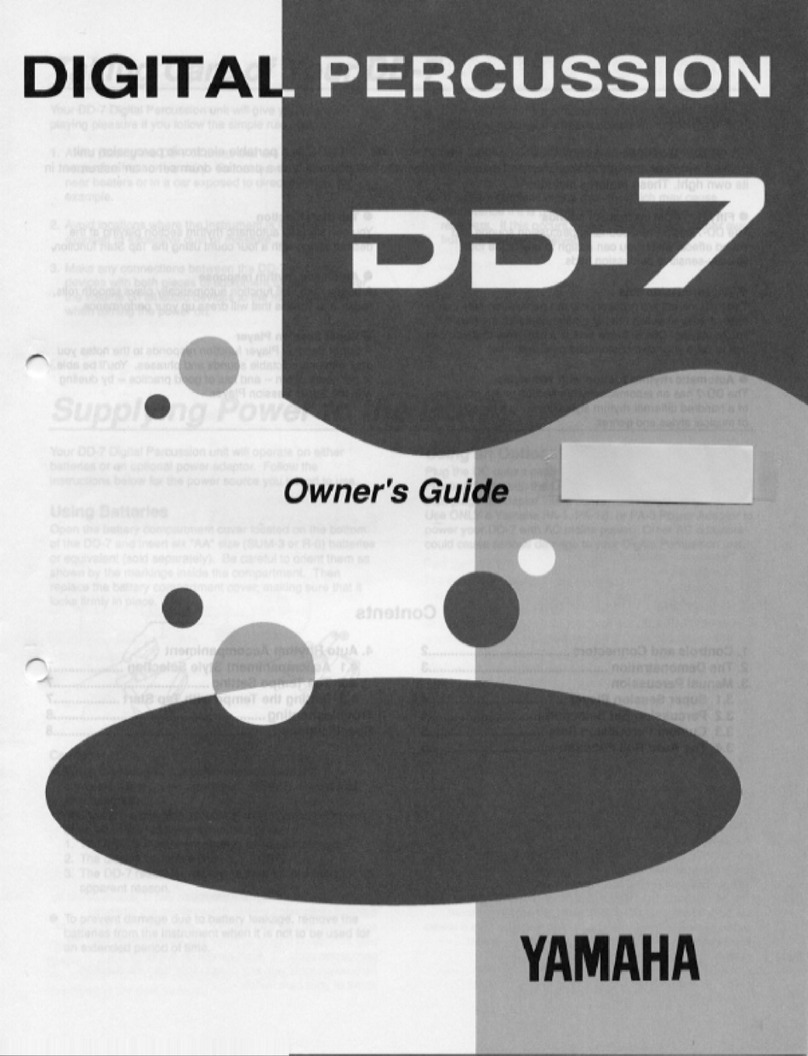4
7. RECOVER - Press this button to restore the default sensitivity and MIDI channel settings.
8. SAVE – Press this button to save your preferred device settings as a .dvs file for later use.
9. LOAD – Press this button to load any device settings you may have saved earlier.
SOUND BANK
10. BANK NAME – Displays the name of the currently selected sound bank.
11. BANK UP / DOWN – Use these buttons to browse through the available sound banks.
12. USER / VRD BANKS – Press this button to toggle between “User” and “VRD” sound banks. “VRD” sound banks are
default factory banks of drum sounds and kits. “User” sound banks can be created and saved by going to the SOUND
BANK option on the main interface.
DRUM SOUND PARAMETERS
When a sound bank is loaded, the corresponding drum sounds will appear in this section:
13. NOTE NUMBER – Drum hits are communicated to the software via MIDI Note Numbers. Every drum sound is triggered by
a corresponding Note Number, sent from the drum pad. The number displayed in this field is the MIDI Note Number which
will be output as you strike the corresponding drum pad. Please note that this is for reference only; it is useful to know this
information if you are controlling external devices, such as samplers and drum machines, connected to the MIDI OUTPUT
of the iDM05 module.
14. VELOCITY – This meter shows how hard the corresponding pad is struck.
15. VOLUME – You can use the up and down arrows next to this box to adjust the level of the corresponding sound. This way,
you can “dial in” the perfect volume for each drum sound.
MUSIC PLAYER / RECORDER
This built-in audio player / recorder allows you to play along with songs from the included music collection or from your own MP3
database, and record your performance simultaneously.
16. SONG – Press this button to load a song. Browse for an MP3 and select open to load it.
17. COLLECTION – Press this button to load a collection of songs. You can either load one of the included collections, or
create a collection of your own by going to MP3 BANK on the main software interface.
18. PLAY – Press this button to play the loaded song or collection.
19. PAUSE – Press this button to pause playback.
20. STOP – Press this button to stop playback.
21. PREV – Press this button to go to the previous song, if a collection has been loaded.
22. NEXT – Press this button to go to the next song, if a collection has been loaded.
23. MUSIC VOLUME – Use these up and down arrows to adjust the volume of the music, relative to the volume of the drums.
24. REC – Press this button to record the music and your drum performance as an MP3 file. When you press this button, the
loaded song will automatically begin playing. If you wish, you can also record your drum performance without music (see
“REC. MODE button description below).
NOTATION CONTROLS
In addition to the included collection of songs, we have also provided drum notation for each song. This notation is the
sequence of drum hits in the original song. With the included music collection, songs will be loaded with their associated
notation counterparts. When you play a song, the associated notation will play simultaneously. You can choose to mute or
unmute the notation, depending on your preference. Sometimes you may wish to only hear your playing, while other times you
may want to reference the notation to get an idea about the original drum parts. This notation is also used to generate the visual
cues in the GAME. In other words, these drum parts are what you have to play to score points in the GAME.
25. MUTE / UNMUTE – Press this button to mute or unmute the notation file. Muting will prevent the original drum parts from
playing through your speakers.
26. LOAD – By default, each song from the included collection will load along with its associated notation file; you don’t have to
manually load the notation files. If you have recorded your own performance, however, you can load the notation data by
clicking LOAD and selecting the saved notation file.
27. SAVE – Press this button after you record your performance to save the notation data of your performance.
28. REC. MODE – Press this button to toggle between the two available record modes – “Free Record” or “MP3 Record”. In
MP3 Record mode, you can record your performance along with the music loaded in the audio player. In Free Record
mode, you can record your performance without any music.