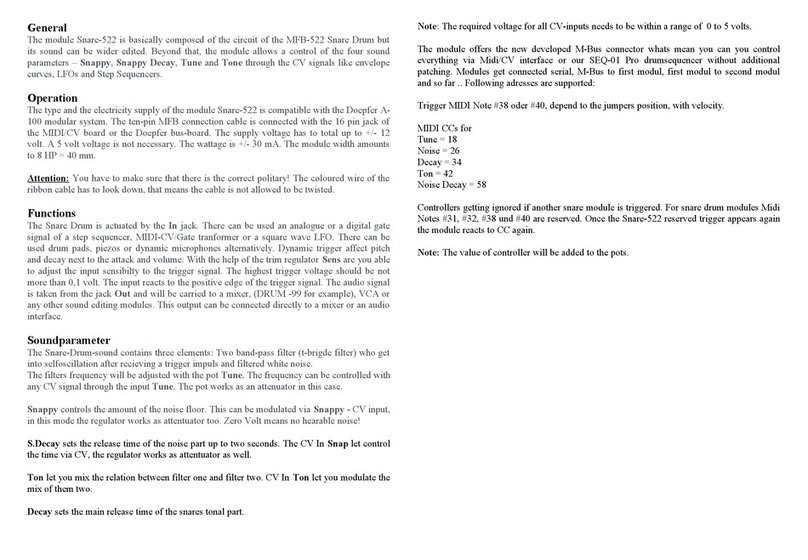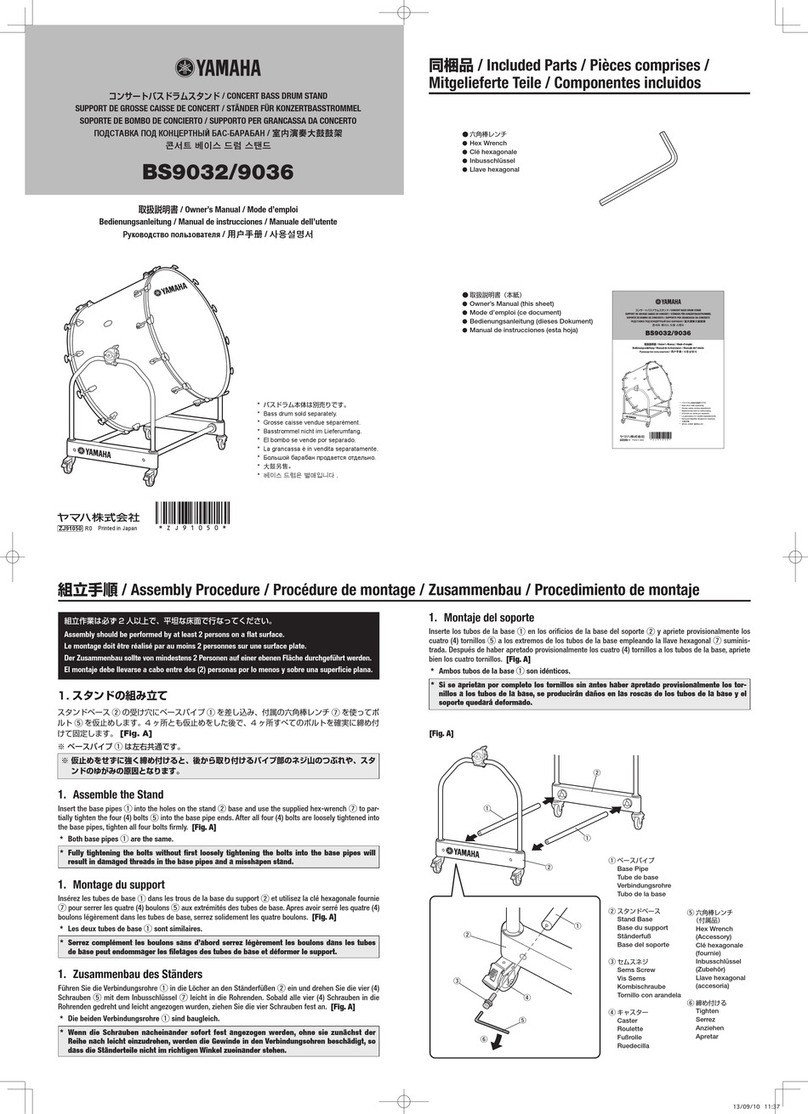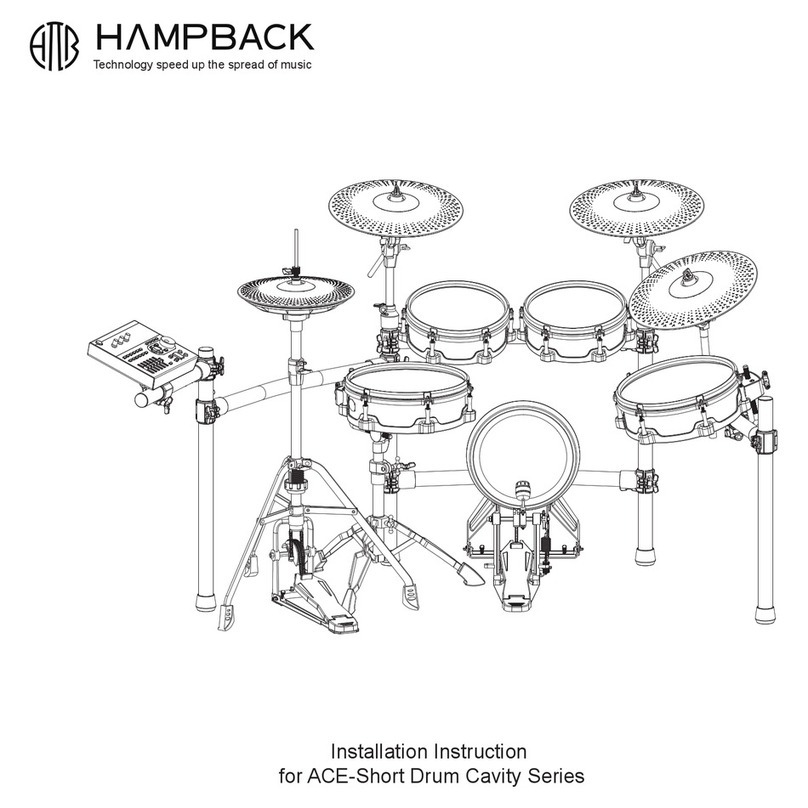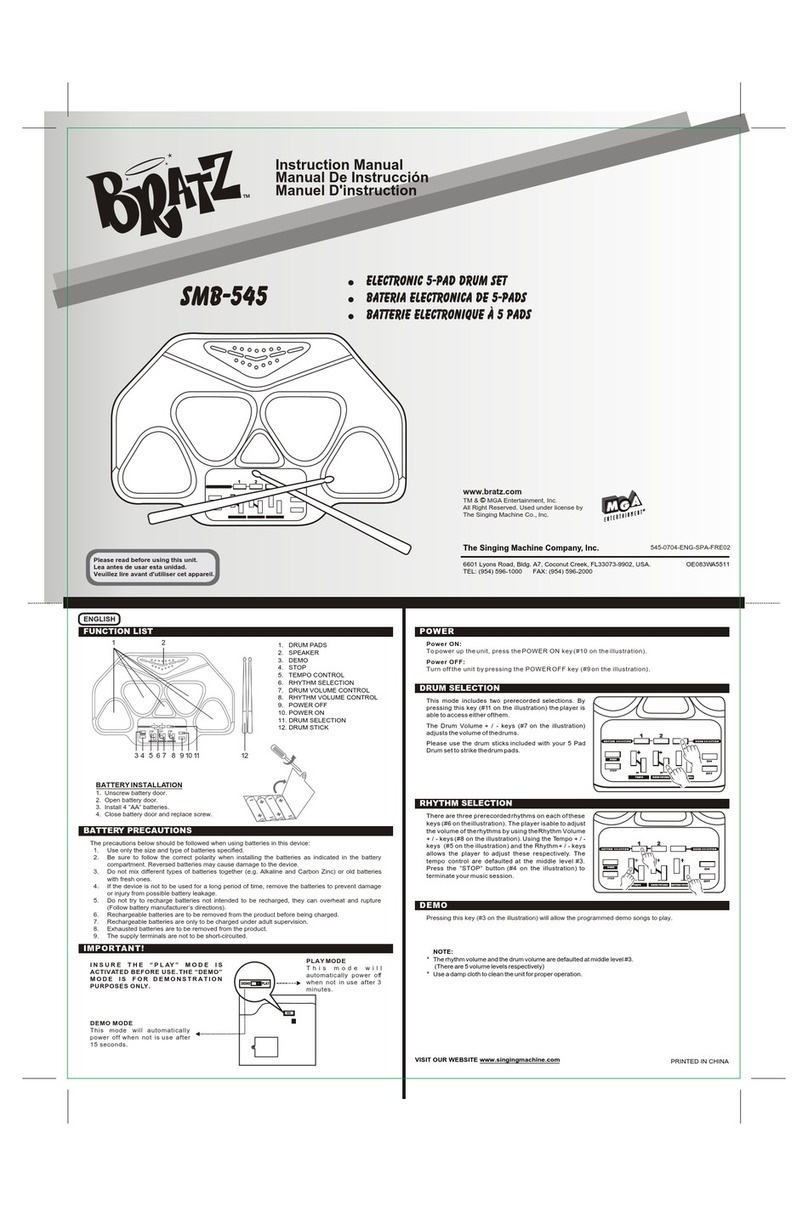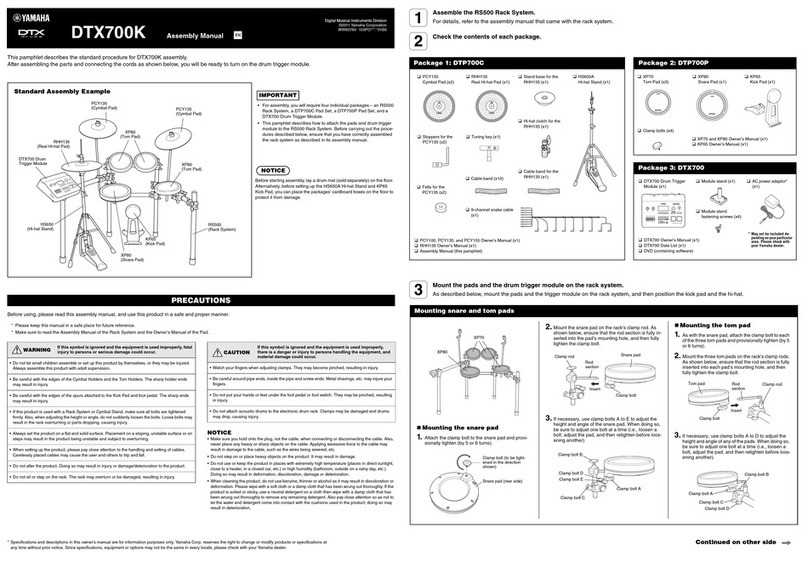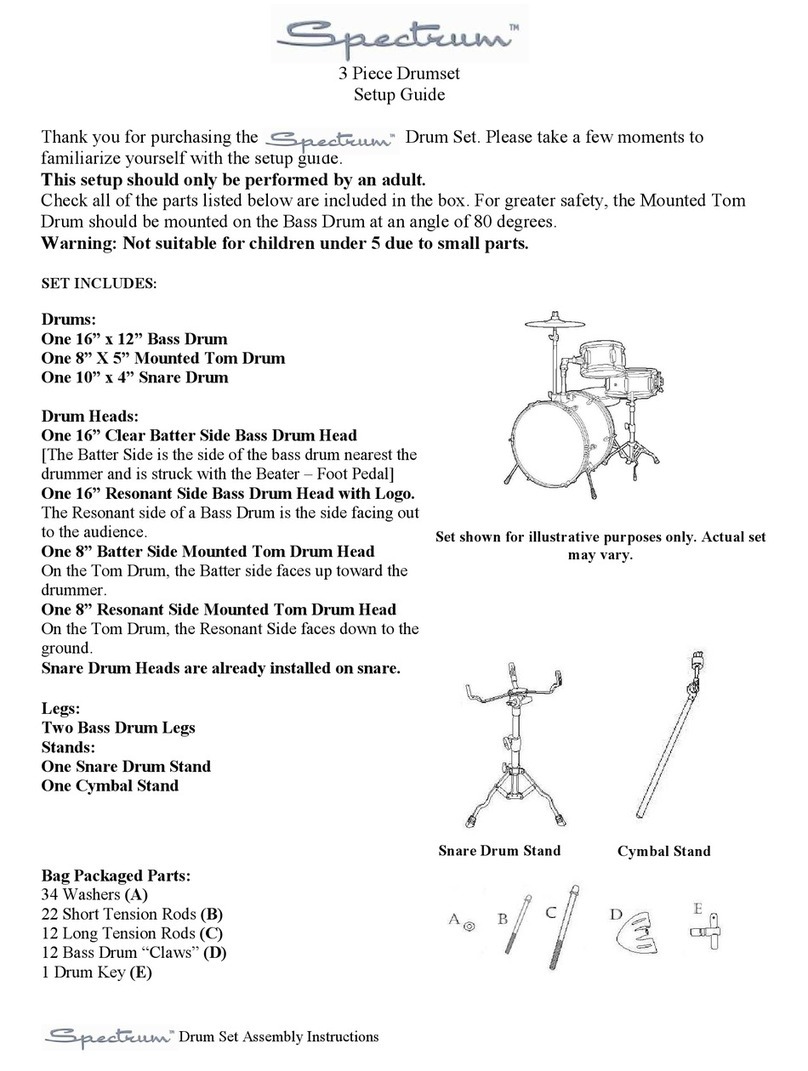Simmons TITAN 50 User manual
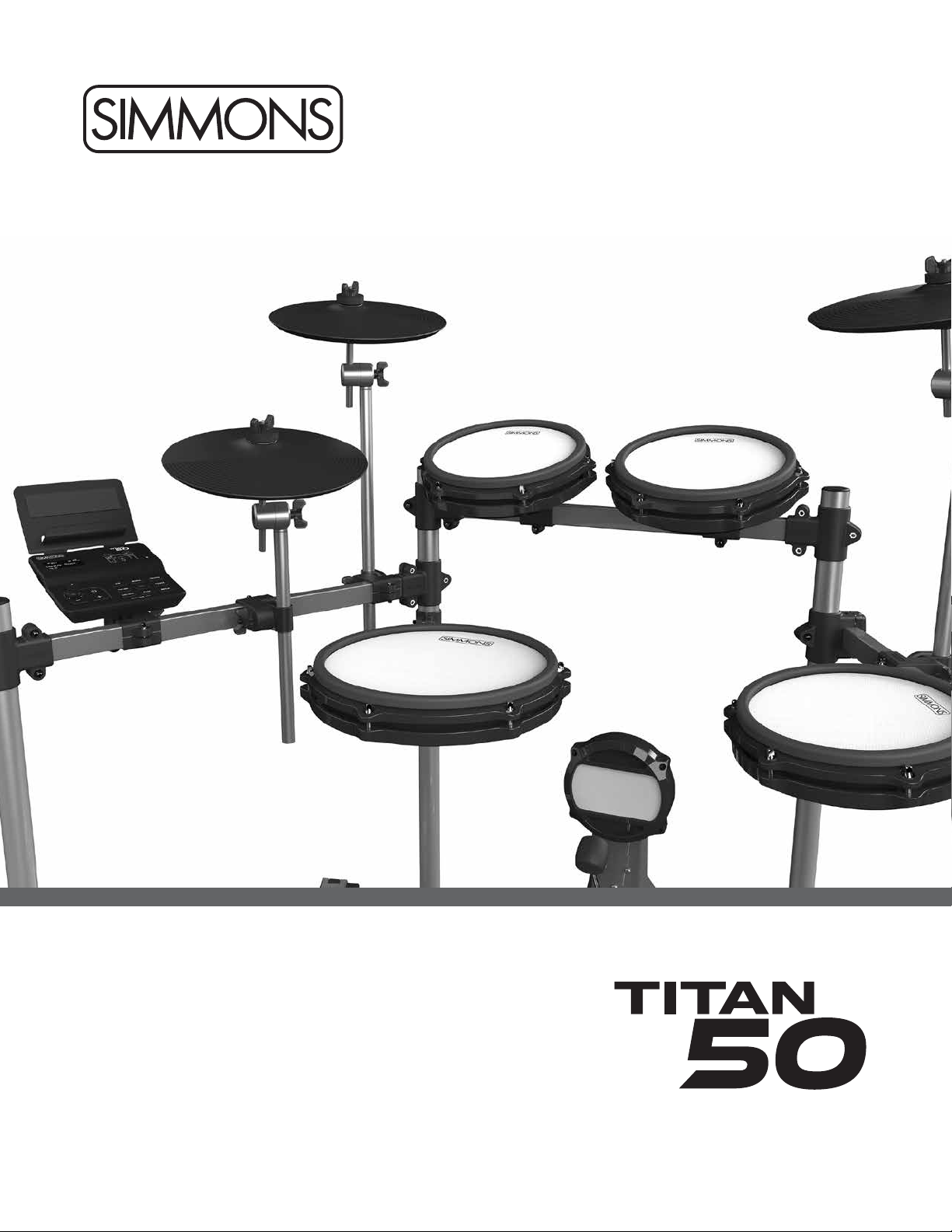
SimmonsDrums.net OWNER’S MANUAL
ELECTRONIC DRUM KIT WITH MESH HEADS
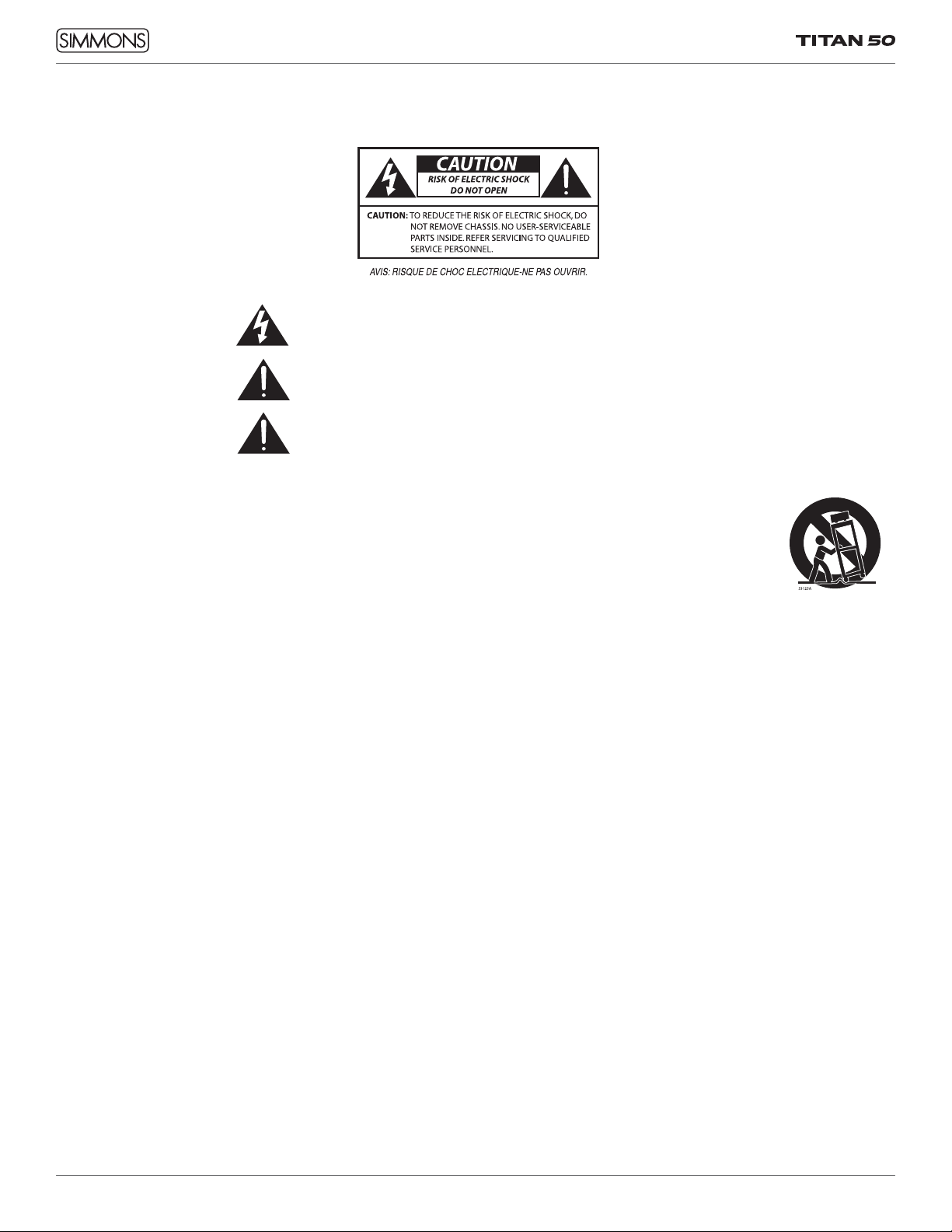
2
SAFETY INSTRUCTIONS
1. Read these instructions.
2. Keep these instructions.
3. Heed all warnings.
4. Follow all instructions.
5. Do not use this apparatus near water.
6. Clean only with dry cloth.
7. Do not block any ventilation openings. Install in
accordance with the manufacturer’s instructions.
8. Do not install near the heat sources such as radiators,
heat registers, stoves, or other apparatus (including
amplifiers) that produce heat.
9. Do not defeat the safety purpose of the polarized or
grounding-type plug. A polarized plug has two blades
with one wider than the other. A grounding type plug
has two blades and a third grounding prong. The wide
blade or the third prong are provided for your safety, if
the provided plug does not fit into your outlet, consult
an electrician for replacement of the obsolete outlet.
10. Protect the power cord from being walked on or
pinched particularly at plugs convenience receptacles,
and the point where they exit from the apparatus.
11. Only use attachments/accessories specified by
the manufacturer.
THE LIGHTNING FLASH WITH ARROWHEAD SYMBOL WITHIN AN EQUILATERAL TRIANGLE IS INTENDED TO
ALERT THE USER TO THE PRESENCE OF UNINSULATED DANGEROUS VOLTAGE WITHIN THE PRODUCT’S
ENCLOSURE THAT MAY BE OF SUFFICIENT MAGNITUDE TO CONSTITUTE A RISK OF ELECTRIC SHOCK TO
PERSONS.
APPARATUS SHALL NOT BE EXPOSED TO DRIPPING OR SPLASHING AND THAT NO OBJECTS FILLED WITH
LIQUIDS, SUCH AS VASES, SHALL BE PLACED ON THE APPARATUS.
THE EXCLAMATION POINT WITHIN AN EQUILATERAL TRIANGLE IS INTENDED TO ALERT
THE USER TO THE PRESENCE OF IMPORTANT OPERATING AND MAINTENANCE(SERVICING) INSTRUCTIONS IN
THE LITERATURE ACCOMPANYING THE PRODUCT.
12. Use only with the cart, stand, tripod,
bracket, or table specified by the
manufacturer, or sold with the
apparatus. When a cart is used,
use caution when moving the cart/
apparatus combination to avoid injury
from tip-over (Figure1).
13. Unplug this apparatus during lightning storms or when
unused for a long periods of time.
14. Refer all servicing to qualified service personnel.
Servicing is required when the apparatus has been
damaged in any way, such as power-supply cord or
plug is damaged, liquid has been spilled or objects
have fallen into the apparatus, the apparatus has
been exposed to rain or moisture, does not operate
normally, or has been dropped.
WARNING: To reduce the risk of fire or electric shock, do
not expose this apparatus to rain or moisture.
CAUTION: Apparatus shall not be exposed to dripping or
splashing and no objects filled with liquids, such as vases,
shall be placed on the apparatus.
CAUTION: Apparatus shall not be exposed to dripping or
splashing and no objects filled with liquids, such as vases,
shall be placed on the apparatus.
Figure 1

3
OWNER’S MANUAL
CONGRATULATIONS!
…on your purchase of this Simmons Titan 50 Electronic Drum
Kit. To get the most enjoyment from this kit, we recommend
that you skim through this manual at least once, then refer
back to it to learn more about specific functions.
CARING FOR YOUR TITAN 50
ELECTRONIC DRUM SET
LOCATION
• Keep the drum kit away from direct sunlight, high
temperature sources, and excessive humidity to prevent
deformation, discoloration, or more serious damage
POWER SUPPLY
• Turn the power switch OFF when the Titan 50 is not in use.
• The AC adapter should be unplugged from the AC outlet
if the Titan 50 is not to be used for an extended period
of time.
• Avoid plugging the AC adapter into AC outlet that is
also powering high-consumption appliances such as
electric heaters or televisions. Also avoid using multi-plug
adapters, since these can reduce sound quality, cause
operation errors, and result in possible damage.
• To avoid damaging the unit, turn the Titan 50 and all
related devices OFF prior to connecting or disconnecting
cables.
HANDLING AND TRANSPORT
• Never apply excessive force to controls, connectors, and
other parts.
• Unplug cables by gripping the plug firmly. Do not pull on
the cable.
• Disconnect all cables before moving the module.
• Physical shocks caused by dropping, bumping, or placing
heavy objects on the module can result in scratches and
more serious damage.
CLEANING
• Clean the module with a dry, soft cloth.
• A slightly damp cloth may be used to remove stubborn
grime and dirt.
• Never use cleaners such as alcohol or thinner.
• To avoid discoloration, do not place vinyl objects on top
of module.
ELECTRICAL INTERFERENCE
• The module contains digital circuitry and may cause
interference if placed too close to radio or television
receivers. If this occurs, move the Titan 50 further away
from the affected equipment.
SERVICE AND MODIFICATION
• There are no user serviceable parts in the drum module.
• Do not attempt to open the sound module or make any
change in the circuits or parts of the unit. This would void
the warranty.

4
TABLE OF CONTENTS
SAFETY INSTRUCTIONS................................2
CONGRATULATIONS ..................................3
CARING FOR YOUR TITAN 50 ELECTRONIC DRUM SET....3
FINAL ASSEMBLED KIT ................................5
FEATURES ............................................6
ASSEMBLING YOUR KIT................................7
CONNECTIONS
Connecting the Module and Pads..................... 10
AC Adapter ..........................................11
Connecting Audio Equipment..........................12
Aux Input............................................12
Connecting MIDI Devices and Computers...............13
Bluetooth Wireless Audio and MIDI ....................13
USB Audio and MIDI Connection.......................13
Tablet Shelf..........................................13
TITAN 50 DRUM MODULE OPERATION
Top Panel ...........................................14
Bottom Panel ........................................16
Back Panel ..........................................16
Side Panel ...........................................16
QUICK START OPERATIONS
Turning the Power on the Module ......................17
Basic Operation and Navigation ......................17
Adjusting Values .....................................17
KIT MODE
Selecting a Kit .......................................18
Using the Metronome (Click) ..........................18
Using a Double-Kick Pedal ............................18
KIT MODE - ADVANCED
Editing a Drum Sound ................................19
Editing the Kit Mix...................................20
Saving and Naming a Kit .............................21
Factory Reset ........................................21
SONG MODE
Playing a Song...................................... 22
Muting the Drum Part................................ 22
Changing the Drum Mix.............................. 22
Changing the Tempo of a Song ....................... 22
Copying a Song ..................................... 22
RECORDING A SONG
To Record .......................................... 23
PRACTICE MODE
To Use Practice Mode ...............................24
Practice Mode Edit ..................................24
To Select Between the 6 Practice Modes............... 25
SET UP MODE
Setup Menu ........................................ 26
MIDI Note Defaults.................................. 28
Hi-Hat MIDI Settings ................................ 28
USB Operations..................................... 28
BLUETOOTH
Bluetooth Wireless MIDI ............................. 29
Bluetooth Wireless Audio ............................ 29
APPENDIX
Sound List ..........................................30
Kit List ............................................. 33
Song List ........................................... 33
MIDI Implementation Charts ......................... 34
Warranty........................................... 35
Customer Service.................................... 36

5
OWNER’S MANUAL
FINAL ASSEMBLED KIT

6
FEATURES
TITAN 50 SOUND MODULE GENERAL FEATURES
POLYPHONY
• Voices - 64
SOUND
• Drum Voices - 187
• Drum Kits - 25 Preset / 10 User
• Songs - 3 Preset / 1 User
EFFECTS
• Reverb: Hall1, Hall2, Room1, Room2, Room3, Stage1,
Stage2, Plate, Delay, Echo, Off.
• Compressor: Easy, Grind, Roomy, Pummel, Stomp, Spank,
Pump, Nuke, Off
TRIGGER INPUTS
• 25-Pin Multi Trigger Input
• 1/4” Tom 4 Input
• 1/4” Crash 2 Input
EXTERNAL CONNECTIONS
• 1/8” Headphone Output
• 1/4” Master Outputs (x2)
• 1/4” Pad Inputs (x2)
• 1/8” TRS Aux Input
• USB Connection for MIDI via computer
• Bluetooth Wireless Audio and MIDI
SEQUENCER
• Preset Songs - 3
• User Songs - 7
• Tempo- 20-280 BPM
• Click/Metronome- Time Signature, Tempo
POWER
• 9v, 600mA, Center Positive
OTHER HARDWARE
• Drum Rack and mounts
• Kick Drum pad
• 10” Dual-zone Snare mesh drum
• 8” Single-zone Tom mesh drums (x3)
• 10” Single zone Hi Hat pad
• 10” Single zone Crash Cymbal pad with Choke
• 10” Single zone Ride Cymbal pad
• Hi-Hat pedal (x1)
• Kick Beater pedal (x1)
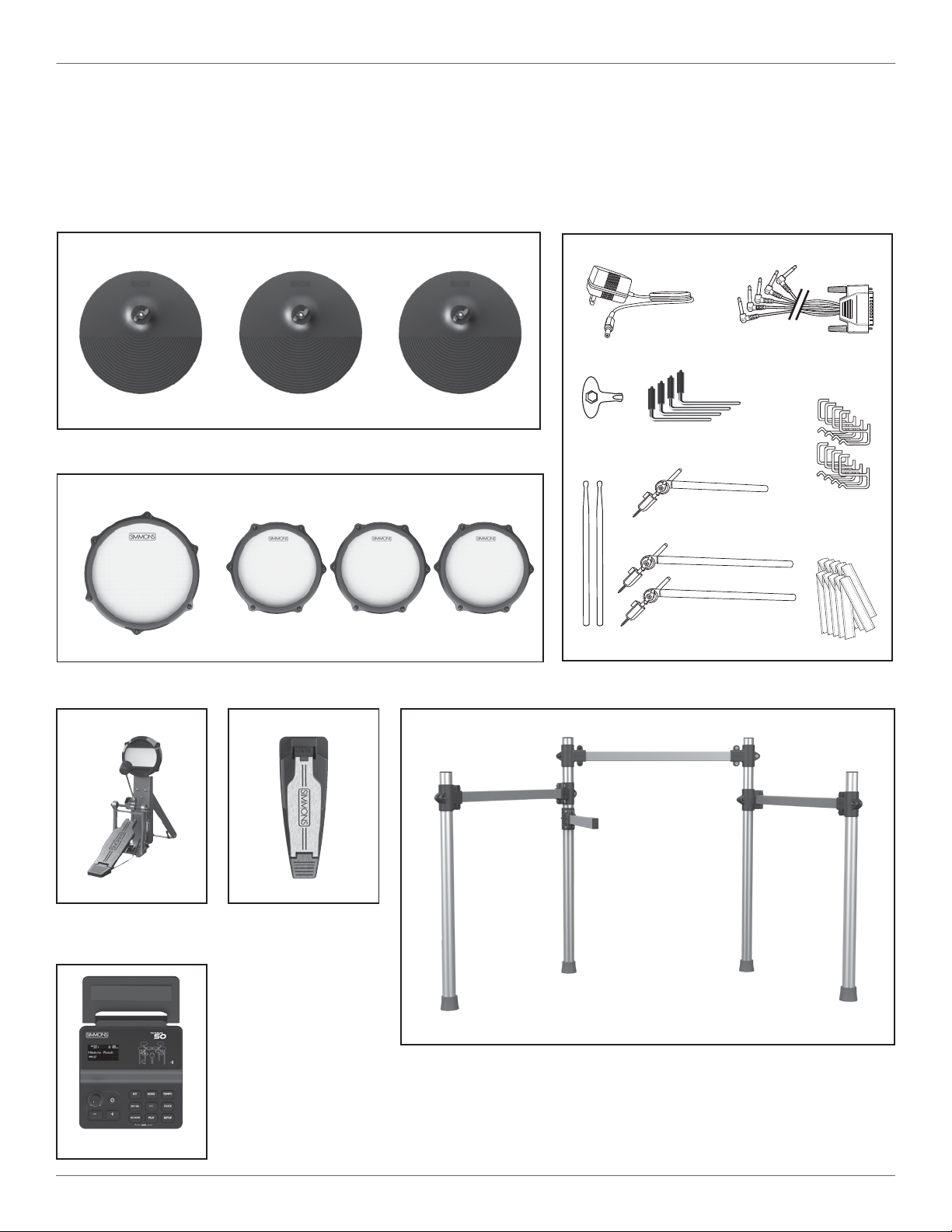
7
OWNER’S MANUAL
ASSEMBLING YOUR KIT
INSIDE THIS PACKAGE
Before assembly, please make sure that all the items listed below are present.
Cymbals
Drum Rack
Accessories
Kick Pad
Bass Drum Pad & Pedal
T50KP6 / TSKPDL
Drum Module
& Tablet Shelf
T50M/TS
Hi-Hat Pedal
Foot Controller
T50HHC
Hi-Hat Arm (Short)
2 Cymbal Arms (Long)
Multi-pin Cable Harness
1 Pair
Drumsticks
AC Adaptor
4 L–Rods for Pads 8
Cable Rack
Clips
4
Hook-and-Loop
Cable Strips
Drum Key
TSCYM10S
Drum Pads
Dual Zone 10” Snare
Mesh Drum
Single Zone 8” Tom Mesh Drums
T50PAD8ST50PAD10D
TSCYM10SC TSCYM10S
T50RK
Single Zone
10” Ride Cymbal Pad
Single Zone with Choke
10” Crash Cymbal Pad
Single Zone
10” Hi-Hat Cymbal Pad

8
ASSEMBLING YOUR KIT
For a video demonstration on how to set up your kit, visit
simmonsdrums.net/titan50-setup or scan the QR code
here:
The Titan 50 rack comes pre-assembled with all clamps
already in place
1. Pull rack out of box.
2. Loosen nuts on side arms and snare clamps so you can
rotate bars. The Simmons logo in the middle of the rack
should face the back of the kit.
3. Pull the side arms and snare arm out into their playing
positions.
4. Tighten nuts on side arm clamps.
5. Loosen L-rod wing nuts on tom clamps: the clamps that
angle up above the rack. Insert plastic of L-rod into tom
clamps and tighten wing nuts. Add another L-rod to the
snare clamp, the one that faces the player on the short
arm.
NOTE 1: We recommend putting the Titan 50 on a drum rug
to keep the components together.
NOTE 2: The right-side bar has a pass-through clamp,
designed to make the rack expandable. You can make this
arm shorter when you assemble the kit to save space. If you
expand the kit without optional Titan 50 Expansion Kit, you
can lengthen that arm to accommodate the extra tom and
cymbal.
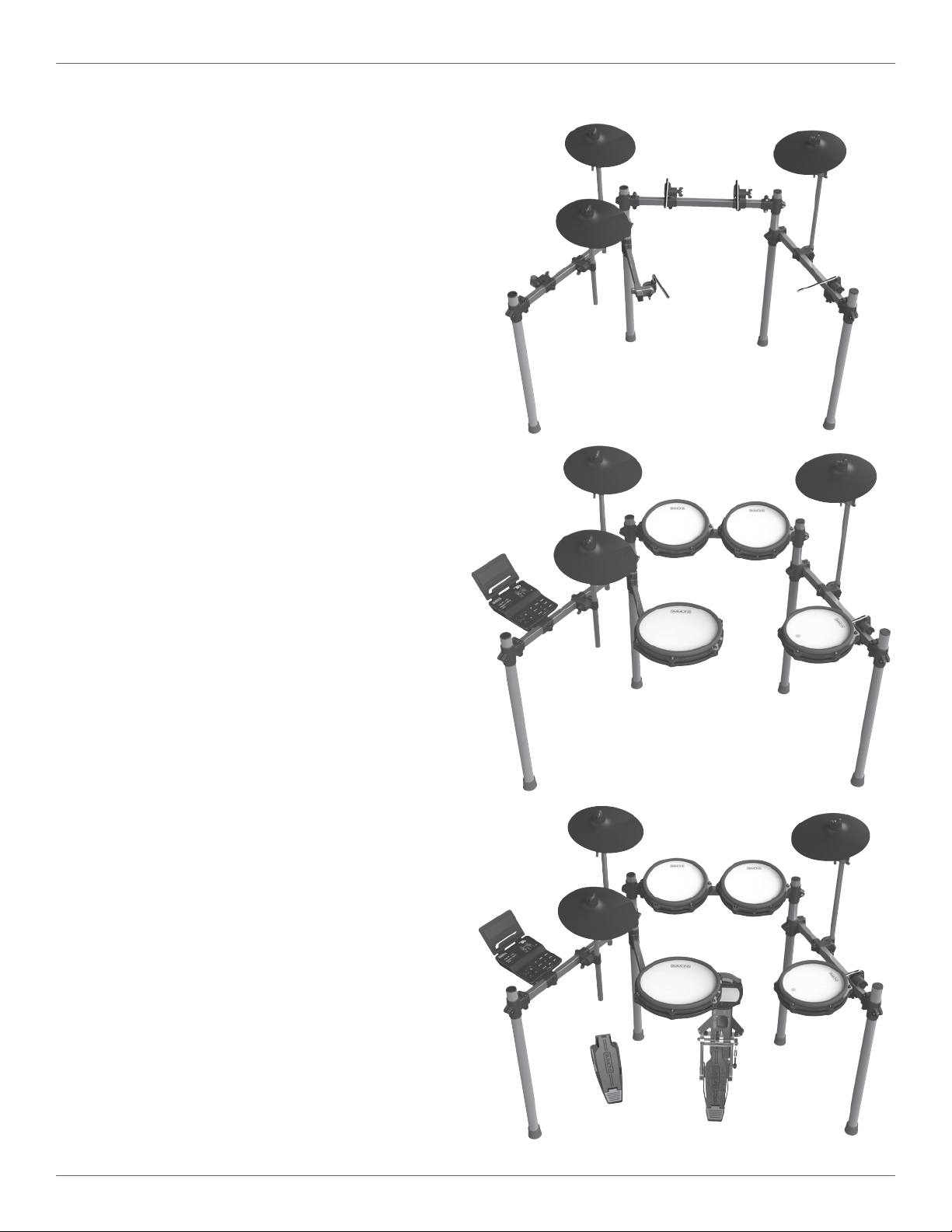
9
OWNER’S MANUAL
ASSEMBLING YOUR KIT
ATTACHING THE CYMBAL PADS
1. Insert the two longest cymbal arms into the flat rack
clamps facing behind the rack.
2. Insert the shorter hi-hat arm on the left-side arm’s
cymbal clamp.
3. Remove top wing nut and felt from cymbal arm. Place
cymbal pad on the cymbal arm.
4. Re-attach the felt washer and wing nut. Tighten wing
nut.
NOTE: If you want the cymbal pads closer, you can angle
the bottom section from the clamp and use the “boom” joint
to make the cymbal flat or any angle you want.
ATTACHING THE DRUM MODULE AND DRUMS
1. Loosen wing screws on the snare and tom drum clamps.
2. Place the L-rods into the opening of the drum clamps,
as shown in the image above. The shorter, thicker end of
the L-rod goes into the clamp and the longer, metal end
faces the drummer.
3. Slide the drum pads onto the L-rods. The 10" snare pad
goes on the arm closest to the drummer. The other three
8" tom pads go on the other three clamps.
4. Loosen the module clamp, the one furthest to the
drummer's left. Insert the module into the clamp and
tighten.
BASS DRUM AND HI-HAT PEDAL
1. Place the hi-hat pedal on the floor and to the left, as
illustrated below.
2. Connect the kick drum pedal to the front of the kick
drum pad. The clamp on the back of the kick pedal
attaches to the metal lip on the front of the kick pad.
Replace with your own kick pedal if you want, nearly
any kick pedal should fit the clamp.
3. Place the bass pad and beater pedal on the floor in the
center of the rack as illustrated.
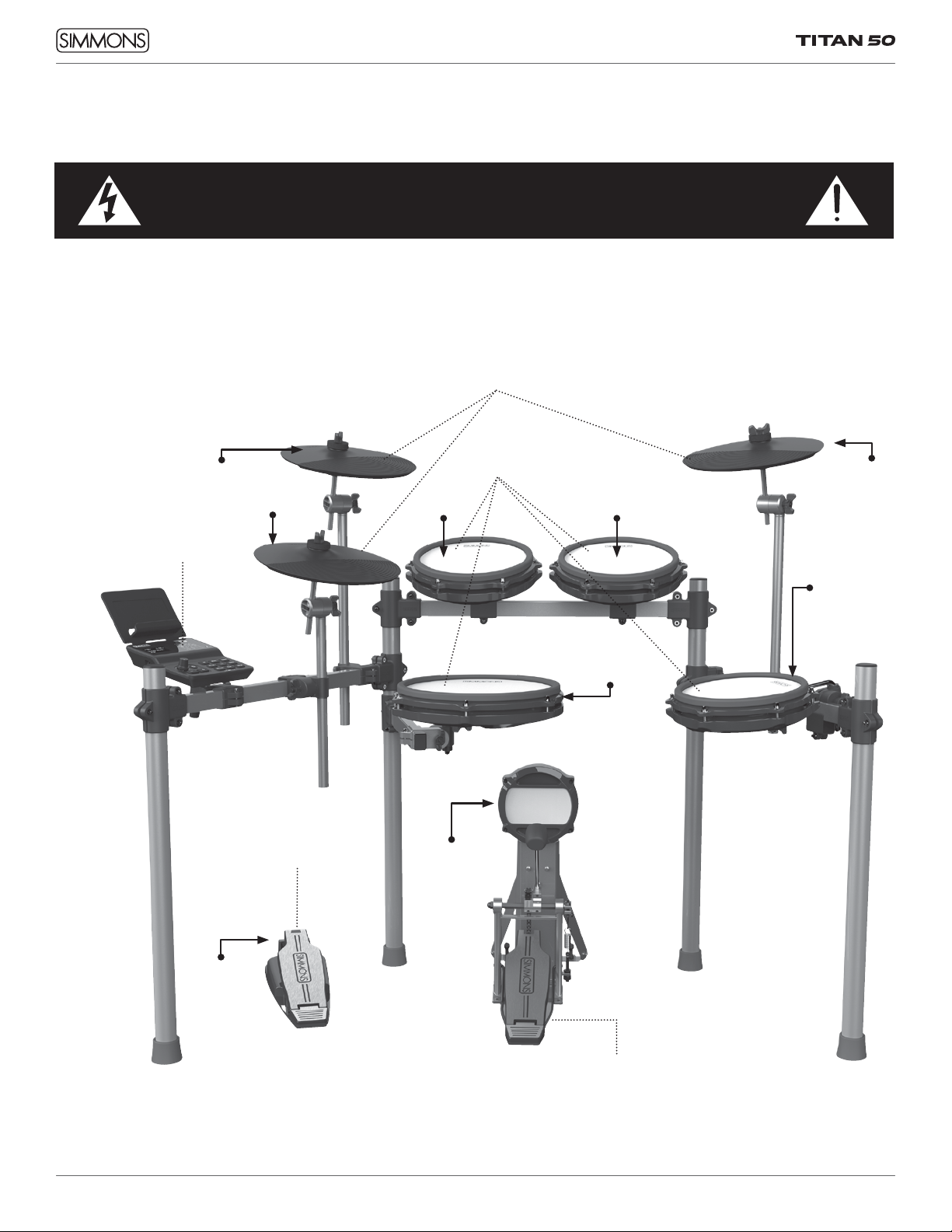
10
CONNECTIONS
CONNECTING THE SOUND MODULE AND PADS
CAUTION!
To prevent electric shock and damage to the device, make sure the power is switched
OFF on the sound module and all related devices before making any connection.
*See Appendix for Pad, Triggers, Name and MIDI chart.
Cymbal Pads
To Ride
Drum Pads
To Hi-Hat
Control
Hi-Hat Pedal
Kick Beater Pedal
To Kick
To Snare
To Crash
Sound Module
From
Sound
Module
to 7 Pads
To Tom 3
To Hi-Hat To Tom 1 To Tom 2
Using the provided cables, connect the 1/4” jacks to
the corresponding drum pads, cymbal pads and kick
pad. The 25-pin connector will attach to the multi-pin
connector serial port on the bottom of the sound module.
(See illustration below)
The voice of the hi-hat pad is controlled by the hi-hat pedal.
Plug into the Hi-Hat pedal the plug that is labeled "HH
Pedal." Similar to a real drum kit, the hi-hat pad functions as
an ‘open hi-hat’ when the pedal is released. When the pedal
is pressed down, it functions as a ‘closed hi-hat’.
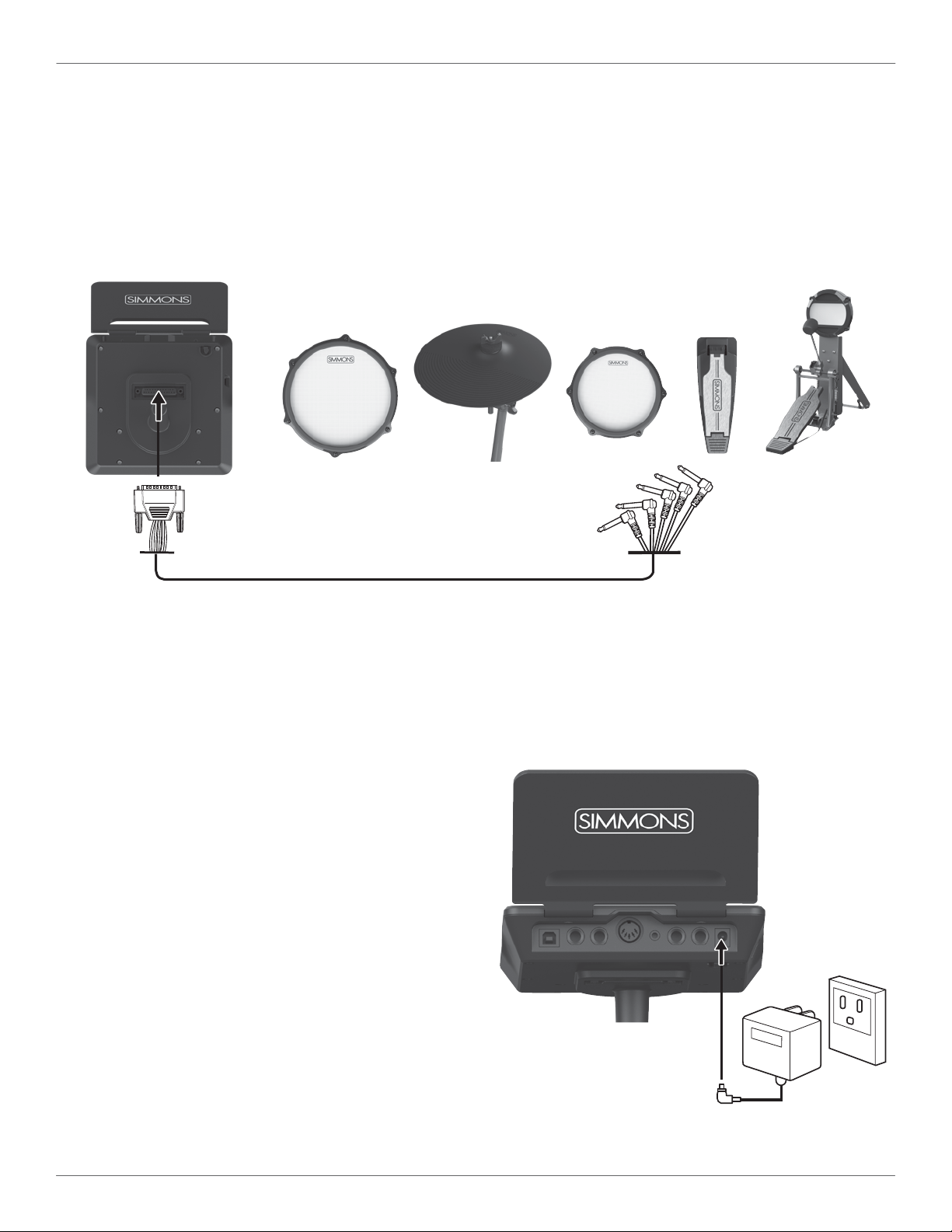
11
OWNER’S MANUAL
CONNECTIONS
CONNECTING THE SOUND MODULE AND PADS
Using the provided cables, connect the 1/4” jacks to the
corresponding drum pads, cymbal pads and kick pad. The
pin connection will attach to the serial port of the sound
module. (See illustration.) The cables have some extra
length so you can customize the kit, for example swapping
the crash and ride for left-handed players.
NOTE: Use the included cable clips to attach cables to
the back of the rack and the hook-and-loop ties to attach
cables to the vertical sections of the rack.
AC ADAPTER
The Titan 50 module uses an external power supply called
an AC Adapter. This plugs into the back of the module.
Make sure the power is switched OFF on the module and
connect the power adaptor with the DC IN jack on the rear
panel. For extra protection, there is a cable clip for the
power cable on the bottom of the module. Insert the power
cable through the C-shaped opening.
NOTE: To protect the speakers, amplifier and the drum
module from damage, lower the volume to the minimum
level before switching the power ON.
Make sure the power is switched OFF when connecting the
drum module to external devices.

12
CONNECTIONS
CONNECTING AUDIO EQUIPMENT
Mixers and Amplifiers
1. To listen to the module, send the outputs to a mixer
or drum amplifier. Connect the Output L/MONO and
R jacks on the rear panel to your amp. (For monaural
playback, only use the L/MONO jack; for stereo
playback, connect both L/MONO and R jacks.)
2. The volume from the module is adjusted with the
VOLUME knob. This controls both the line outputs and
the headphone output volume.
3. You can connect a standard pair of headphones to the
Titan 50 module to listen to your electronic drum set
without disturbing others. Connect the headphones to
the 1/8” headphone jack located on the left side of the
drum module. Adjust the volume to a comfortable level
to avoid damaging your hearing.
AUX INPUT
This input allows you to mix the input from external audio
sources with the Titan 50 module’s internal sounds.
1. Plug the audio output of your smartphone, tablet,
or other audio source into the AUX IN jack on the
back panel.
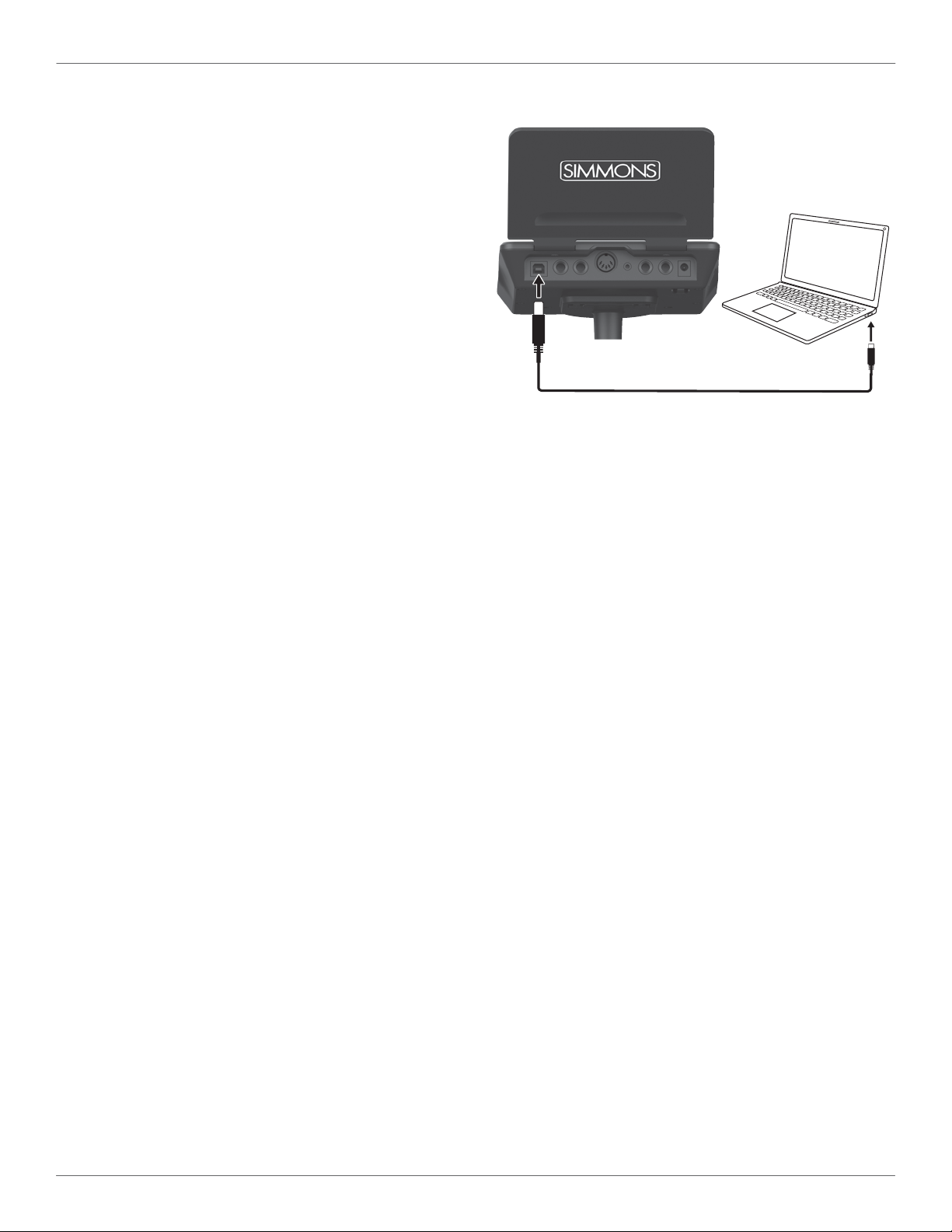
13
OWNER’S MANUAL
CONNECTIONS
CONNECTING MIDI DEVICES AND COMPUTERS
MIDI stands for Musical Instrument Digital Interface, which
is a world-wide standard communication interface that
enables electronic musical instruments and computers (of all
brands) to communicate with each other. MIDI sends note
and other communication between devices. This exchange
of information makes it possible to create a system of MIDI
instruments and devices that offer greater versatility and
control than is available with isolated instruments. Whether
you interface with computers, sequencers, expanders or
other controllers, your musical horizons will be greatly
enhanced.
BLUETOOTH WIRELESS AUDIO AND MIDI
The Titan 50 includes Bluetooth wireless audio and MIDI for
connection to apps like the Simmons App for iOS. (See page
29) for connection instructions.
USB AUDIO AND MIDI CONNECTION
The USB connector allows you to connect the module
directly to your computer. It can be connected without driver
installation under the Windows & macOS environment. The
module will be recognized to receive and transmit Audio and
MIDI messages through a single USB cable, The Titan 50
module will appear as “Titan 50” in the USB device options
of your software. (See page 28 for more information)
NOTE: When the USB is connected to a computer, all MIDI
messages will be received and transmitted via USB.
TABLET SHELF
The Titan 50 includes a smartphone and tablet shelf.
Press this shelf into the slots on the back of the module
until you feel a click. You can rest your device here and
rubber padding keeps it from moving too much. Excessive
playing will vibrate the shelf, however, so keep an eye on
your device when thrashing the drums. You can also put this
manual or music notation on the shelf.

14
TITAN 50 DRUM MODULE OPERATION
TOP PANEL
1
3 10 13 11 127 8 9
4
15
16
5
6
2
14
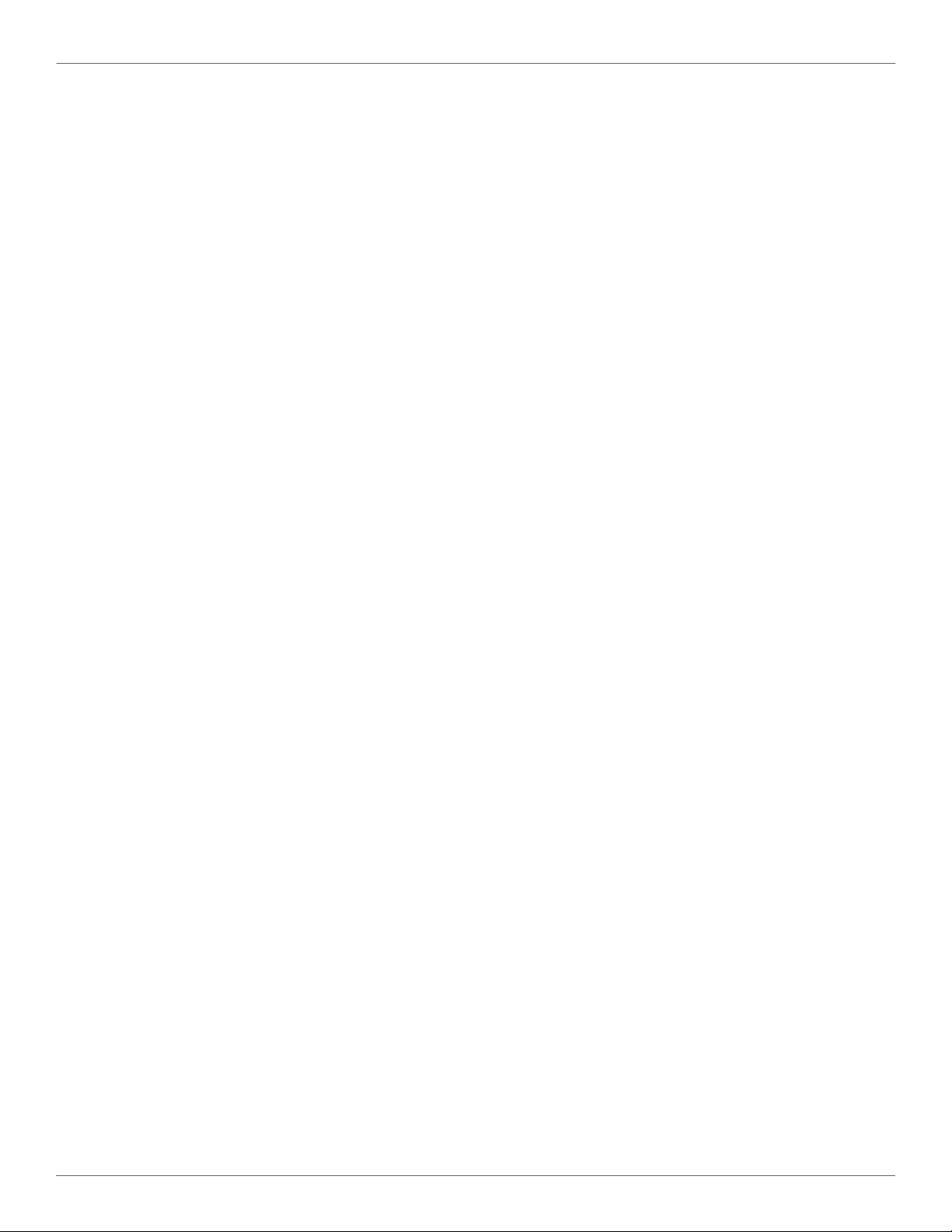
15
OWNER’S MANUAL
TITAN 50 DRUM MODULE OPERATION
TOP PANEL
1. Volume Knob: Controls Line Outputs and Headphone
Output.
2. Power Button: Switches the module on and off.
3. + and – Buttons: Change kits, songs, or values in menus
4. Kit Button: Press this to exit out of menus and back to
the main screen of the module, Kit Mode.
5. Song Button: Press once to access Song Mode to play
the preset and user songs. Press a second time to enter
Practice mode. (see page 24)
6. Tempo: Press Tempo then + or – to change the tempo
of the song or metronome. You can also tap the tempo
button to the rhythm you want to set it to automatically.
7. Edit/Sel: In Kit mode, press this to change drum sounds
and drum sound parameters. In Song or Practice mode,
press this to change the song settings. To access more
parameters for editing, keep pressing this button. Press
Kit or Song to exit this edit mode.
8. Rec: Press to begin recording your own song to the User
Song as a MIDI performance.
9. Click: Turn the Metronome on or off.
10. Mix/Mute: In Kit mode, press this button to change
the level, pan, and effects for the drum kit. In Song or
Practice mode, press this button to change the balance
between the drum sounds and the backing tracks. Also
in Song mode, press and hold this button to mute the
drums so you can play along with the backing tracks.
11. Play: Press once to start song playback. Press a second
time to stop playback.
12. Setup: Press this button to change global settings like
trigger sensitivity and MIDI. Press the button repeatedly
to select other parameters for editing.
13. Save: Press the Mix/Mute and Play buttons at the same
time to Save your drum kit edits to a User Kit.
14. LED Display: This display shows any information you
need to know about the drum kit.
15. Drum Display: Lights up when you play a drum. When
in editing mode, the selected drum will slowly flash. For
example, press Kit then Edit/Sel, then play the snare
drum. The snare LED will pulse to show it is selected for
editing. All of the drums pads light up white except the
snare rim, which lights up in red.
16. Bluetooth Indicator: When a device is connected to the
module over Bluetooth, this LED will light up blue.

16
1
TITAN 50 DRUM MODULE OPERATION
BOTTOM PANEL
1. 25-pin Connection Jack for the pad trigger cables.
2. Cable hook for power cable.
BACK PANEL
1. USB: Connect to computer for MIDI in and out.
2. Crash 2 and Tom 4: Used to connect the optional Titan
50 Expansion Pack.
3. MIDI Out:Connect to equipment that accepts a 5-pin
DIN MIDI output.
4. 1/8” Aux Input: Connect a tablet, smartphone, or other
audio device here and it will play through the line
outputs and headphone outputs.
5. Left/Mono and Right: Line outputs to connect to a
sound system or drum monitor. If you only plug into the
Left/Mono output, it will include both left and right
signals over one cable.
6. Power: Connect the included power adapter.
(9V/600mA, center positive)
SIDE PANEL
1. Headphone Out: Located on the left side of the module
near the display, this 1/8” stereo output works with most
consumer and professional headphones
2. Tablet/Smartphone Shelf: Holds a tablet or smartphone
so you can play along with music and videos or use
apps. Rubber padding on the shelf keeps devices from
falling off.
1
1
2
3
4 5 6
2
2

17
OWNER’S MANUAL
QUICK START OPERATIONS
TURNING THE POWER ON THE MODULE
1. Connect the AC Adapter to the drum module.
2. Press the power switch on the top panel to turn on the
module.
NOTE: There is an automatic power off function that turns
off the module when the kit is not being used for a certain
period of time. The default setting is off. If this gets changed
you can reset this in the Utility mode.
BASIC OPERATION AND NAVIGATION
There are 4 main modes for the module: KIT, SONG,
PRACTICE and SETUP. To enter these modes press the
corresponding buttons on the top panel of the module.
Pressing the Song button repeatedly toggles between Song
and Practice mode.
ADJUSTING VALUES
1. Select the parameter to be adjusted. When you first turn
on the module, Kit Number is selected for changes.
2. Adjust the value using + / - buttons.
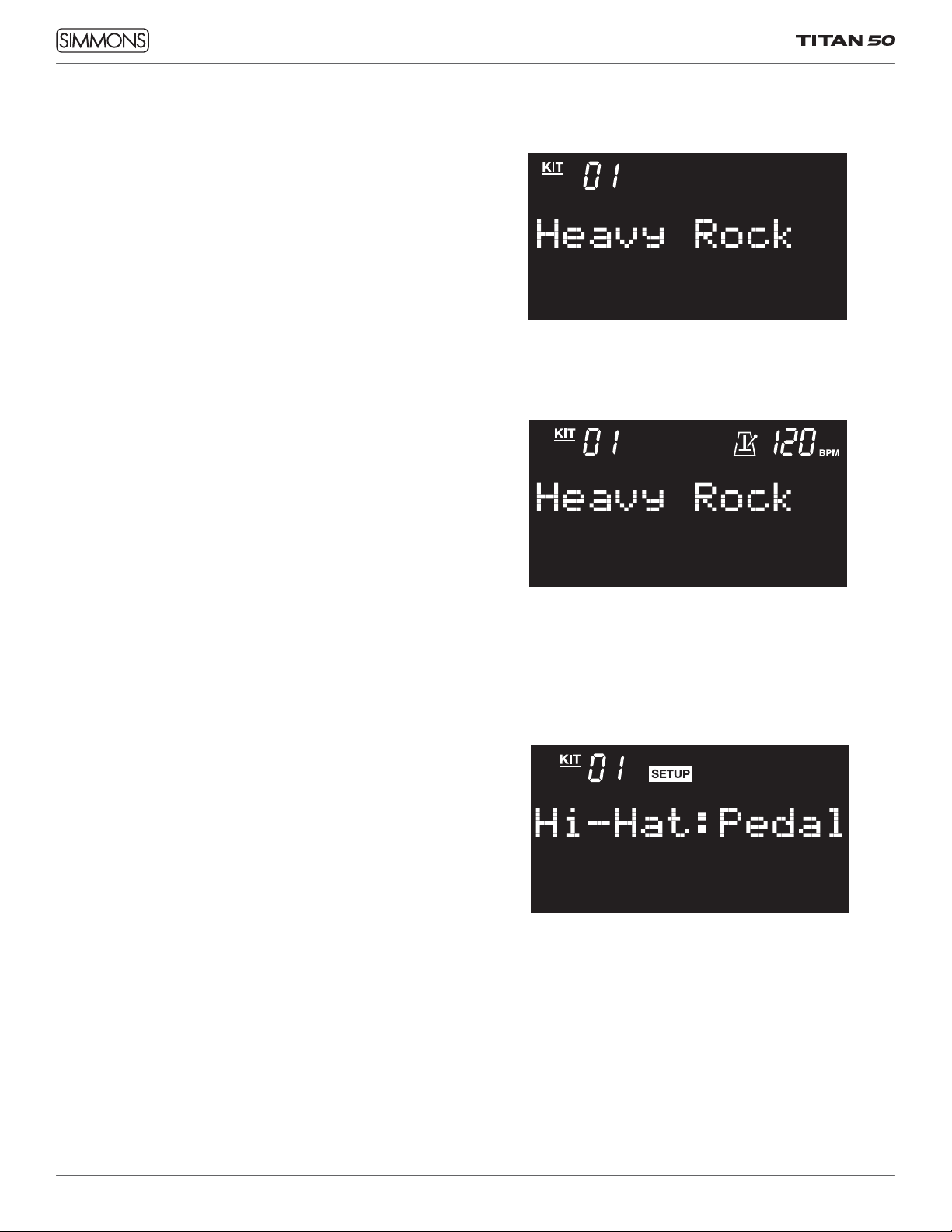
18
KIT MODE
SELECTING A KIT
1. Press the KIT button. The current Kit number and Kit
name are displayed.
2. Press the – /+ buttons to select the 25 Preset or 10 User
Kits.
USING THE METRONOME (CLICK)
The CLICK is the metronome sound that is played when you
are listening to play along with.
1. Press the CLICK button to switch the metronome on or
off.
2. Press the Tempo button to change the tempo using the
+ and – buttons.
3. To change the time signature of the metronome, press
SETUP until you see “TimeSig” and choose the desired
signature. The default is 4/4 and the other choices are:
1/4, 2/4, 3/4, 5/4, 6/4, 7/4, 3/8, 6/8. 7/8, 9/8, and 12/8.
4. When the click is active, you will see the display animate
the metronome back and forth to the tempo you set.
USING A DOUBLE-KICK PEDAL
The kick pad on the Titan 50 was designed to work with a
double kick pedal. When playing with a double-kick pedal,
you might want to play a closed high-hat sound, similar to
“opening the choke” on an acoustic hi-hat stand. Here’s
how you do this on the Titan 50:
1. Press SETUP
2. The first display should read “Hi-Hat:Pedal” This is
the default setting, the hi hat controller pedal controls
whether the hi hat is open or closed.
3. Press the + button to change this to “Hi-Hat: Mid.” This
is the equivalent to opening the choke on your hi-hat
stand so that the cymbals touch. This gives a trashier
sound for playing hard rock or metal styles.
4. Press the + button again to change this setting to
“Hi-Hat: Cl.” This is a dryer, closed sound equivalent to
tightening the choke on your hi-hat stand.
5. If you step on the pedal, even after exiting this menu,
the hi-hat control will revert to “Pedal” for normal
operation.

19
OWNER’S MANUAL
KIT MODE - ADVANCED
EDITING A DRUM SOUND
1. Press the KIT button.
2. Press the EDIT/SEL button to see the screen for the
current sound.
3. Strike a drum pad to view the Voice currently assigned.
The LED for that drum pad will pulse in the drum display
to the right of the LED display.
4. Press the -/+ buttons to change the current parameter.
The first parameter selected is Drum Sound. Press + and
– at the same time to return to the preset setting.
5. Press EDIT/SEL again to select a different parameter to
change.
6. Press the SAVE buttons (MIX/MUTE + PLAY) to save the
assignment to a User Kit. (See Saving a kit)
Parameter Definition Notes
D: Drum Sound Press +/- to select a drum sound in the current sound category
(Snare, Kick, Perc, etc.) Press EDIT/SEL again to choose a
different category of sounds to assign.
DCat: Drum Category Select a different category of sounds for the current pad.
Pitch Drum Pitch Change the Pitch of the current sound. Range is 0 to -24 (pitch
change is negative only)
Decay Drum Decay time Range is -64 to 0 to +63. In most cases a + value won’t change
the sound. This simulates damping the drum with tape or a
wallet

20
KIT MODE - ADVANCED
EDITING THE KIT MIX
1. Press the KIT button.
2. Press the MIX/MUTE button to see the screen for the
current sound.
3. Strike a drum pad to view the Voice currently assigned.
The LED for that drum pad will pulse in the drum display
to the right of the LED display.
4. Press the -/+ buttons to change the parameter. The first
parameter selected is Drum Level. Press + and – at the
same time to return to the preset level.
5. Press MIX/MUTE again to select a different parameter
to change.
6. Press the SAVE buttons (MIX/MUTE + PLAY) to save the
assignment to a User Kit. (See Saving a kit)
Parameter Definition Notes
Level Drum Level Press the + and – buttons to change the volume of the current
drum sound. The default for most kits is to have the snare levels at
127 for the best noise performance. So if you want the snare to be
louder, you need to turn all the other drums down. Drum Level and
Pan are always shown in the bottom left corner in mix edit modes.
Pan Drum Pan Press the + and – buttons to change the panning or balance of
the current drum sound. The default for most kits is to have all
the drum panning at center, because most of the acoustic drum
samples are in stereo (even the hi hats!) Drum Level and Pan are
always shown in the bottom left corner in mix edit modes.
RevSend Reverb Send Change the amount of reverb send for the current pad to the
internal reverb effect. Note that Reverb Level needs to be turned
up to hear the effect
RevProg Reverb Program Change the reverb program from a concert hall to a small room,
etc.
RevLevel: Reverb Level This is the overall level of the reverb effect. If there is too much or
too little reverb, you can change this one setting instead of each
individual reverb send level.
CompProg Compressor Program This chooses one of the compressor presets to change the sound
of that effect
CompThr Compressor Threshold The Compressor Threshold is the level where the compressor takes
effect. If this setting is high, you won’t hear much effect. As you
turn this lower, you will hear more compression.
EQ High EQ high shelf gain Increases or decreases the high (treble) frequencies of the drum kit
EQ Low EQ low shelf gain Increases or decreases the low (bass) frequencies of the drum kit
Table of contents
Other Simmons Drum manuals

Simmons
Simmons SD1250 User manual

Simmons
Simmons SDMP1 User manual
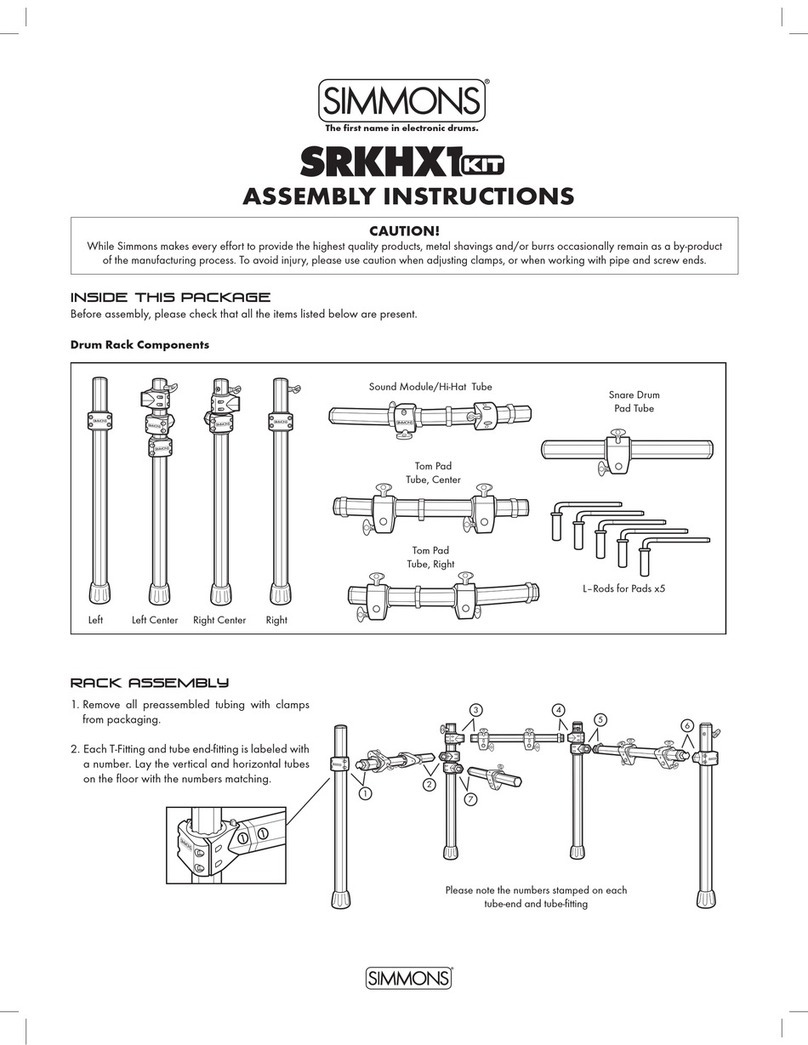
Simmons
Simmons SD1500 User manual

Simmons
Simmons SD300KIT User manual

Simmons
Simmons SD9K User manual
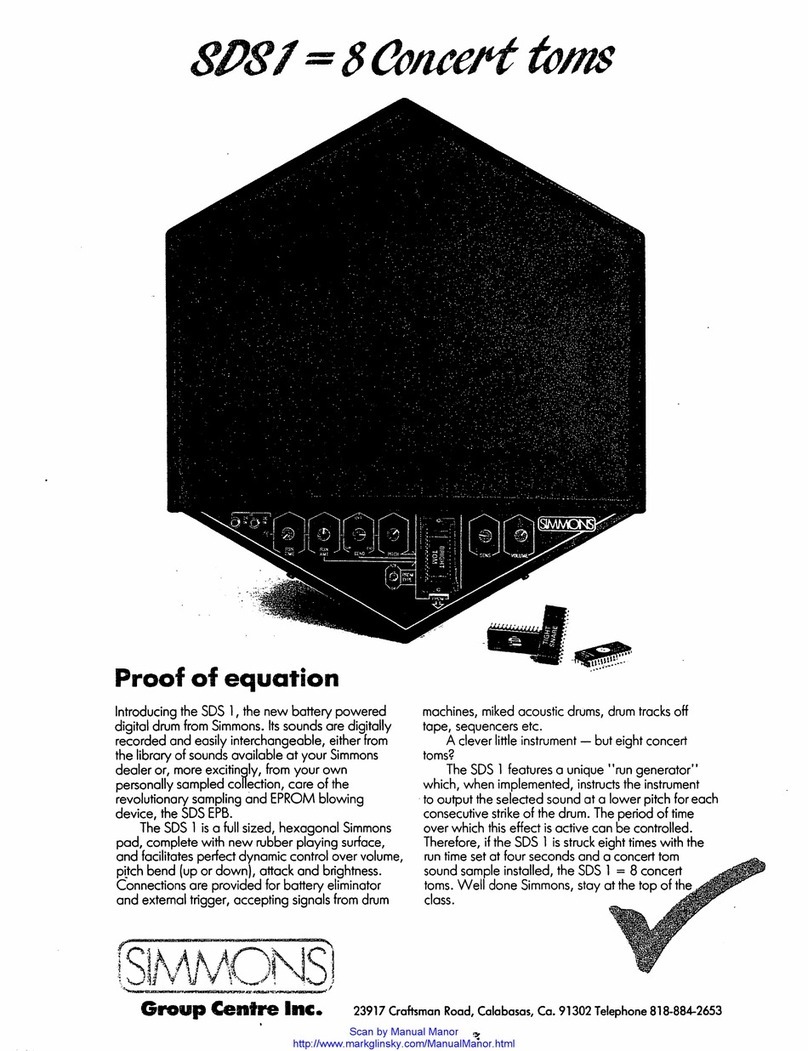
Simmons
Simmons SD81 User manual

Simmons
Simmons SDD7 User manual
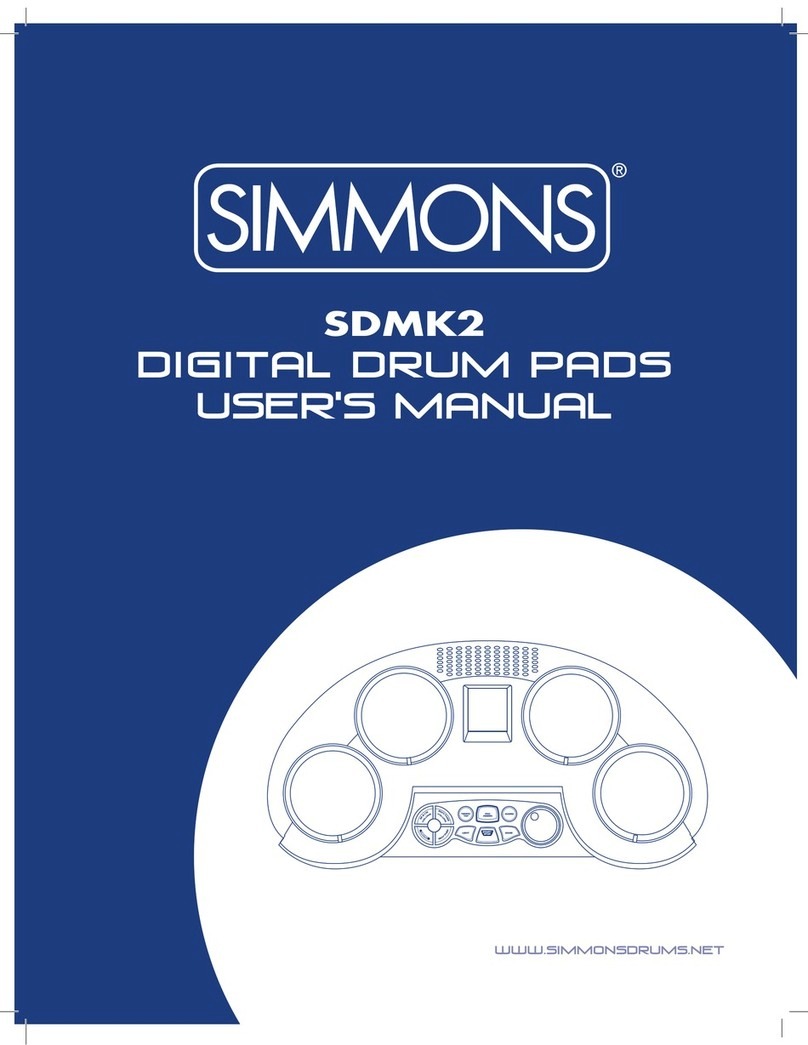
Simmons
Simmons SDMK2 User manual

Simmons
Simmons TITAN 20 User manual

Simmons
Simmons sd1000 kit User manual

Simmons
Simmons SD2000 User manual

Simmons
Simmons SD550 User manual

Simmons
Simmons SDMP1 User manual

Simmons
Simmons SD 100 User manual

Simmons
Simmons SD7K User manual
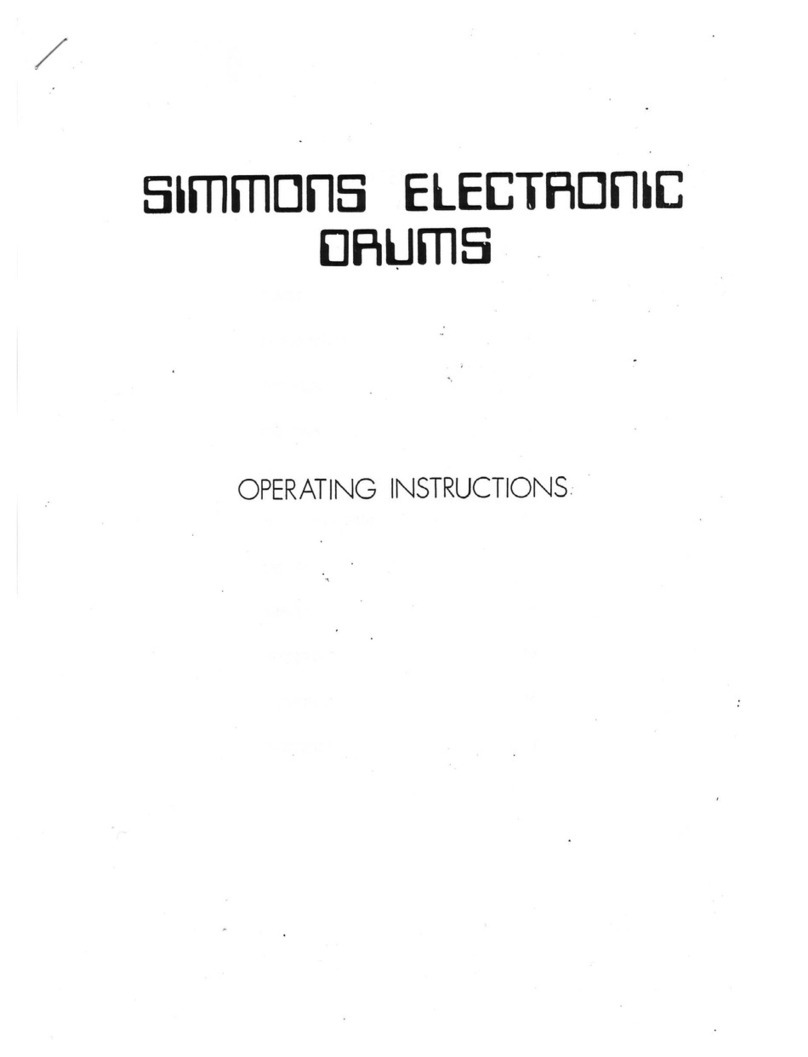
Simmons
Simmons Five User manual

Simmons
Simmons SDXpress2 User manual

Simmons
Simmons SD600 User manual

Simmons
Simmons SDMK4 User manual

Simmons
Simmons SDHB2 User manual