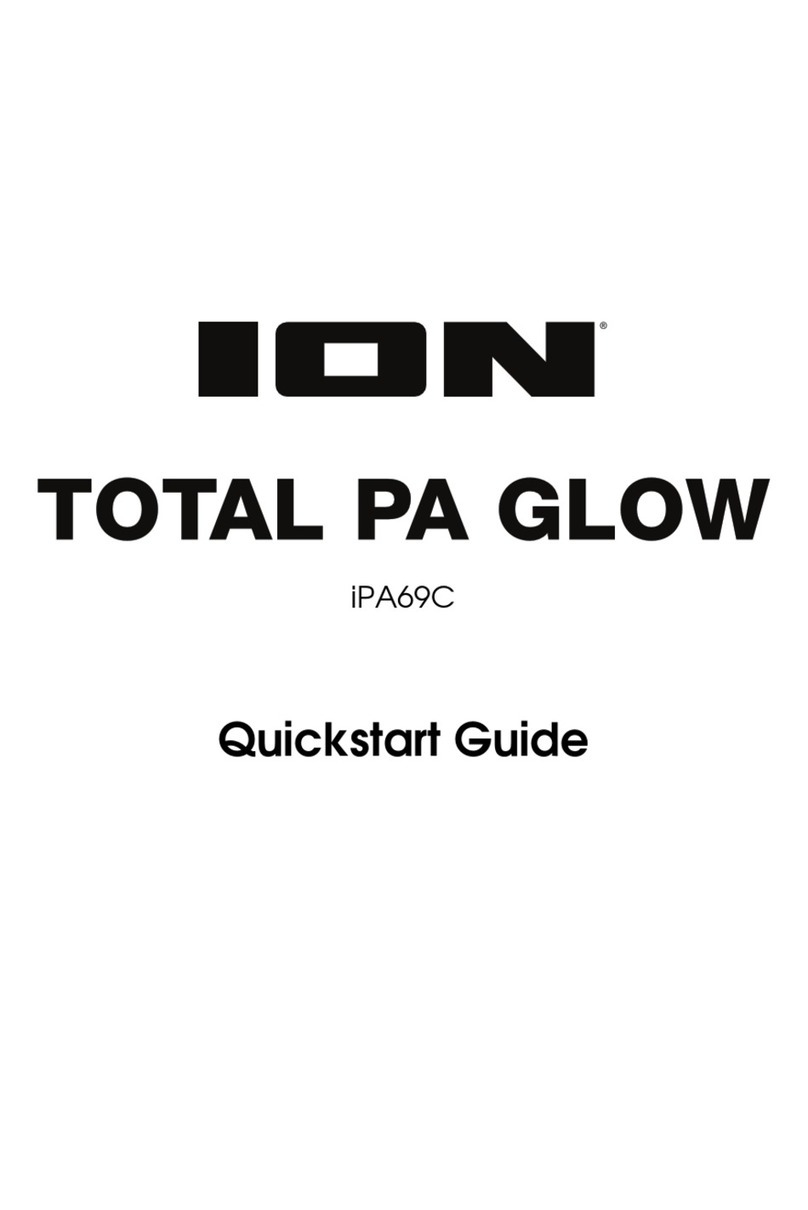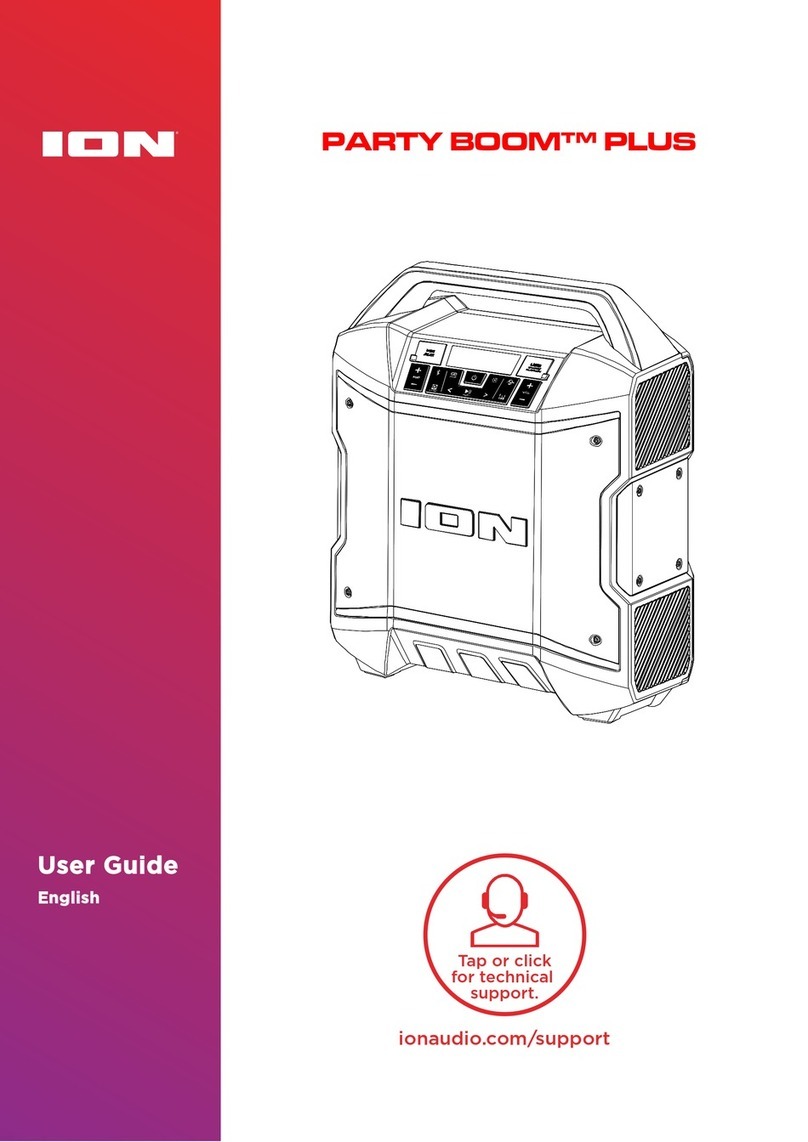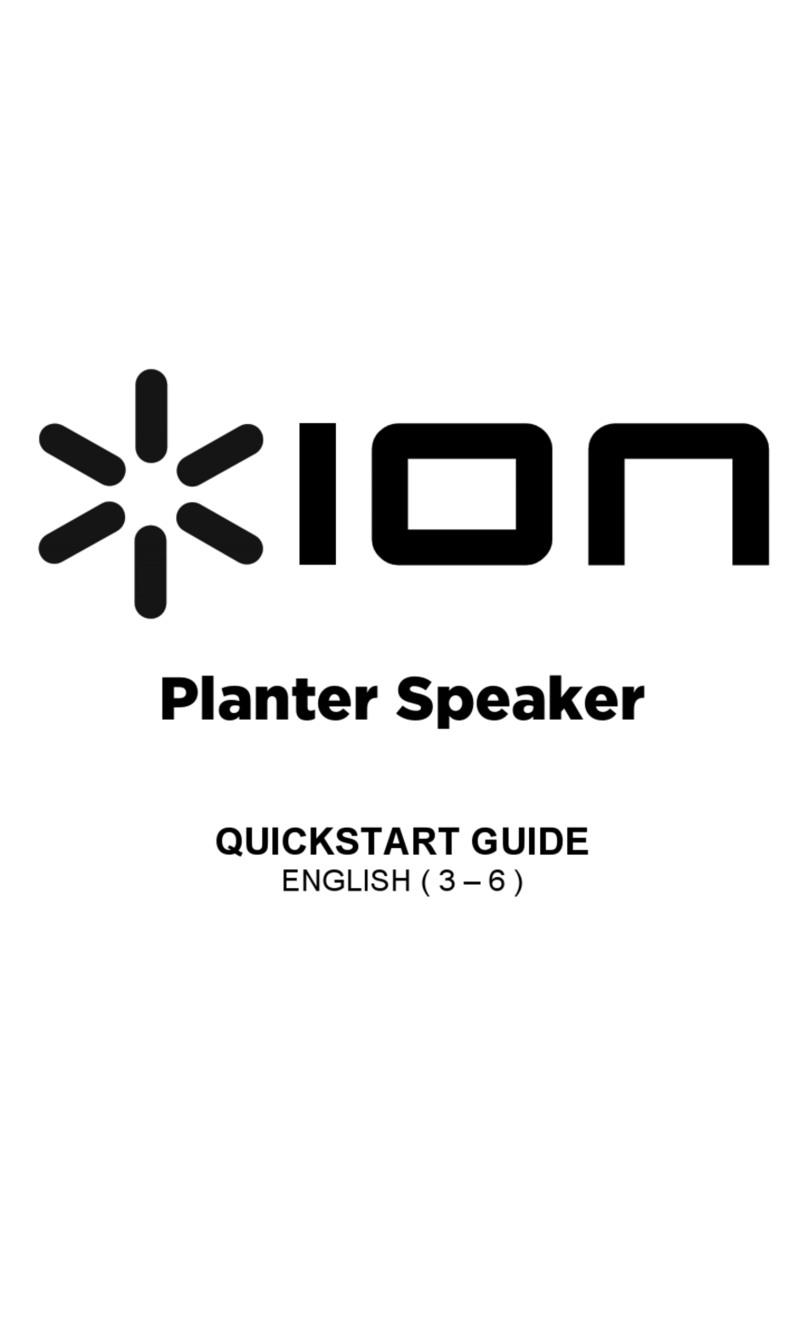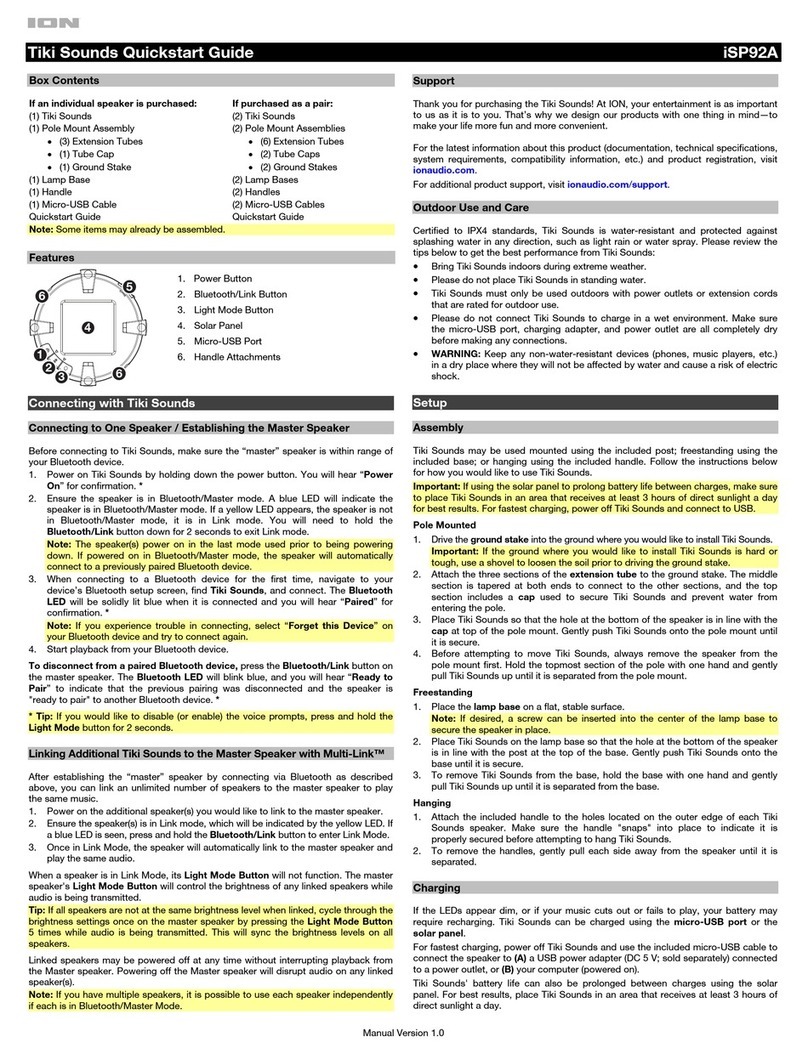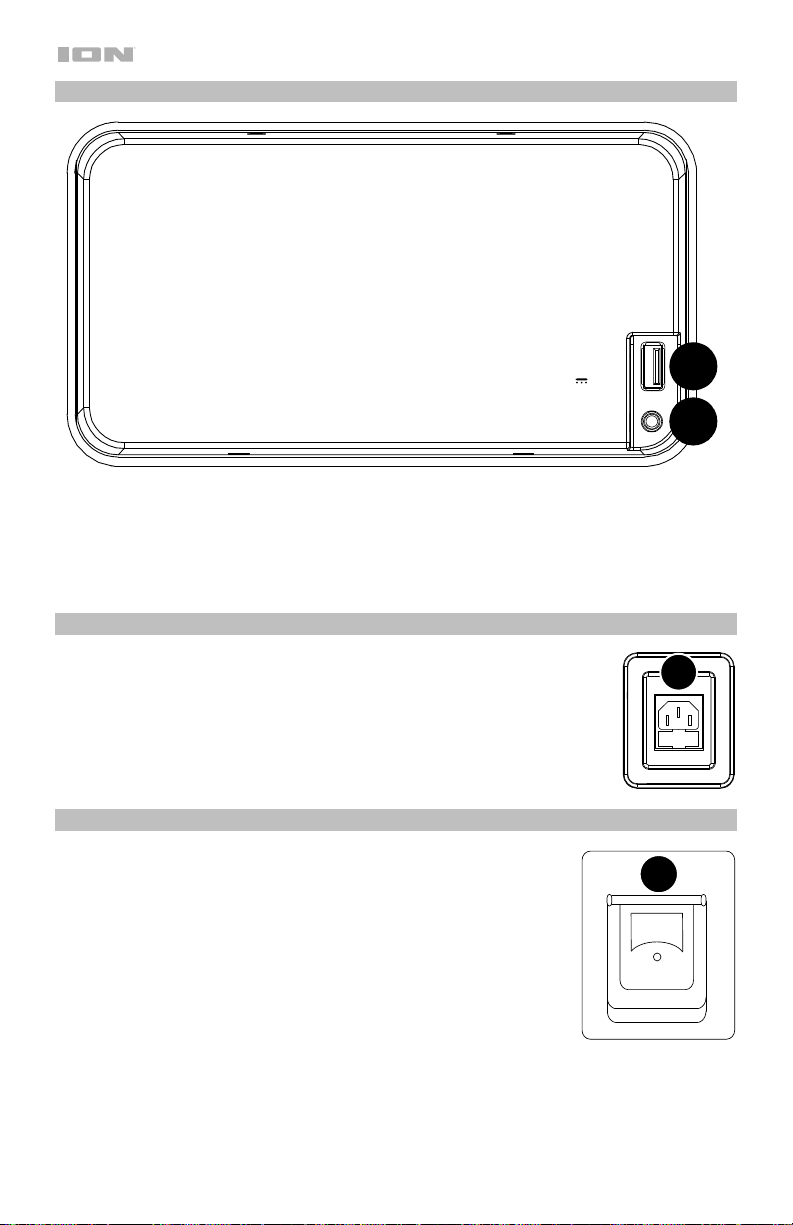7
10. Link Button: Press and hold this button to start stereo linking to another
PathfinderTM 320˚. Press this button twice to disconnect the link to the other speaker. See
Linking Two PathfinderTM 320˚ Speakers for more details.
11. EQ Buttons: Press an EQ button until the display shows "HI" (high frequency), “M” (mid
frequency), or "LO" (low frequency). Turn the control knob left or right to decrease or
increase the selected frequency, and then press the same EQ button to confirm. See
EQ Control for more details.
12. Display: Displays the current radio station, battery status, and Bluetooth status.
•Battery Status Icon:
oWhen the power cable is connected, movement of the battery segments shows
the battery is charging. When fully charged, all battery segments will be lit without
blinking.
oWhen the power cable is disconnected, the battery segment shows the level of
the battery.
oWhen the battery level is low, the bottom battery segment will blink.
oIf a front panel button is not pressed within 60 seconds, the battery level indicator
will turn off (to save energy). The battery level indicator will reappear when any
button is pressed. Also, when the battery gets to the lowest battery icon segment,
the battery level indicator will turn back on.
•Lightning Bolt Icon:
oThe charging indicator will illuminate when the power cable is connected to wall
power.
oWhen the unit is off and the power cable is connected, the charging indicator will
be lit for 5 seconds and then turn off to save energy. To check the charging
status, quickly press and release the Power button; the charging indicator will
illuminate for 5 seconds and then turn off.
oIf the unit is powered off while the power cable is connected, the charging
indicator will illuminate for 5 seconds and then turn off to save energy.
•Bluetooth Icon: The Bluetooth icon will be lit solid when a device is paired to
PathfinderTM 320˚.
•Power Icon: The power icon will be lit when PathfinderTM 320˚ is powered on. The
power icon will not be lit when PathfinderTM 320˚ is powered off.
•Link Icon: The Link icon will be lit when stereo-linked to another speaker. The Link
icon will be off when a single speaker is used.
•Volume Icon: The Volume icon will be lit when the Main Volume is adjusted, and
turns off after 3 seconds of not being adjusted.
•Boom Icon: The Boom icon will be lit when the Boom function is activated.
13. Auxiliary Input: Open the rubber compartment cover to access the aux input and USB
port. This stereo 3.5 mm (1/8”) input can be used to connect a CD player, MP3 player, or
other audio source.
Note: When the rubber compartment cover is open, the unit will not be water resistant.
Make sure PathfinderTM 320˚ and connections are dry before charging. Never charge
when the unit is wet.
14. USB Charging Port (5V, 1A): Connect your device’s charge cable here to charge it. USB
charging only functions when the unit’s power is turned on.
15. Control Knob: This adjusts the speaker’s main mix volume, which includes the Auxiliary
Input, Radio, and the audio of a paired Bluetooth device. Turn this knob in EQ mode to
adjust the treble and bass frequencies.