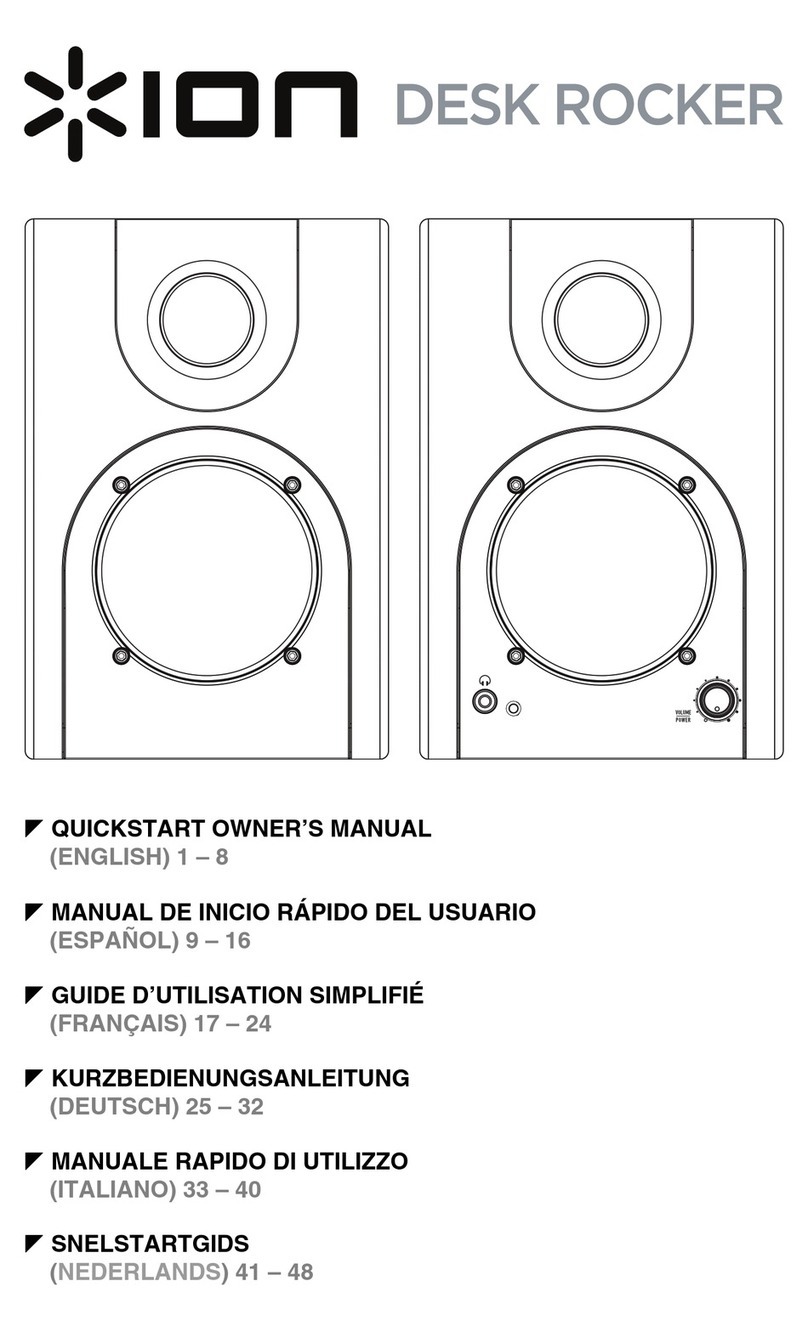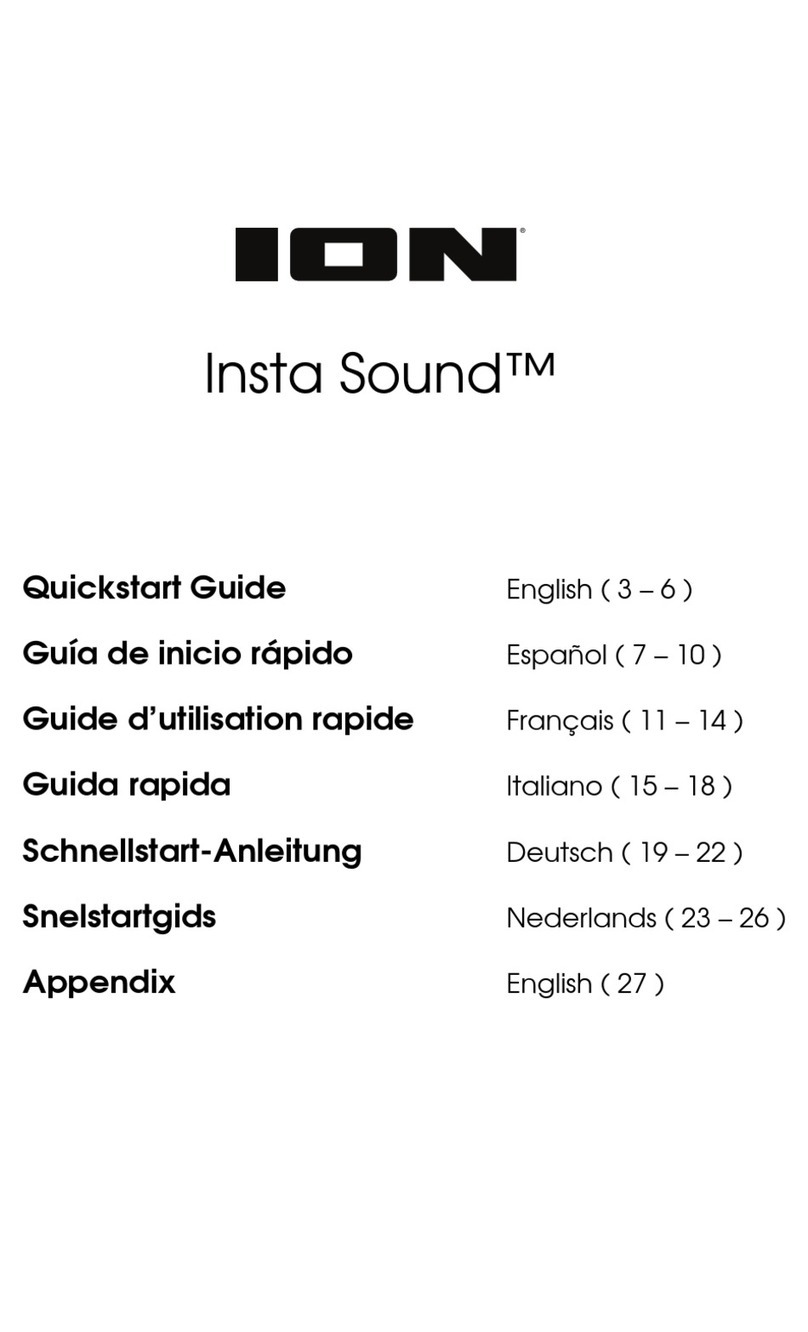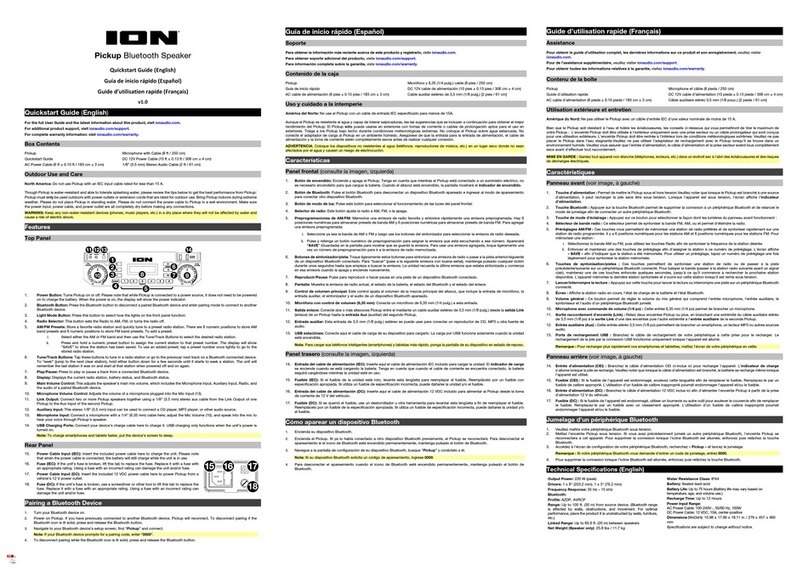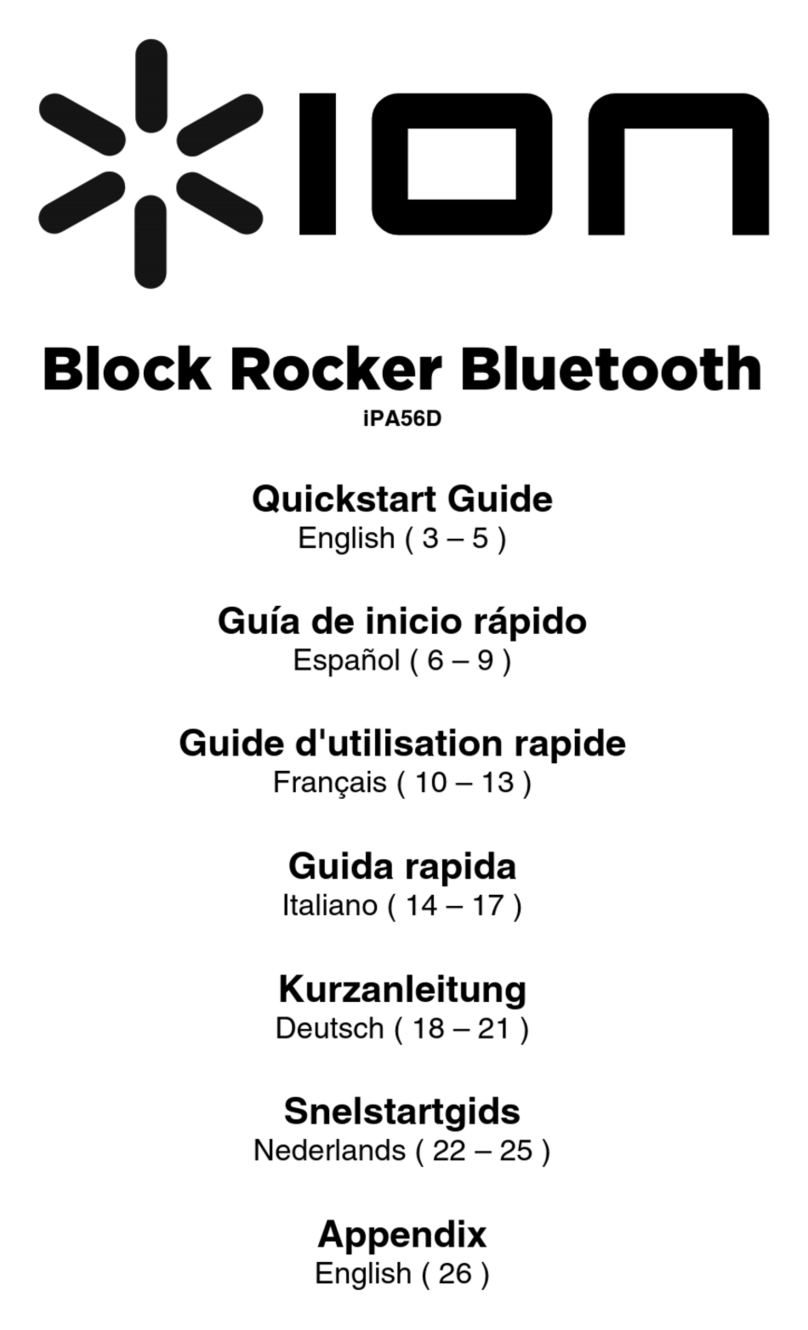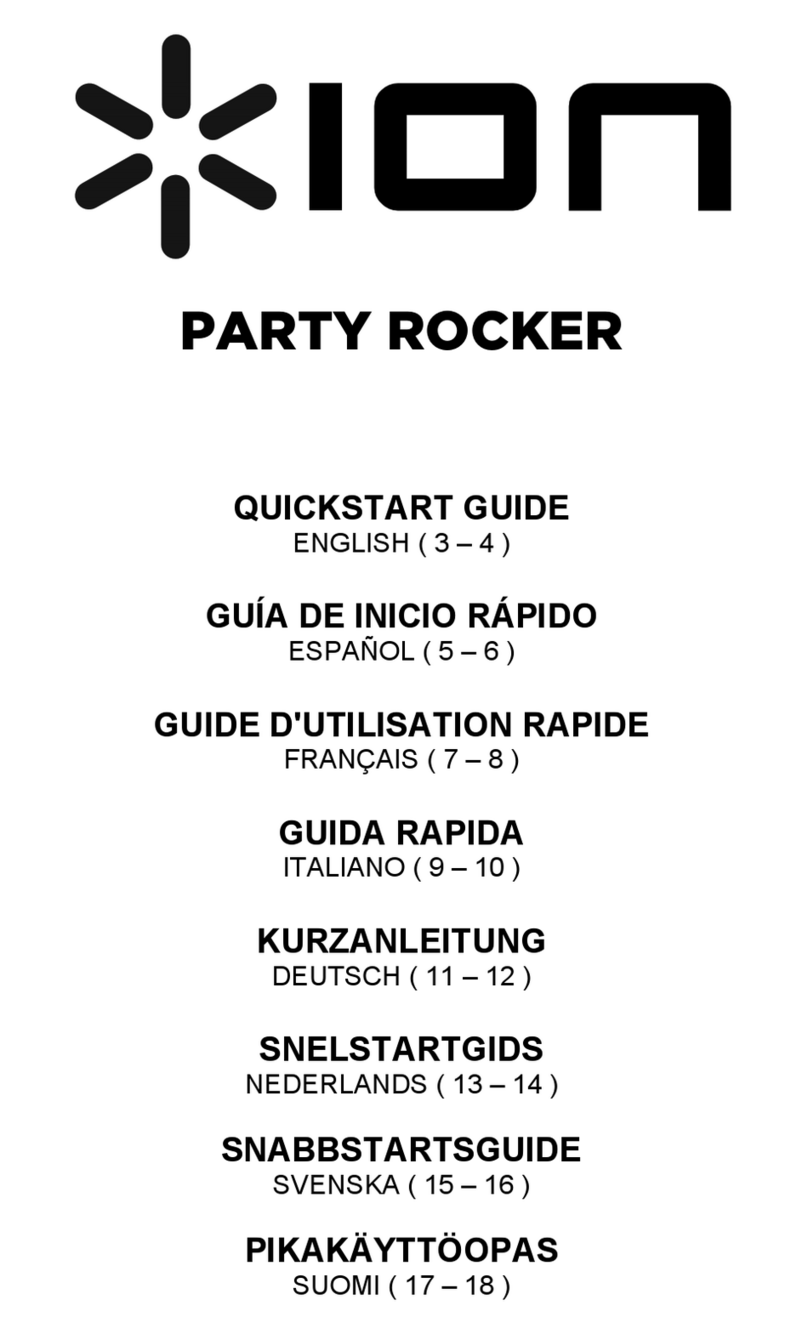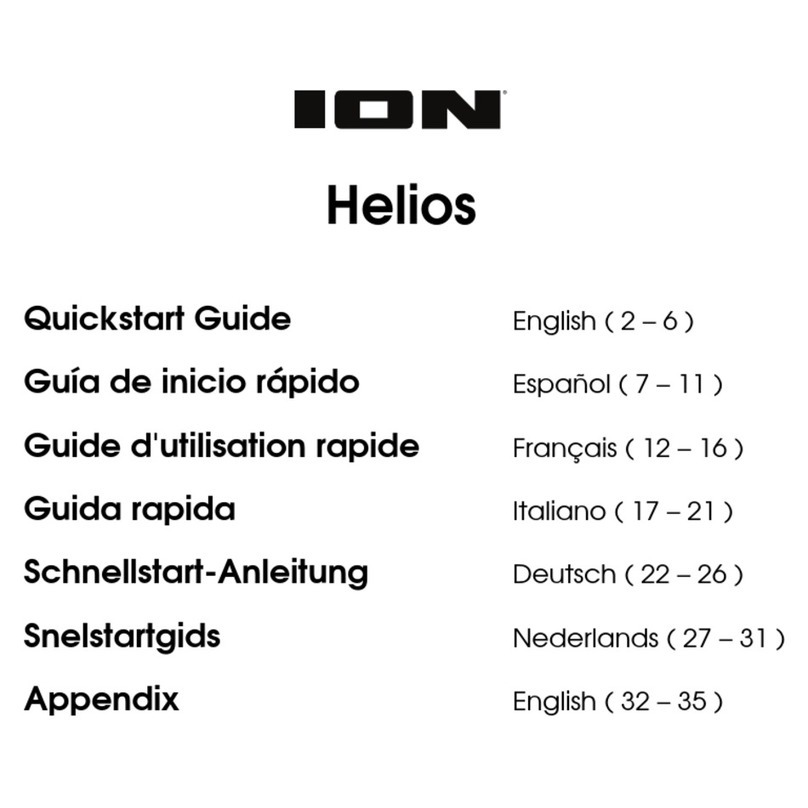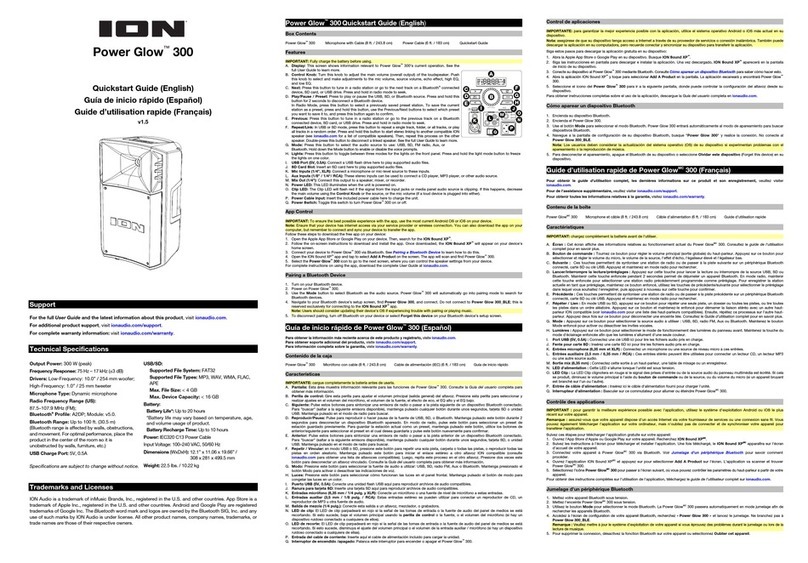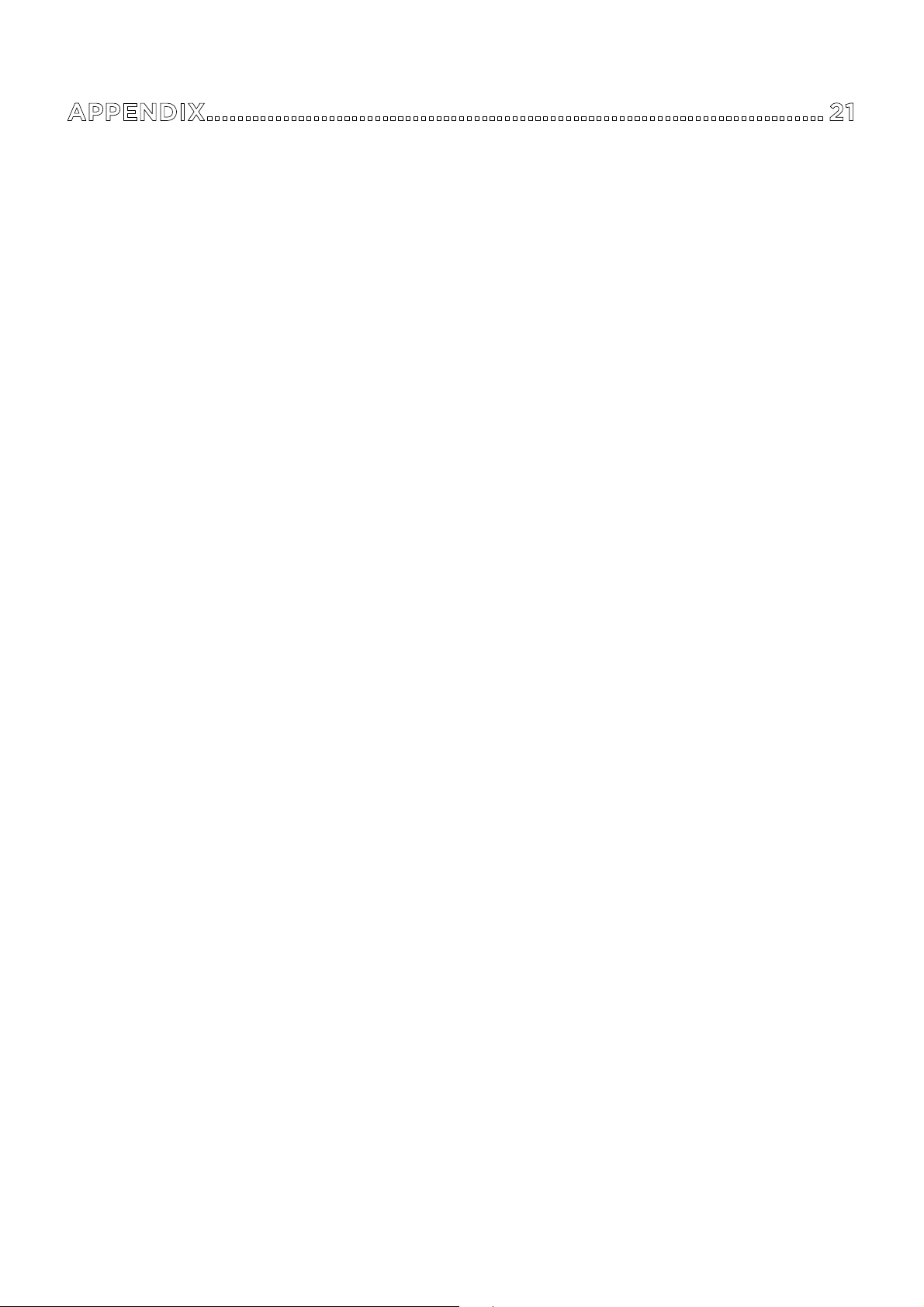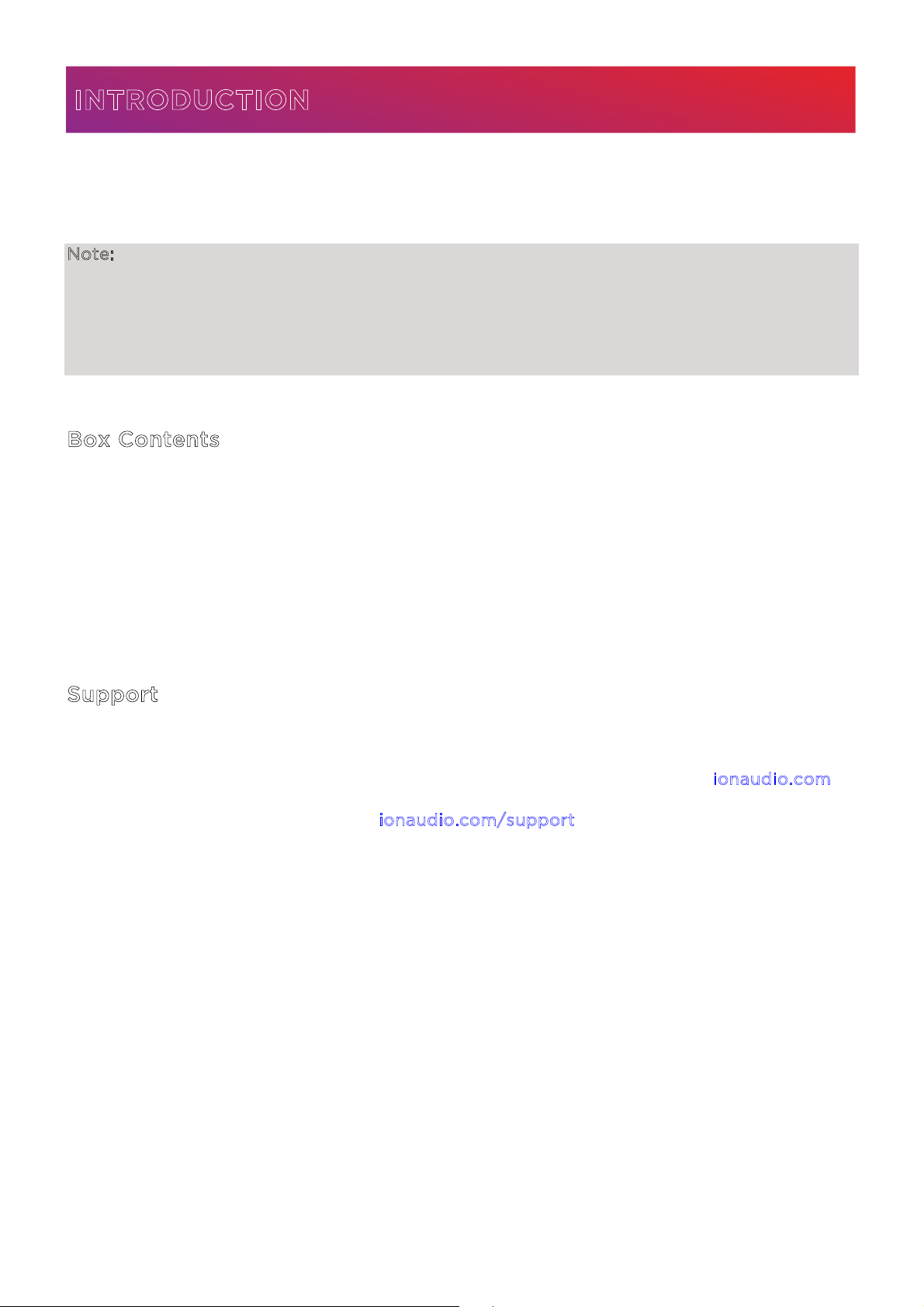ION Audio Sport™ Boom User Guide 8
1.Display
This screen shows information relevant to SportTM Boom’s current operation:
•Source Icons (FM, AUX, USB): These icons will indicate whether SportTM Boom is in
FM, Aux, or USB playback modes.
•Bluetooth Icon ( ): The Bluetooth icon will display when a device is paired to
SportTM Boom. See Operation > Bluetooth® Connecting with SportTM Boom to learn
how to connect a Bluetooth device.
•Stereo-LinkTM Icon ( ): The Stereo-LinkTM icon will display when SportTM Boom is
linked to another speaker. The Stereo-LinkTM icon will be o when a single speaker
is used. See Operation > Stereo-LinkTM: Syncing Between Two Speakers below for
instructions on how to link two speakers.
•Radio Station: The centered numeralsindicate the current radio station that is
selected. This area will also show the volume and the current repeat mode when
either are changed. See Operation > Using the Radio for more information.
•Lightning Bolt Icon ( ): The lightning bolt icon will display when SportTM Boom is
connected to a power outlet and charging.
•Battery Indicator ( ): The battery icon displays the battery life percentage. When
fully charged, the battery icon will be completely filled.
•BOOM Icon: The BOOM icon will display when the Boom ButtonTM is pressed. The
icon will be o when the function is deactivated.
2.Power Button
Press and hold this button to turn SportTM Boom on and o.
3.Bluetooth Button
Press this button to enter Bluetooth pairing mode. When connected to a Bluetooth device,
double-press this button to disconnect a paired device and re-enter pairing mode, or
single-press to disconnect a paired device and enter Aux mode. See Operation >
Bluetooth® Connecting with SportTM Boom to learn how to connect a Bluetooth device.
Press and hold this button to enable or disable voice prompts.
4.Source Button
Press this button to cycle between FM, USB, and Aux modes.