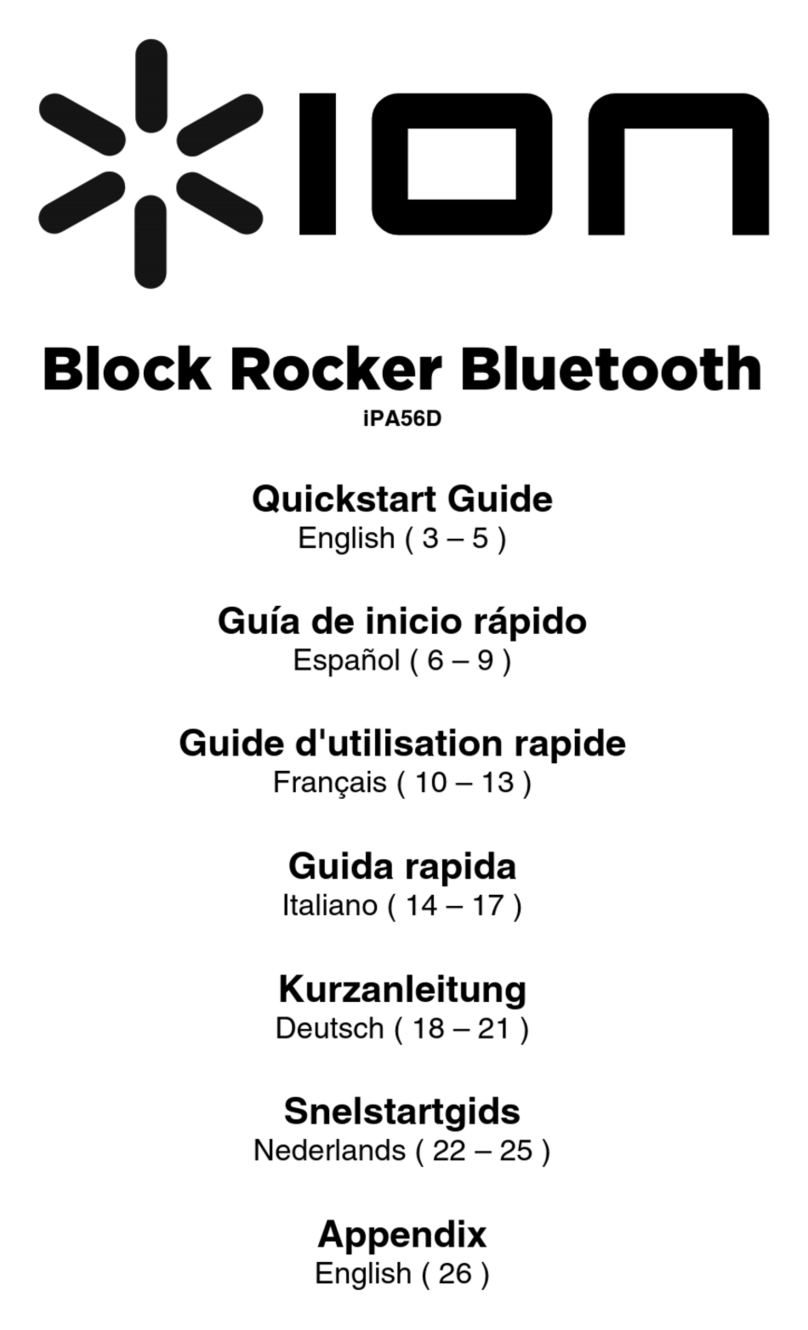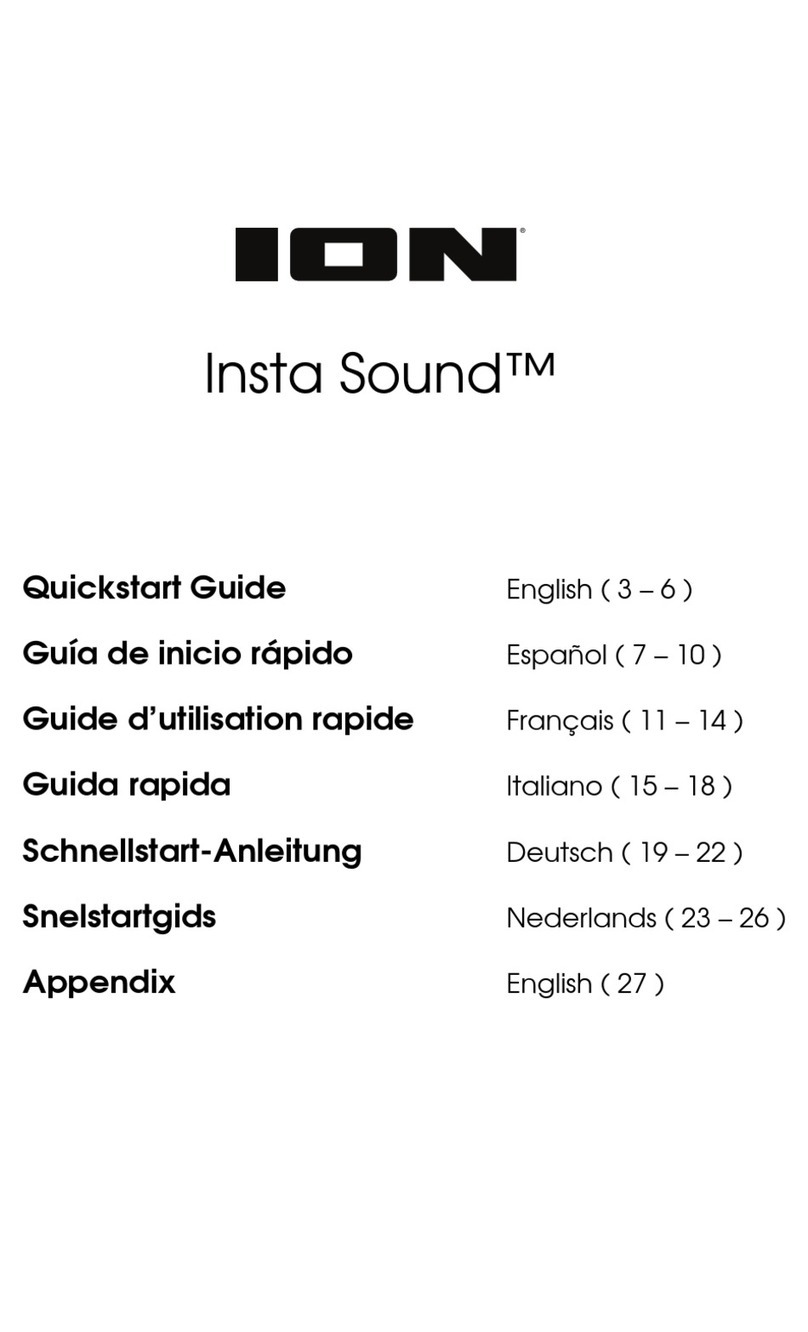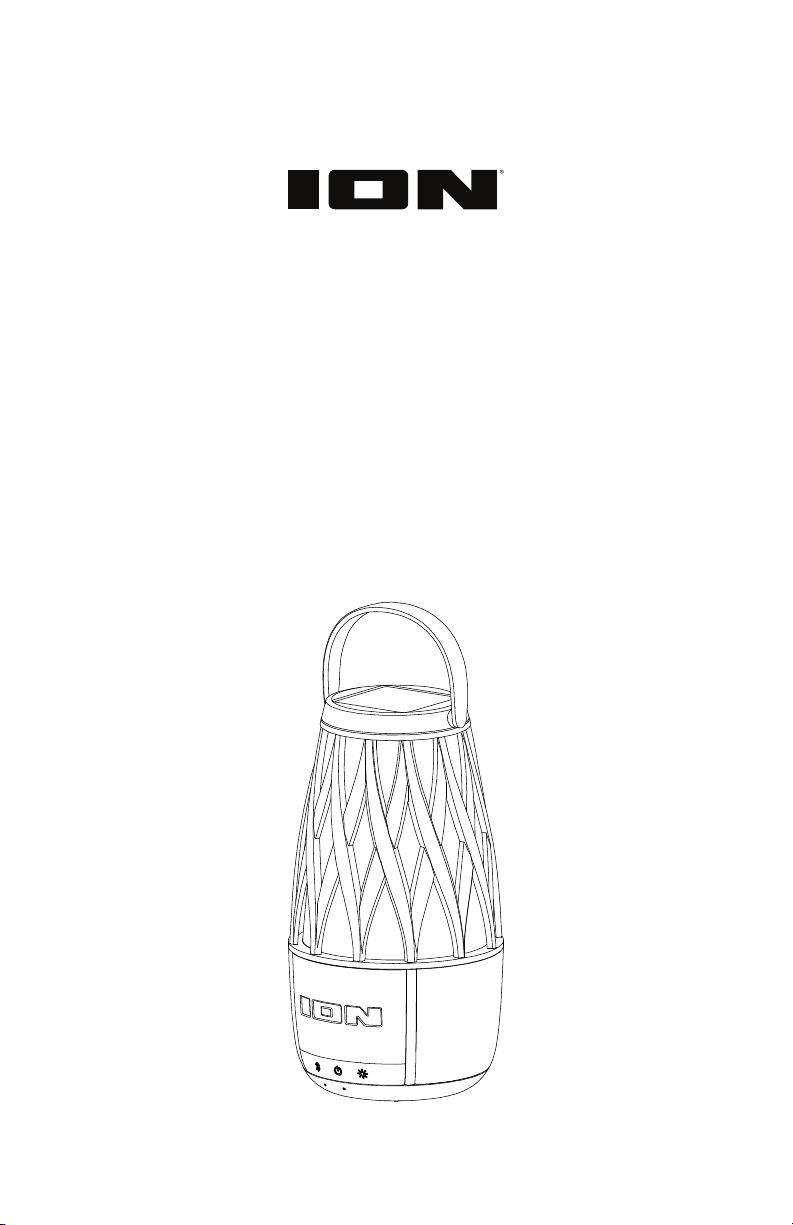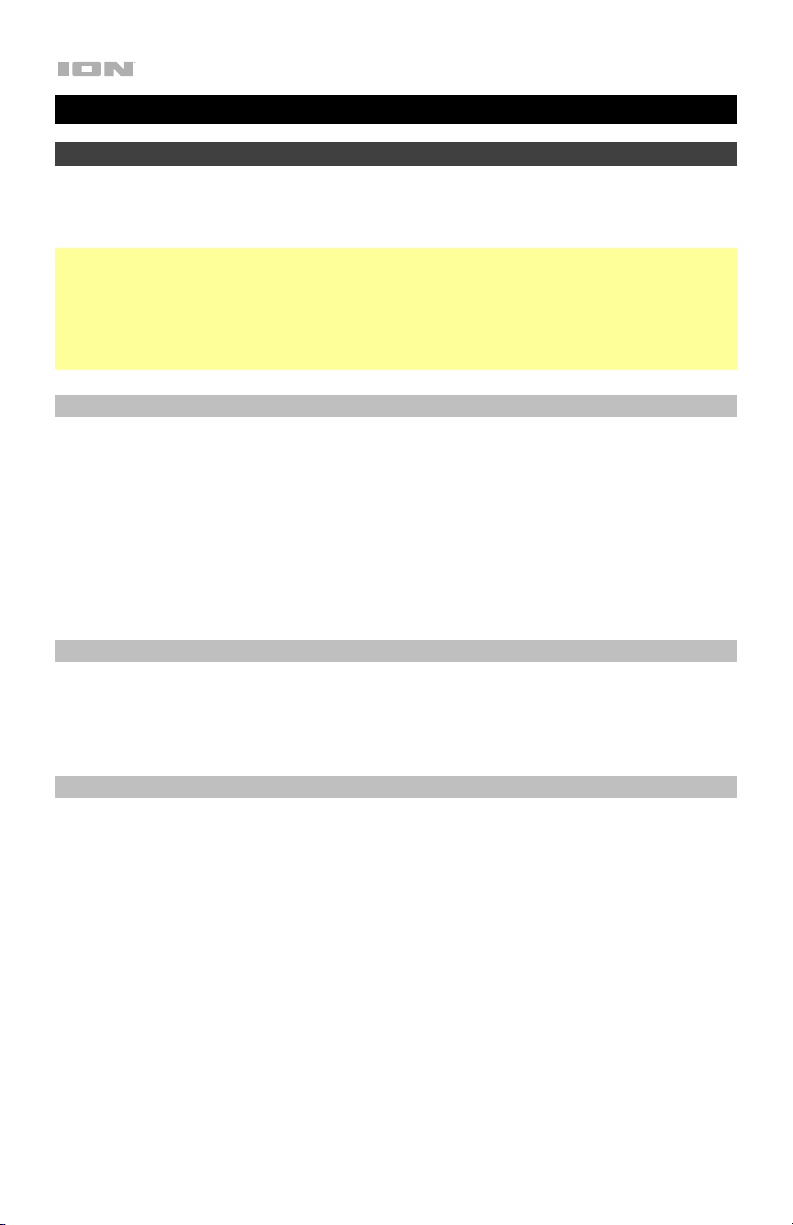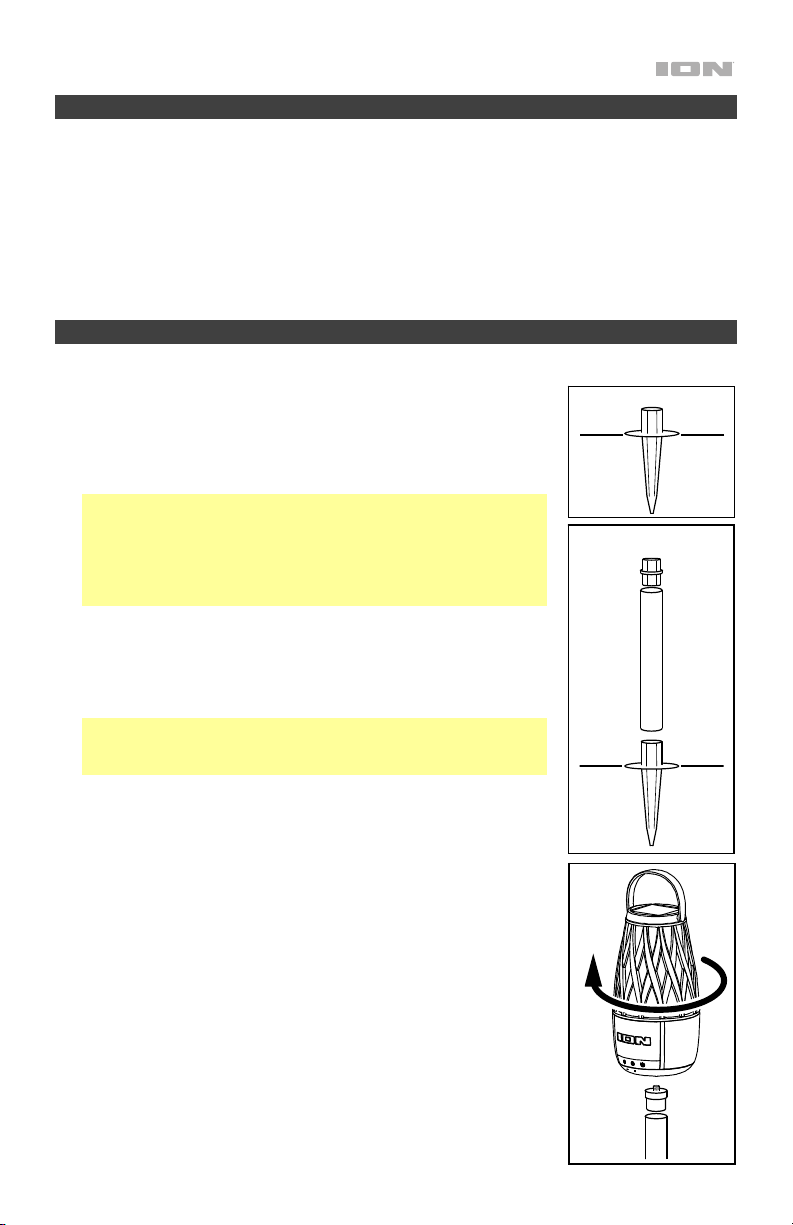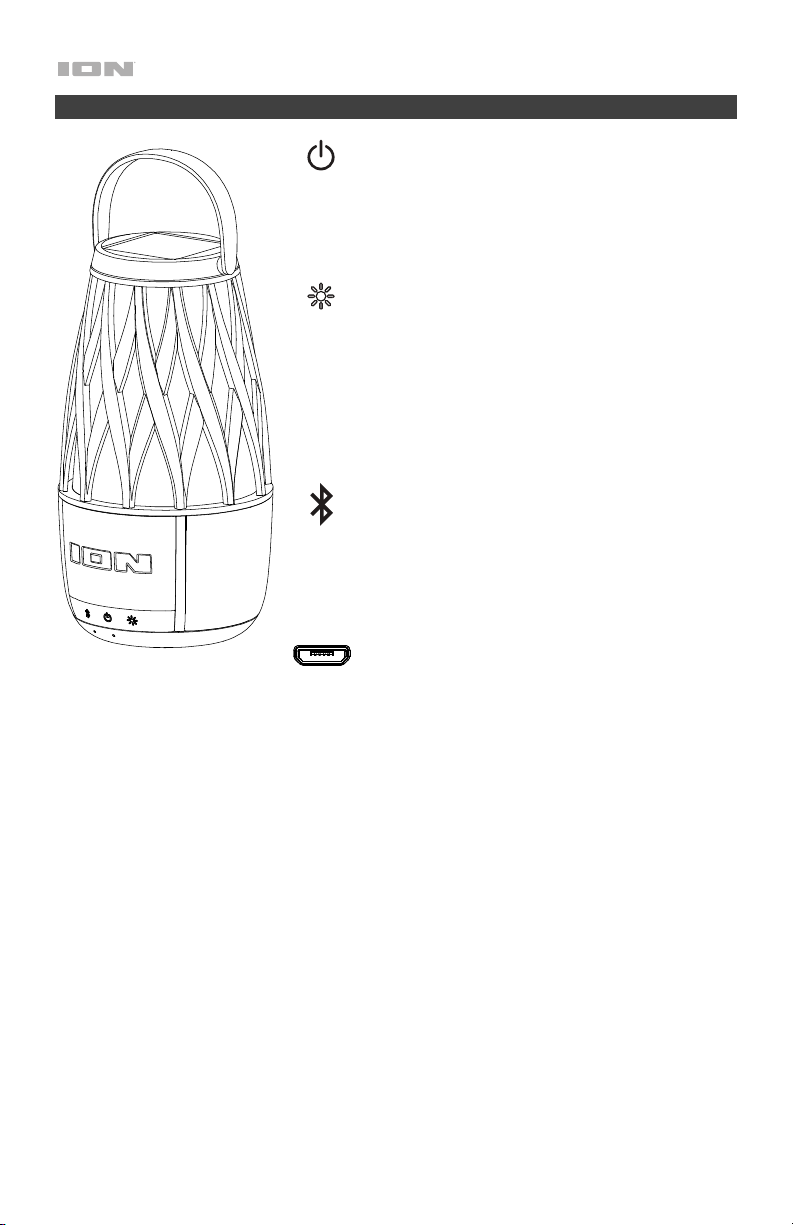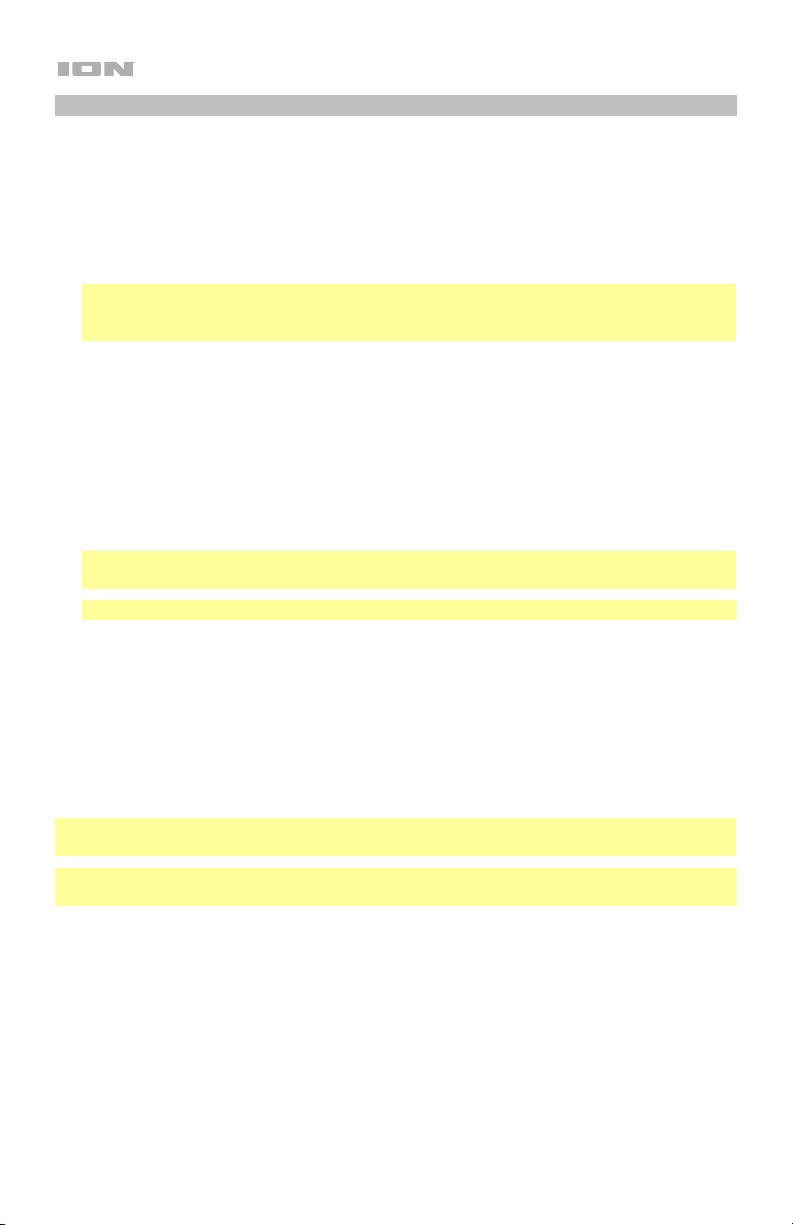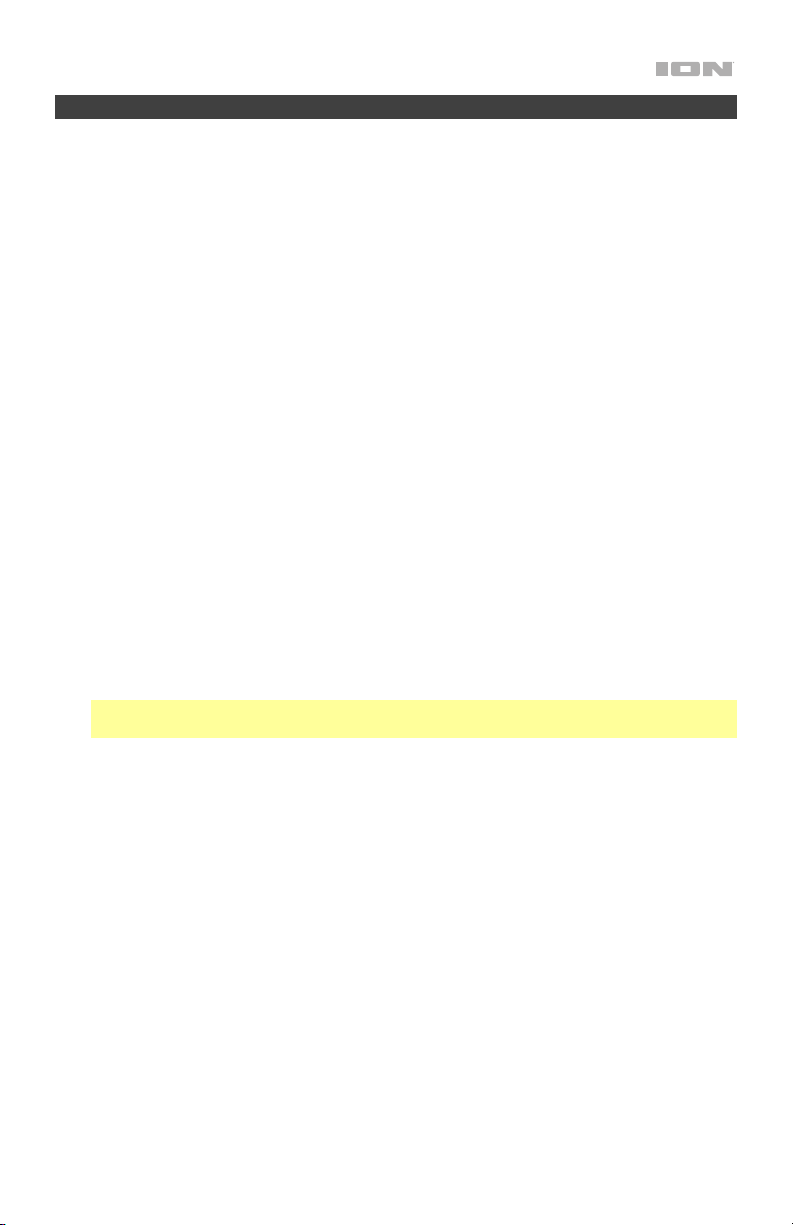7
Troubleshooting
If the unit is not charging: Make sure the micro-USB cable is properly connected to the
power input, the power adapter and the power outlet. If using the solar panel to prolong
battery life between charges, make sure the unit is placed in an area that receives at least 3
hours of direct sunlight a day.
If the sound is distorted: Try lowering the volume control of your sound source.
If there is too much bass: Try adjusting the tone or EQ control on your sound source to lower
the bass level. This will allow you to play the music louder before clipping (distortion) occurs.
If you cannot connect your audio device to TahitiTM Speaker via Bluetooth:
•Have your audio device (e.g., smartphone or tablet) and TahitiTM Speaker as close
together as possible while trying to connect. Make sure both the audio device and
TahitiTM Speaker are unobstructed by walls, furniture, etc.
•Reset the Bluetooth connection on TahitiTM Speaker to disconnect TahitiTM Speaker from
any other audio device and restart the search process. If this does not work right away,
power off Tahiti Speaker and then power it back on. See Bluetooth Connecting with
TahitiTM Speaker for more information.
•Reset the Bluetooth connection on your audio device by turning Bluetooth off and back
on. You can find this under the Bluetooth menu in the Settings for your phone or other
audio device.
If this does not work, and you have connected to TahitiTM Speaker before, find TahitiTM
Speaker in the list of available or previously connected devices in your audio device's
Bluetooth menu, tap the "gear" or “i” icon located next to it and then select Unpair or
Forget. Turn TahitiTM Speaker off and back on and try pairing again once it reappears in
your available devices list.
Note: If Tahiti Speaker has been paired to another audio device recently that is still within
range, you may need to repeat this process with that audio device to fully disconnect.
If you experience audio dropouts while playing music from a Bluetooth device, this may
be happening because your unit is trying to link to another speaker. This can occur if you
power off a speaker that was linked to your unit or if you have just turned on your unit and it is
in Multi-SyncTM mode. To stop the audio dropouts, exit Multi-SyncTM mode by double-pressing
the Link button. Alternatively, you can wait for your unit to link to another TahitiTM Speaker if
there is one within range.
If you would like to stop your speaker from automatically linking when you power it on,
make sure you double-press the Bluetooth button to exit Multi-SyncTM mode before you
power it off.