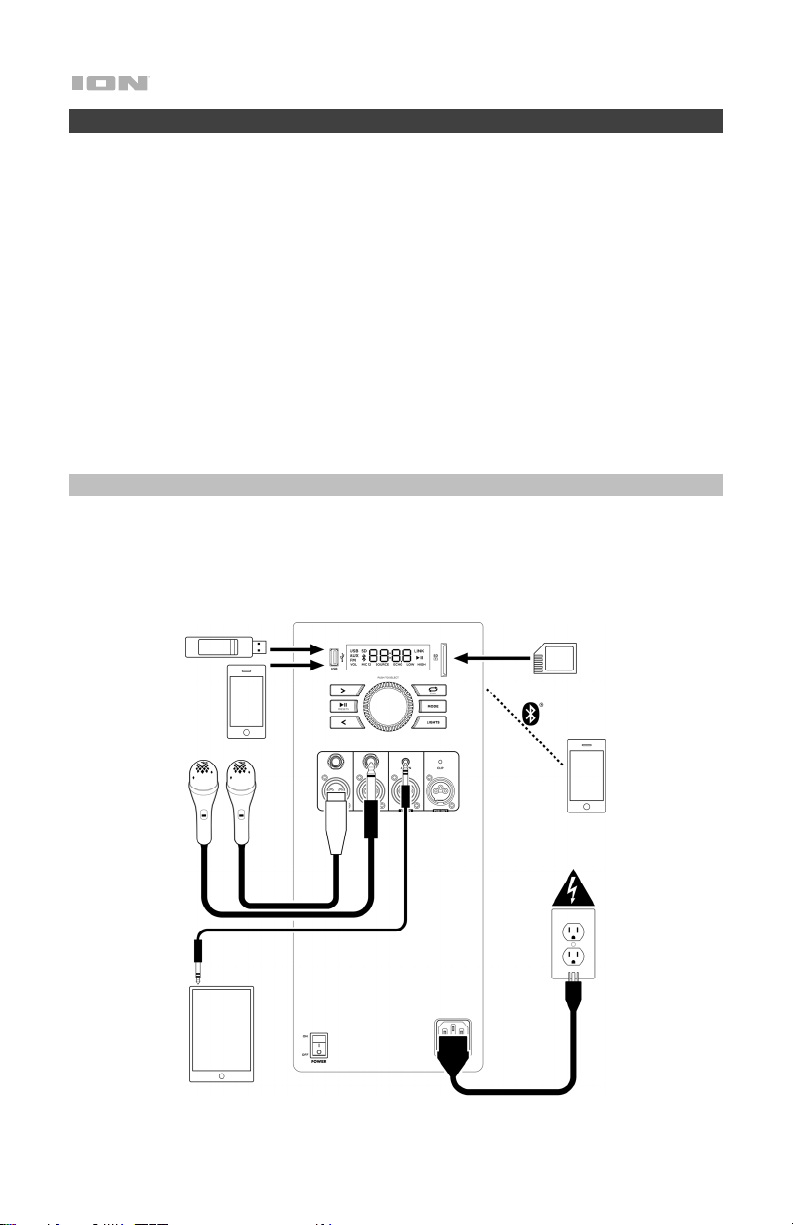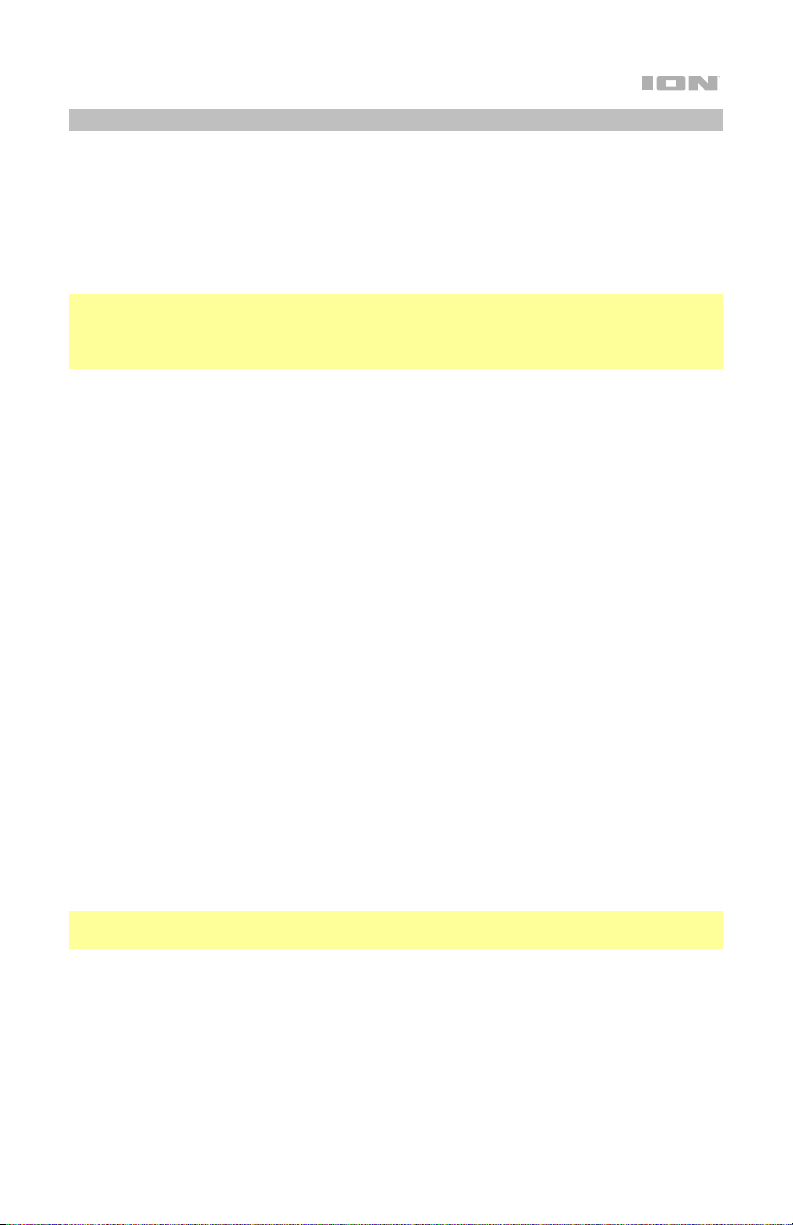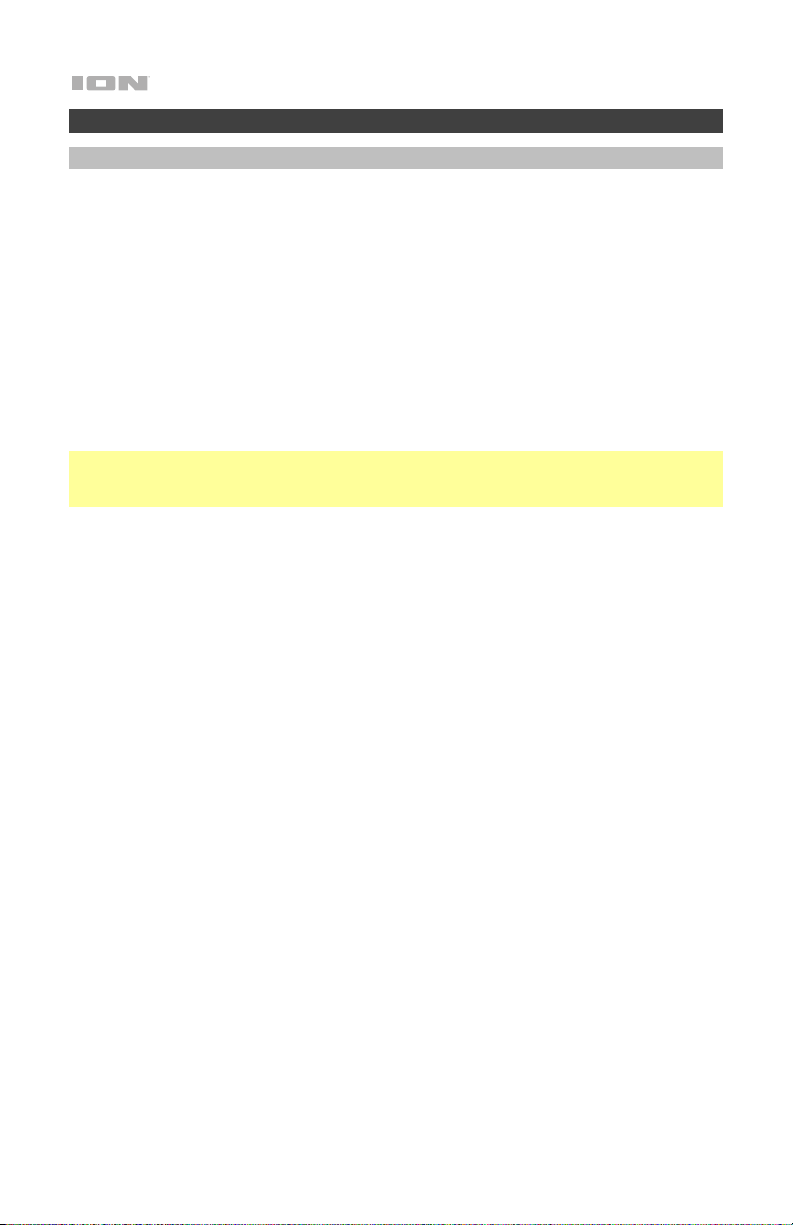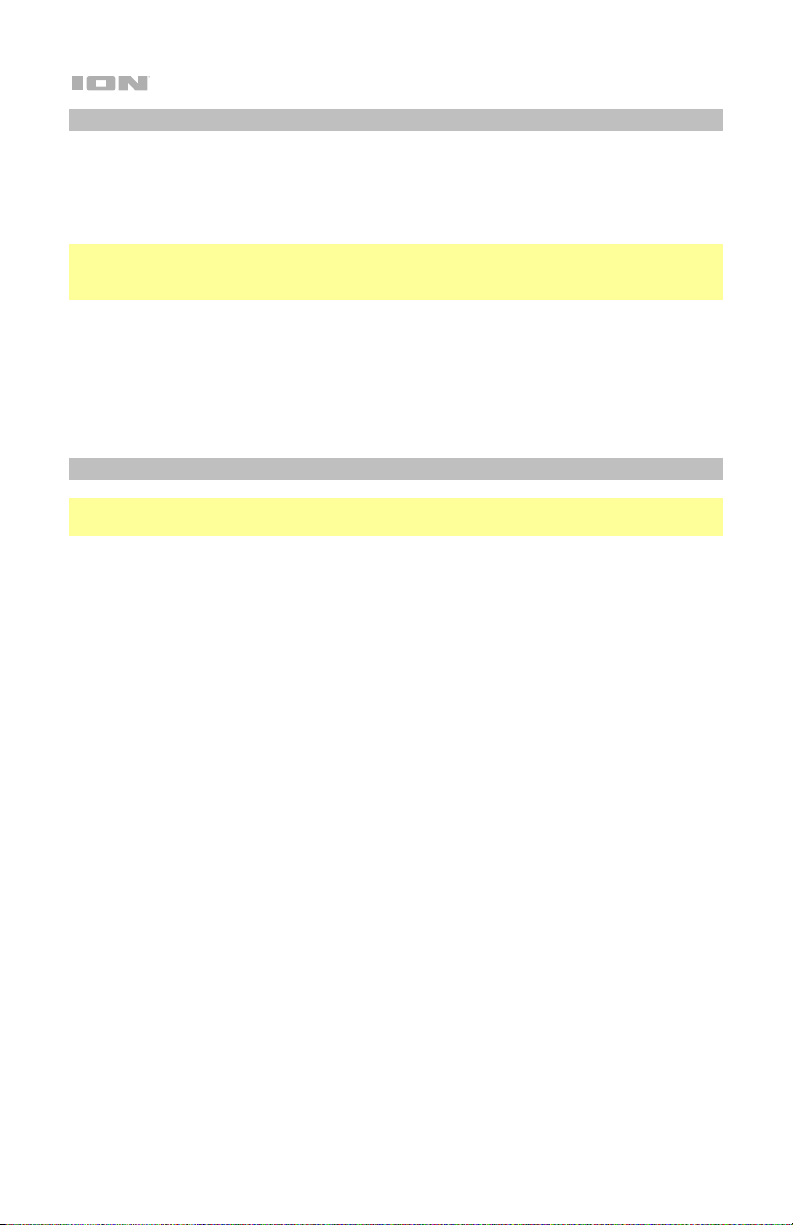5
Features
Rear Panel
1. Media Panel Buttons: Controls for the
USB/SD, FM radio, and Bluetooth®audio
sources. These controls include mode
selection and music playback options. See
Media Panel for more information.
2. USB Port: Connect your USB flash drive
here to play music. You can also use this
port for charging the USB device, such as a
tablet or smartphone. To charge a device
that is streaming music via Bluetooth,
pause the music first and then wait for it to
reconnect after the USB cable (not
included) is inserted.
3. SD Card Slot: Insert your SD card here to
play music.
4. Display: This screen shows information
relevant to Total PA™Live’s current
operation.
Note: The Display comes with a plastic
protector on it. Remove this for optimal
viewing.
5. Mic Inputs (1/4”/6.35 mm & XLR):Connect
a microphone or mic-level source to these
inputs.
6. Aux Inputs (1/8” &XLR): These inputs can
be used to connect a CD player, MP3
player, or other audio source.
7. Mix Out (XLR):Connect this output to a
speaker, mixer, or recorder.
8. Control Knob: Turn this knob to adjust the
main volume (overall output) of the
loudspeaker. Push this knob to select and
make adjustments to the mic 1 volume, the
mic 2 volume, source volume (radio, USB,
SD, Bluetooth signal, and aux input), echo
effect, high EQ, and low EQ. The volume of
Total PA™Live does not affect your
Bluetooth device volume. For the best
sound quality, set your input source volume
to 100% and use the Source and Main
Volume control of the speaker to adjust the
volume.
9. Repeat/Link: In USB or SD mode, press this button to repeat a single track, folder, or
all tracks. Press and hold this button to start stereo linking to another Total PA™Live.
10. Mode: Press this button to select the audio source to use: USB, SD, FM radio, Aux
(available to select when the USB port and SD card slot are empty), or Bluetooth.
MIC IN 2 XLR IN MIX OUTMIC IN 1
PRESETS
LINK
8
1
2
1
4
1
3
1
6
9
10
1
1
1
7
1
5
11
12
13
14