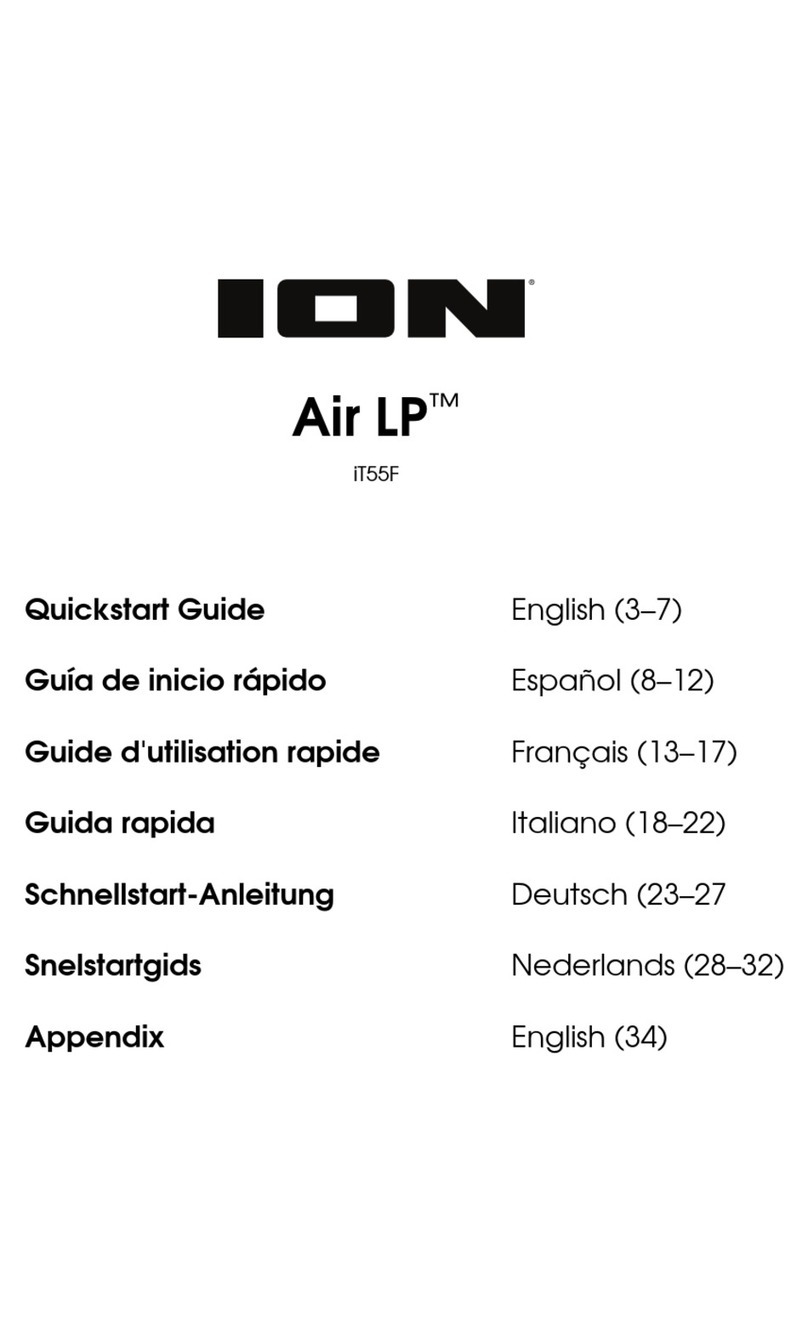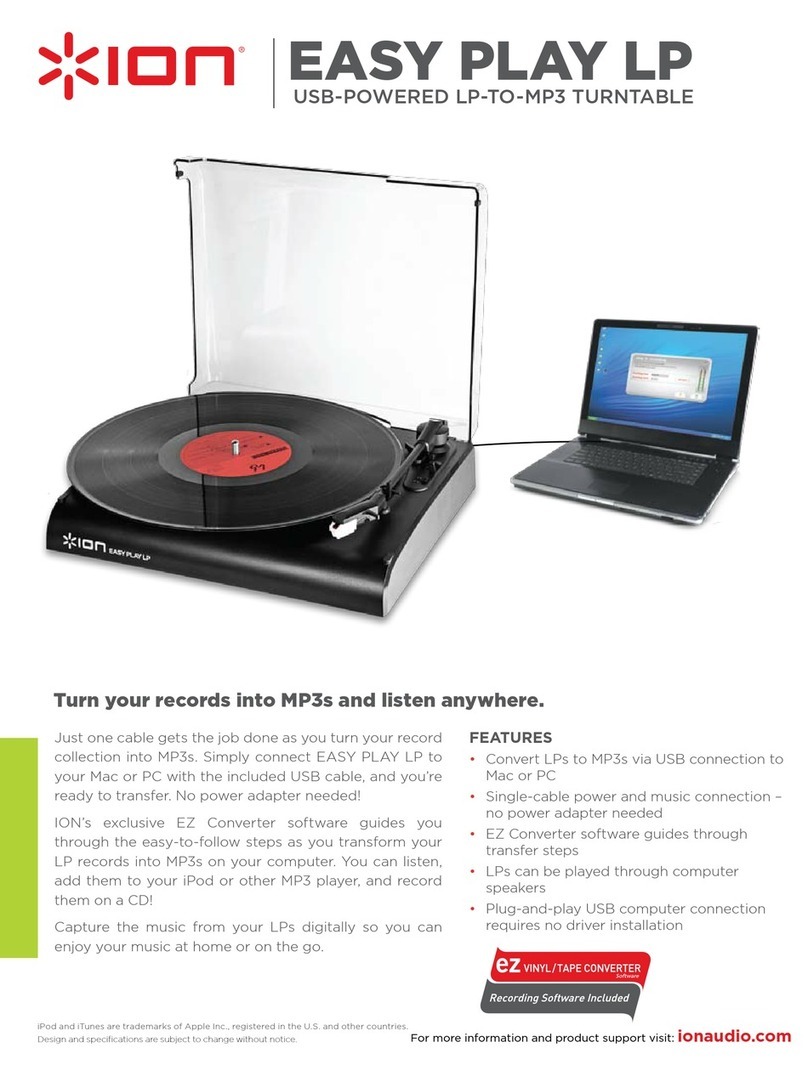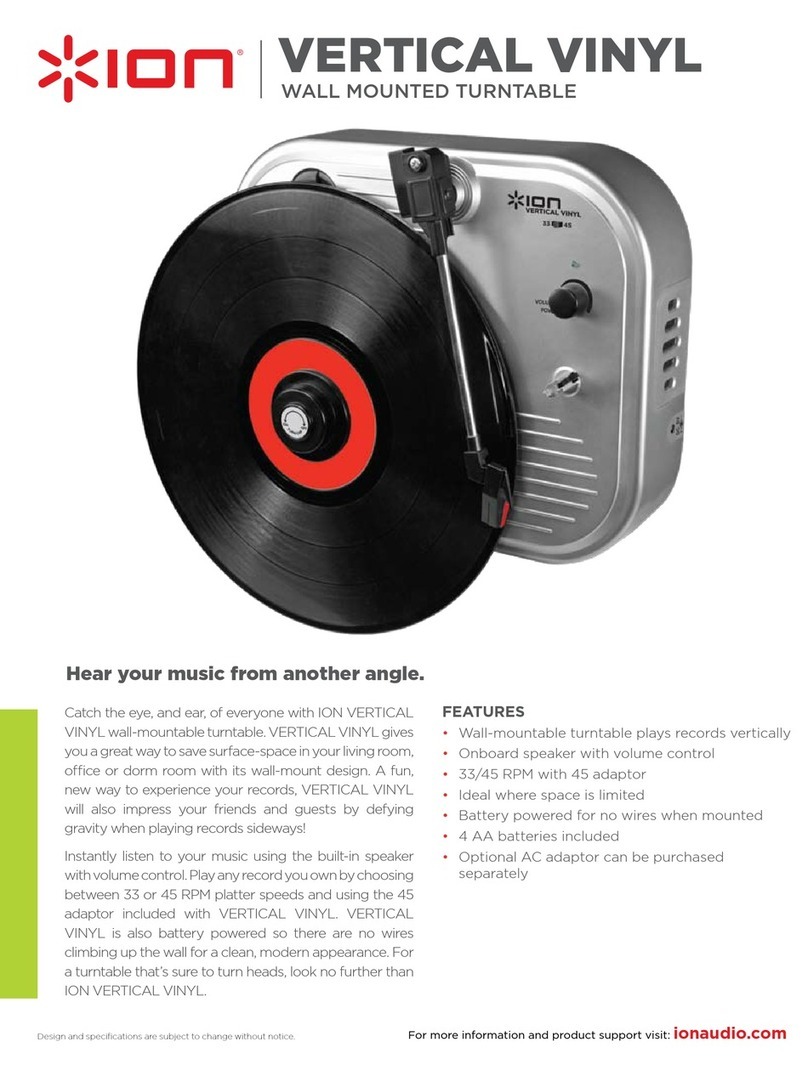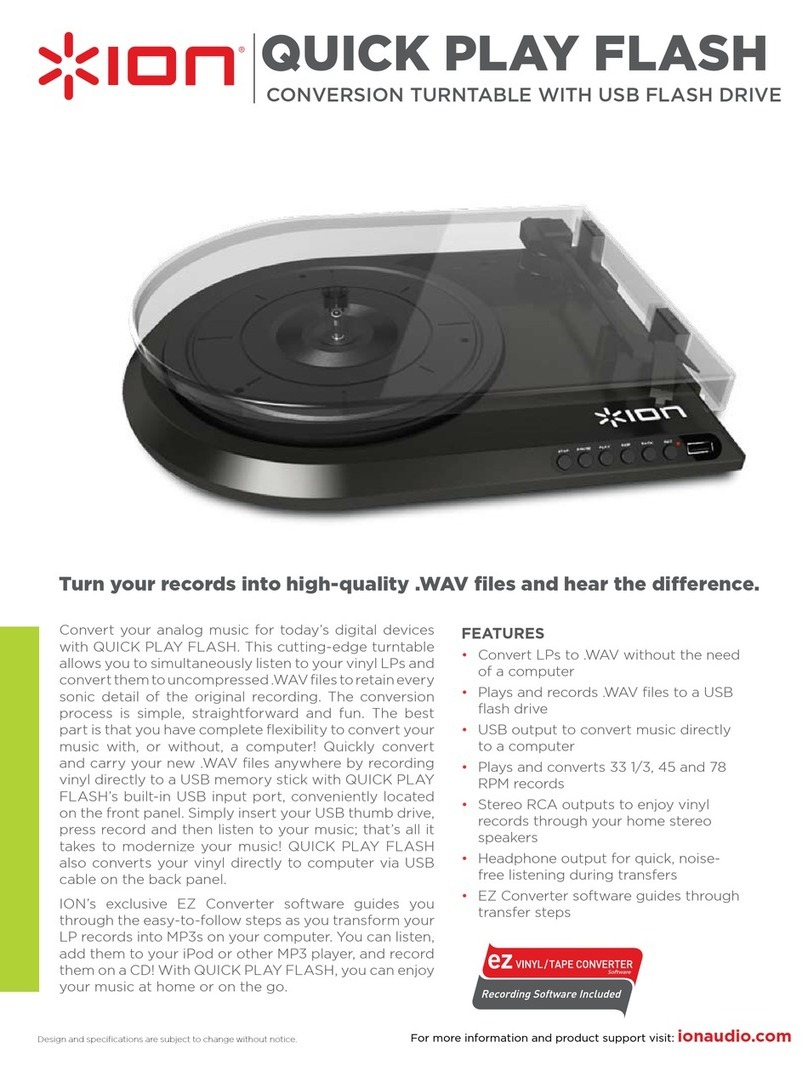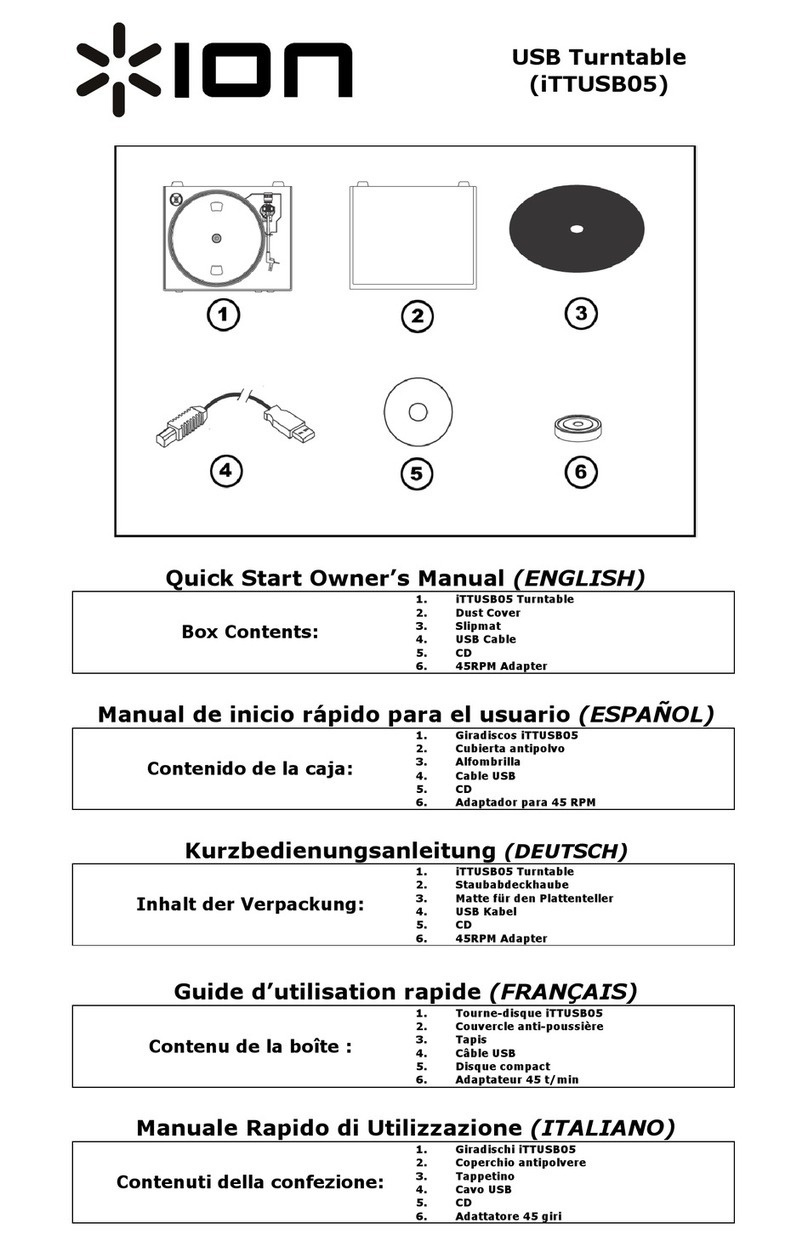5
Troubleshooting
If you experience any difficulties, please refer to the troubleshooting steps below as well
as those in the EZ Vinyl/Tape Converter manual included with this product.
If you are recording to a computer:
oMake sure that CLASSIC LP is powered on and that the needle is on the record.
oMake CLASSIC LP is selected as your computer's default recording device (see the instructions below).
oIf you are listening through your computer's speakers, make sure those speakers are selected as your
computer's default playback device (see the instructions below). Alternatively, you could connect
CLASSIC LP's RCA outputs to a stereo system or powered speakers. Do not connect them to phono-
level inputs; CLASSIC LP's RCA outputs are line-level and could damage a device with phono-level
inputs.
(Note: The RCA outputs monitor the signal coming out of the turntable, not the signal coming from your
computer.)
oDisconnect then reconnect the USB cable connecting CLASSIC LP to your computer.
I'm not hearing any audio when playing music:
•If you are playing music from vinyl:
oMake sure that CLASSIC LP is powered on and that the needle is on the record.
oConnect CLASSIC LP's RCA outputs to a stereo system or powered speakers. (Do not connect them to
phono-level inputs; CLASSIC LP's RCA outputs are line-level and could damage a device with phono-
level inputs.)
•If you are playing music from your computer:
oMake sure your software music player's volume is turned up.
oMake sure your computer's volume is turned up.
oMake sure your computer's speakers are selected as your computer's default playback device (see the
instructions below). (CLASSIC LP cannot be used as a playback device for your computer's audio.)
I am hearing a Hum through my speaker or laptop when using the turntable:
•If you are recording to a laptop:
oPlease connect the laptop to a grounded power supply (3 prong)
•If you are playing through a speaker:
oPlease connect to a grounded (3 prong) power supply.
My record is not playing at the correct speed; its pitch is too high or too low:
oEnsure the 33 / 45 / 78 switch is set to the correct speed for your record.
oIf the 33 / 45 / 78 switch is set correctly and the speed it still slightly off, do the following:
1. On the underside of CLASSIC LP, find the rubber pad with the RPM speed you want to adjust,
and gently lift up the rubber pad to remove it.
2. Push through the rubber seal, and tighten/loosen the screw using a Phillips-head screwdriver to
fine-tune the RPM speed.
Setting Your Computer's Soundcard as the Default Playback Device
•Windows XP: Click Start Menu Control Panel (or Settings Control Panel in Classic View) Sound and
Audio Devices. Click the Audio tab and under Sound playback, select your computer's soundcard as the
default device.
•Windows Vista: Click Start Menu Control Panel (or Settings Control Panel in Classic View) Hardware
and Sound Sound. Click the Playback tab and select your computer's soundcard as the default device.
•Windows 7/Windows 8: Click Start Menu Control Panel Sound. Click the Playback tab and select your
computer's soundcard as the default device.
•Mac: Click the upper-left "apple" icon then click System Preferences Sound. Click the Output tab. From the
menu, select Internal Speakers if you are using the computer's internal speakers or select Headphones if you
are using speakers or headphones attached to the computer's 1/8" headphone output.
Setting CLASSIC LP as the Default Recording Device
•Windows XP: Click Start Menu Control Panel (or Settings Control Panel in Classic View) Sound and
Audio Devices. Click the Audio tab and under Sound recording, select CLASSIC LP as the default device.
•Windows Vista: Click Start Menu Control Panel (or Settings Control Panel in Classic View) Hardware
and Sound Sound. Click the Recording tab and select CLASSIC LP as the default device.
•Windows 7/Windows 8: Click Start Menu Control Panel Sound. Click the Recording tab and select
CLASSIC LP as the default device.
•Mac: Click the upper-left "apple" icon then click System Preferences Sound. Click the Input tab. From the
menu, select CLASSIC LP as the device.
BEFORE RETURNING THE PRODUCT, please contact ION Audio or your retailer for technical support.
Contact information can be found in the Safety Instruction Booklet included with this product.
ionaudio.com