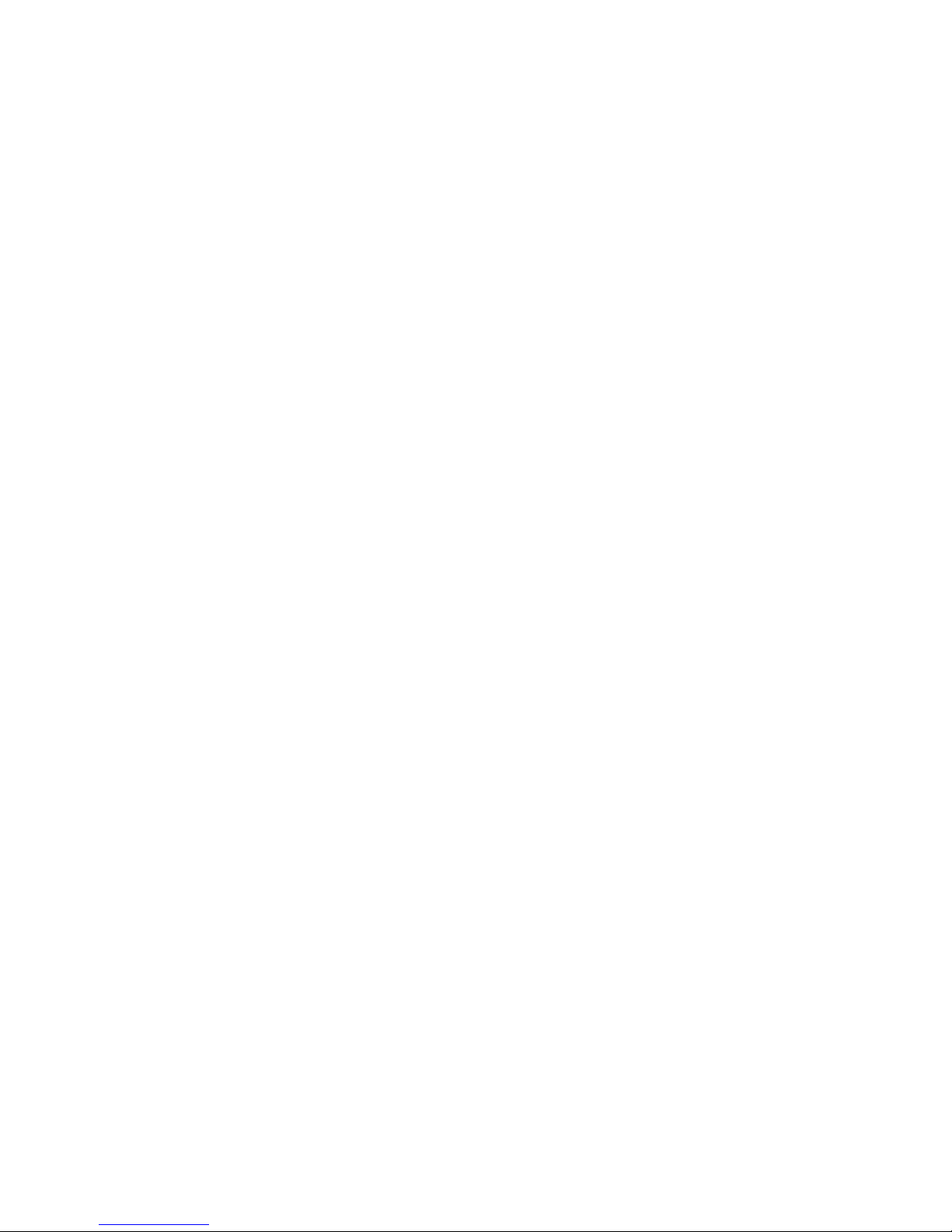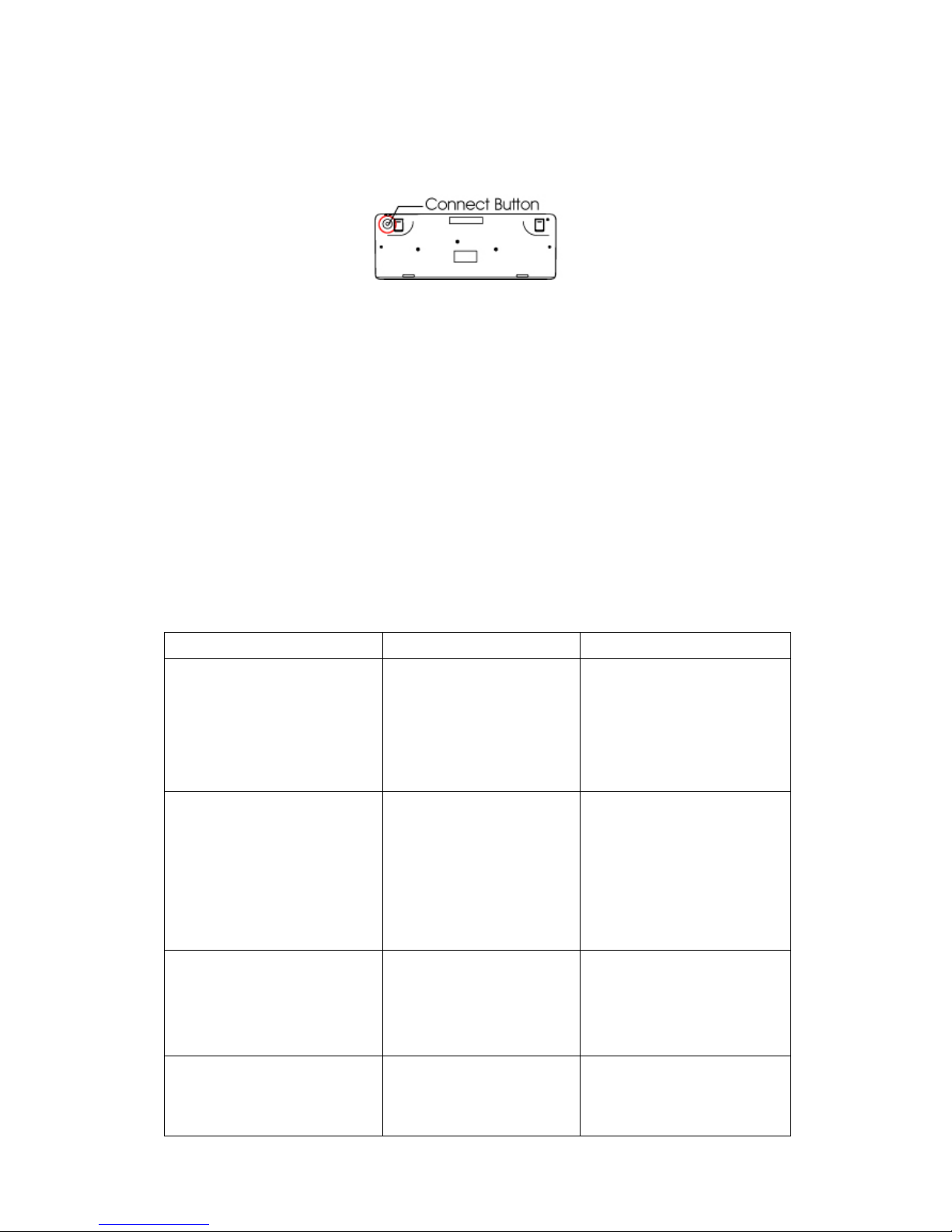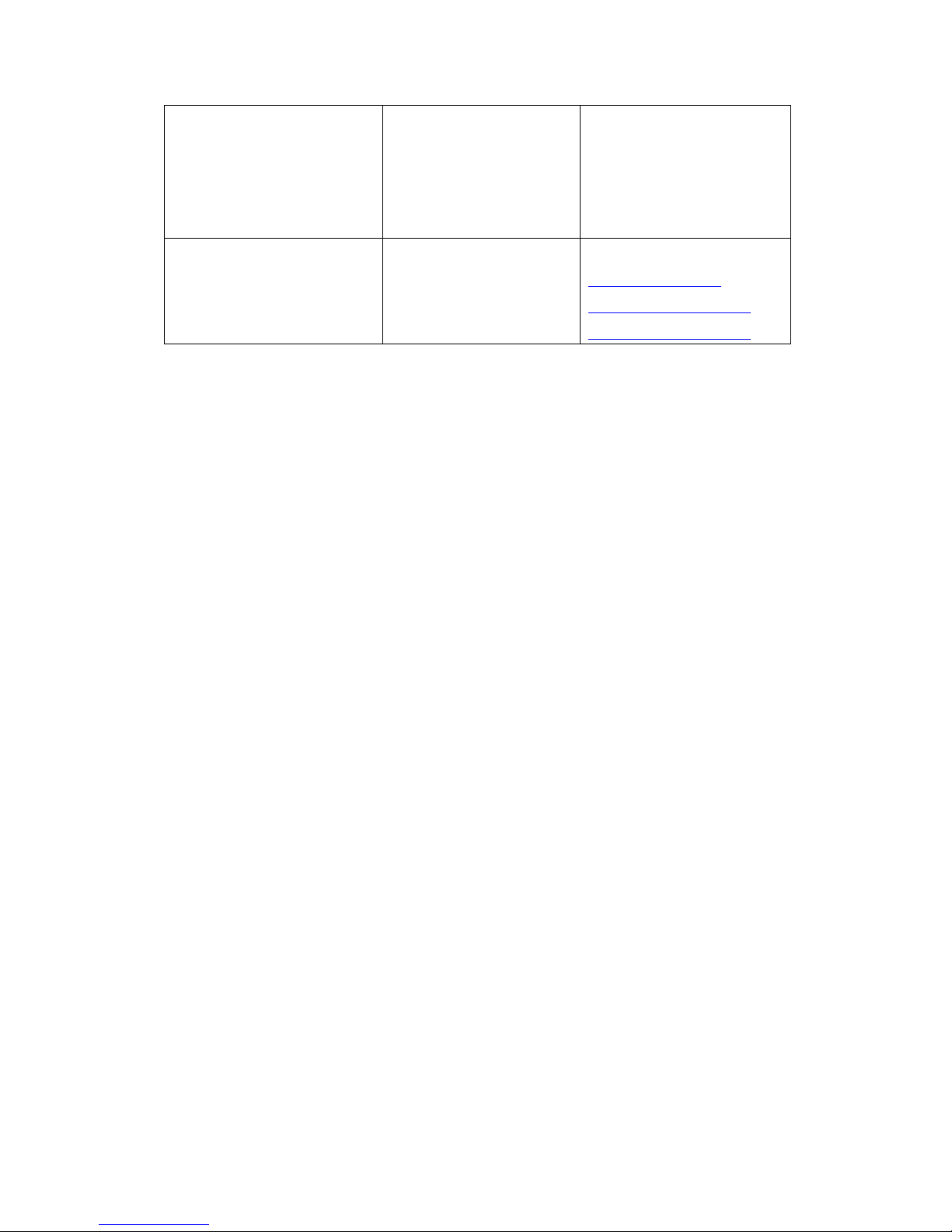Gemini-S9 2007/7/24
2.4GHz Multimedia Keyboard and Laser Mouse Combo
User Guide
Thank you for purchasing Gemini-S9 2.4GHz Multimedia Keyboard and Laser
Mouse Combo. Please read this user guide to help you using this product easily. If
you have any questions, please contact us at www.ione.com.tw, www.ione-usa.com or
www.ione-europe.com.
Introduction
Gemini-S9 is designed for long distance wireless operation to work or play games
from your couch, easy chair or any comfortable setting in your living room or
workplace. Its ergonomic design features a keyboard that rotates 360-degrees to
accommodate left-handed or right-handed users and inclines with a hard surface
below for the laser mouse. Plug in Gemini-S9’s mini-receiver to your USB port and
you can use this wireless combo without cable cluttering on your desk. The wireless
operational range can reach up to10 meters in open space depending on the radio
interference in the environment.
With 10 multimedia hotkeys you can access most of the multimedia functions in just
one finger. (Complex key should be two fingers) The one-touch hotkeys are taking
you into your favorite multimedia activities instantly. You can play music and video,
media programs, and access much more functions faster and easier exceed your
imagination.
Its RF technology will automatically switch its 79 channels when it encountered radio
band interference with other surrounded 2.4GHz devices such as Wi-Fi wireless LAN
802.11 a/b/g, Bluetooth, DECT digital telephone, etc. However, two units of
Gemini-S9 in one room may activate simultaneously due to radio frequency band
overlapping. They may switch the frequency at the same algorithms and band
overlapping remains exists. Please separate each other in a distance beyond 10 meters
or in two different rooms.
Gemini-S9 is equipped with HIGH performance laser sensor and performs high
speed motion detection up to 20 inches per second and acceleration up to 8 G.. The
embedded 1200dpi laser resolution sensor can accurately estimate motions over a