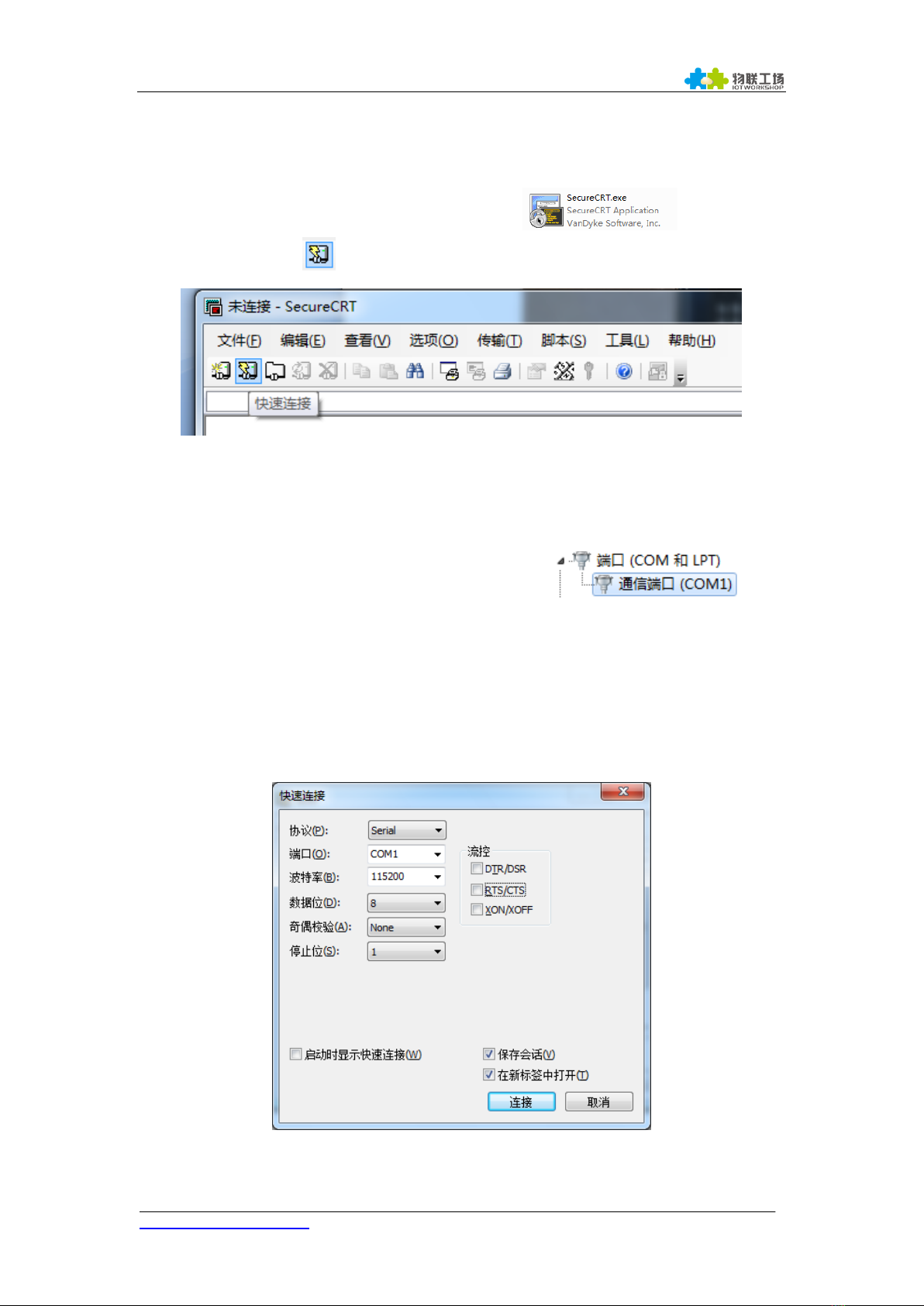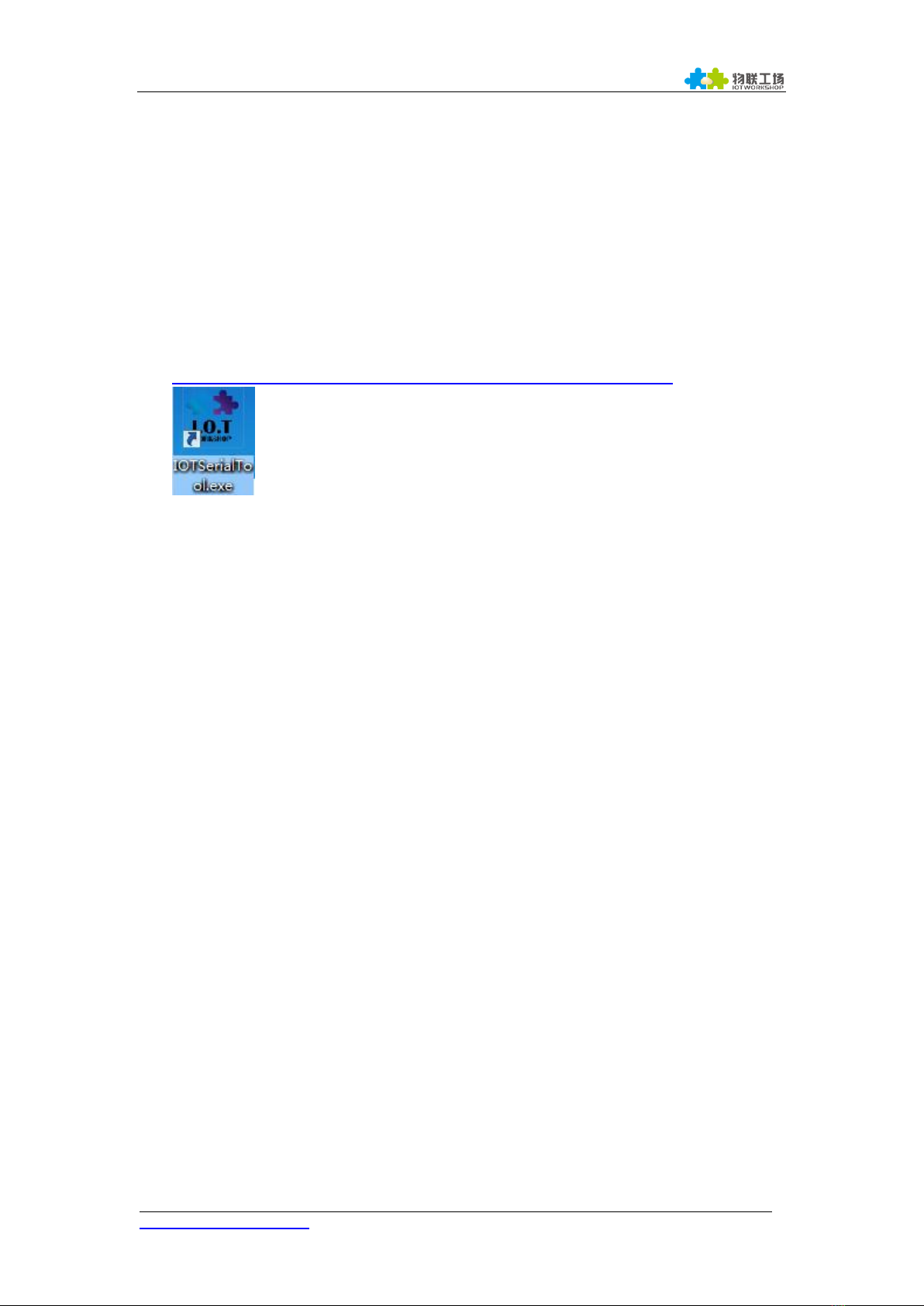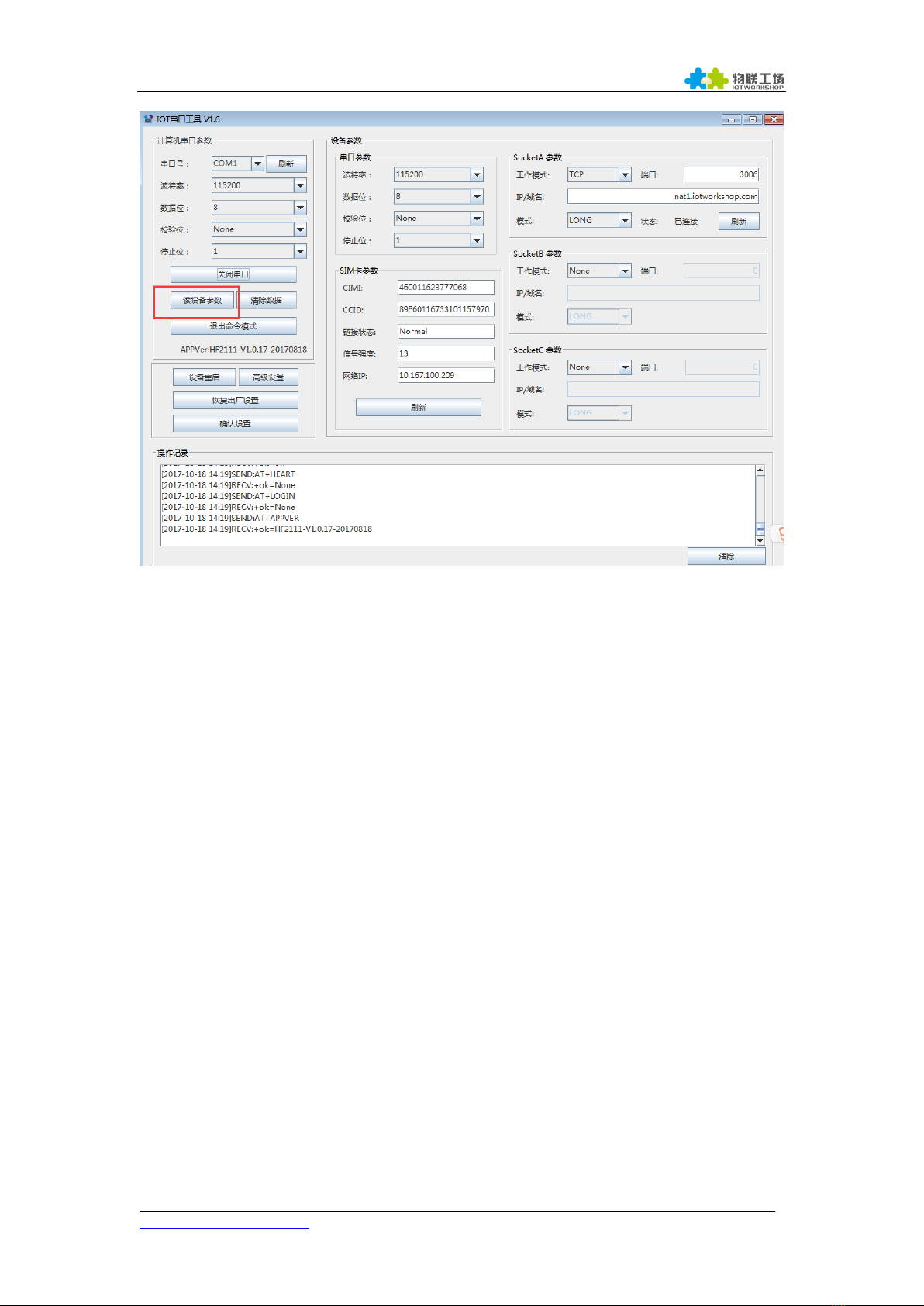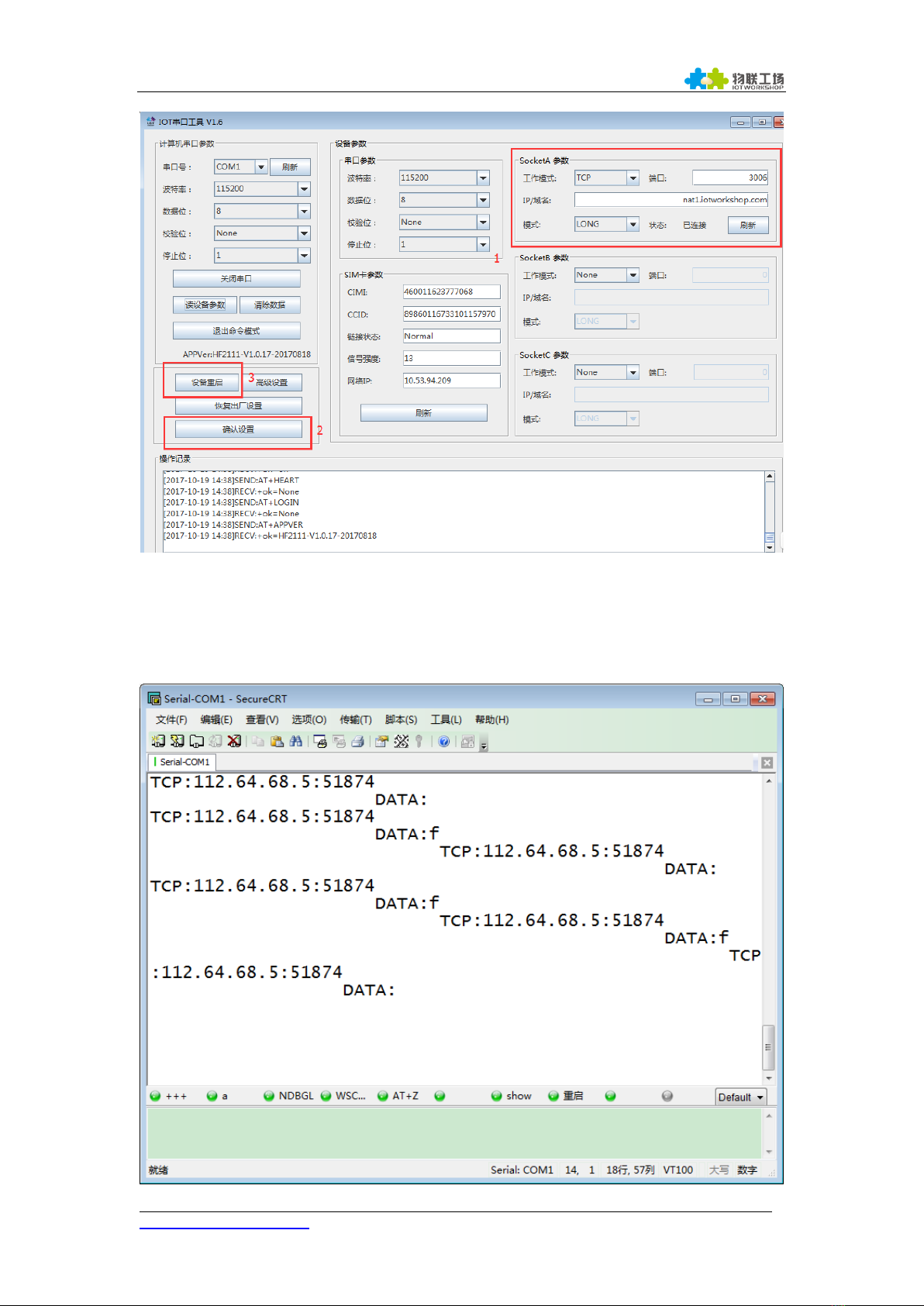http://www.iotworkshop.com 5 Copyright © 2013 . All rights reserved
3. CREATE NETWORK CONNECTION BY
IOTSERIALTOOL
3.1. IOTSerialTool Introduction
IOTSerialTool download address:
http://gb.hi-flying.com/download_detail/downloadsId=107.html
IOTSerialTool is a visual software based on HF2111 serial optimization and it is
developed for convenient network connection. When using this software, other
serial tool can not be opened at the same time(because port will be ocqupied).
Users can rapidly configure socket and heartbeat function by IOTSerialTool. Specific
explanation can refer to chapter 3 in HF2111 user manual.
3.2. Test One: Configure Network by IOTSerialTool
Step1:Product uses RS232/485/422 cross serial cable connected with PC. Open
device manager to search connected com number.