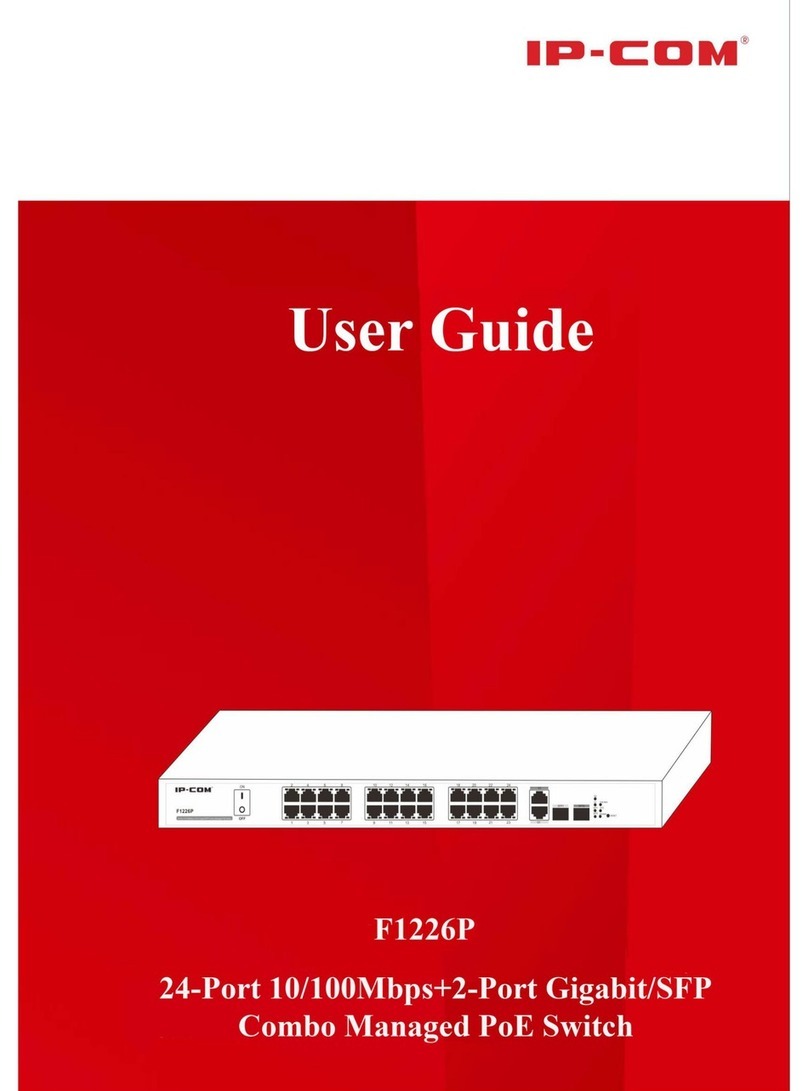iv
4.1.2 System Security ......................................................................................................................................... 21
4.2 Port Management ............................................................................................................................................. 25
4.2.1 Port Configuration ..................................................................................................................................... 25
4.2.2 Link Aggregation....................................................................................................................................... 29
4.3 VLAN Management......................................................................................................................................... 35
4.3.1 VLAN........................................................................................................................................................ 35
4.3.2 MAC VLAN.............................................................................................................................................. 45
4.3.3 Protocol VLAN.......................................................................................................................................... 46
4.3.4 Voice VLAN.............................................................................................................................................. 50
4.4 PoE Management............................................................................................................................................. 55
4.4.1 Global Setup .............................................................................................................................................. 55
4.4.2 Port Setup................................................................................................................................................... 56
4.5 Time Range Management ................................................................................................................................ 58
4.5.1 Time Range................................................................................................................................................ 58
4.6 Device Management......................................................................................................................................... 59
4.6.1 MAC.......................................................................................................................................................... 59
4.6.2 STP ............................................................................................................................................................ 63
4.6.3 LLDP ......................................................................................................................................................... 72
4.6.4 IGSP........................................................................................................................................................... 76
4.6.5 SNMP ........................................................................................................................................................ 78
4.6.6 DHCP Relay .............................................................................................................................................. 85
4.6.7 DHCP Snooping ........................................................................................................................................ 88
4.7 QoS................................................................................................................................................................... 91
4.7.1 QoS Configuration..................................................................................................................................... 91
4.7.2 Traffic Control........................................................................................................................................... 96
4.7.3 ACL ........................................................................................................................................................... 98
4.8 Security .......................................................................................................................................................... 103
4.8.1 Attack Defense......................................................................................................................................... 103
4.8.2 IP Filter.................................................................................................................................................... 110
4.8.3 MAC Filter............................................................................................................................................... 113
4.8.4 802.1X ..................................................................................................................................................... 114
4.9 Smart Configuration....................................................................................................................................... 118
4.9.1 For Hotel.................................................................................................................................................. 118
4.9.2 For Business............................................................................................................................................. 120
4.10 Maintenance................................................................................................................................................. 121
4.10.1 Syslog .................................................................................................................................................... 121
4.10.2 Network Diagnostics.............................................................................................................................. 123
4.11 Logout.......................................................................................................................................................... 125
4.12 Save Configurations..................................................................................................................................... 126
Chapter 5 CLI Configuration................................................................................................................................... 127
5.1 Login.............................................................................................................................................................. 127
5.2 Features of Command Interface..................................................................................................................... 127
5.3 Command Line Configuration Guide............................................................................................................. 127
5.3.1 Commands for Entering Common Views................................................................................................ 127