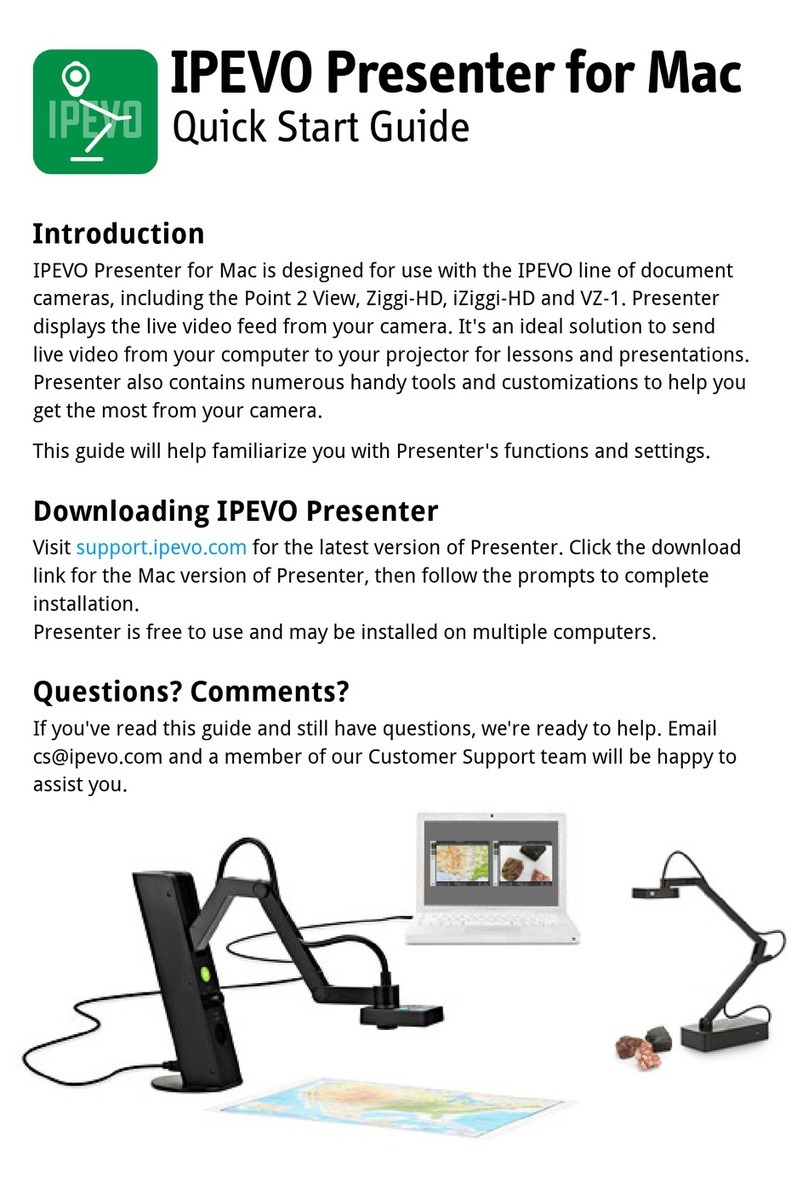Zoom
Digitally zoom in on the subject. 1x (normal) to 6x zoom is possible.
Mirror
Flip the image along a horizontal axis, flop the image along a vertical axis, or select both Horizontal
and Vertical for an image that is flipped and flopped. The default is Off, i.e. no mirroring.
Rotate
Rotate the image 360 degrees. Slide the green marker to your desired degree, use the arrow keys Rotate the image 360 degrees. Slide the green marker to your desired degree, use the arrow keys
for incremental rotations, or use the preset buttons for instant 90-, 180- and 270-degree rotations.
Press the Reset key to return to the original position. Both Mirror and Rotate are useful for
orienting text so that it's readable.
Resolution
Change your resolution on the fly. Higher resolutions offer a higher-quality image, but they Change your resolution on the fly. Higher resolutions offer a higher-quality image, but they
consume more computing power. If your image stutters or suffers from a strobe-like effect,
consider lowering the resolution to increase the frame rate for a smoother image.
Exposure
Change your image exposure from 1 (darkest) to 15 (brightest). The default value is 8, i.e. medium
brightness. If your image is too dark, consider increasing the exposure. Check the AE - Lock button
to lock your camera's exposure to the current value.
AF Lock/ Manual FocusAF Lock/ Manual Focus
If Autofocus (AF) Lock is checked, your camera will try to find the best focus for a sharp image. If
you prefer manual focus instead, uncheck AF Lock and drag the slider to your desired focus, from
very close (the flower icon) to very far away (the infinity icon).
Full Screen
Clicking this will cause the Presenter window to occupy the entire screen. This is useful for lessons
and presentations.
Select Video DeviceSelect Video Device
Select the video device Presenter should use. If properly connected, your device's name should
appear here.
Special note for iZiggi-HD users – As a wireless document camera, iZiggi-HD connects to your
computer via Wi-Fi. First-time connections can take a minute or two to be reflected in the Select
Video Device box, so please allow for this delay before selecting iZiggi-HD as your video device.