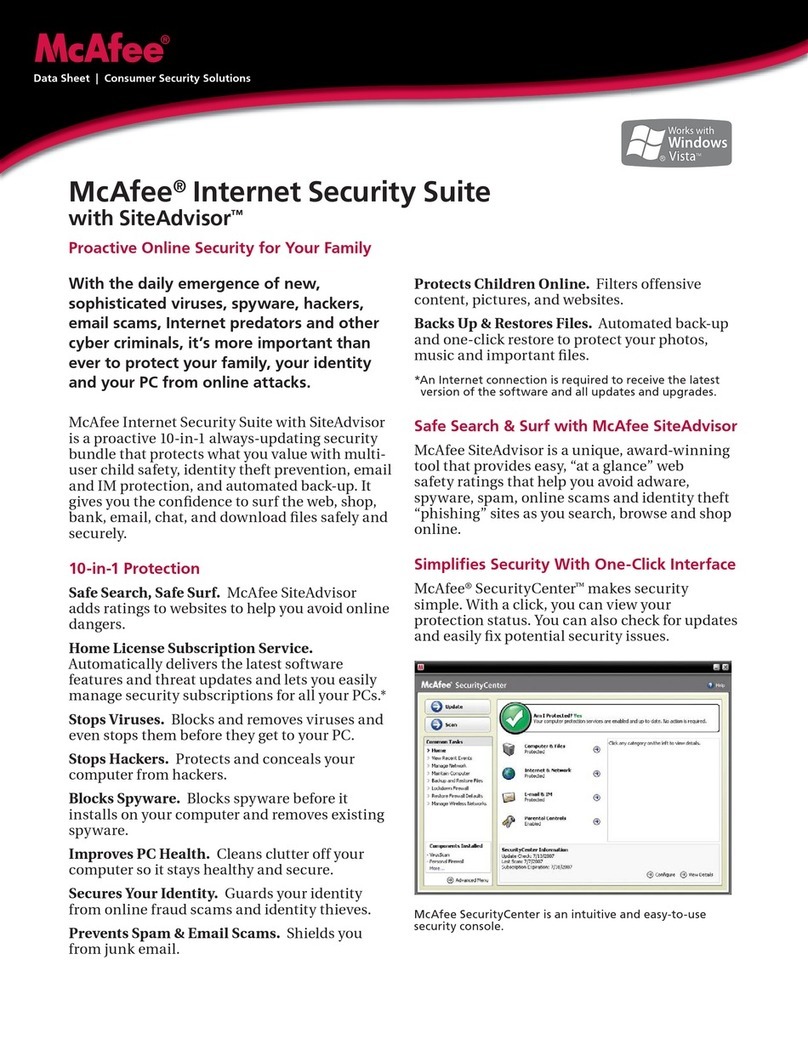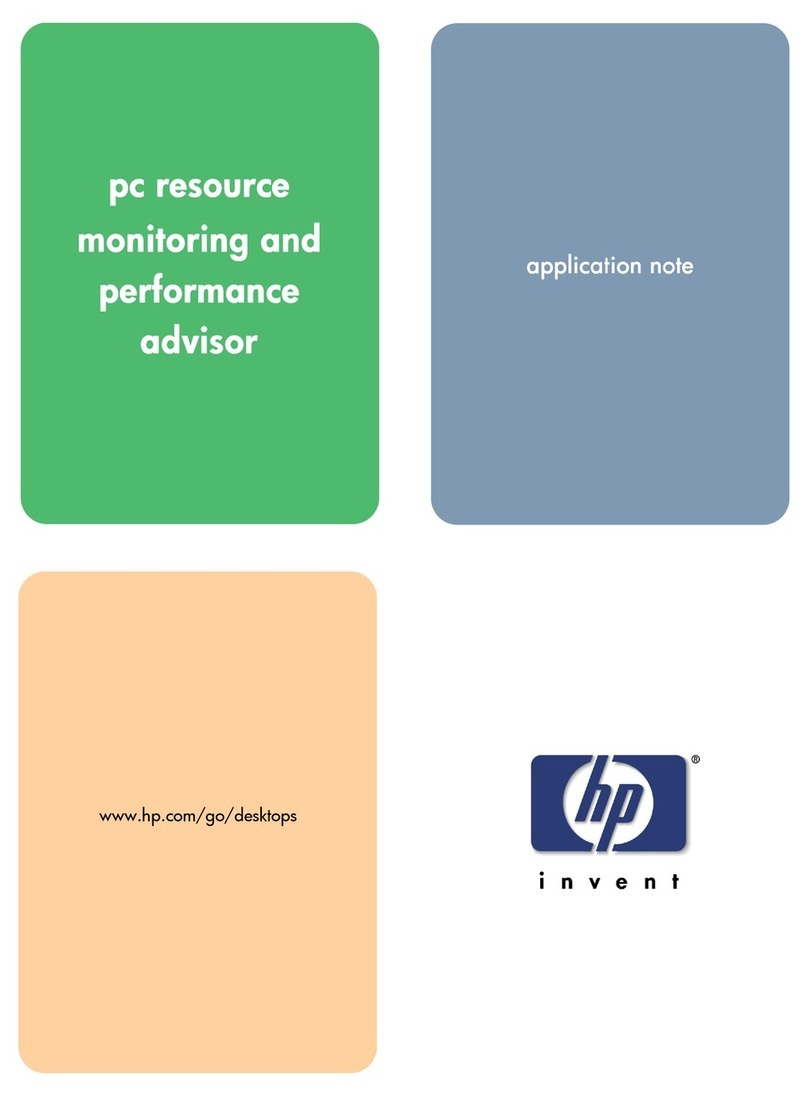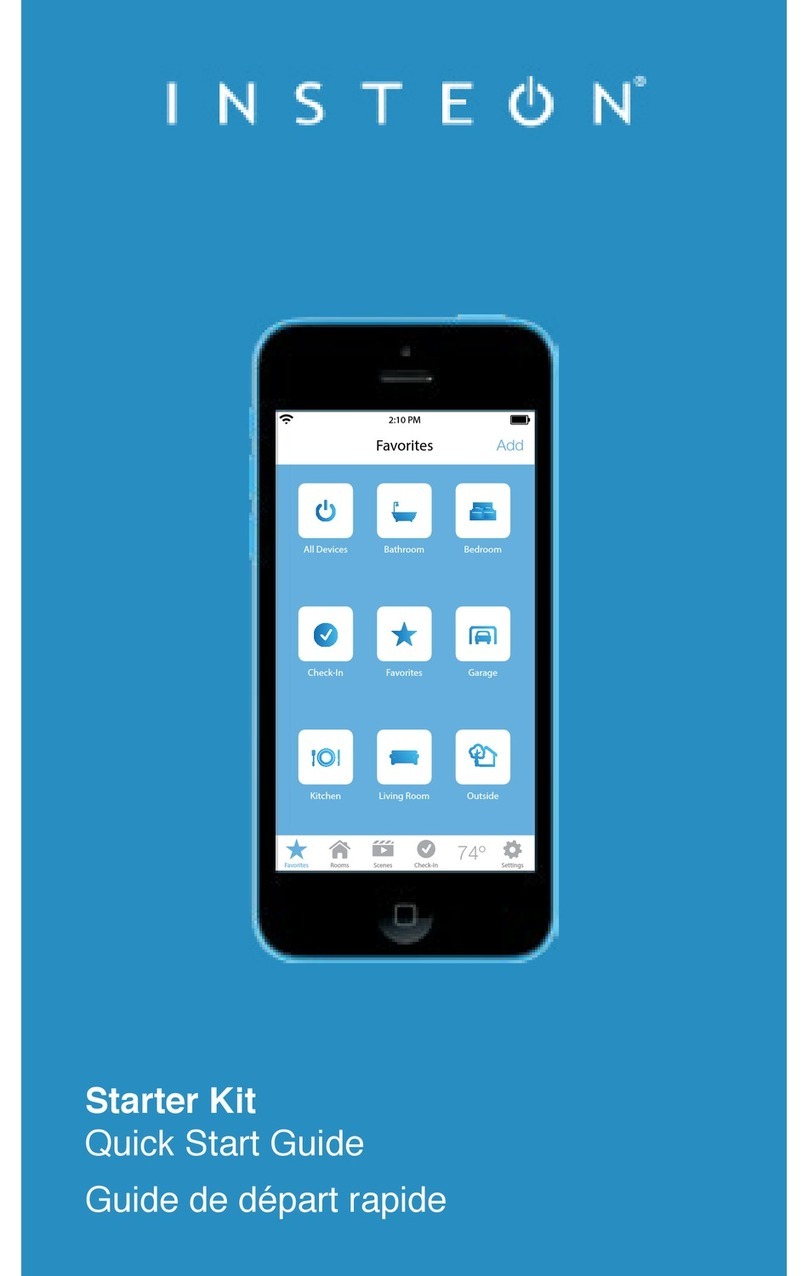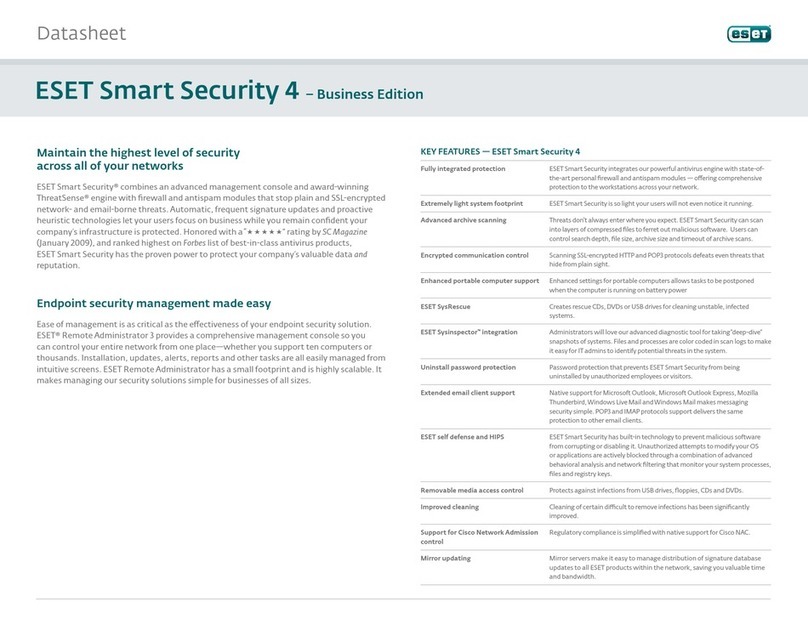Roomie Remote User manual

Copyright © 2014 Roomie Remote, Inc. 1roomieremote.com
Roomie Remote Version 3
Quick Start Guide
Roomie Remote creates a customized virtual remote that lets you control your home theater
components and other devices with an iOS device.
This guide shows how to configure the Roomie Remote app to watch TV from a cable provider
and an Apple TV.
Note: You do not need to have this exact setup to do this demonstration. You can adapt it to
your setup, then delete the devices and activities when you are done.
ASSUMPTIONS
This guide assumes:
•You have a supported iOS device (iPad, iPad Mini, iPhone, or iPod Touch) that is running
iOS version 8 or 7 and is connected to your home network via Wi-Fi.
•You have Version 3.0 or greater of the Roomie Remote app installed on your supported
iOS device.
More information about purchasing the Roomie Remote app is available here.
•The devices you want to control with Roomie Remote are up and running and you have
verified that Roomie Remote supports them.
More information about supported devices is available here.
CONTROLLING DEVICES
To create a virtual remote, the devices must be controllable by Roomie Remote.
There are three ways to control a device with Roomie Remote:
•Network (IP) controllable. If it is a device that directly connects to your home network
(Apple TV, for example), configure it for the same network your iOS device with the
Roomie Remote app is on. Follow the manufacturer’s instructions. If it is a supported
device, no additional hardware is needed for Roomie Remote to control it.
•Infrared controllable. If it is a device that is controlled via infrared, purchase and install a
Roomie Blaster Complete. Follow the included instructions.
More information about Roomie Blaster adapters is available here.
•Serial controllable. If it is a device that is controlled via a serial connection, purchase and
install a Roomie Blaster Adapter and a Roomie Serial Cable. Follow the included
instructions.
More information about the Roomie Serial Cable is available here.
For our demonstration, two of the devices are infrared controllable and one is network
controllable.

Roomie Remote Version 3 Quick Start Guide
Copyright © 2014 Roomie Remote, Inc. 2roomieremote.com
HARDWARE SETUP
We will be setting up and configuring three devices:
•a Motorola Set Top Box (STB):Sometimes called a cable box, the Motorola STB receives
content from a cable provider and connects to the Panasonic TV on the TV’s Antenna –
Cable In port. The Motorola STB is an infrared-controllable device; we are controlling it
using the blaster on a Roomie Dual Emitter Blaster Cable. A blaster can control multiple
devices as long as it has line of sight to each device and is within ~20 feet of the device.
•an Apple TV:Apple TV connects to the home network via Wi-Fi to receive content and to
the Panasonic TV on the TV’s HDMI 2 port. Follow the manufacturer’s instructions to set
up the Apple TV. Apple TV is a network-controllable, supported device, so once you
follow the manufacturer’s instructions to configure it, no additional hardware is needed for
Roomie Remote to control it.
•a Panasonic TV: The Panasonic TV is an infrared-controllable device; we are controlling it
using Emitter 1 (white band) of the Roomie Dual Emitter Blaster Cable. To use the emitter,
remove the backing from the emitter eye, then affix the emitter eye directly over the
infrared receiver port.
Note: Emitter 2 (red band) of the Roomie Dual Emitter Blaster Cable is not being used.

Roomie Remote Version 3 Quick Start Guide
Copyright © 2014 Roomie Remote, Inc. 3roomieremote.com
SOFTWARE CONFIGURATION
This demonstration shows how to configure Roomie Remote to create a virtual remote that
controls a Panasonic TV, a Motorola STB, and an Apple TV.
This demonstrates three core Roomie Remote concepts: Rooms, Devices, and Activities:
•Room: A room is a physical space in a facility. If you use Roomie Remote at your home,
then a room could be a bedroom or your Living Room (which is the default room that
Roomie Remote creates for you). In most cases, the devices you control and the activities
you create are done on a per-room basis. You can create as many rooms as you want and
name them whatever you want.
•Device: Devices are the components you want to control. For example, a TV, a receiver, a
Nest Thermostat, and many others. Once added, devices are the building blocks for
activities.
•Activity: An activity is what you want to do with the devices you are controlling. For
example, watch TV or listen to music. When you finish adding a device, Roomie Remote
asks if you want to create an activity for it. The general rule is: create an activity for a
device that provides content. When you tell Roomie Remote to create an activity, it
configures the activity for you automatically based on the options you set when adding
your devices. You can always open an activity and make sure it is configured correctly or
change settings if necessary.
For this demonstration, we will be configuring one room, three devices, and two activities. The
room is the default Living Room, the devices are a Panasonic TV, a Motorola STB, and an
Apple TV, and the activities are Watch Motorola and Watch Apple TV.
Note: The Panasonic TV is part of both activities.
The Roomie Remote app is Version 3.x running on an iPod Touch 5 with iOS 8.x. The Roomie
Remote app includes the 10 Device Pack and a Roomie Service Subscription.

Roomie Remote Version 3 Quick Start Guide
Copyright © 2014 Roomie Remote, Inc. 4roomieremote.com
To configure a room with Roomie Remote:
1. Tap Living Room on the Roomie Remote screen.
The Living Room screen opens in Edit mode.
Edit mode ( ) means you can modify settings. User mode ( ) means you can use
the feature. Tap the Mode icon to switch from one mode to the other.
2. Tap Add Device.
The first device we will be adding is the Panasonic TV.

Roomie Remote Version 3 Quick Start Guide
Copyright © 2014 Roomie Remote, Inc. 5roomieremote.com
The Choose Controller screen appears.
3. Tap Roomie Blaster Wi-Fi.
When a device is connecting directly to your network (network controlled), it displays on
the Choose Controller screen with its own name; like Apple TV Media Player in the image
above.
When a device is connecting to your network via a Roomie Blaster Adapter (infrared or
serial controlled), select the appropriate Roomie Blaster Adapter on the Choose Controller
screen (such as Roomie Blaster Wi-Fi in the image above).
Be sure to always choose the correct Roomie Blaster Adapter (the IP address and MAC
address are always unique); some locations may have two, three, or more Roomie Blaster
Adapters on the network.

Roomie Remote Version 3 Quick Start Guide
Copyright © 2014 Roomie Remote, Inc. 6roomieremote.com
The Choose Port screen appears.
4. Tap IR Port 1.
The television is being controlled via Emitter 1 (white band) of the Roomie Dual Emitter
Blaster Cable, which corresponds to IR Port 1 on the Choose Port screen.
The Choose Type screen appears.
5. Tap TV.
The Choose Brand screen appears.

Roomie Remote Version 3 Quick Start Guide
Copyright © 2014 Roomie Remote, Inc. 7roomieremote.com
As Roomie Remote supports a very large number of TV brands, choosing your TV brand
may be easier if you tap a letter on the far right side of the screen. So tap “P” for Panasonic
or “S” for Sony, for example.
6. Tap Panasonic.
The Choose Model screen appears, showing the options for Panasonic TVs.
7. Tap All Models.

Roomie Remote Version 3 Quick Start Guide
Copyright © 2014 Roomie Remote, Inc. 8roomieremote.com
The second option, Add Panasonic TV, is only for learning commands when Roomie
Remote does not support the full command set for a device. Roomie Remote fully supports
all Panasonic TVs, so it is not necessary to select the second option.
The Add Device screen appears, showing the selected controller (Roomie Blaster Wi-Fi)
and the TV type (Panasonic TV).
8. Locate Automatic Setup:
!Power for All Activities: Enable if the device needs to be powered on for all activities.
Enable this option for this demonstration, as the TV needs to be on for both of the
activities we are creating.
!Track Power State:Puts a power toggle control on the list of devices (in Edit mode) so
that you can easily switch the device to the desired power setting. Track Power State
should not be enabled if the device supports discrete on and off power commands; it is
included for legacy devices that only support toggling the power setting. Track Power
State does not need to be enabled for this demonstration.
!Volume for All Activities: Enable if the device is providing sound for all activities.
Generally you only want to enable this option for one device in a room. Enable this
option for this demonstration, as the TV is providing the sound for both of the activities
we are creating. You would not enable this setting for the TV if a different device (a
receiver, for example) was providing the sound.
9. Tap Roomie Blaster Settings.
Because we are using a Roomie Blaster Adapter and the blaster is going to be controlling a
device, we need to configure the Roomie Blaster Settings appropriately.

Roomie Remote Version 3 Quick Start Guide
Copyright © 2014 Roomie Remote, Inc. 9roomieremote.com
The iTach Flex Wi-Fi screen appears.
10. Tap Flex Link Port Configuration.
The Flex Link Port Configuration screen appears.
11. Tap Flex Link Triport Cable.
We choose the Flex Link Triport Cable option because we are using the Roomie Dual
Emitter Blaster Cable, which is a three-cable accessory. Use Single IR Emitter for hardware
configurations that use single cable accessories, such as the Roomie Emitter Cable or the
Roomie Blaster Cable.

Roomie Remote Version 3 Quick Start Guide
Copyright © 2014 Roomie Remote, Inc. 10 roomieremote.com
The Flex Link Triport Cable setting displays.
12. Set the Blaster Connected on IR3 field to True.
Note: This field is global for the Roomie Blaster Adapter. If any devices are being
controlled by the blaster cable of a Roomie Dual Emitter Blaster Cable, then this field must
be set to True.
13. Tap Save Changes.
14. Return to the Edit Device screen and tap Save.
The Create Activity popup appears.
15. Tap No.
The Panasonic TV is not the source of content, so we do not create an activity for it.
If the TV were a source of content—if you were using apps on the TV, for example—then
you would create an activity for it.

Roomie Remote Version 3 Quick Start Guide
Copyright © 2014 Roomie Remote, Inc. 11 roomieremote.com
The Living Room screen appears, still in Edit mode, but now showing the newly configured
device (Panasonic All Models TV).
16. Tap Add Device.
The second device we are going to add is the Motorola Set Top Box.
The Choose Controller screen appears.
17. Tap Roomie Blaster Wi-Fi.
Because the Motorola Set Top Box is being controlled via the same Roomie Blaster adapter
as the Panasonic TV, we choose it again.
The Choose Port screen appears.
18. Tap IR Port 3.
The Motorola Set Top Box is being controlled via the blaster on the Roomie Dual Emitter
Blaster Cable. All devices being controlled via a blaster must be configured on IR Port 3,
so we select IR Port 3.
The Choose Type screen appears.
19. Tap Set Top Box.
The category Set Top Box covers both cable and satellite boxes.

Roomie Remote Version 3 Quick Start Guide
Copyright © 2014 Roomie Remote, Inc. 12 roomieremote.com
The Choose Brand screen appears.
20. Tap Motorola.
Note: You are selecting the name of the manufacturer of the Set Top Box hardware, not
your cable provider. So Verizon, Comcast, and AT&T, for example, are not on the list. The
only exception to this rule currently is Xfinity, which does have a box with their name.

Roomie Remote Version 3 Quick Start Guide
Copyright © 2014 Roomie Remote, Inc. 13 roomieremote.com
The Choose Model screen appears, showing the models supported by Motorola.
21. Tap the appropriate Set Top Box model.
For this demonstration, QIP Series Cable All Models is being used.
Note: When choosing the model of a device, always choose the closest match to your
model; you may need to try a couple before you get the right one.
The Add Device screen appears.
22. Tap Save.
The Create Activity popup appears.
23. Tap Create Activity.
Because the Motorola Set Top Box is a source of content, we create an activity for it.
The Roomie Remote app will automatically name the activity for you, but you can change
the name if you like.

Roomie Remote Version 3 Quick Start Guide
Copyright © 2014 Roomie Remote, Inc. 14 roomieremote.com
The Configure Guide popup appears.
24. Tap Yes.
Roomie Remote provides guide listings for 34 countries.
The Add Provider screen appears.
25. If not automatically detected, enter the appropriate Country, Language, and Postal Code.
26. When the list of providers appears, tap the name of your provider, then tap Save.

Roomie Remote Version 3 Quick Start Guide
Copyright © 2014 Roomie Remote, Inc. 15 roomieremote.com
The Favorite Channels popup appears.
27. Tap the desired channels to set them as favorites, then tap Save.
Note: Roomie Remote shows all available channels, including premium channels that
require additional payment. So while you may be able to see a channel in the list, it does
not necessarily mean you can view it.

Roomie Remote Version 3 Quick Start Guide
Copyright © 2014 Roomie Remote, Inc. 16 roomieremote.com
The Living Room screen appears, still in Edit mode, now showing two configured devices
and the Watch Motorola Activity.
28. Tap Add Device.
The final device we are going to add is the Apple TV.
The Choose Controller screen appears.
29. Tap Apple TV Media Player.

Roomie Remote Version 3 Quick Start Guide
Copyright © 2014 Roomie Remote, Inc. 17 roomieremote.com
Because Apple TV is a network-controlled device, we do not need to select Roomie Blaster
Wi-Fi, as we did with the other devices we added.
The Apple TV Pairing screen appears.
Important: Your passcode will be different from what is shown above.
To use Roomie Remote to control Apple TV, you need to pair Roomie Remote with your
Apple TV.
30. Using your Apple TV remote, access Apple TV, then go to Settings > General > Remotes.
The Remotes screen appears.
31. Scroll down to the iOS Remotessection and find the iOS device you are using to run
Roomie Remote.
The text may look something like:
Roomie – Jon’s iPod Touch
32. Select the Roomie Remote.
The Add Roomie – Jon’s iPod Touch screen appears.
33. Enter the passcode from the Roomie Remote Apple TV Pairing screen, then select Done.
The Remotes screen appears, showing that the Roomie Remote has been paired.
34. On your Apple TV, exit from Settings.

Roomie Remote Version 3 Quick Start Guide
Copyright © 2014 Roomie Remote, Inc. 18 roomieremote.com
On the iOS device, the Choose Model screen appears, showing Apple devices on your
home network.
35. Tap Apple TV.
The Add Device screen appears.
36. Tap Save.

Roomie Remote Version 3 Quick Start Guide
Copyright © 2014 Roomie Remote, Inc. 19 roomieremote.com
The Create Activity popup appears.
37. Tap Create Activity.
The Living Room screen appears, in Edit mode.
38. Locate the Devices section, then tap Panasonic All Models TV.
The Edit Device screen for the Panasonic TV appears.
39. Tap Input Switching.
Input switching is required when you have two or more devices providing input to one
other device. It tells the device receiving the inputs which input to use for which activity.
For example, in our demonstration we have a Motorola STB and an Apple TV providing
input to a Panasonic TV. We need to make it clear to the Panasonic TV which input to use
for which activity.
The hardware configuration is: the input from the Motorola STB to the Panasonic TV is
being received on the Antenna port and the input from the Apple TV to the Panasonic TV
is being received on the HDMI 2 port.

Roomie Remote Version 3 Quick Start Guide
Copyright © 2014 Roomie Remote, Inc. 20 roomieremote.com
On the Input Switching screen, set the Antenna port to Motorola Set Top Box and the
HDMI 2 port to Apple Media Player.
This way, when we select the Watch Motorola activity, the Antenna input is used and
when we select Watch Apple TV, the HDMI 2 input is used.
The Input Switching screen appears.
40. Tap Antenna.
The Input Selection screen appears.
41. Tap Motorola QIP Series Set Top Box.
This manual suits for next models
1
Table of contents
Popular Software manuals by other brands

ADS Technologies
ADS Technologies ADS INSTANT MUSIC quick start guide
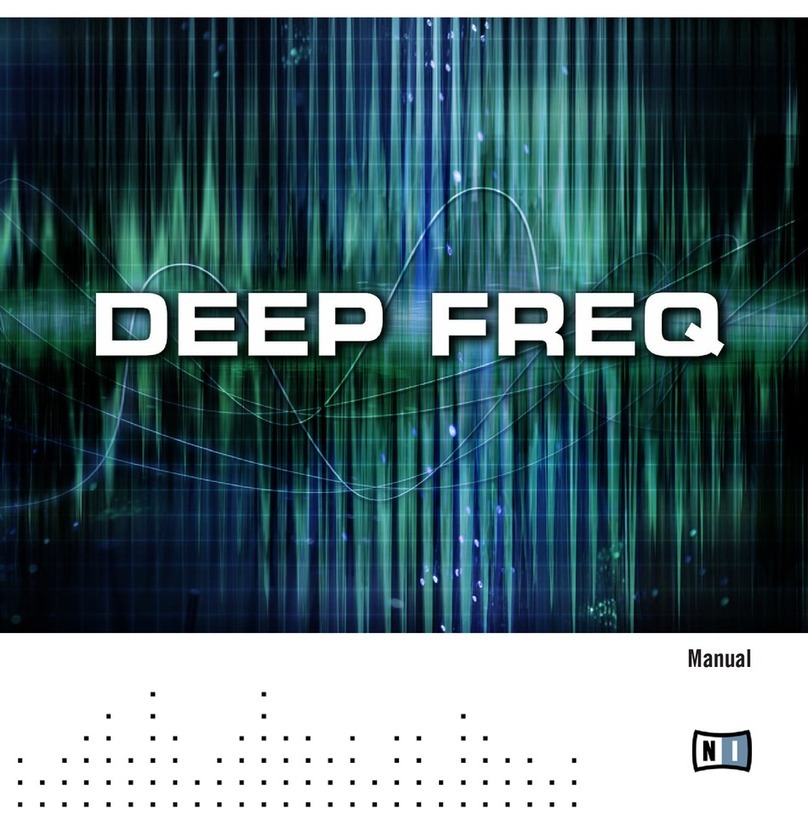
Native Instruments
Native Instruments Deep Freq manual
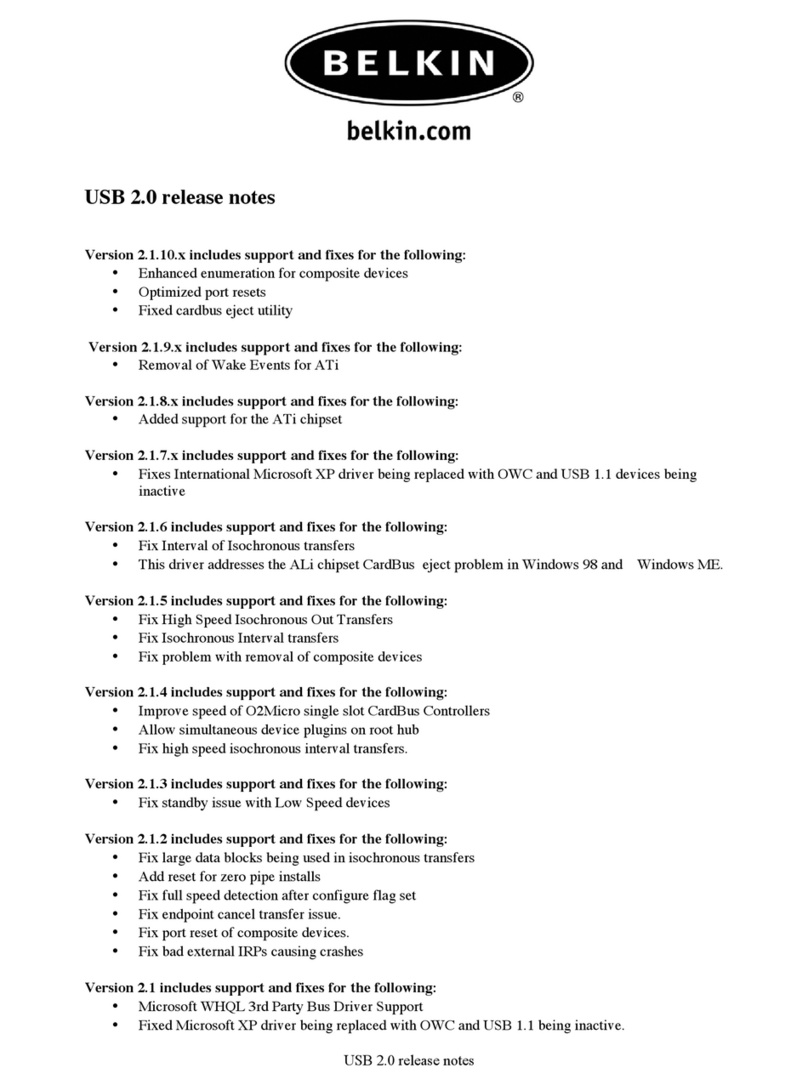
Belkin
Belkin USB 2.0 RELEASE NOTES release note
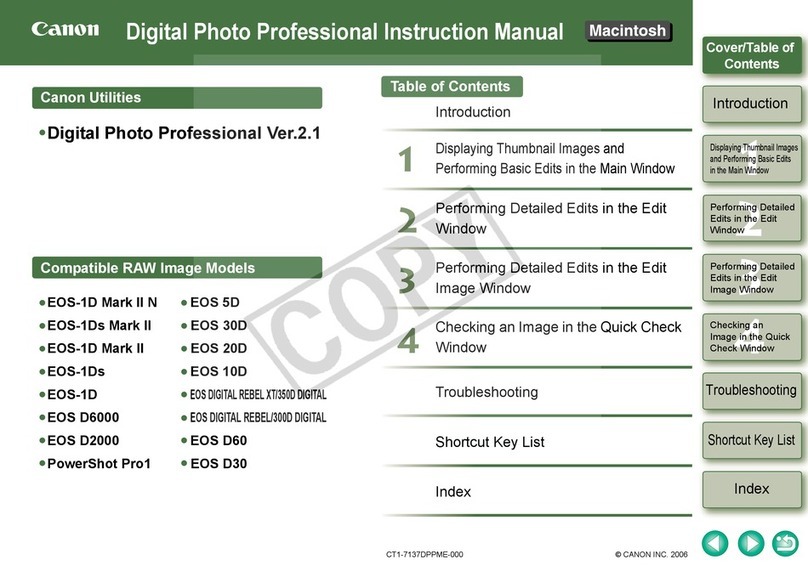
Canon
Canon EOS 10D Digital instruction manual

Ricoh
Ricoh GlobalScan quick start guide
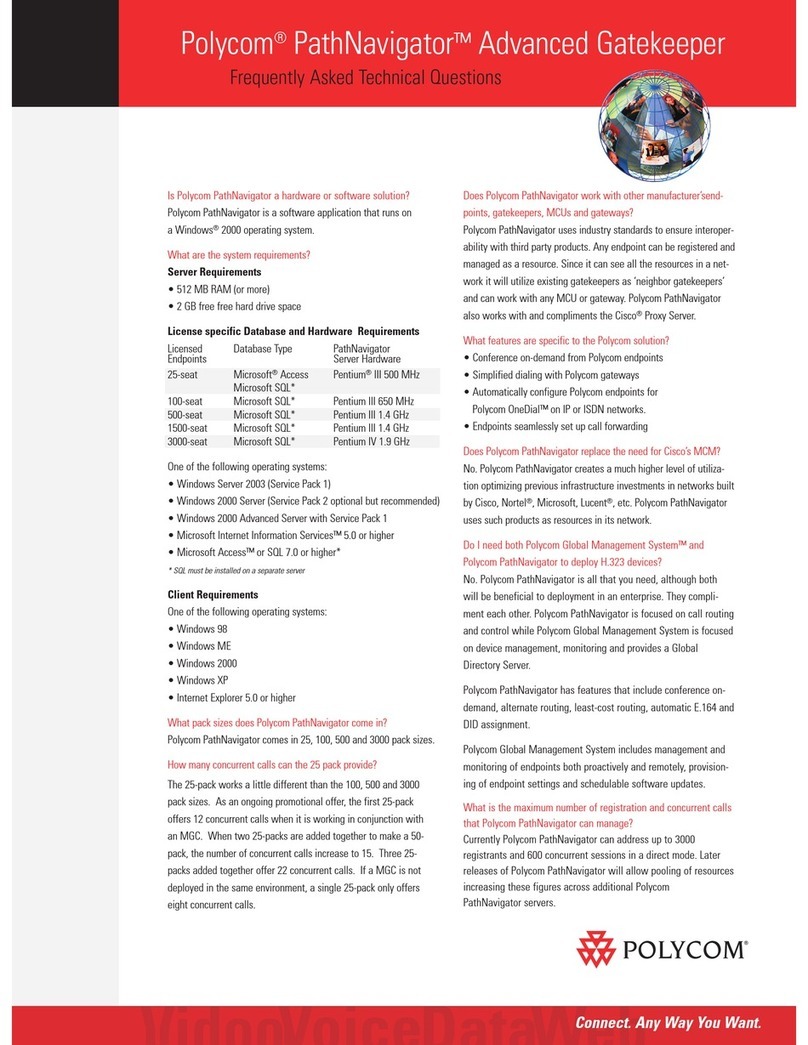
Polycom
Polycom PathNavigator Frequently asked questions
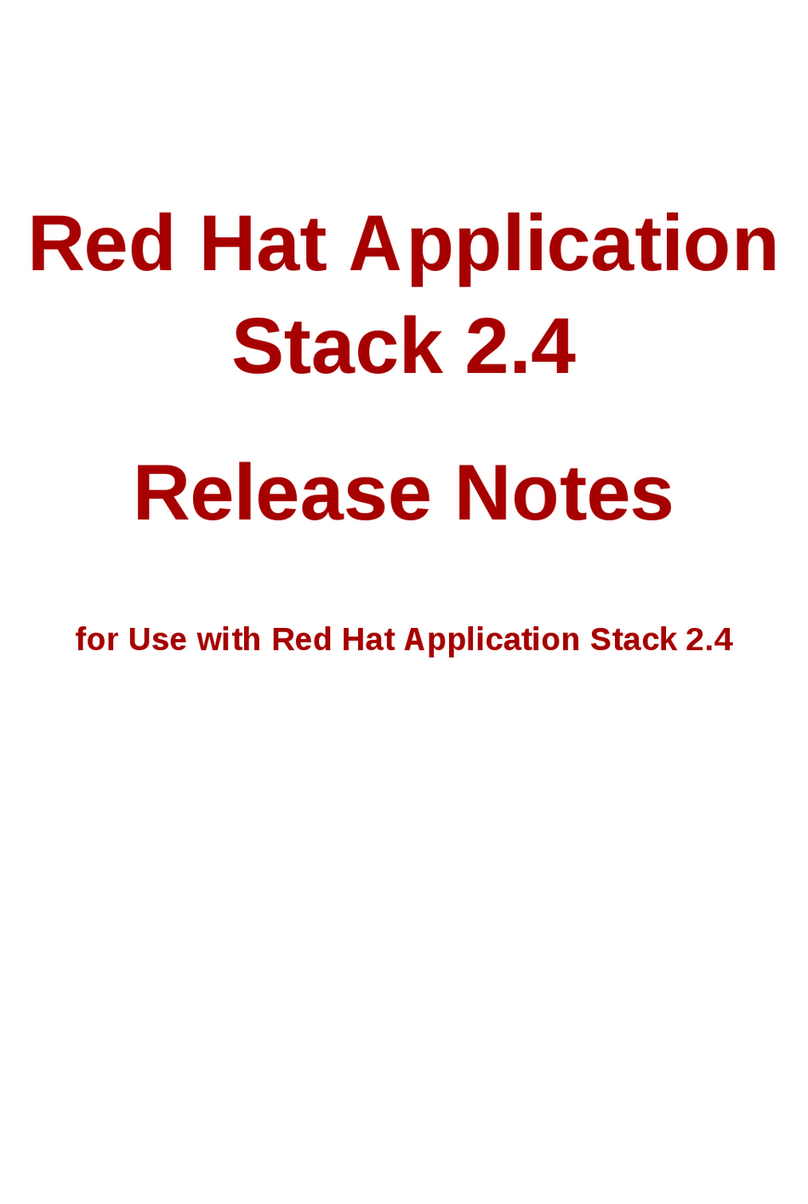
Red Hat
Red Hat APPLICATION STACK 2.4 RELEASE release note

Primera
Primera SureThing user guide
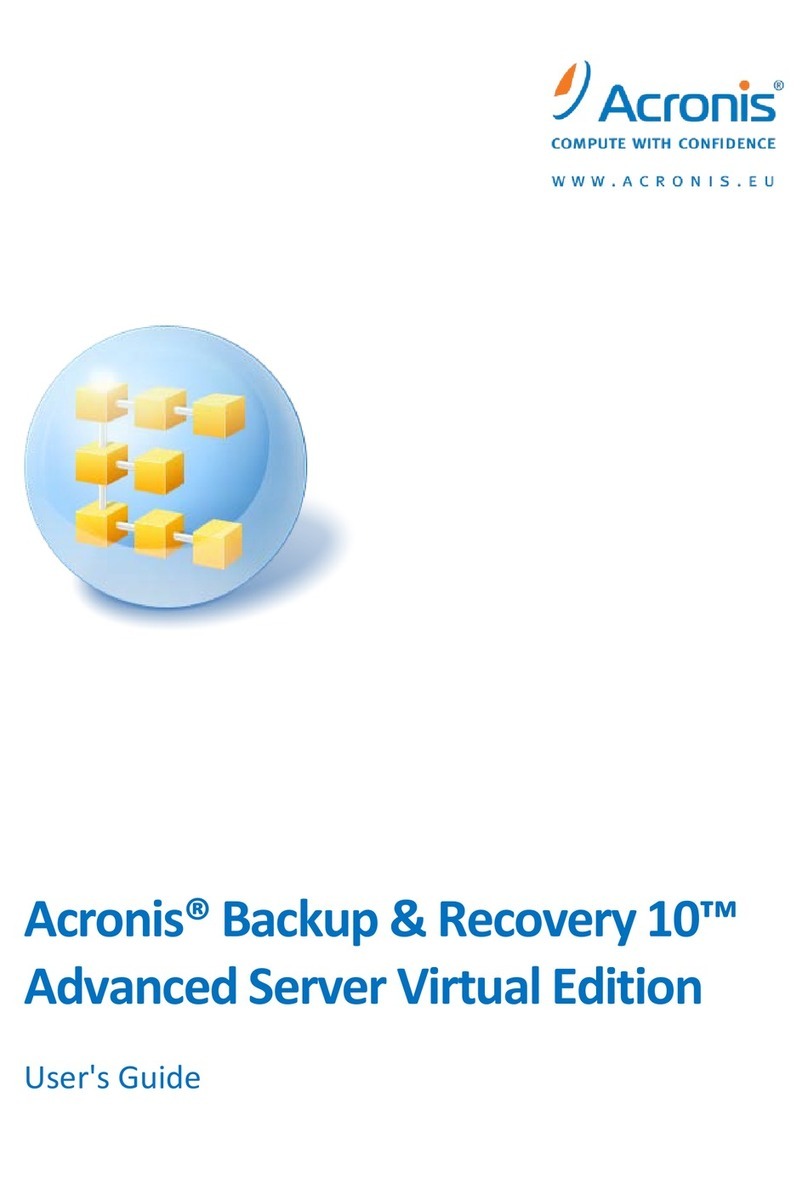
ACRONIS
ACRONIS BACKUP RECOVERY 10 ADVANCED SERVER VIRTUAL... user guide

A&D
A&D Doctor Pro TM-2430-13 instruction manual

Bay Networks
Bay Networks Bay Networks 2000 installation guide
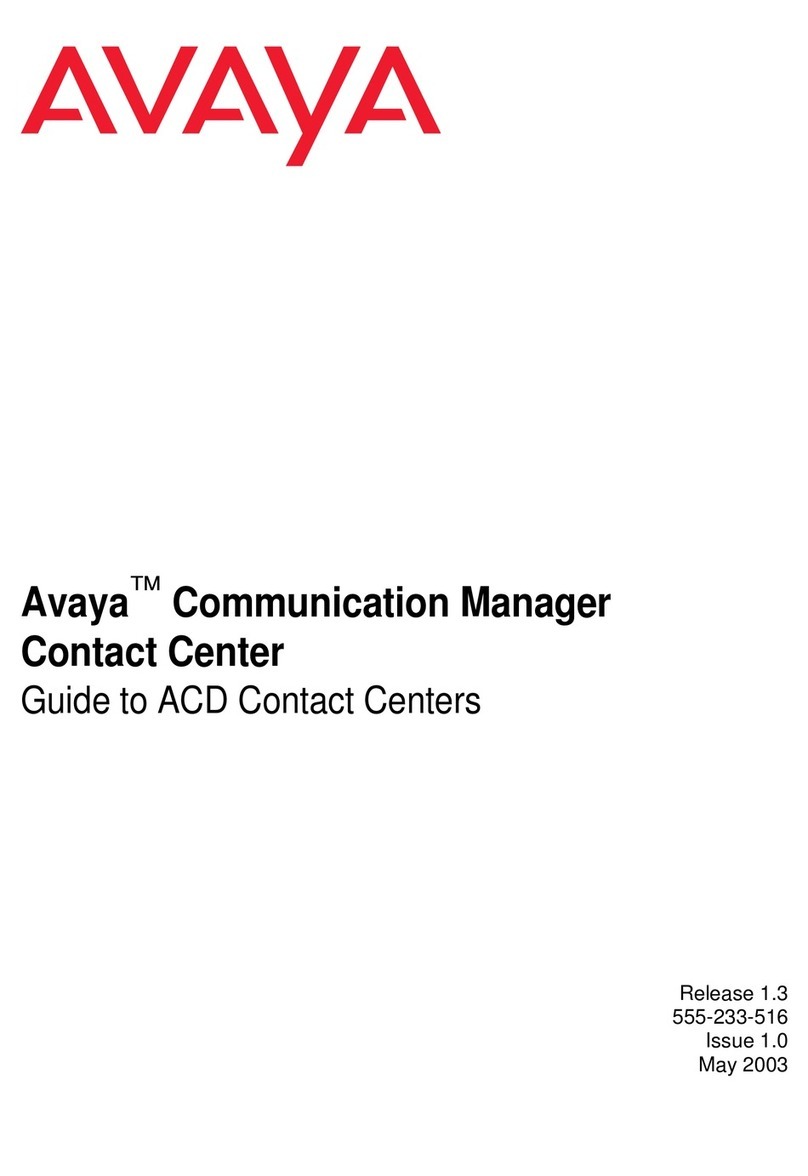
Avaya
Avaya Communication Manager Contact Center Guide