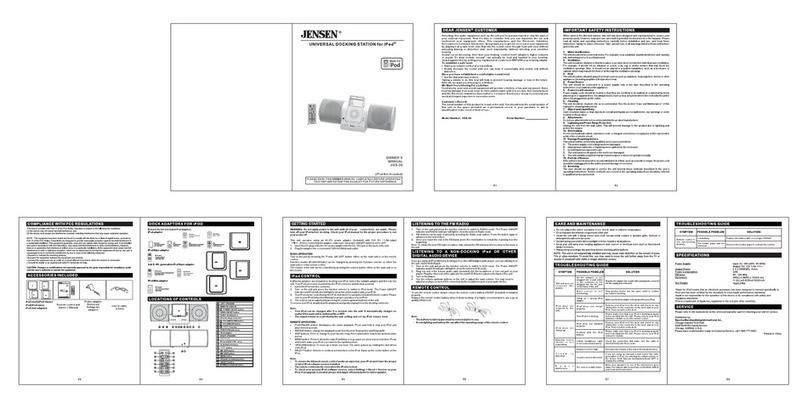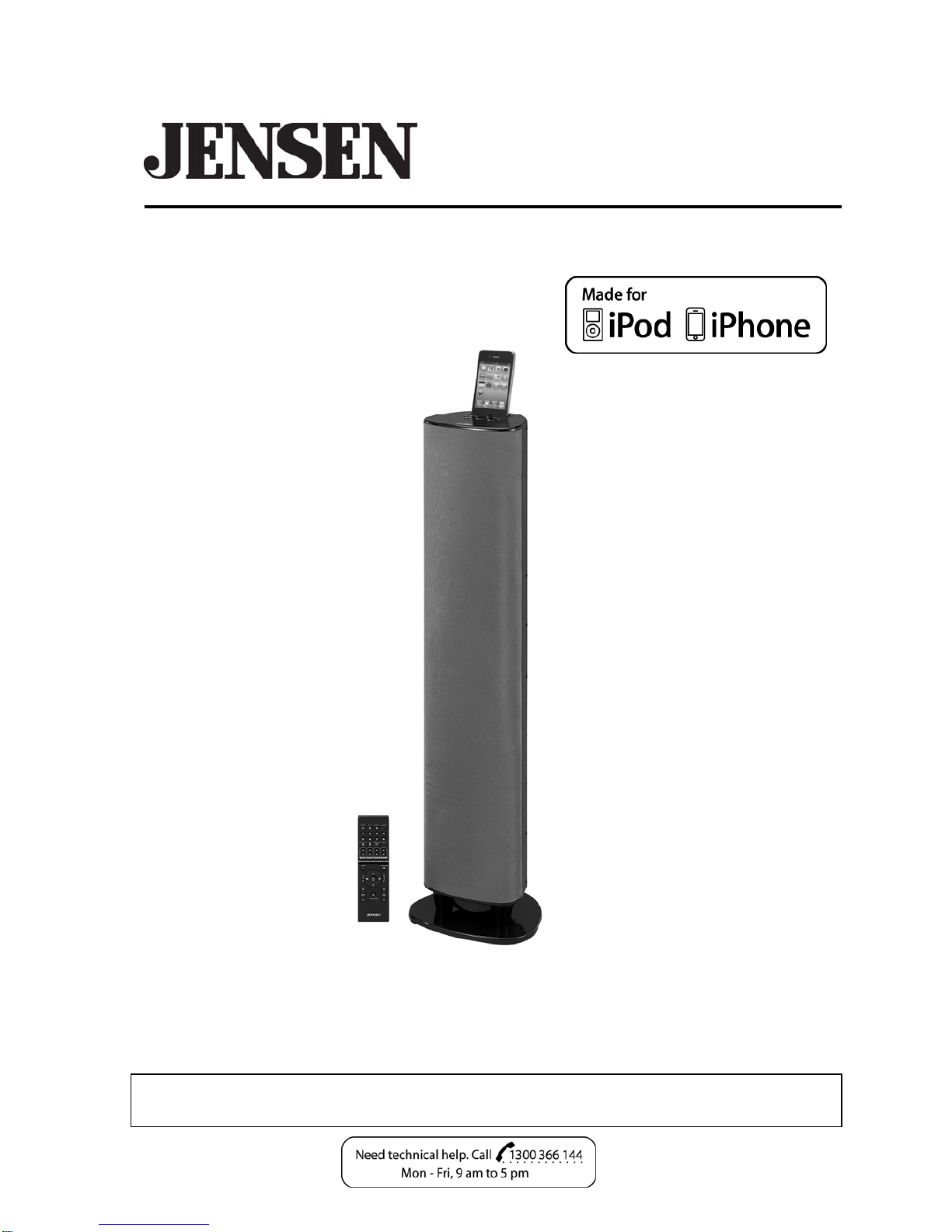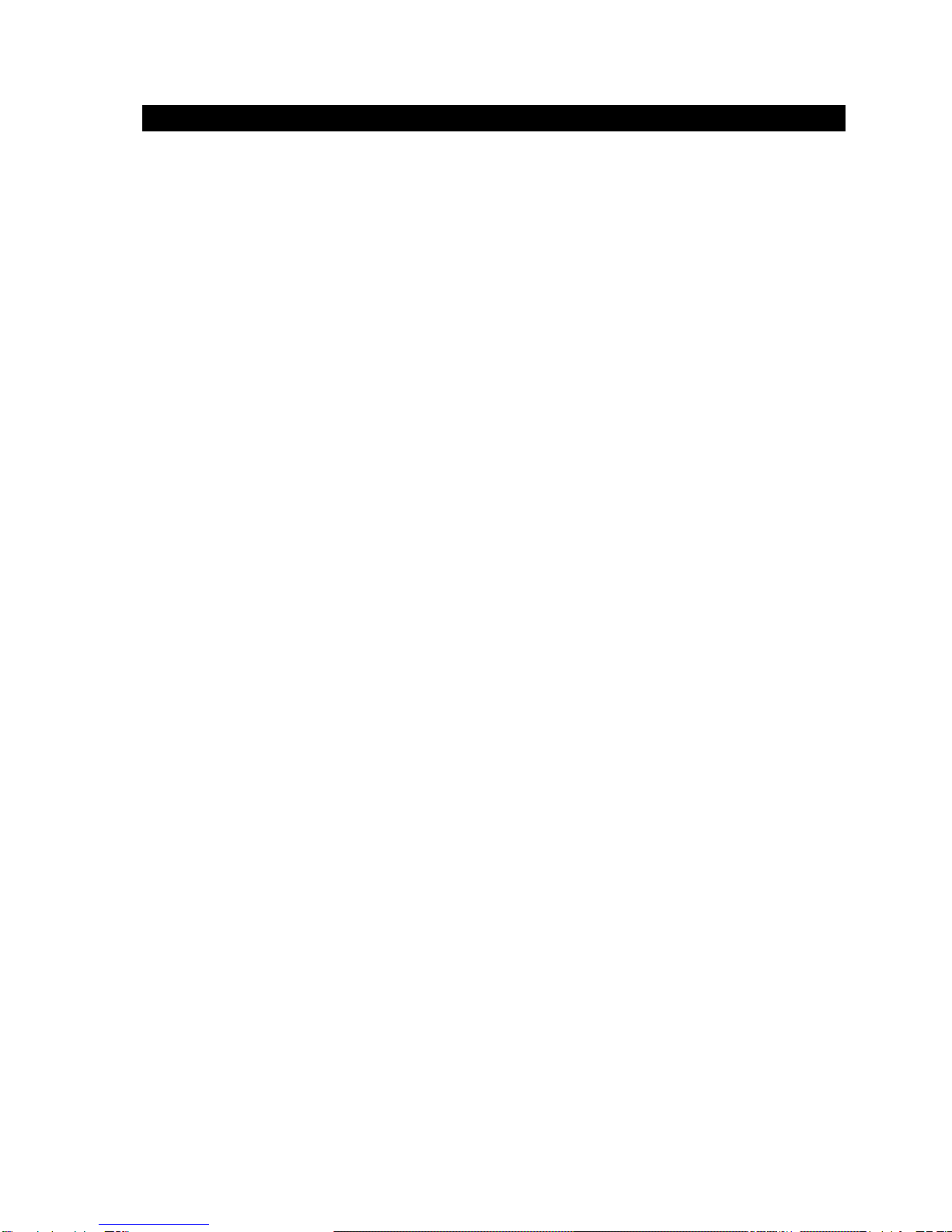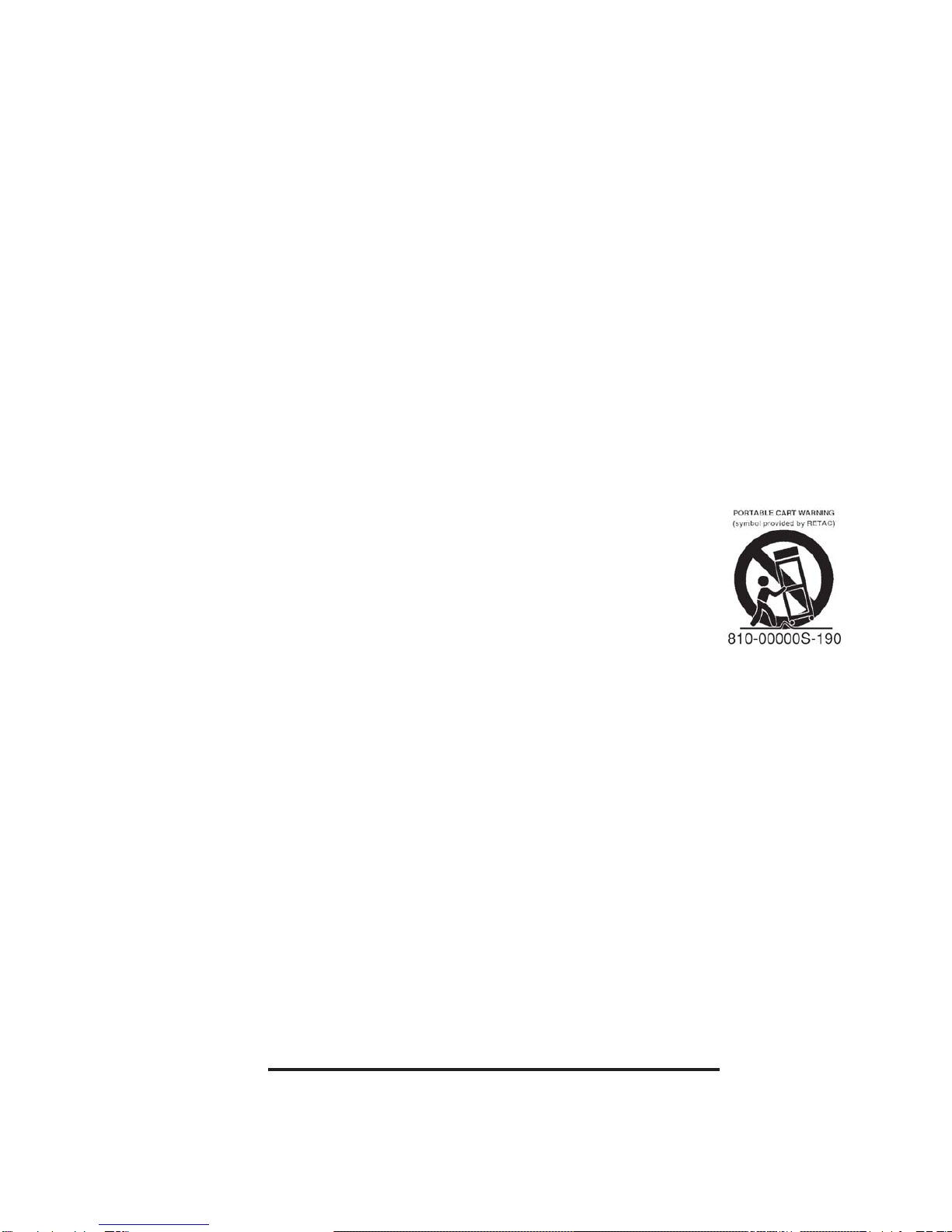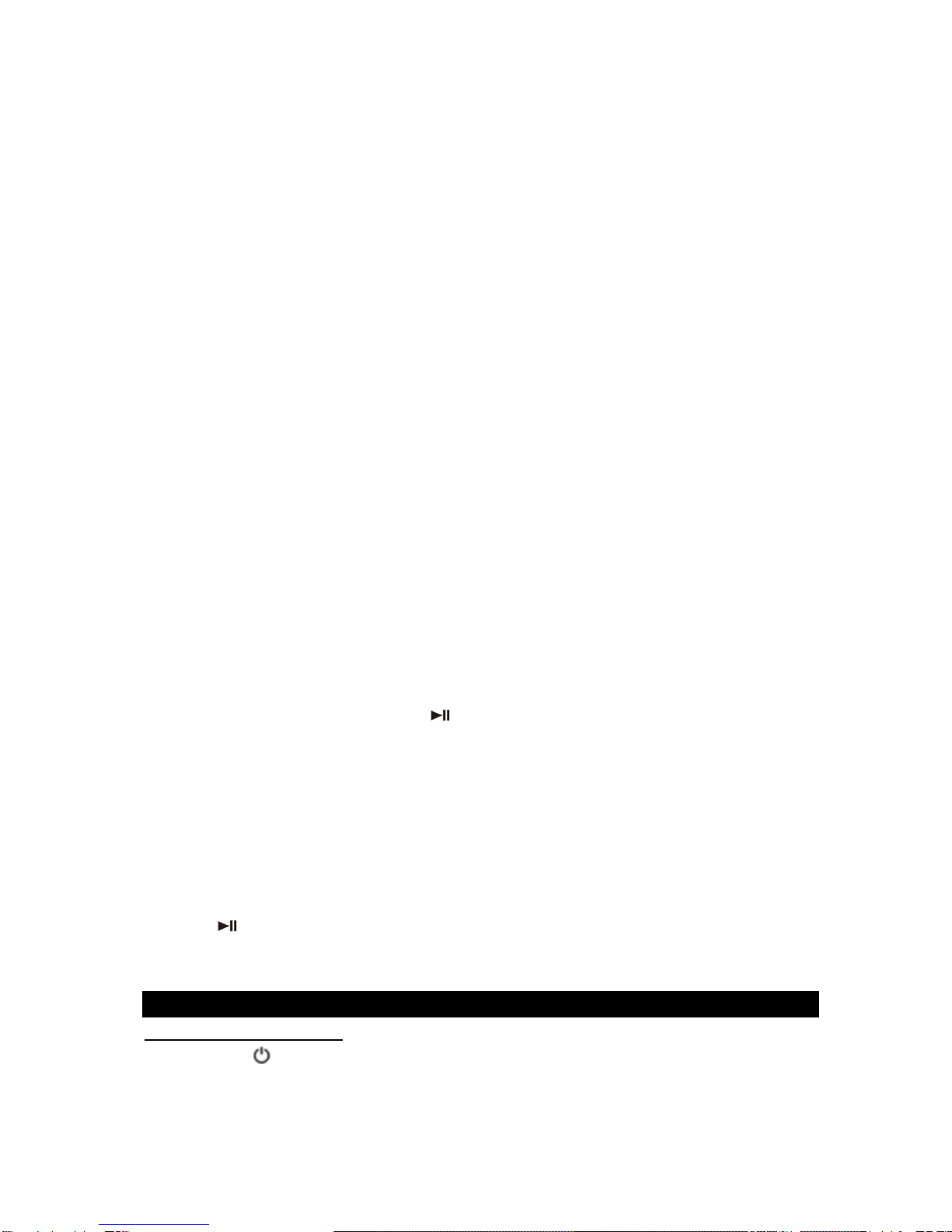3
7) Do not block any ventilation openings. Install in accordance with the manufacturer’s
instructions. Minimum distances 2 cm around the apparatus for sufficient ventilation. The
ventilation should not be impeded by covering the ventilation openings with items, such as
newspapers, table-cloths, curtains, etc.
8) Do not install near any heat sources such as radiators, heat registers, stoves, or other
apparatus (including amplifiers) that produce heat.
9) No naked flame sources, such as lighted candles, should be placed on the apparatus.
10) Do not defeat the safety purpose of the polarized or grounding-type plug. Apolarized plug has
two blades with one wider than the other. A grounding type plug has two blades and a third
grounding prong. The wide blade or the third prong are provided for your safety. When the
provided plug does not fit into your outlet, consult an electrician for replacement of the
obsolete outlet.
11) Protect the power cord from being walked on or pinched particularly at plugs, convenience
receptacles, and the point where they exit from the apparatus.
12) Only use attachments/accessories specified by the manufacturer.
13) Use only with a cart, stand, tripod, bracket, or table specified by the
manufacturer, or sold with the apparatus. When a cart is used, use caution
when moving the cart/apparatus combination to avoid injury from tip-over.
14) Unplug this apparatus during lightning storms or when unused for long
periods of time.
15) Refer all servicing to qualified service personnel. Servicing is required when
the apparatus has been damaged in any way, such as power-supply cord or plug is damaged,
liquid has been spilled or objects have fallen into the apparatus, the apparatus has been
exposed to rain or moisture, does not operate normally, or has been dropped.
16) The apparatus shall not be exposed to dripping or splashing and that no objects filled with
liquids, such as vases, shall be placed on apparatus.
17) Main plug is used as disconnect device and it should remain readily operable during intended
use. In order to disconnect the apparatus from the mains completely, the mains plug should be
disconnected form the mains socket outlet completely.
18) Caution mark and name plate are located at the back of apparatus.
19) Battery shall not be exposed to excessive heat such as sunshine, fire or the like.
20) CAUTION
Danger of explosion if battery is incorrectly replaced. Replace only with the same or
equivalent type.
SAVE THESE INSTRUCTIONS