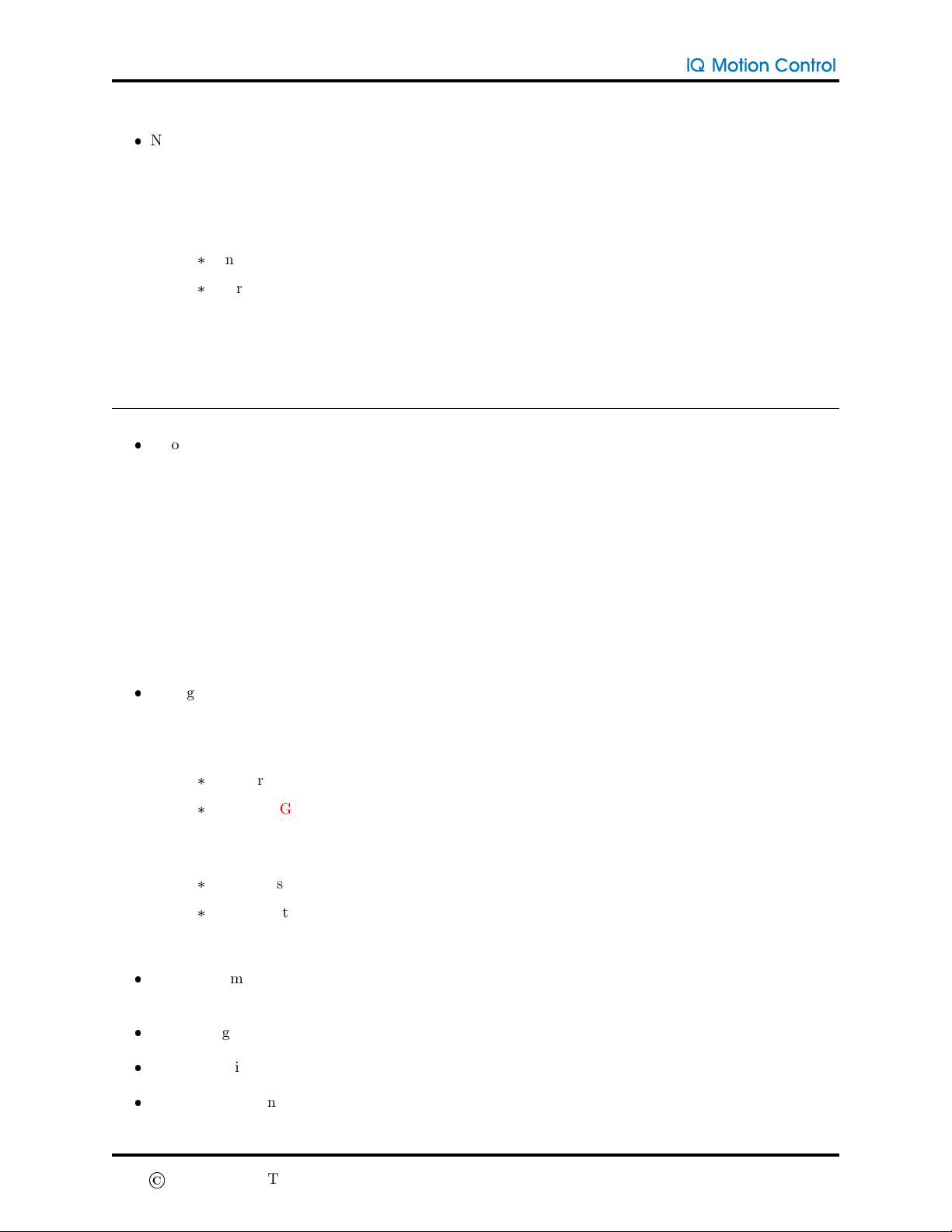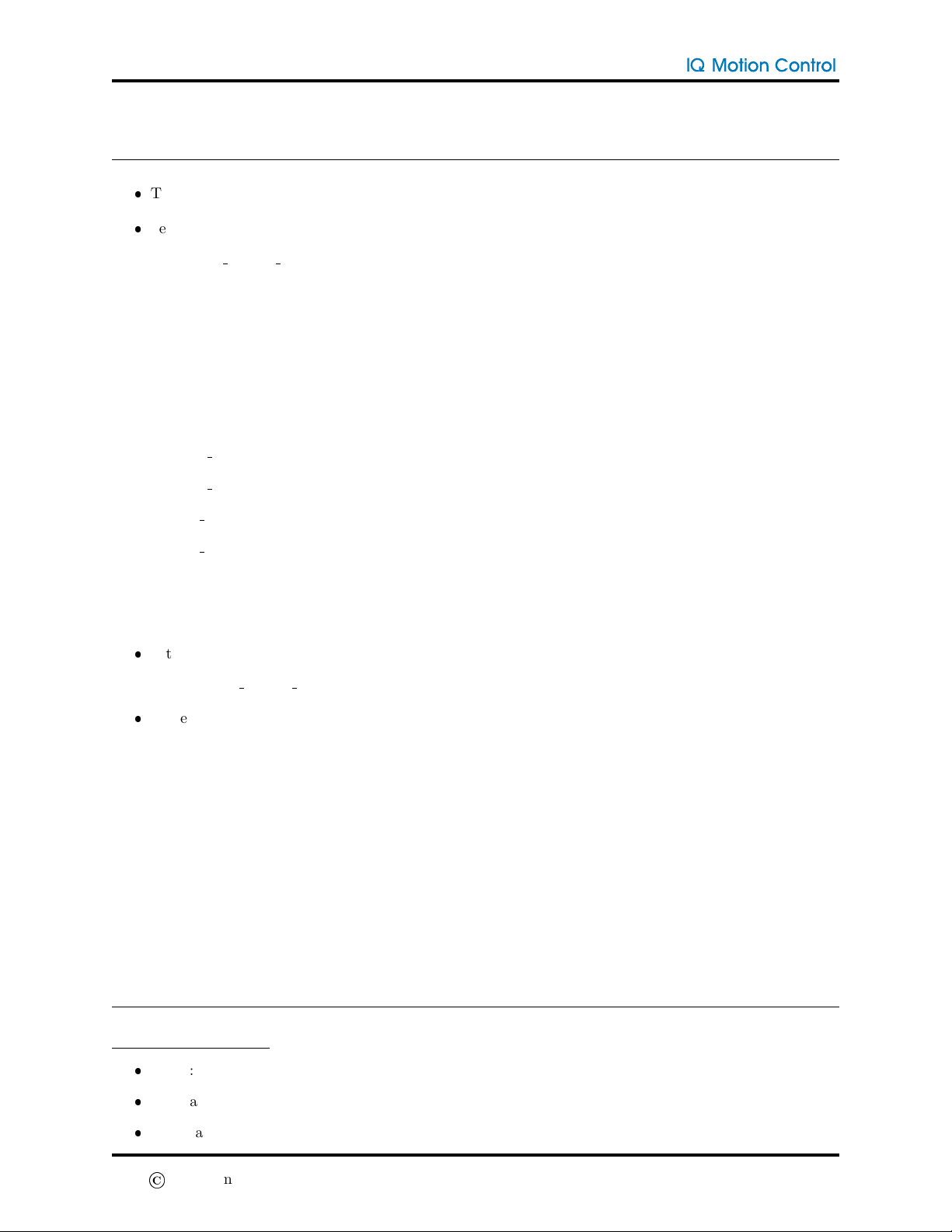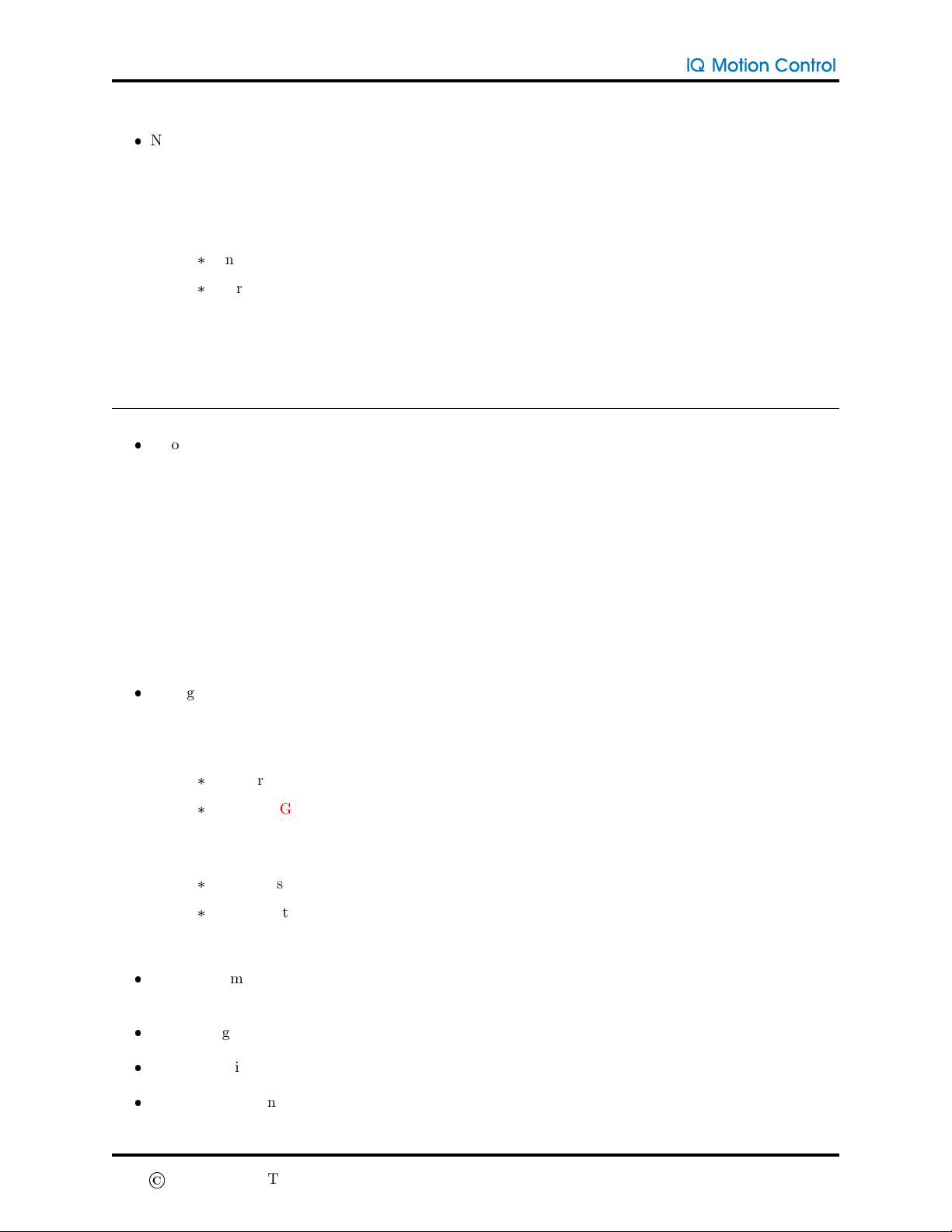
Vertiq 8108 150Kv
Navigate to the General, Tuning and Advanced tabs to change specific module settings
–All users should visit the “General” tab before using their module
–Change module settings to desired value or mode, if necessary
–Click the “Save” button next to a changed setting to update it on the module
*
Any unsaved, changed setting will have a * appear next to the parameter name
*
To revert to the value currently on the motor, click the ”Check Saved Value” button
–WARNING: exercise extreme caution when changing values in the Advanced tab. A bad setting
may result in a motor being permanently damaged or cause erratic behavior
3 Drone Setup
Prior to connecting the modules to your drone, open the IQ Control Center to initialize (see section 2)
–Set appropriate module settings using the pre-made settings at the top of the IQ Control Center
General tab (see section 7) or set your own
–Set module direction (this includes both CW vs. CCW and 2D vs. 3D mode)
–Set FC mode (2D vs. 3D). If FC is using dshot and in 3D mode, set this value to 3D. Otherwise
set this to 2D.
–If using UAVCAN, set your UAVCAN Node ID and Node Index
–If necessary, set motor PID gains in the Tuning tab. In most cases, the default values are
satisfactory.
Configure your flight controller to be compatible with IQ modules
–Open your flight controller’s user interface
–Enable Air Mode
*
This prevents the motor from shutting off at minimum throttle
*
WARNING: you may see integrator wind up when the vehicle is on the ground depending on
your FC and settings
–Lower motor idle throttle (optional)
*
IQ motors do not require an idle throttle value
*
If you set this to 0, the motors will not spin when the FC is armed
–Change other FC settings as you would normally
Fasten the modules to your drone’s frame with the provided mounting screws. WARNING: using
mounting screws that are too long will damage the motor. See the datasheet for details.
Solder/plug in the power wires to the power distribution board
Solder/plug in the communication wires to the flight controller
When using an analog protocol (1-2ms standard, OneShot125, OneShot42, MultiShot) you will need
to calibrate the ESCs. See your FC’s instructions for the procedure.
V1.0
©
2021 IQinetics Technologies Inc. 2/7 3 DRONE SETUP