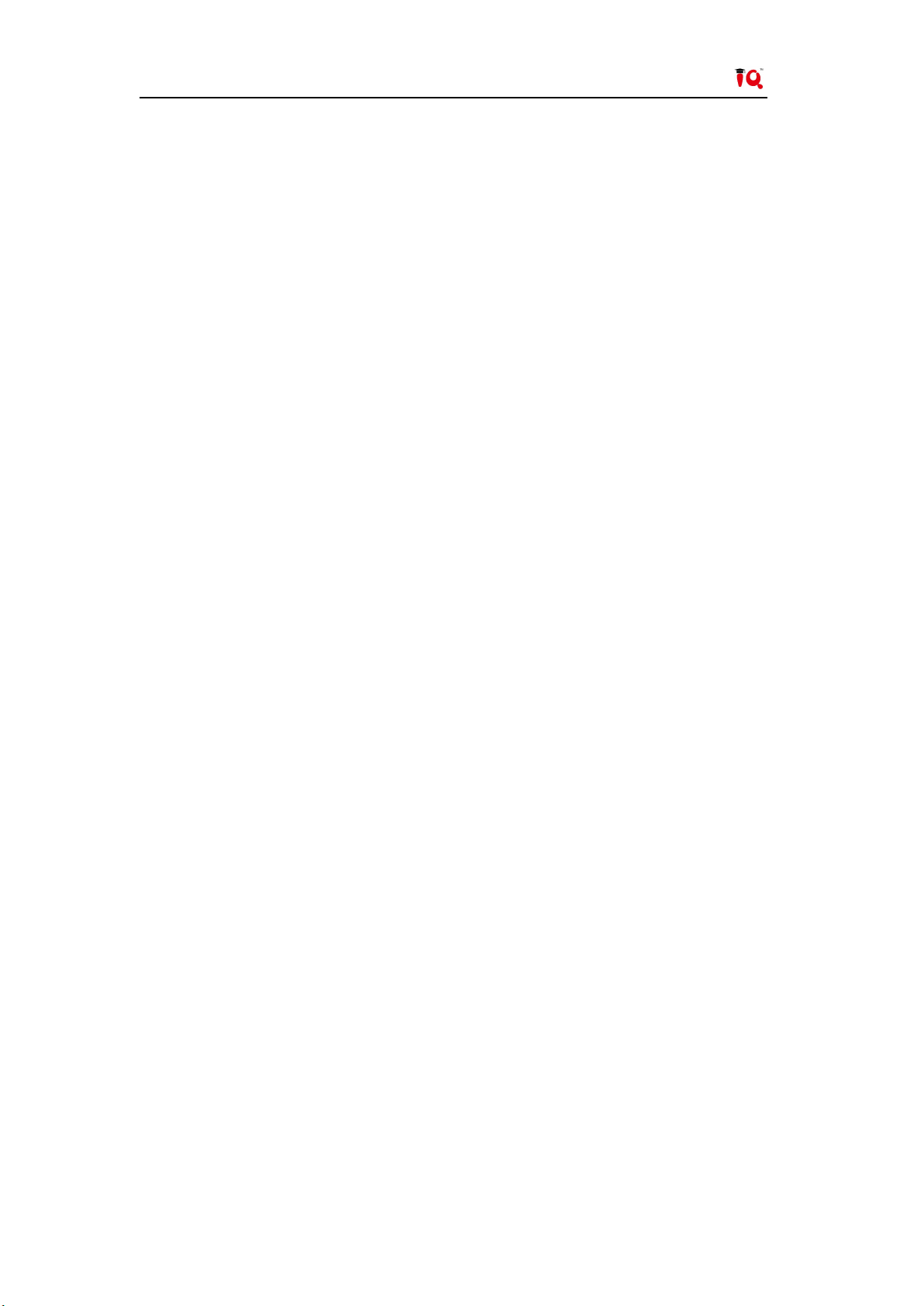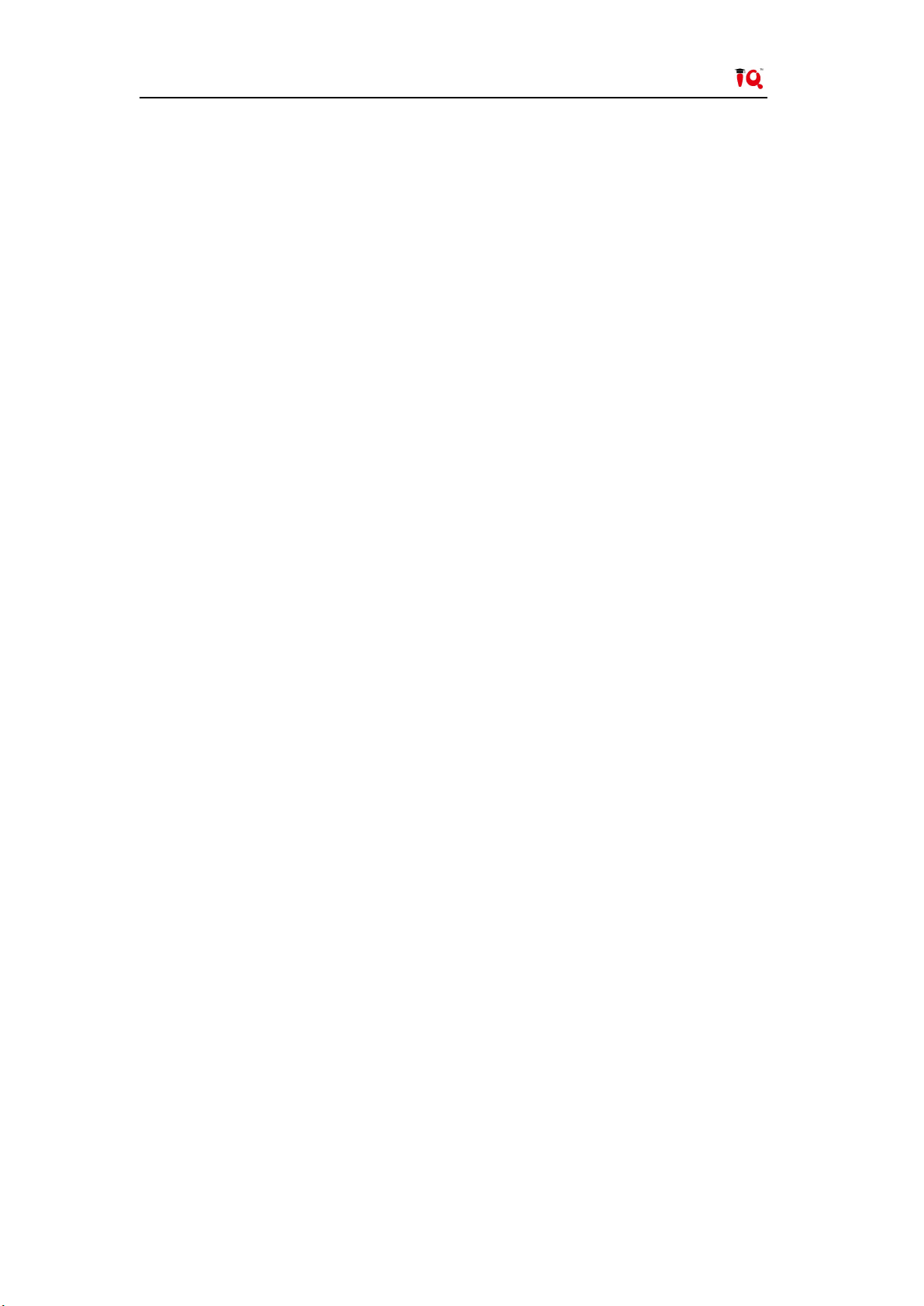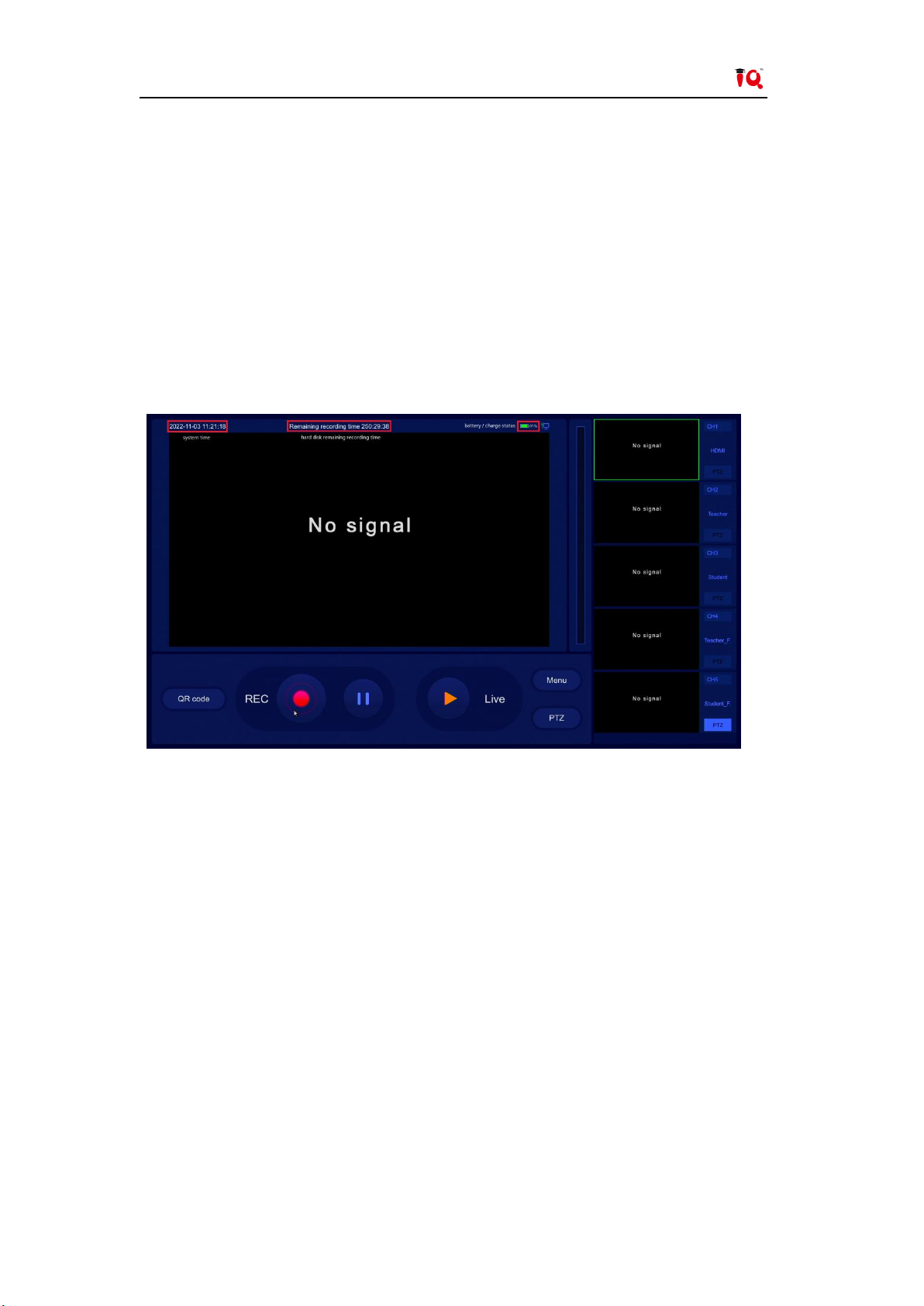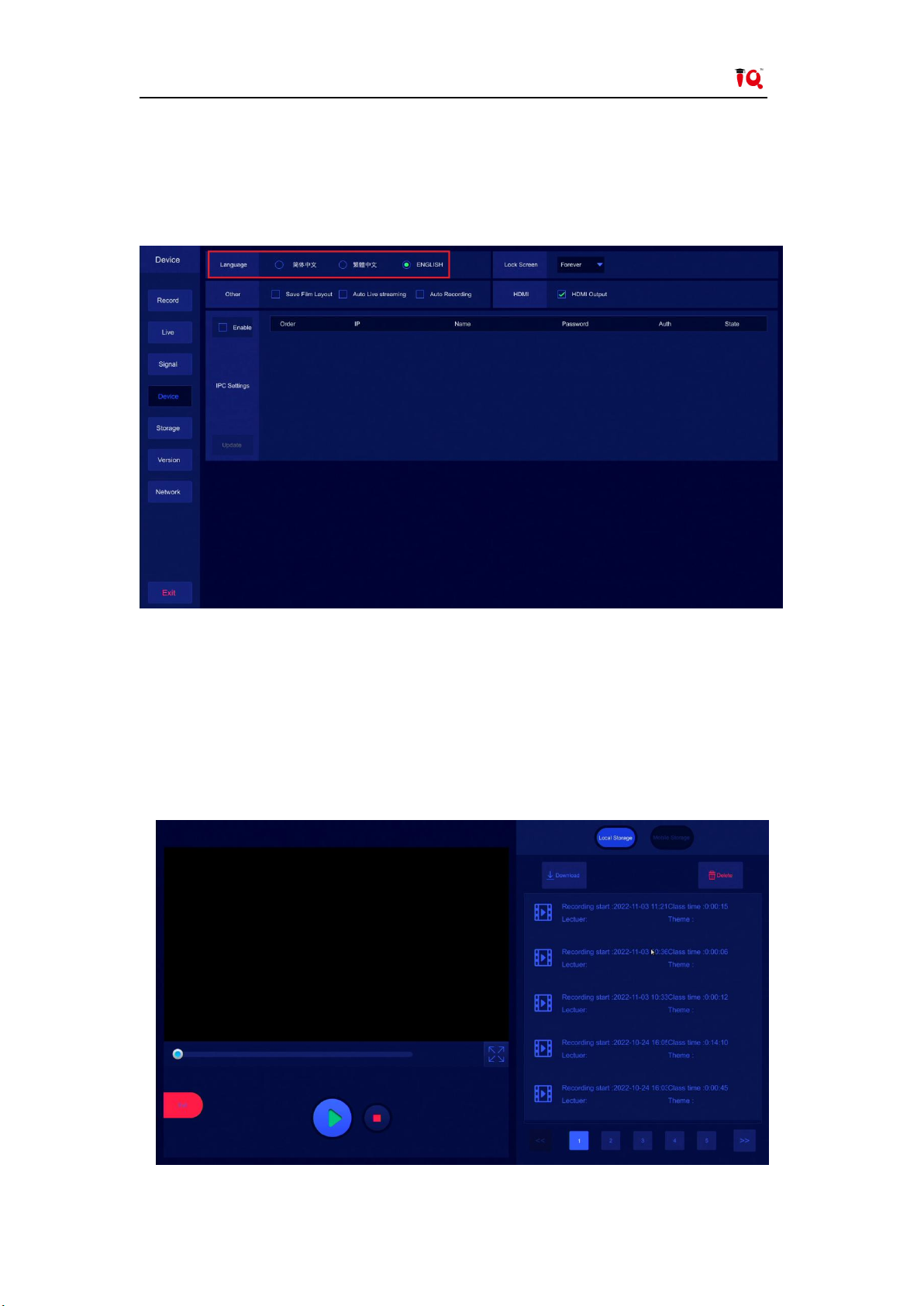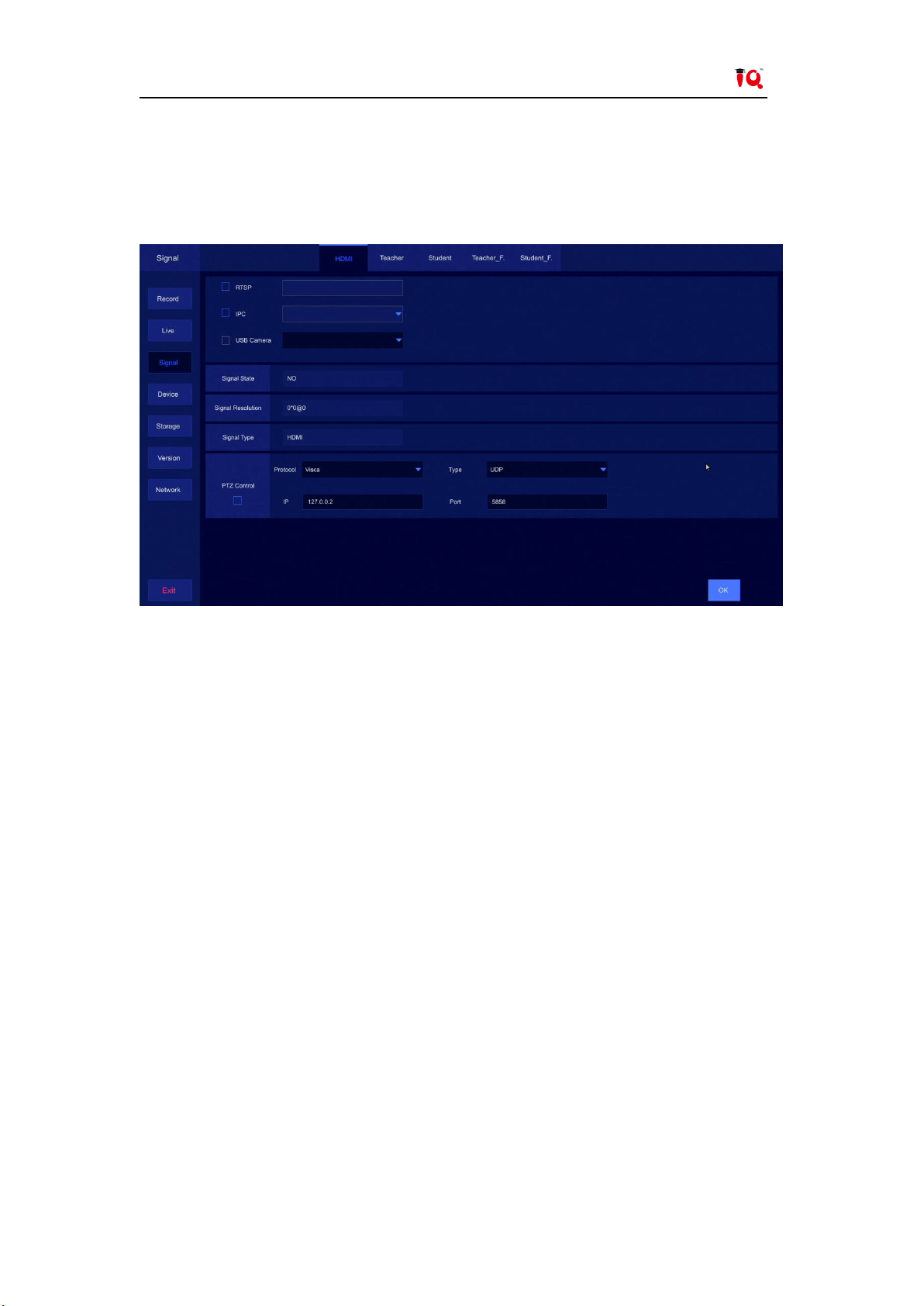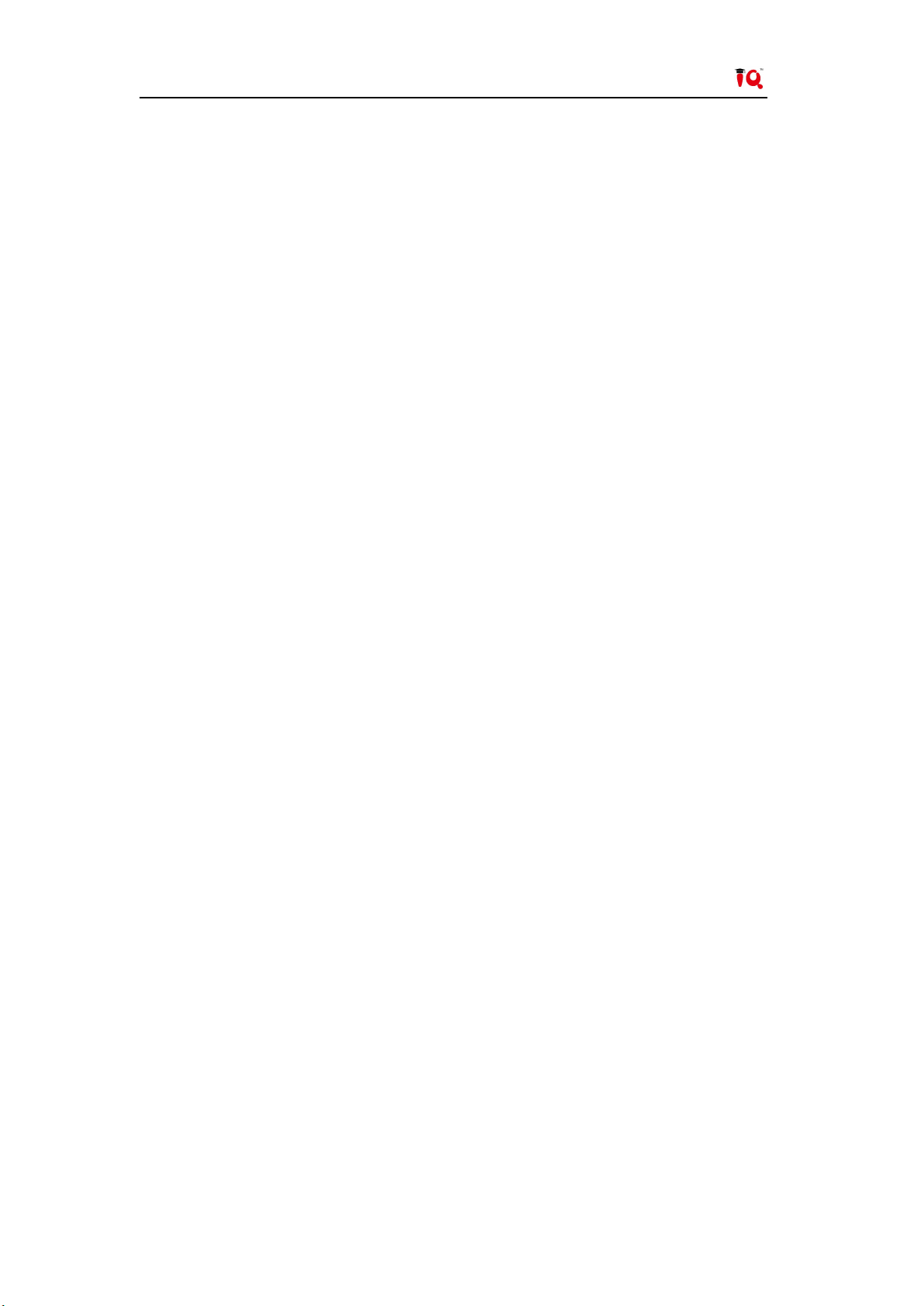
IQVideo LCS910 User Manual
Catalogue
System Introduction ....................................................................................................................................... 1
1. Introduction to the use of the system ........................................................................................... 1
2. System precautions ..............................................................................................................................1
3. System hardware interface description ....................................................................................... 2
Chapter 1 Local Interface ............................................................................................................................3
1. Requirements for use ..........................................................................................................................3
2. Interface and function introduction ................................................................................................ 3
2.1 The main playback screen .................................................................................................... 3
2.2 The alternative playback screen .........................................................................................3
2.3 The main playback function keys .......................................................................................4
2.4 Power setting interface ........................................................................................................... 4
2.5 Language setting interface ....................................................................................................5
2.6 File management .......................................................................................................................5
2.7 Additional information setting for recorded video ........................................................ 6
2.8 Advanced settings .....................................................................................................................6
Chapter 2 Remote Web Interface ..........................................................................................................11
1. Login management............................................................................................................................ 11
2. Recording and broadcasting management system............................................................. 12
2.1 The main playback screen ..................................................................................................12
2.2 The alternative playback screen ...................................................................................... 12
2.3 Director management........................................................................................................... 12
2.4 File management .................................................................................................................... 15
2.5 Broadcasting management ................................................................................................ 16
2.6 User management ..................................................................................................................16
2.7 System management ............................................................................................................ 17
2.8 Device management ............................................................................................................. 19
2.9 Tracking setting ........................................................................................................................22
Chapter 3 FAQs.............................................................................................................................................23