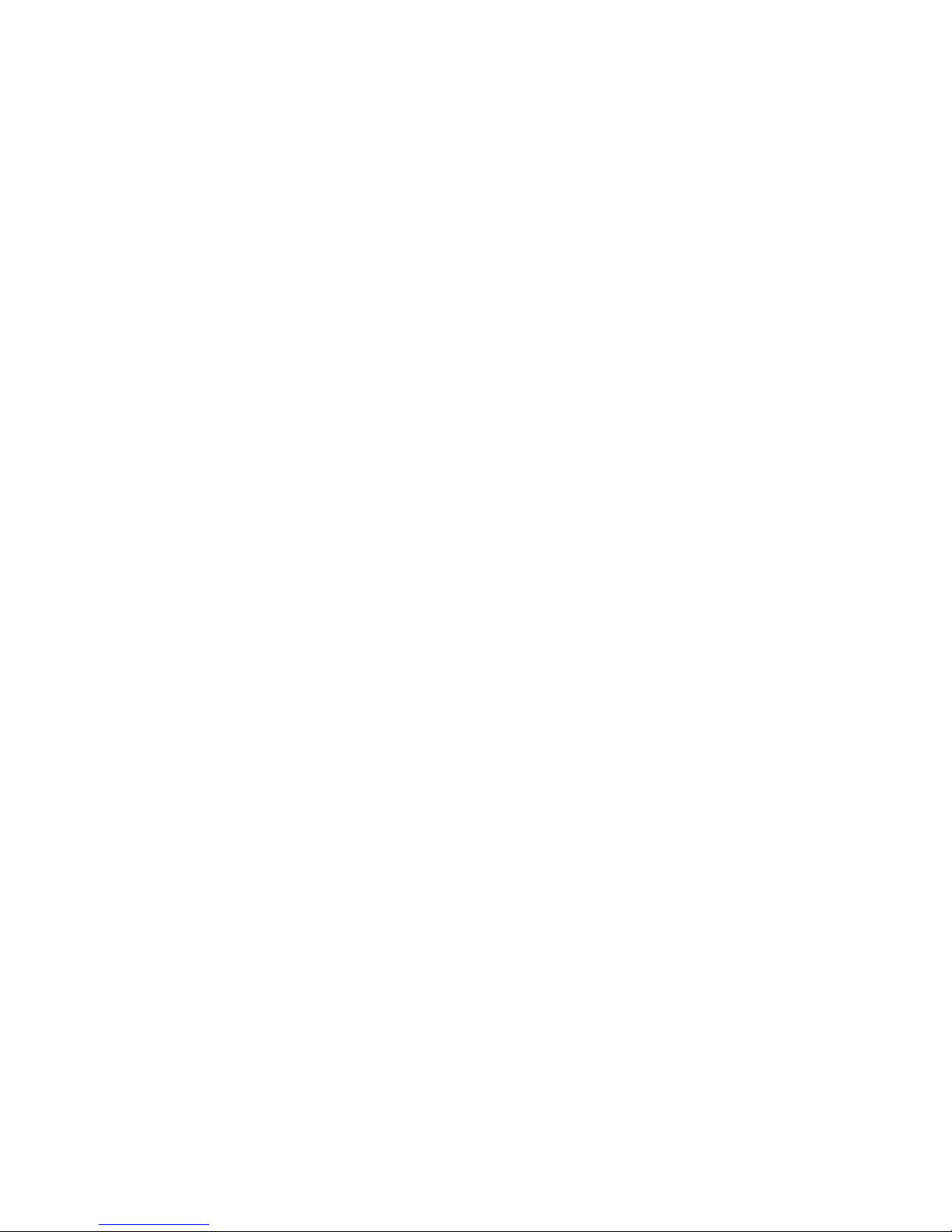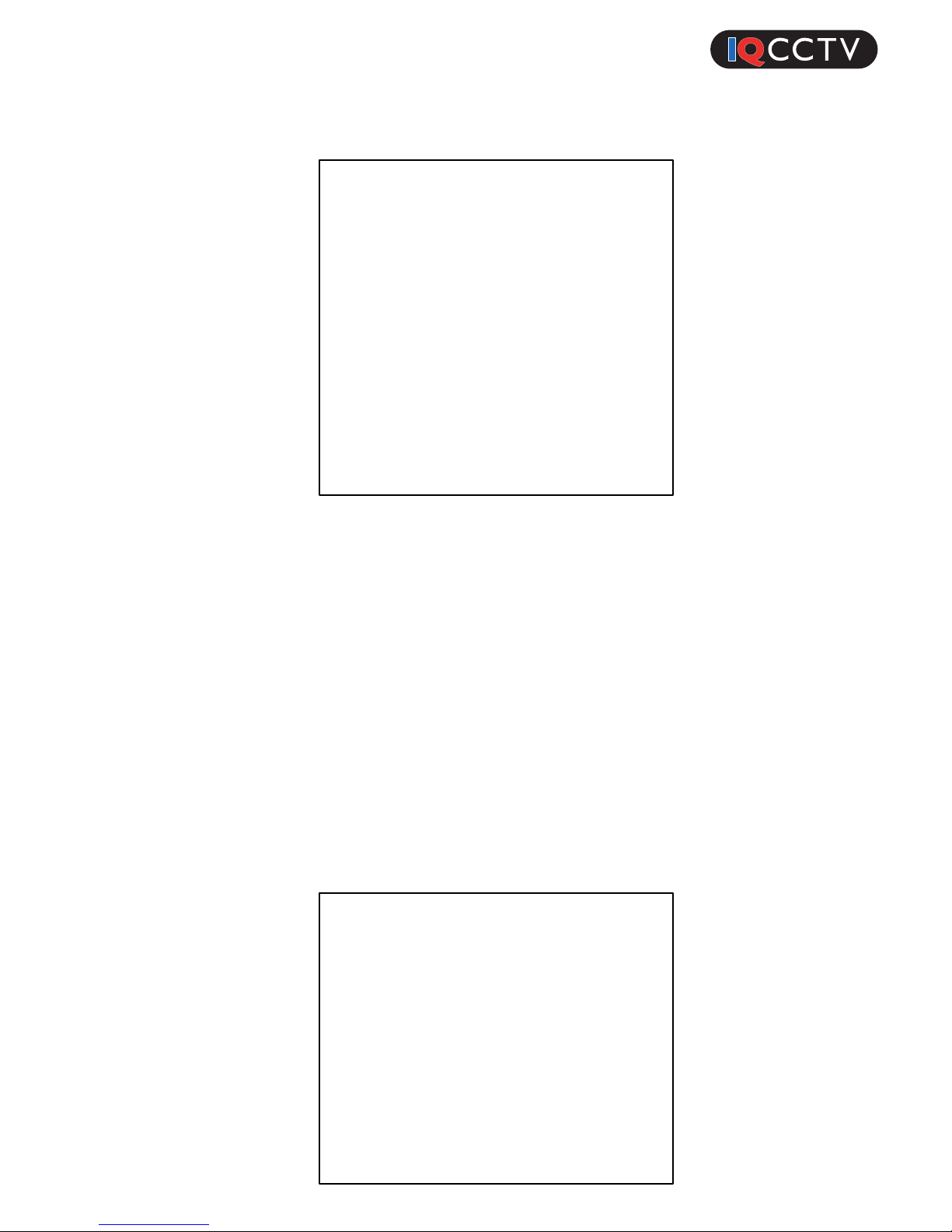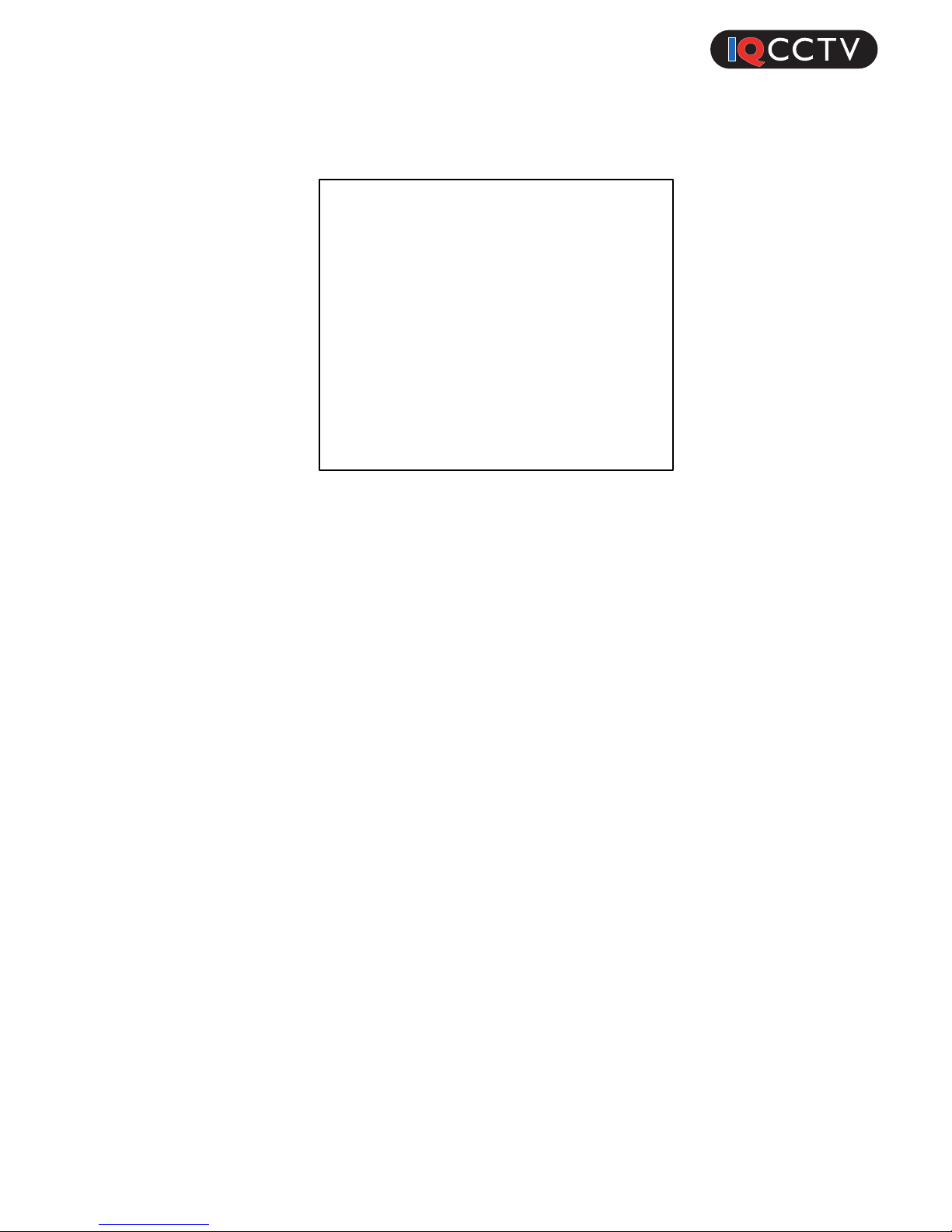2.2 Exposure
The exposure menu allows you to adjust: Shutter, AGC, Sens-up, Brightness, WDR
and Defog on the camera. When selecting the exposure option, you will be
presented with the sub-menu as shown above.
!
•Shutter - Adjust the shutter speed on the camera (Auto, 1/25, 1/50, FLK,
1/200, 1/400, 1/1000, 1/2000, 1/5000, 1/10000, 1/50000, X2, X4, X6, X8,
X10, X15, X20, X25, X30). The shutter will only take effect when the DC
mode is selected for the lens
•AGC - Adjust the AGC between 0-15 (Default 15).
•Sens!Up – Turn the Sens-up option off or to auto. When selecting auto,
you can choose between: X2, X4, X6, X8, X10, X15, X20, X25, X30
options.
•Brightness – Adjust the brightness of the camera image from 1-100 (100
being brightest). The default setting is 40.
•D!WDR – Turn the D-WDR setting on, off or Auto. When selecting on,
you can adjust the level.
•Defog – Turn the defog option to off or auto. When selecting auto, you
can select the position, size of the defogged area and the gradation
(0/1/2).
!
!
!