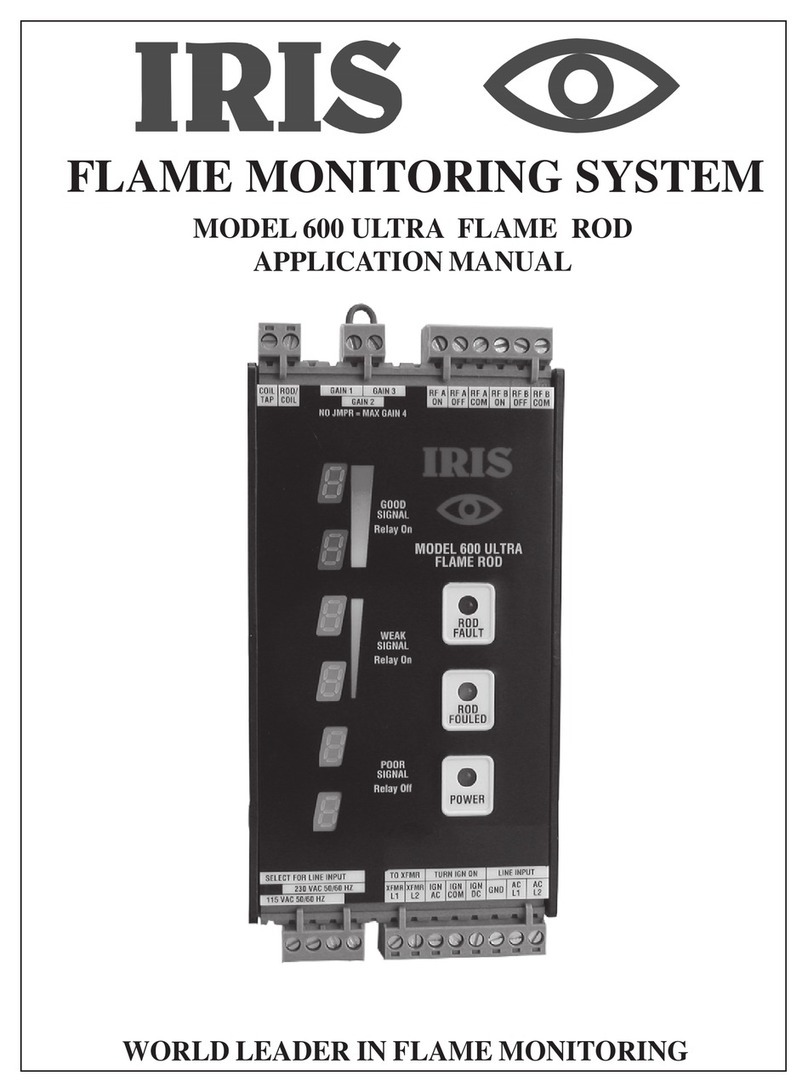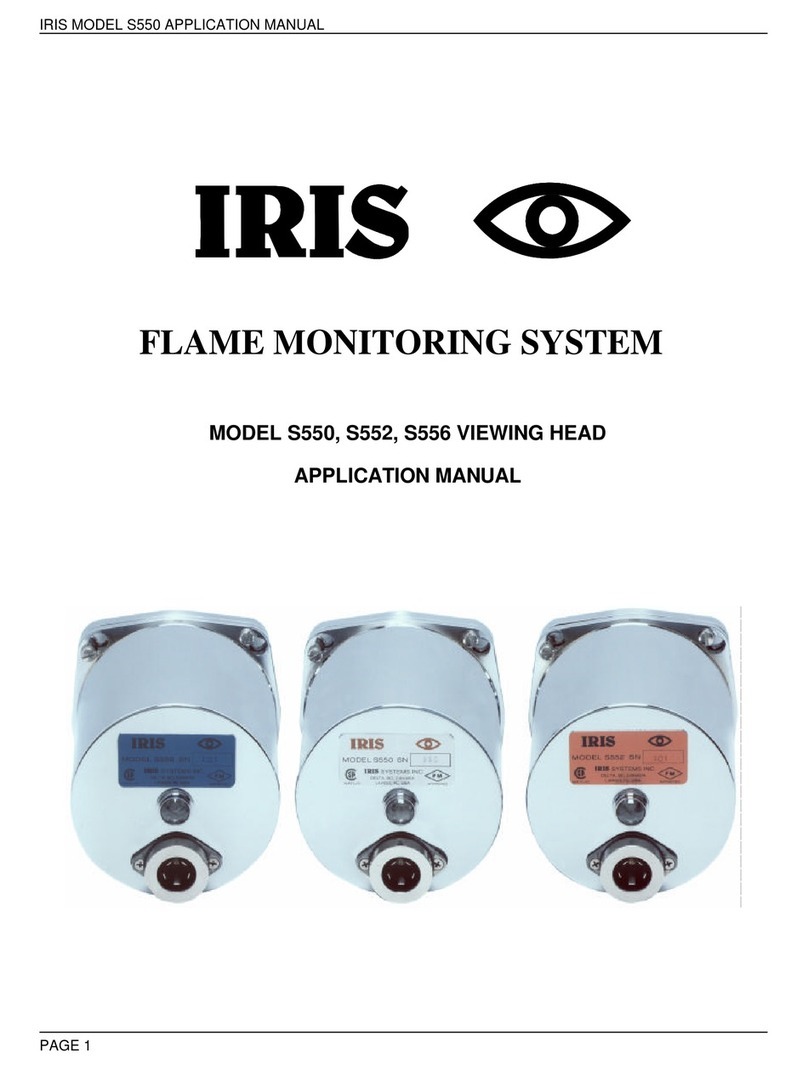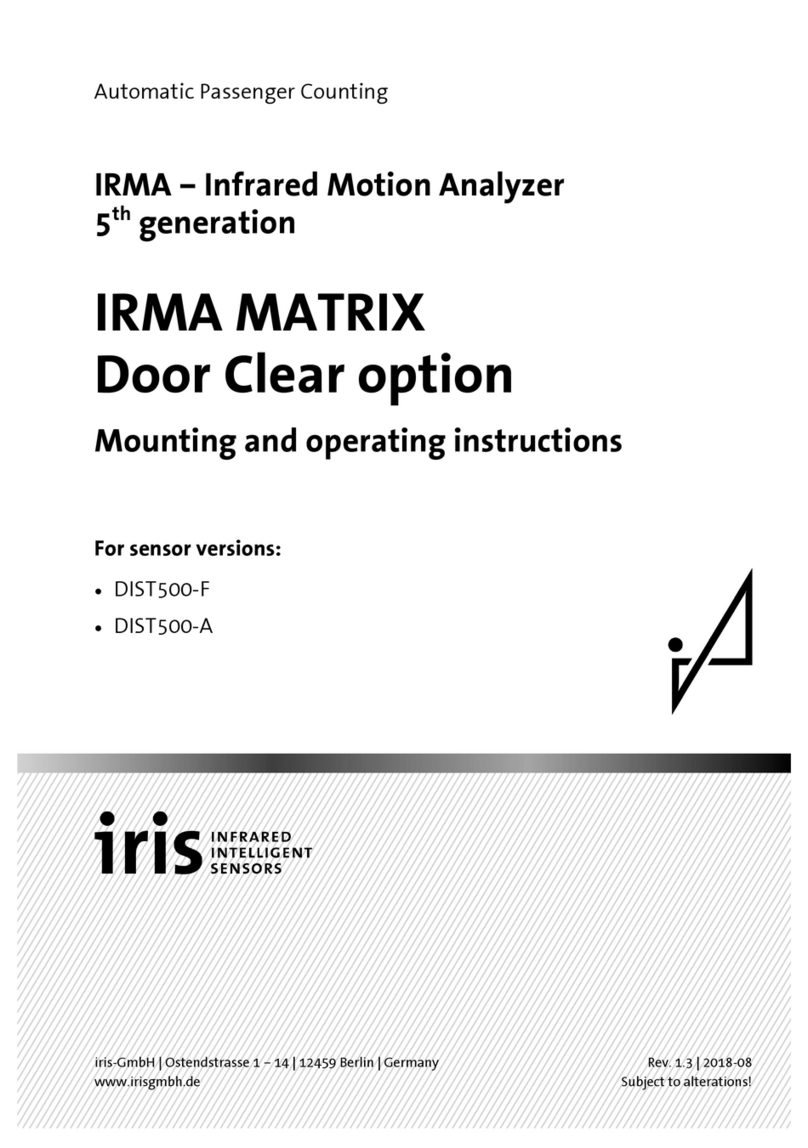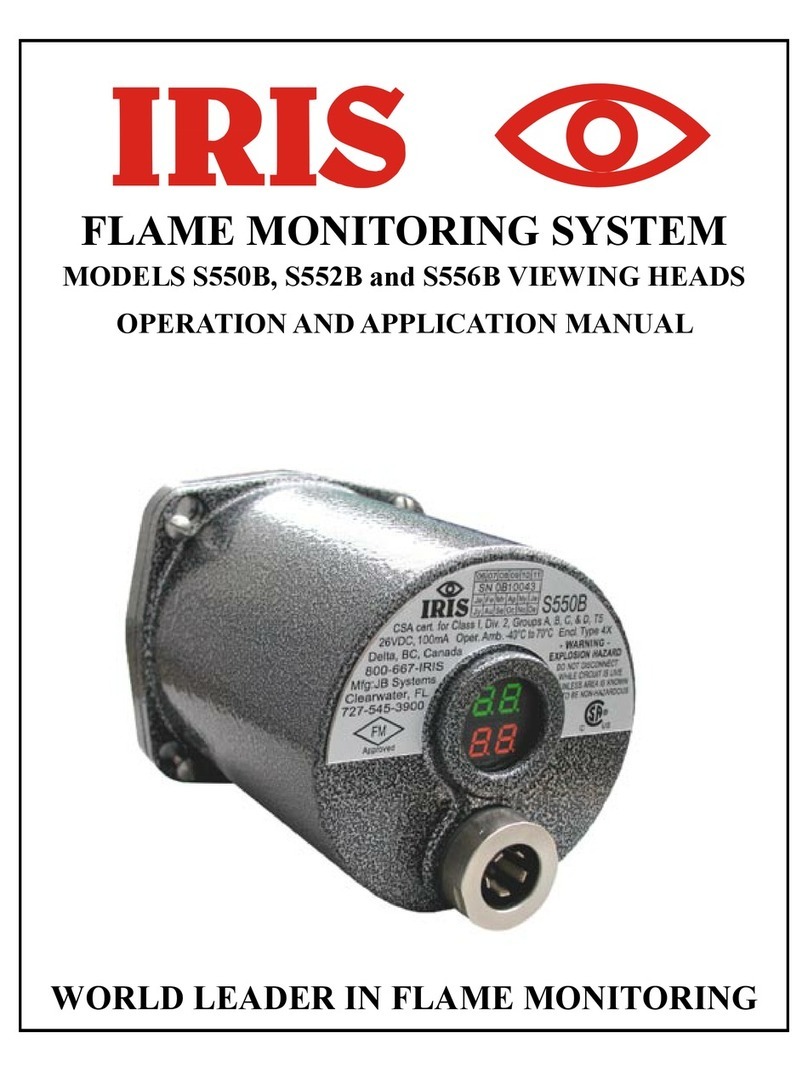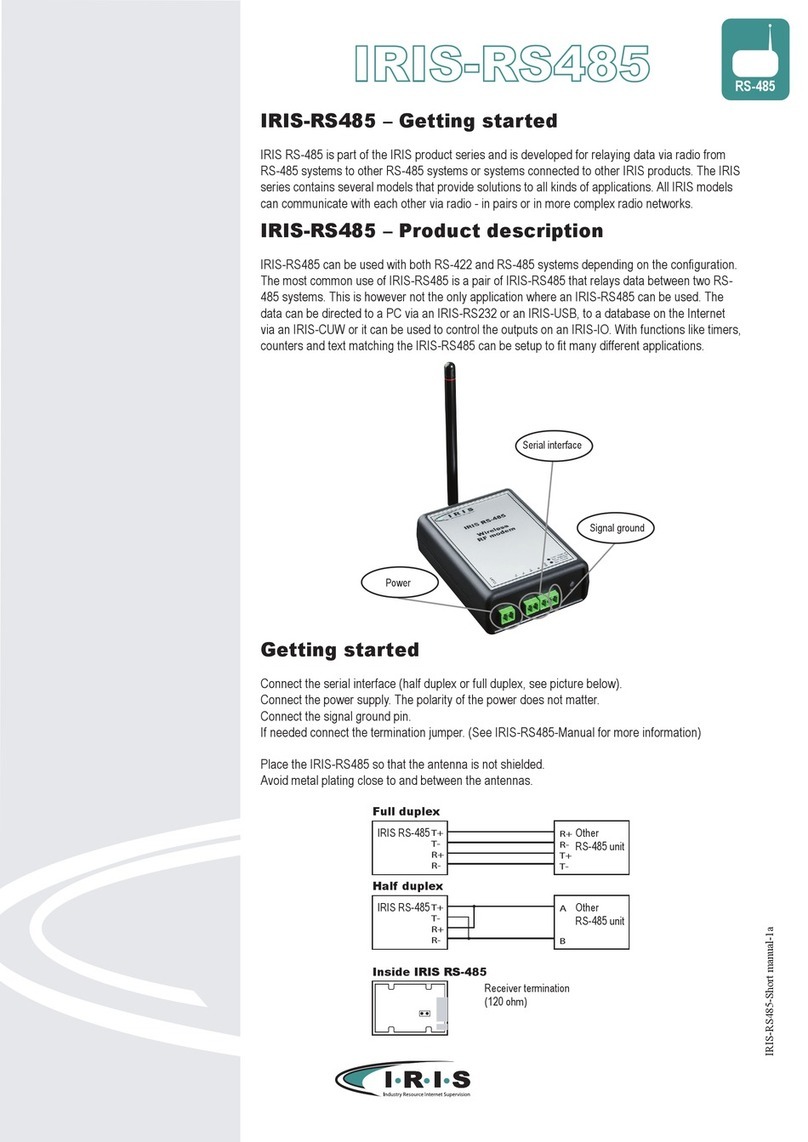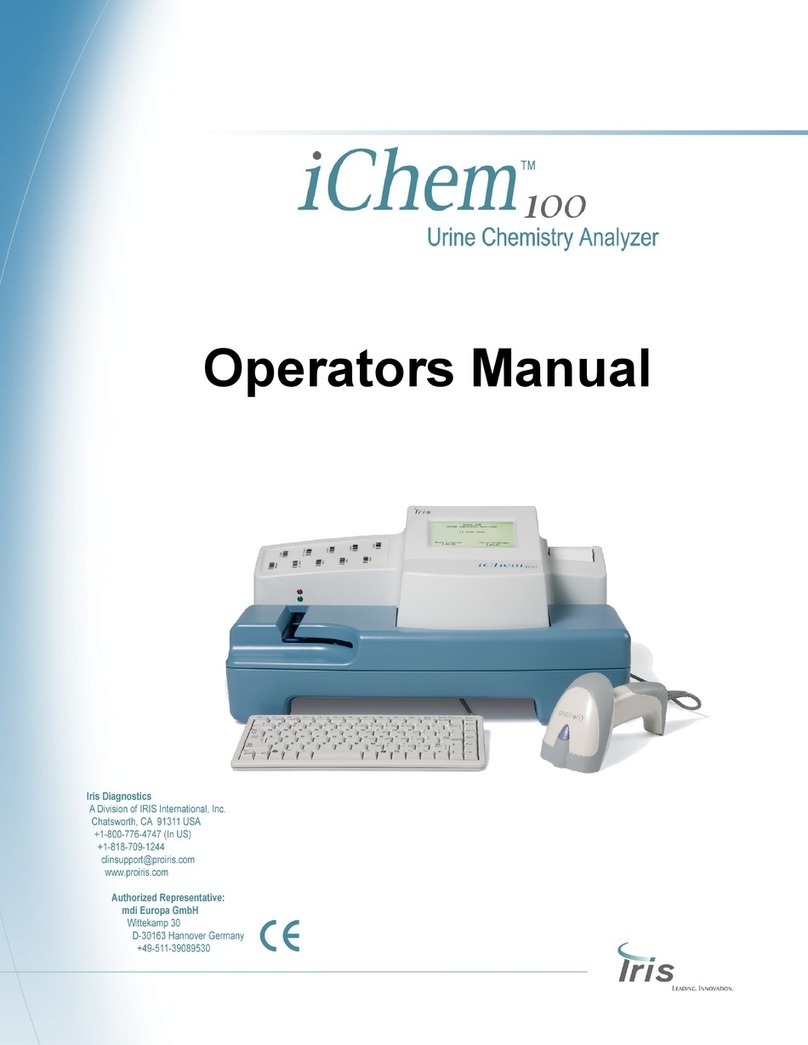IRIS Touch 600 Range Dialler Installation Manual
Contents
1. Introduction..................................................................................................1
1.1. About this manual…...........................................................................1
1.2. Overview............................................................................................2
1.3. System specifications.........................................................................3
2. Before you start…........................................................................................4
2.1. Package contents...............................................................................4
2.2. Pre-requisites.....................................................................................4
3. Indicators.....................................................................................................5
4. Installation for PIN alarms............................................................................6
4.1. Installation..........................................................................................7
4.2. Configuration......................................................................................8
4.3. Post configuration tests......................................................................8
5. Installation for use with Galaxy panels.........................................................9
5.1. Installation..........................................................................................9
5.2. Configuration......................................................................................9
5.3. Post configuration tests....................................................................11
5.4. Trouble reporting..............................................................................11
5.5. Alarm panel management................................................................11
6. Installation with Texecom panels...............................................................12
6.1. Installation........................................................................................12
6.2. Configuration....................................................................................12
6.3. Post configuration tests....................................................................13
6.4. Alarm panel management................................................................13
7. Relay outputs.............................................................................................14
8. Troubleshooting.........................................................................................14
Appendix A –Installation photo/screen shots...................................................15
Appendix B –Specification...............................................................................16