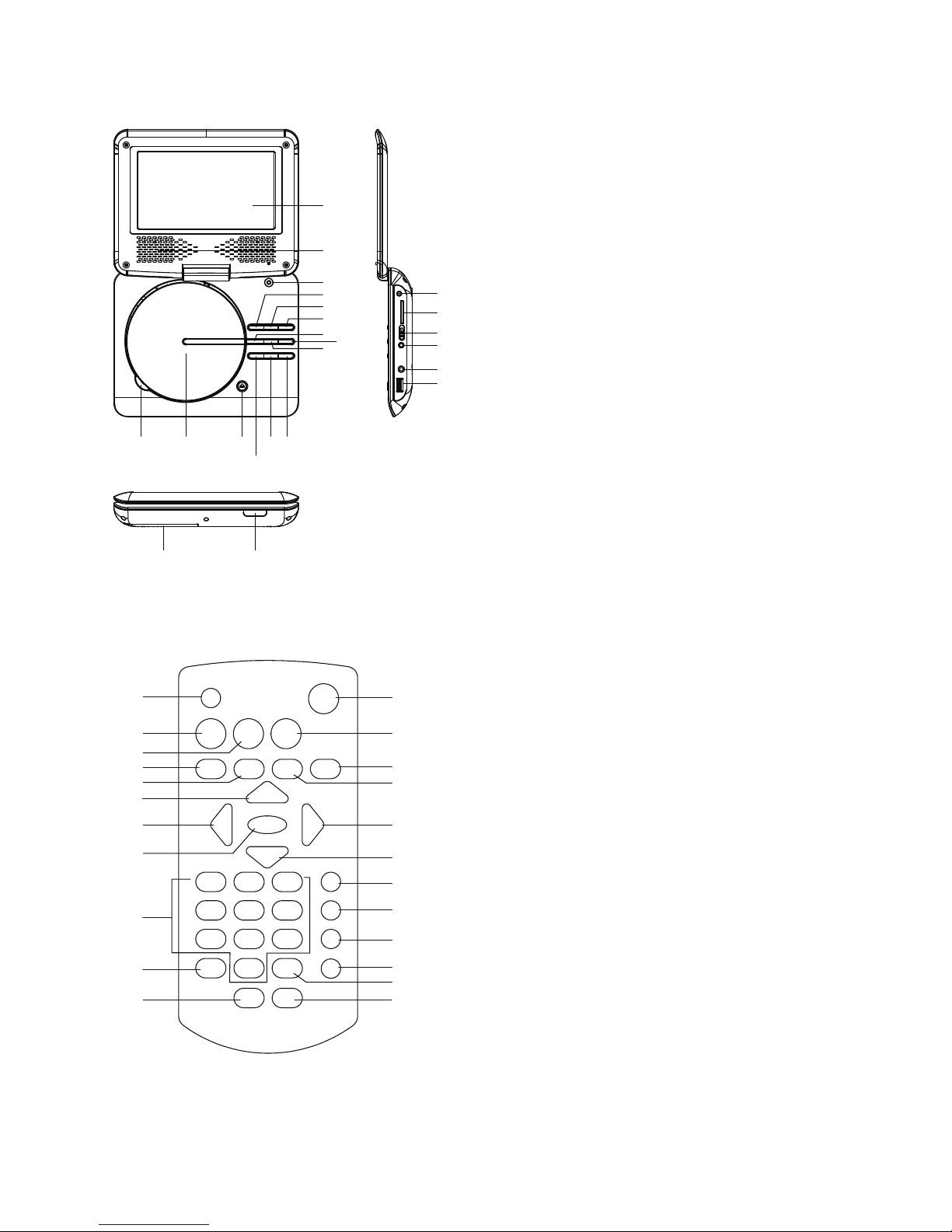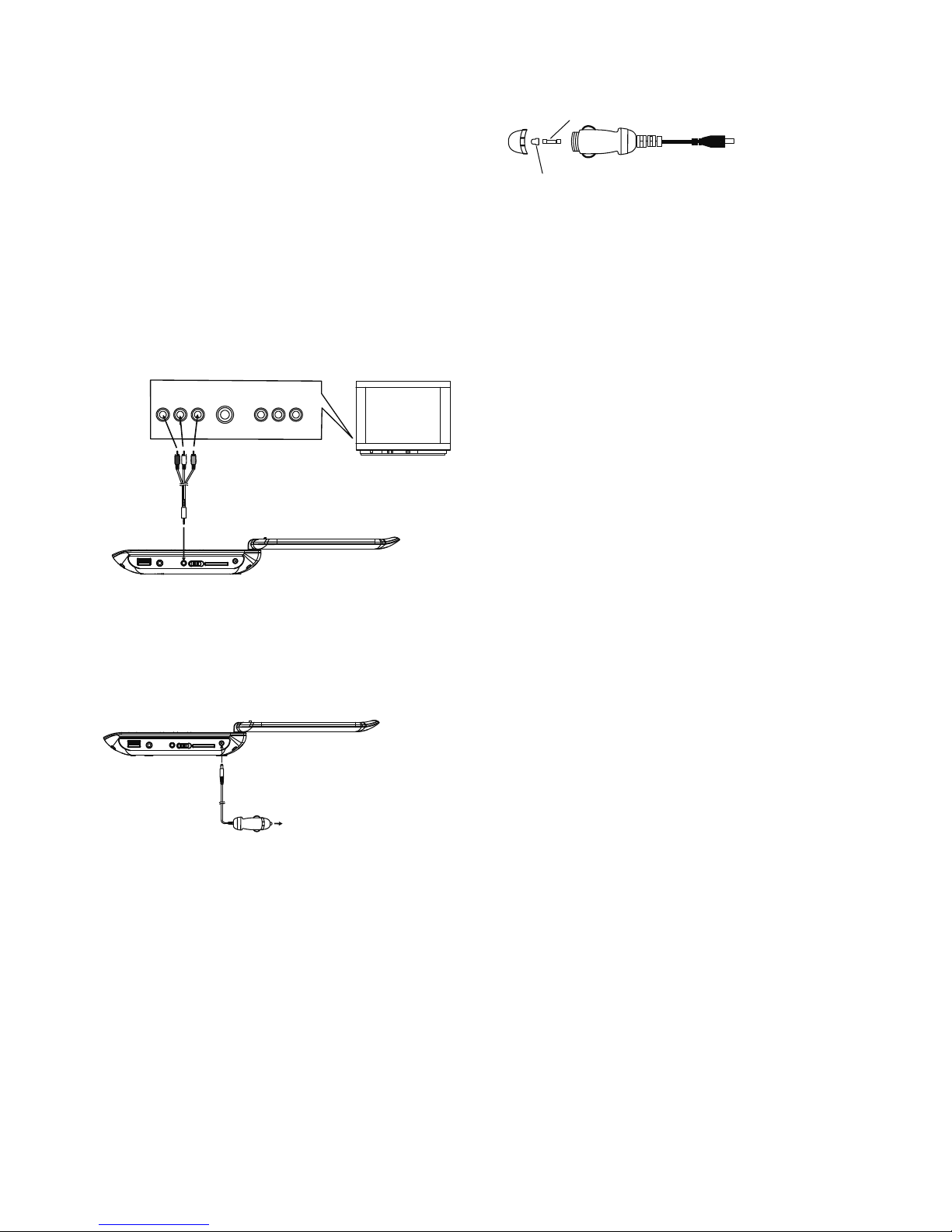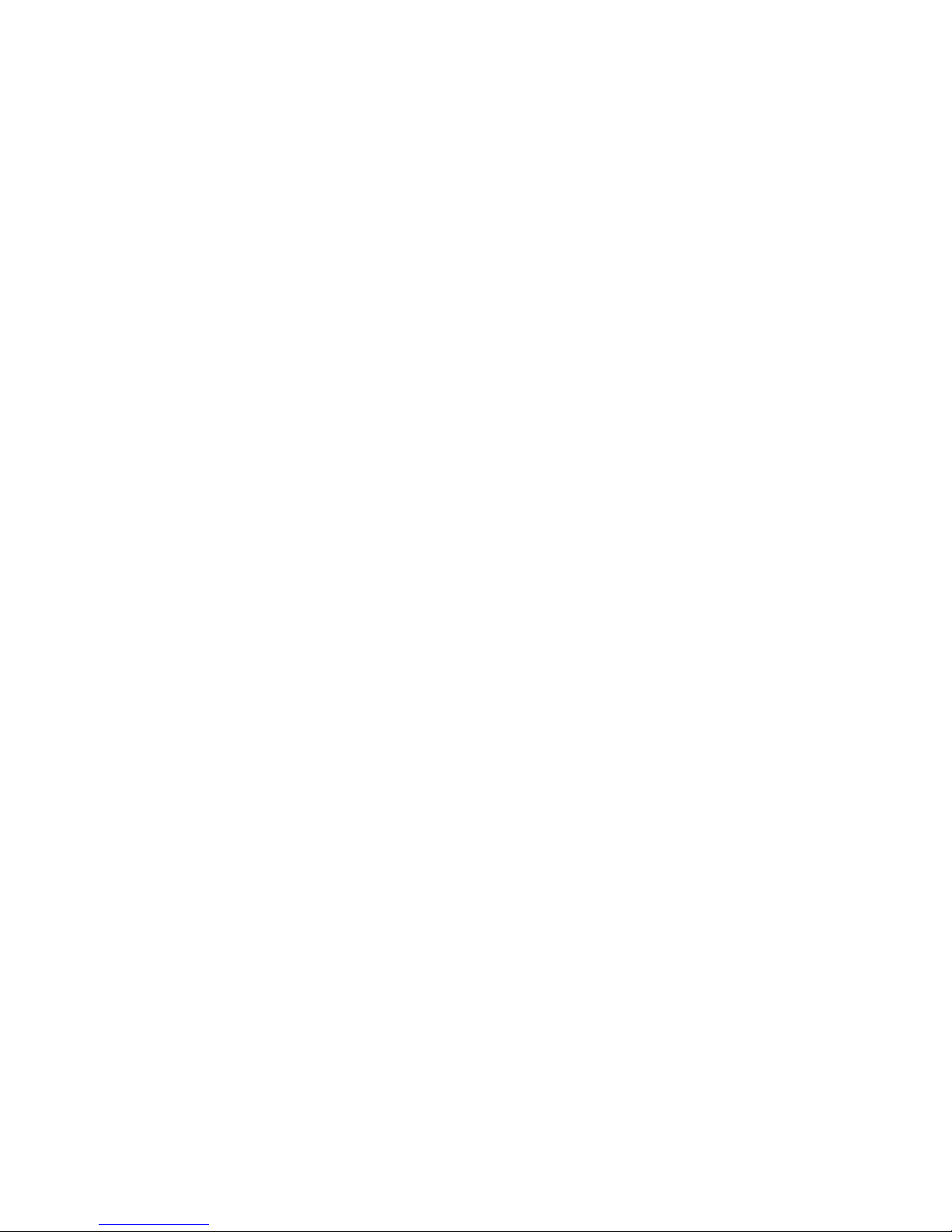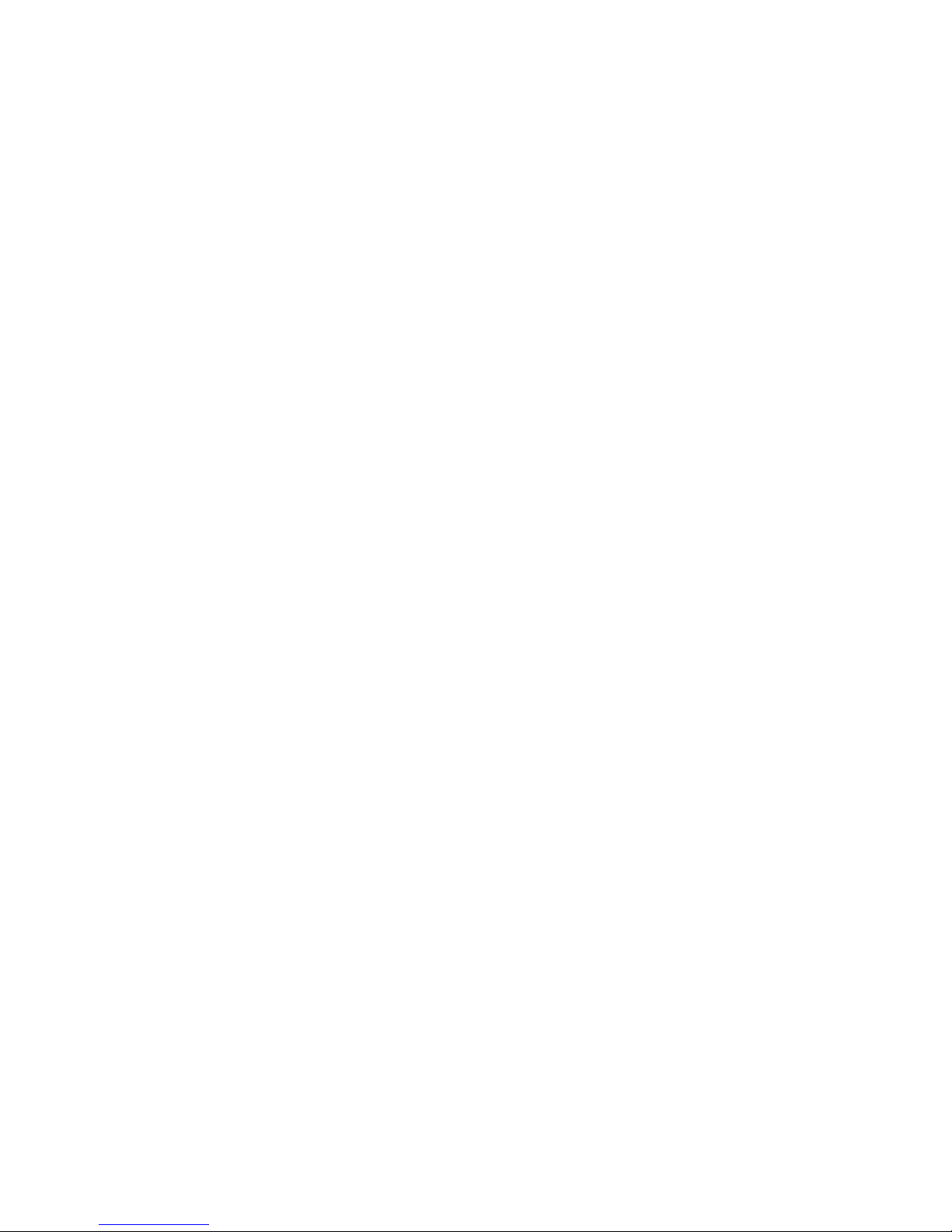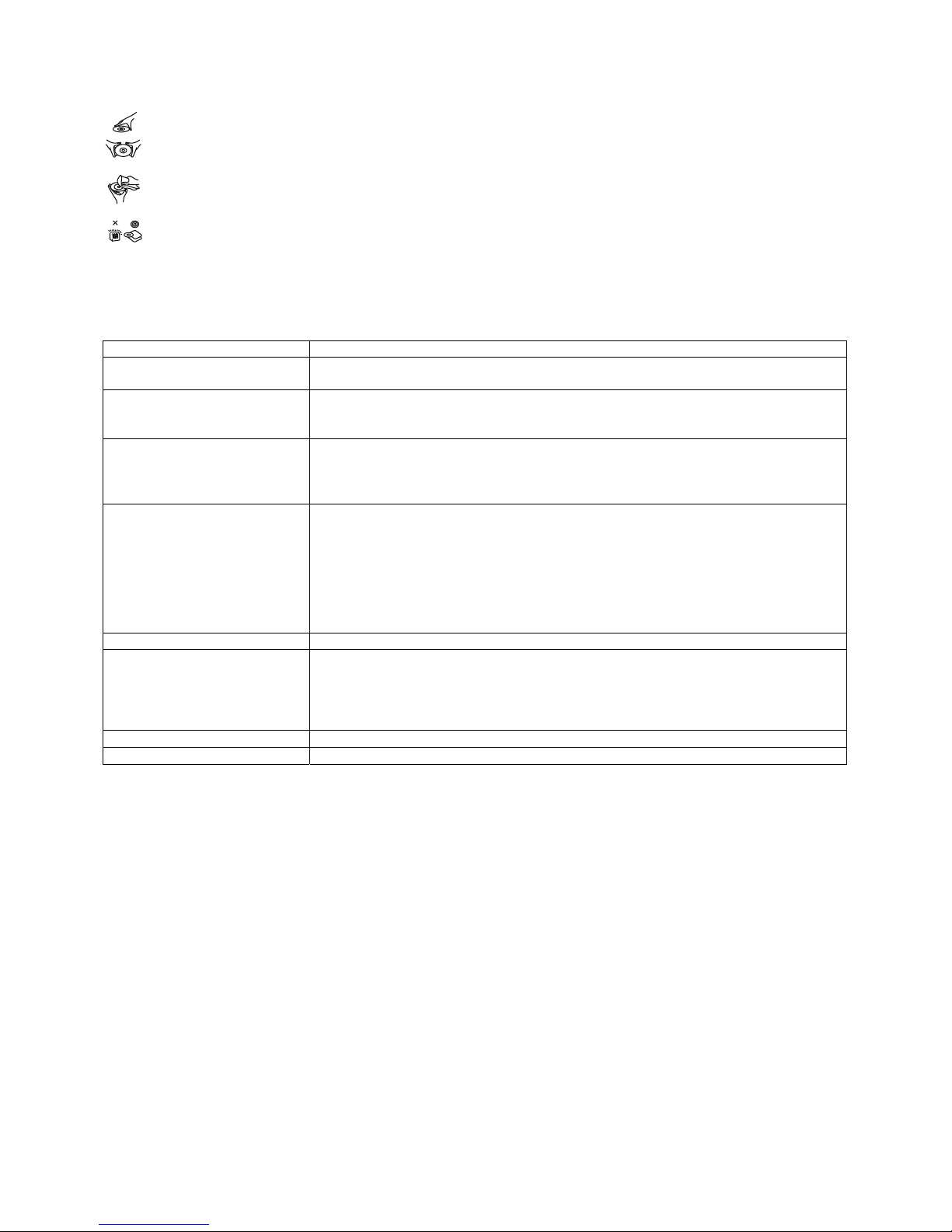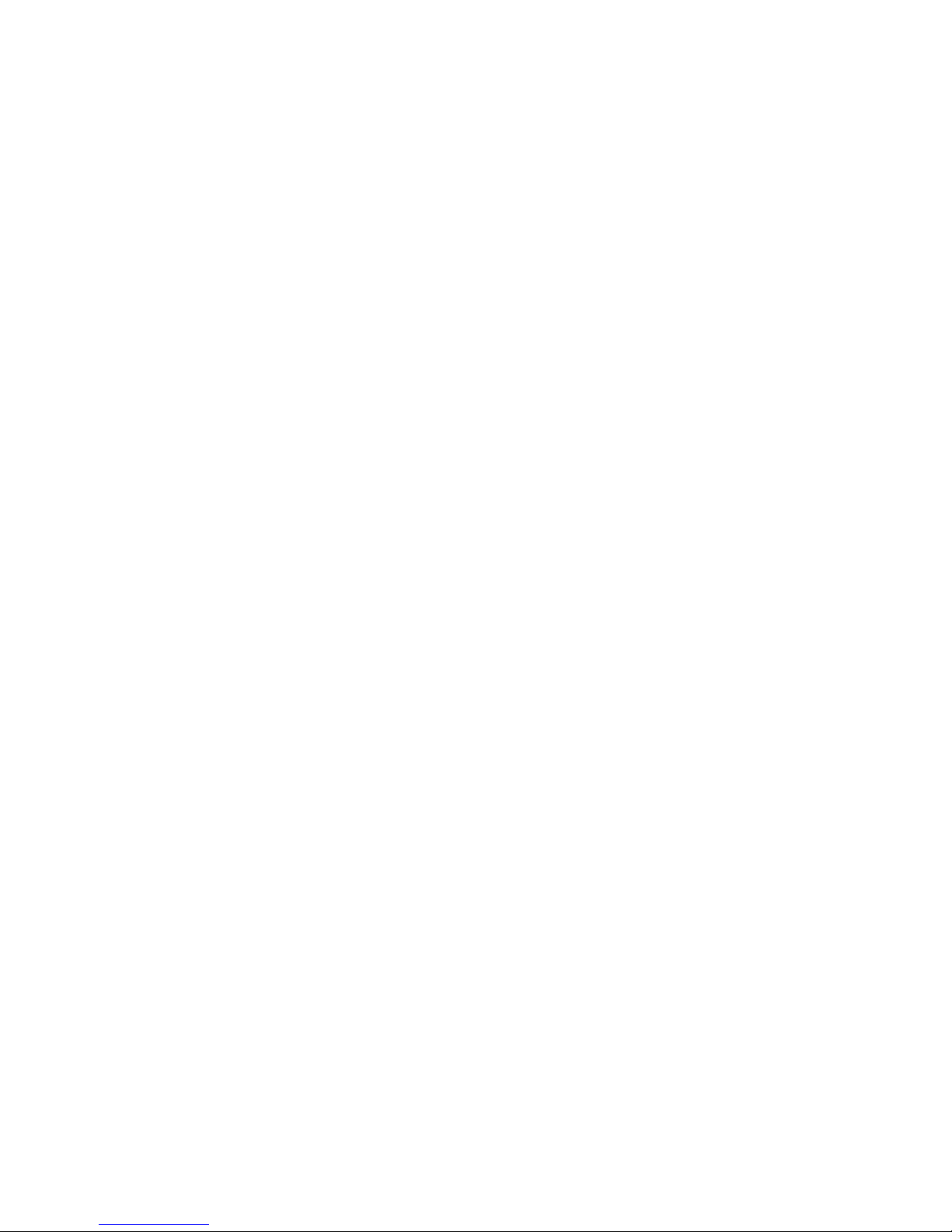3
modalità STOP; premendo di nuovo il tasto PLAY/PAUSE, la
riproduzione riprende dal punto in cui era stata
precedentemente fermata; aprire il vassoio del disco o
premere il tasto STOP ancora una volta per annullare la
funzione di riavvio. Tenere premuto il tasto STOP per
selezionare tra Disc, card e USB.
RIPRODUZIONE AL RALLENTATORE (DVD)
Tenere premuto il tasto SLOW sul telecomando durante la
riproduzione e il disco sarà riprodotto a 1/2 della velocità
normale. Ogni volta che si preme il tasto, la velocità del disco
rallenta (fino a 1/7 della velocità normale).
Premere il tasto PLAY/PAUSE per ripristinare la riproduzione
normale.
REPEAT
Premendo il tasto REPEAT durante la riproduzione, si
ripeteranno un capitolo/titolo oppure tutti (per DVD), la
riproduzione di una traccia o di tutte le tracce (per CD), o le
sezioni tra due punti specifici (A-B).
CERCARE LA SCENA PREFERITA
1. Premere il tasto SEARCH durante la riproduzione ed
evidenziare l’elemento da riprodurre (titolo, capitolo o
punto del capitolo) con i tasti di navigazione.
2. Digitare il numero o il punto desiderato con i tasti numerici.
3. Premere il tasto OK per confermare e avviare la
riproduzione delle scene individuate.
4. Per uscire dal menu di ricerca, premere direttamente il
tasto SEARCH.
RIPRODUZIONE PROGRAMMATA (FINO A 16 MEMORIE)
1. Premere PROGRAM durante la riproduzione per
visualizzare il menu programmazione.
2. Selezionare l’elemento(i) da memorizzare con i tasti di
navigazione e quindi digitare i numeri di titoli/capitoli
desiderati con i tasti numerici.
Esempio: Traccia 3, premere "3"
Traccia 12, premere "1" e quindi "2"
Traccia 21, premere "2" e quindi "1"
3. Per avviare la riproduzione programmata, selezionare
PLAY sul menu; premere nuovamente il tasto PROGRAM
per uscire dal programma.
4. Per cambiare le voci programmate, scorri il pulsante di
navigazione alla voce da cambiare e inserisci il numero
della traccia desiderata sullo schermo, la voce selezionata
sarà cambiata. Per cancellare tutte le voci, seleziona
<CLEAR > sul menu e poi premi il pulsante OK sul
telecomando.
5. Puoi anche cancellare la modalità programma cancellando
tutte le voci nel menu programma.
ZOOM
Premere il tasto ZOOM consecutivamente per ingrandire
l’immagine 2,3, e 4 volte e per ridurla di 1/2,1/3,1/4 rispetto
alla grandezza normale.
Premere di nuovo questo tasto quando l’immagine è della
dimensione di 1/4 per tornare alla visualizzazione normale.
Per visualizzare l’immagine ingrandita scorrere con i tasti di
navigazione.
INFORMAZIONI OSD (ON SCREEN DISPLAY)
Quando il lettore è in funzione, premere il tasto DISPLAY
consecutivamente e lo schermo visualizzerà le informazioni in
sequenza (disco attuale, numero titolo, numero capitolo,
tempo di riproduzione, lingua audio, tipo di audio, lingua
sottotitoli e angolazioni multiple, ecc..).
CAMBIARE LA LINGUA AUDIO (DVD)
E’ possibile cambiare la lingua audio in un’altra lingua
selezionata nelle impostazioni iniziali (questa operazione
funziona solo con dischi registrati con audio multilingue).
Premere il tasto AUDIO mentre è in funzione il DVD e l’audio
cambierà con una lingua visualizzata sullo schermo.
NOTA: quando non sono registrati audio multilingue, premere
questo tasto non servirà.
VISTA CON ANGOLAZIONI MULTIPLE (SOLO DVD)
Tenere premuto il tasto ANGLE per selezionare l’angolazione
desiderata della scena.
Nota: solo le inquadrature di DVD con scene
multiangolo hanno questa funzione.
CAMBIARE LA LINGUA DEI SOTTOTITOLI (SOLO DVD)
Premere il tasto SUBTITLE diverse volte durante la
riproduzione del DVD e la lingua dei sottotitoli cambierà in
una lingua selezionata e visualizzata sullo schermo;
quando appare la lingua desiderata, rilasciare il tasto per
visualizzare i sottotitoli in quella lingua.
Nota: questa funzione è attiva solo in DVD registrati con
sottotitoli multilingue.
TORNARE AL MENU PRINCIPALE E RIPRODURRE IL
TITOLO (DVD)
Durante la riproduzione, premere il tasto MENU per ritornare
al menu principale e premere il tasto TITLE per riprodurre il
titolo.
RIPRODUZIONE MP3/MPEG 4
1. Caricare il disco MP3/MPEG 4 sul vassoio. Un menu dei
supporti apparirà sullo schermo, selezionare un tipo di
supporto corrispondente (foto, audio, video) per riprodurre
il disco con il tasto di navigazione destro/sinistro e premere
il tasto OK per confermare. Lo schermo TV mostrerà le
cartelle del supporto selezionato su disco.
2. Selezionare la cartella desiderata con i tasti di navigazione
e quindi premere il tasto OK per confermare.
3. I file in questa cartella saranno visualizzati. Selezionare la
traccia scelta con i tasti di navigazione e premere il tasto
OK per avviare la riproduzione.
4. Premere i testi NEXT e PREVIOUS per selezionare la
traccia direttamente.
5. Premere REPEAT per cambiare la modalità di
riproduzione.
RIPRODUZIONE CD KODAK PICTURE / JPEG
Caricare un CD Kodak picture / JPEG sul vassoio, quindi
selezionare l’opzione PICTURE per riprodurre il disco con il
tasto di navigazione destro/sinistro e premere OK per
confermare.
La slideshow del CD Kodak Picture inizia automaticamente.
Le cartelle del CD JPEG sono visualizzate sullo schermo TV;
usare i tasti di navigazione per selezionare la cartella
desiderata e quindi premere OK per confermare.
I file in questa cartella saranno visualizzati permettendovi di
selezionare le vostre foto preferite con i tasti di navigazione in
alto/basso. Premere OK per avviare la riproduzione.
Un’anteprima della foto e le informazioni corrispondenti
(risoluzione, dimensione, data) saranno visualizzate
scorrendo i nomi dei file.