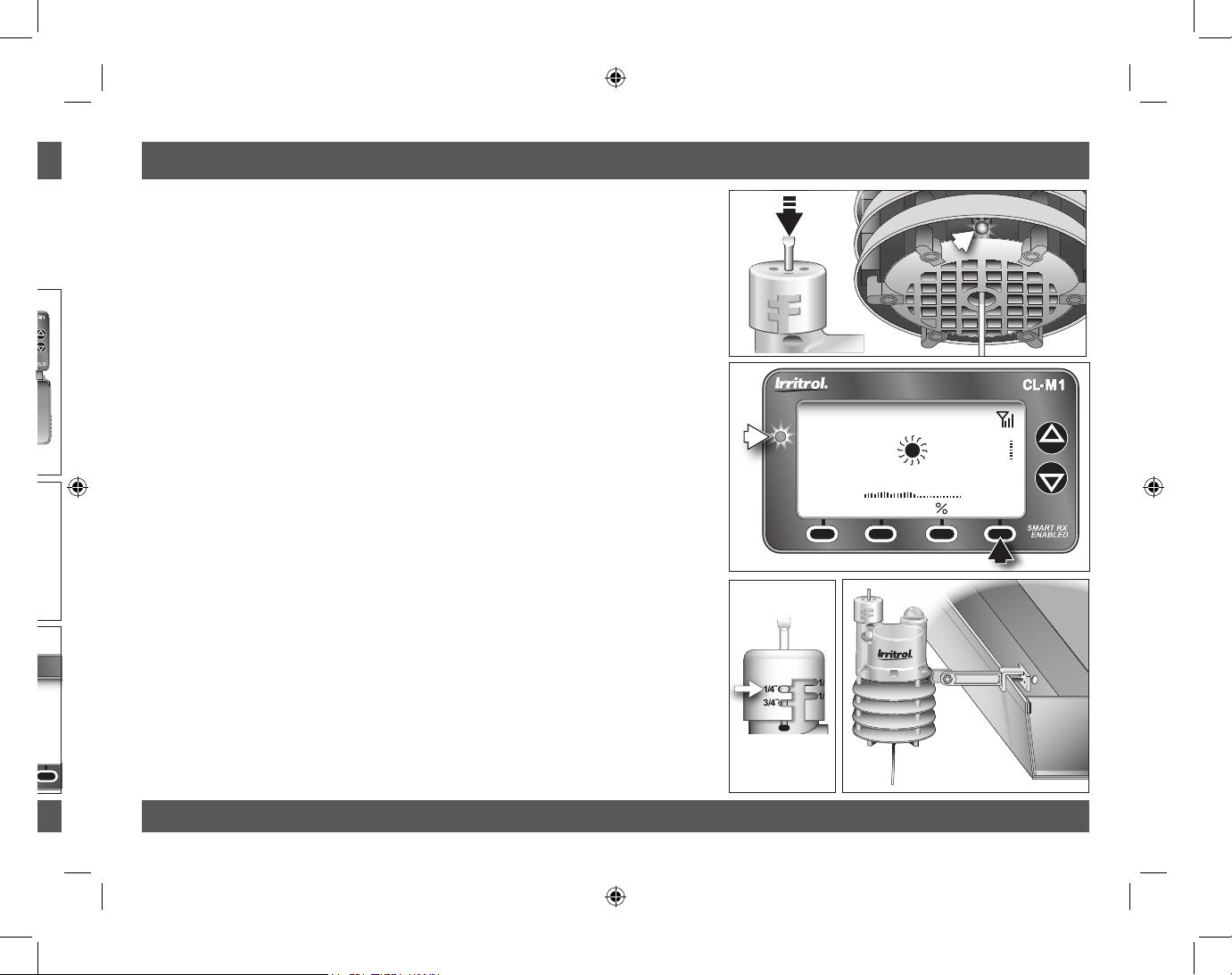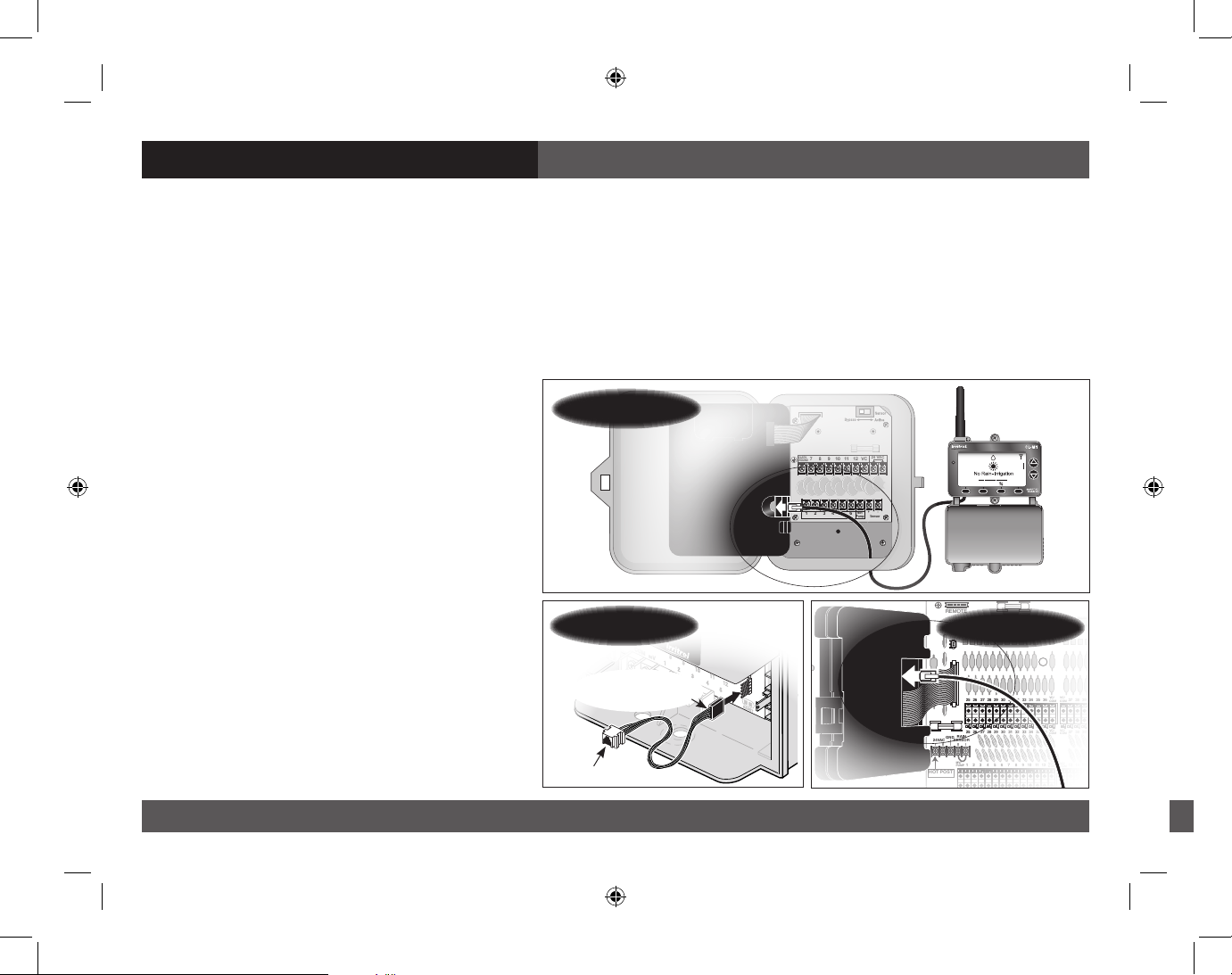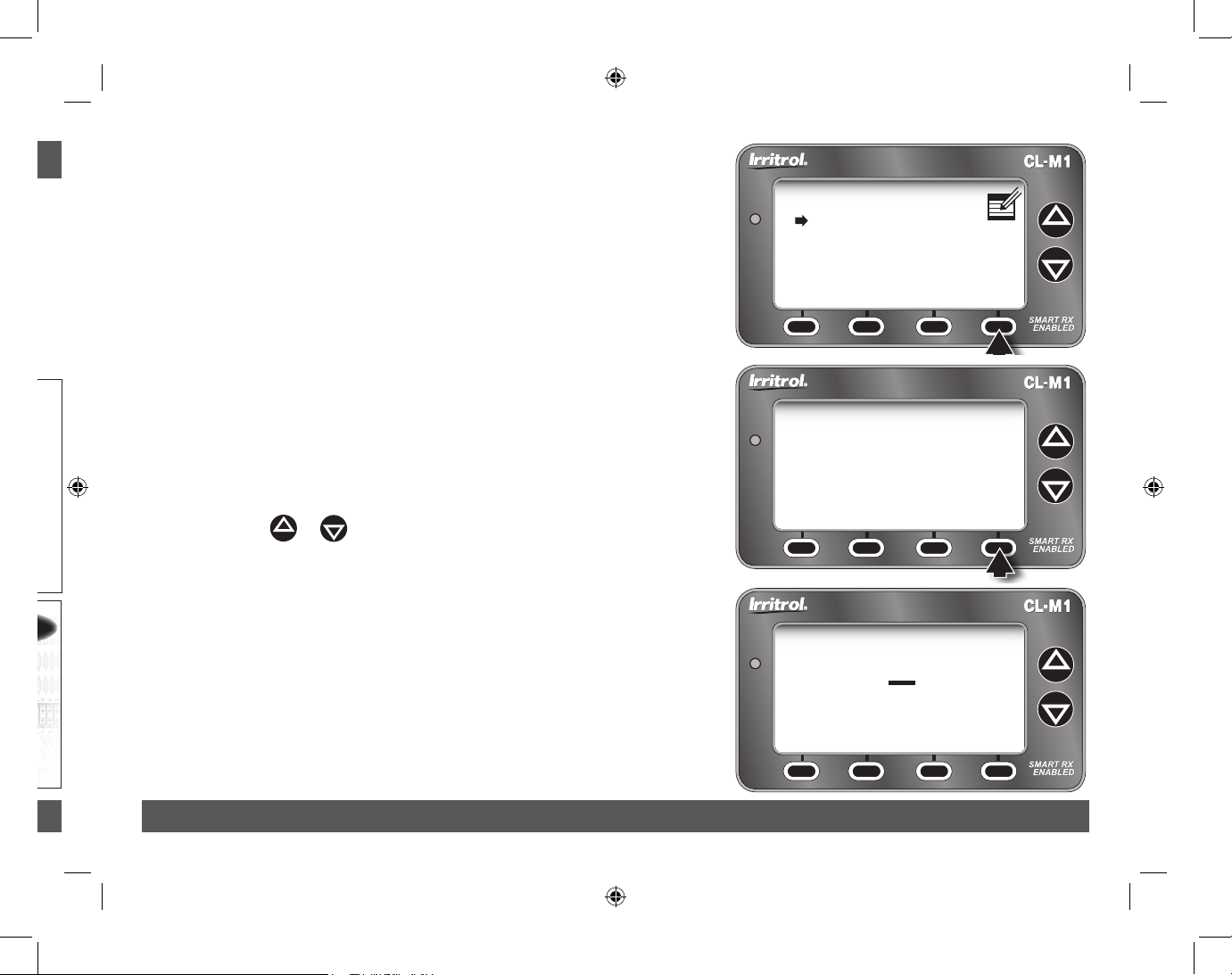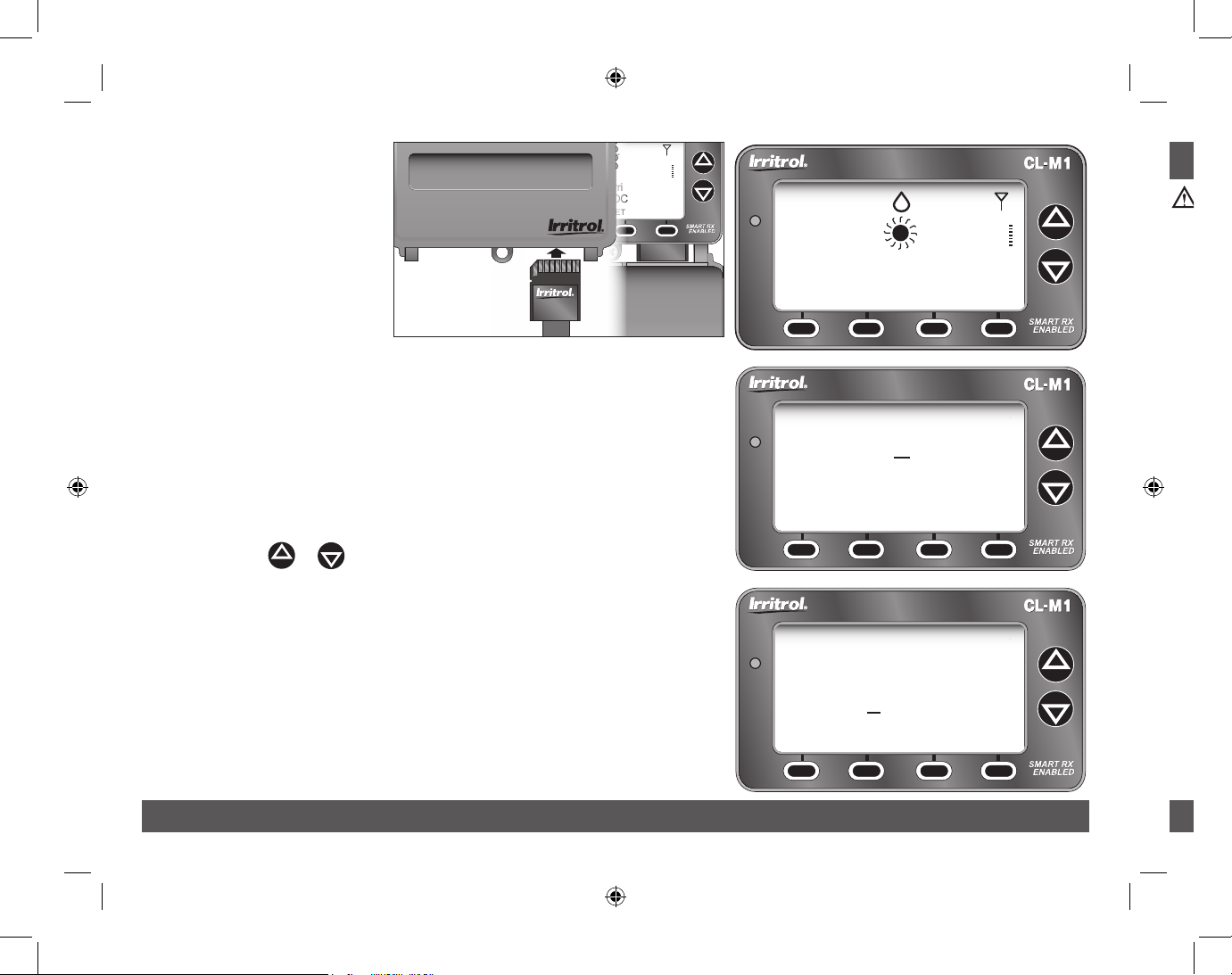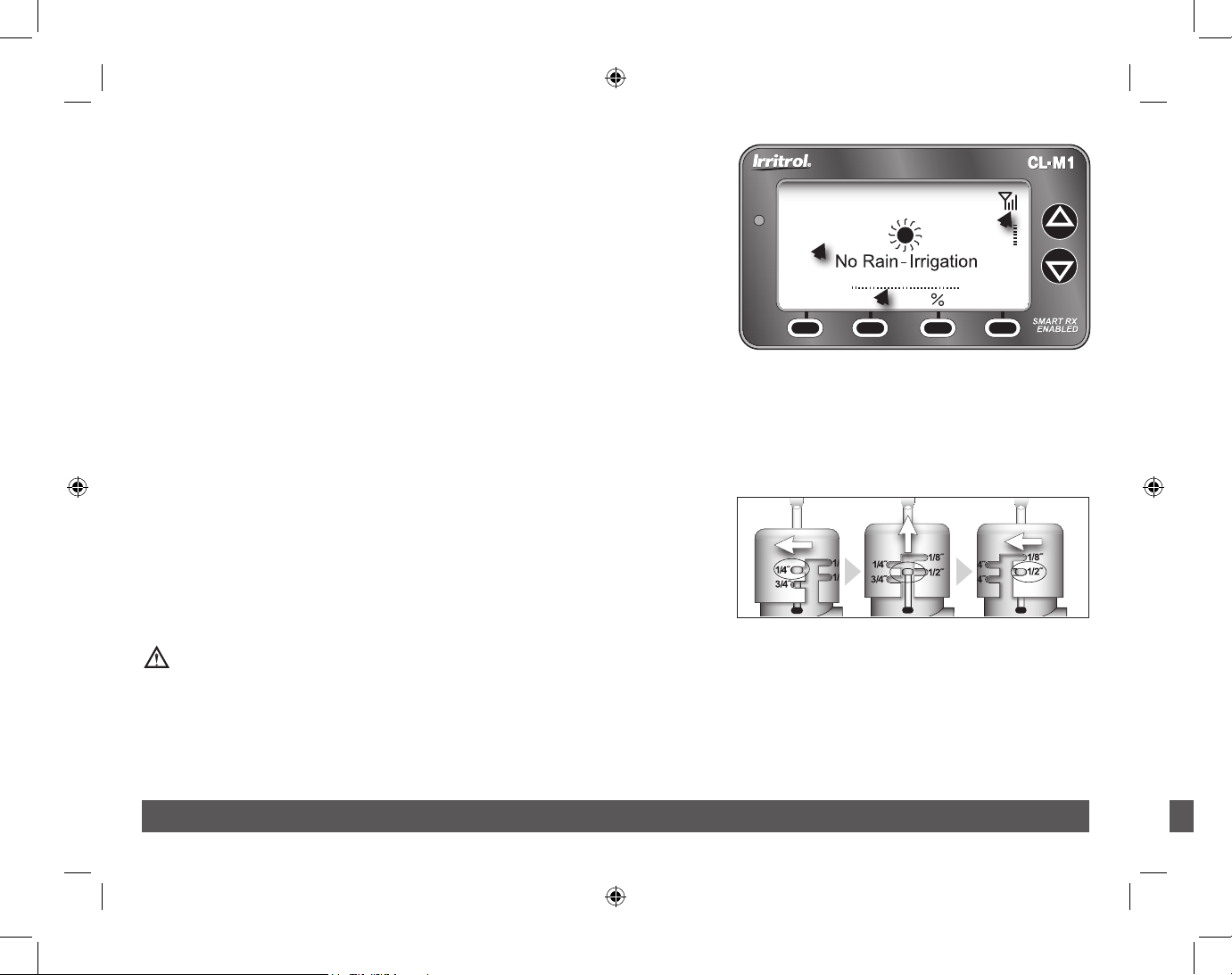Get more doneTM
Introduction
The Irritrol Climate LogicTM wireless weather sensor system
transforms your automatic irrigation control system into
a high-eciency, water resource-management center.
Compatible with remote-ready Irritrol and Toro controllers,
Climate Logic automatically regulates watering duration
corresponding to real-time weather conditions and specic
geographic and local weather prole information provided on
a region-specic Setup Card. In addition, integral rain and
freeze sensing further reduce wasteful, unnecessary irrigation
and icing conditions.
Your Climate Logic system consists of a self-contained,
Weather Sensor/Transmitter that continuously monitors
current air temperature, solar radiation and precipitation.
This data is transmitted at regular intervals throughout the
day to the Receiver Module; linked directly to your controller’s
remote control port. Each day, Climate Logic calculates and
adjusts the programmed station run time duration to the
amount required for the next automatic watering cycle.
The Climate Logic system is designed for easy installation,
setup and use. To take full advantage of the features and
capabilities provided by the Climate Logic system, take a
moment to review the detailed information provided within
this guide.
To answer any questions you may have regarding the Climate
Logic system, or any Irritrol product, please contact an Irritrol
Customer Service representative at (U.S.) 1-800-634-8873 or
(E.U.) +39 0765 40191.
Français Español English
L = 8" x W = 6", Grayscale, Printed on regular bond paper.
Climate LogicTM User’s Guide
Wireless Weather Sensor System
Quick Start Guide ................................................................... 2–3
System Components at a Glance ..................................... 4–5
CL-M1 Receiver Module .................................................. 4
CL-W1 Wireless Weather Sensor .................................. 5
Climate Logic System Installation ................................... 6–11
Receiver Module Installation and Setup.................. 6–8
Weather Sensor Installation and Setup.................... 9–11
Climate Logic System Operation...................................... 12–19
Control Feature Setup Options.................................... 12
Setup Menu Options ........................................................ 13
Utility Menu Options........................................................ 14
Water Adjust Feature........................................................ 15
Rain/Freeze Sensor Control Feature.......................... 16
Water History Review Feature...................................... 17
Weather Sensor Identication Feature..................... 18
Control System Synchronization................................. 19
Remote PIN Setup.............................................................. 19
Weather Sensor Battery Replacement........................... 20
Specications ........................................................................... 21
FCC Information ...................................................................... 22