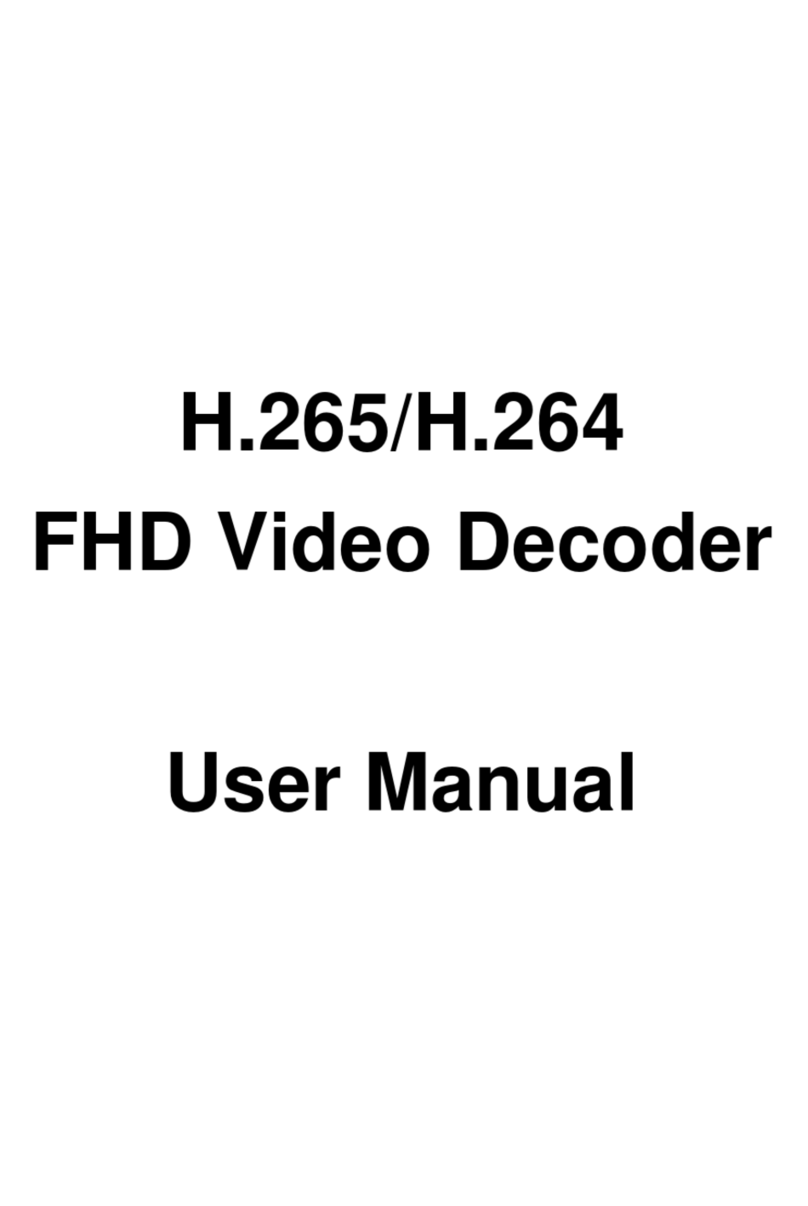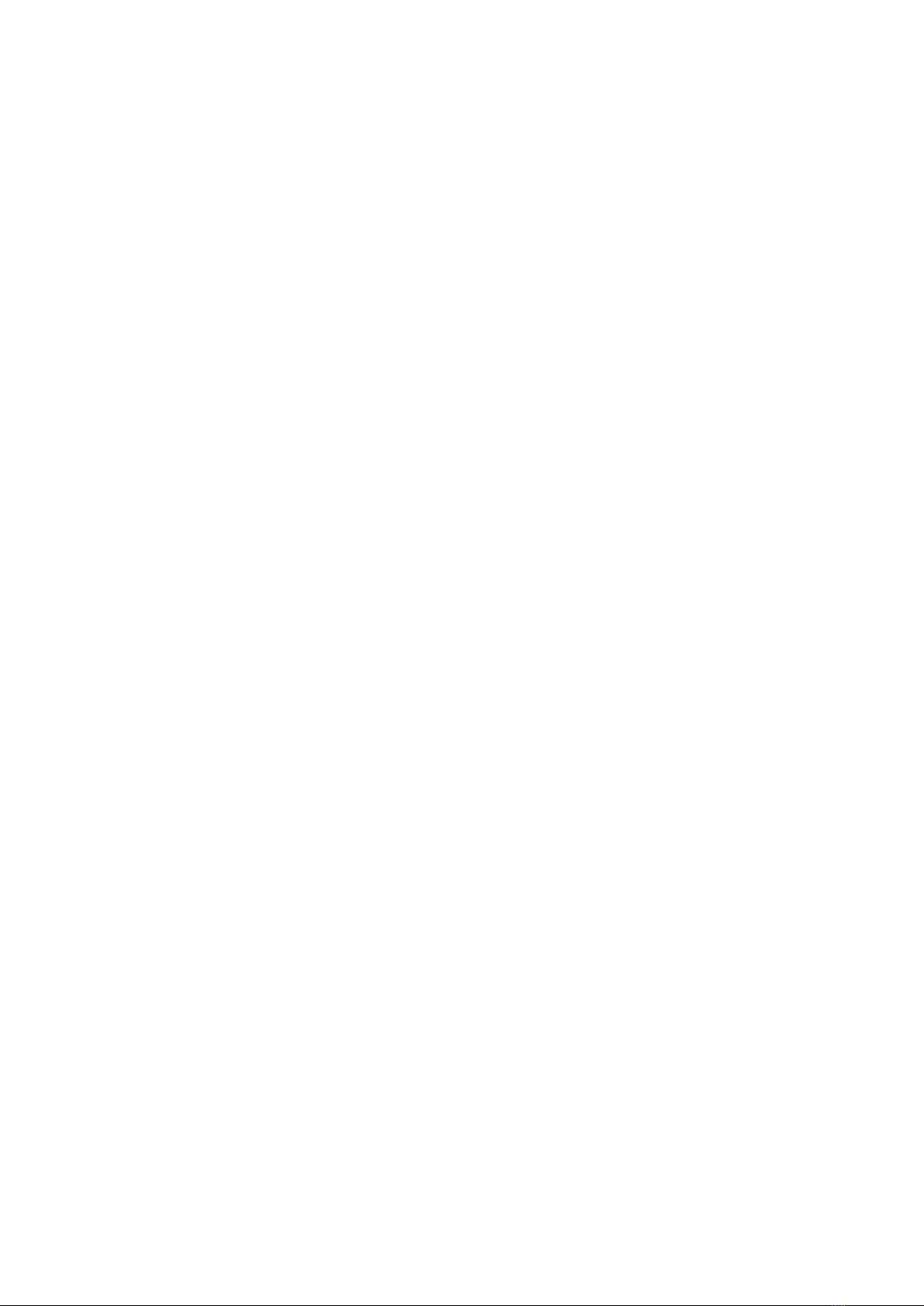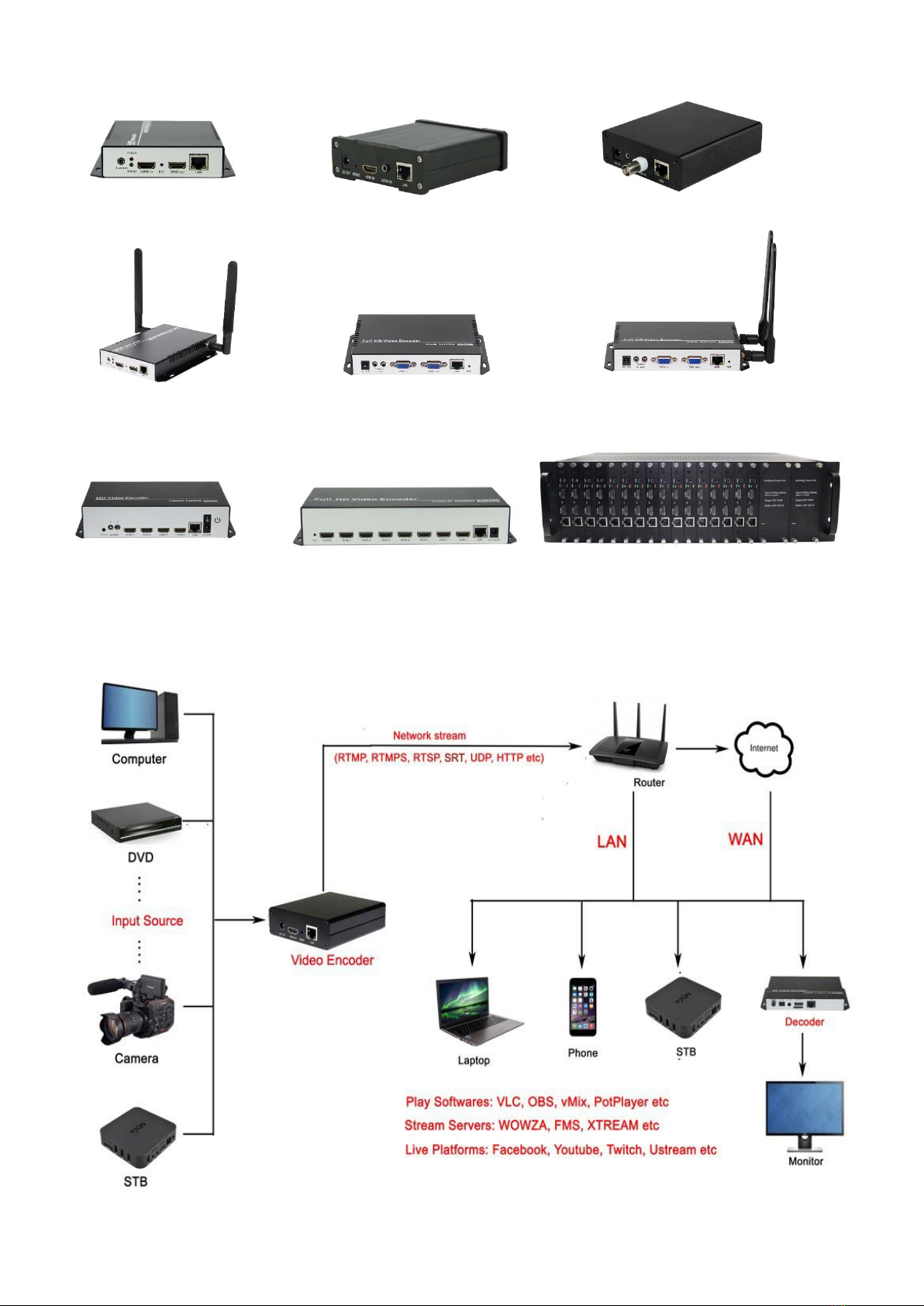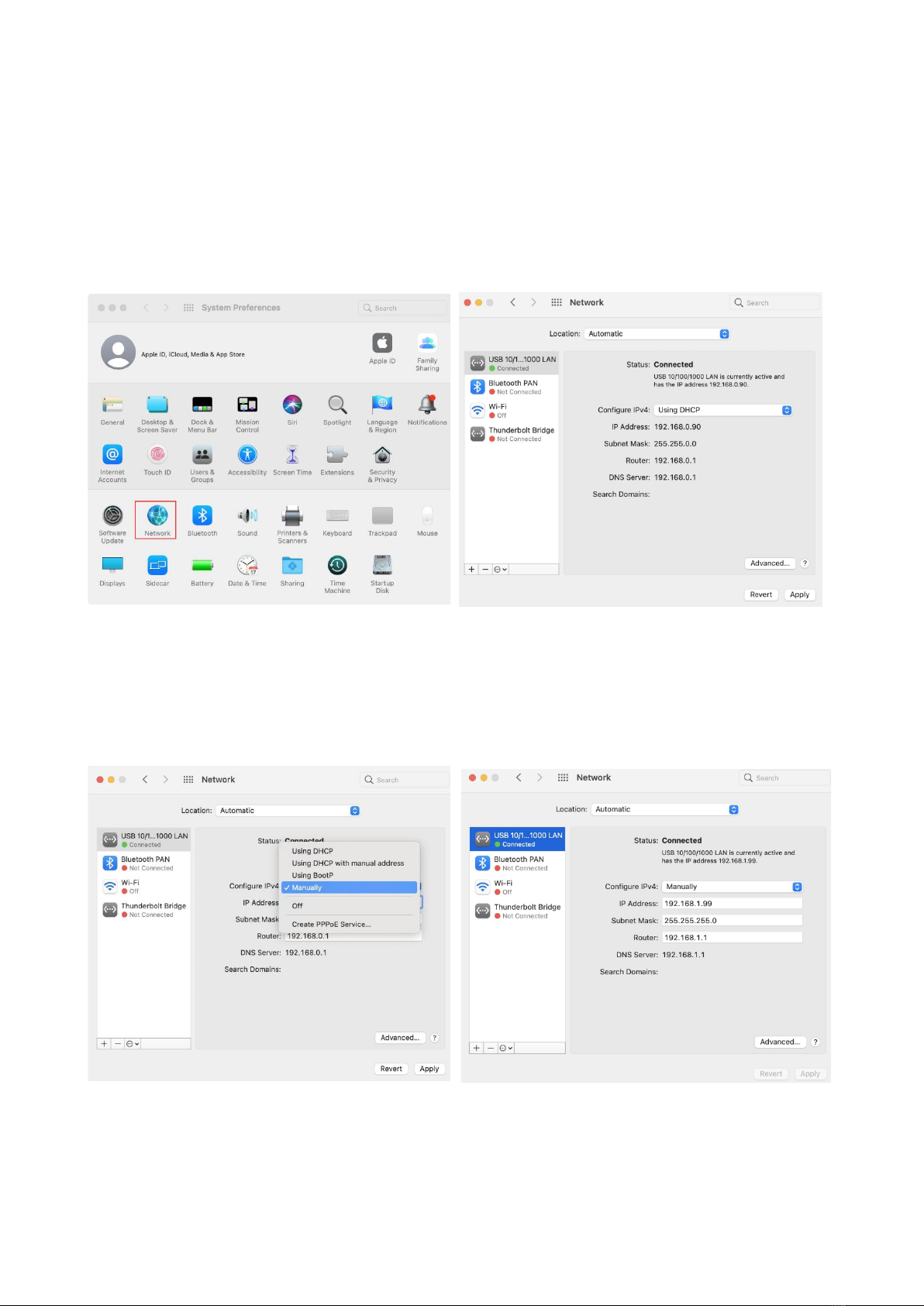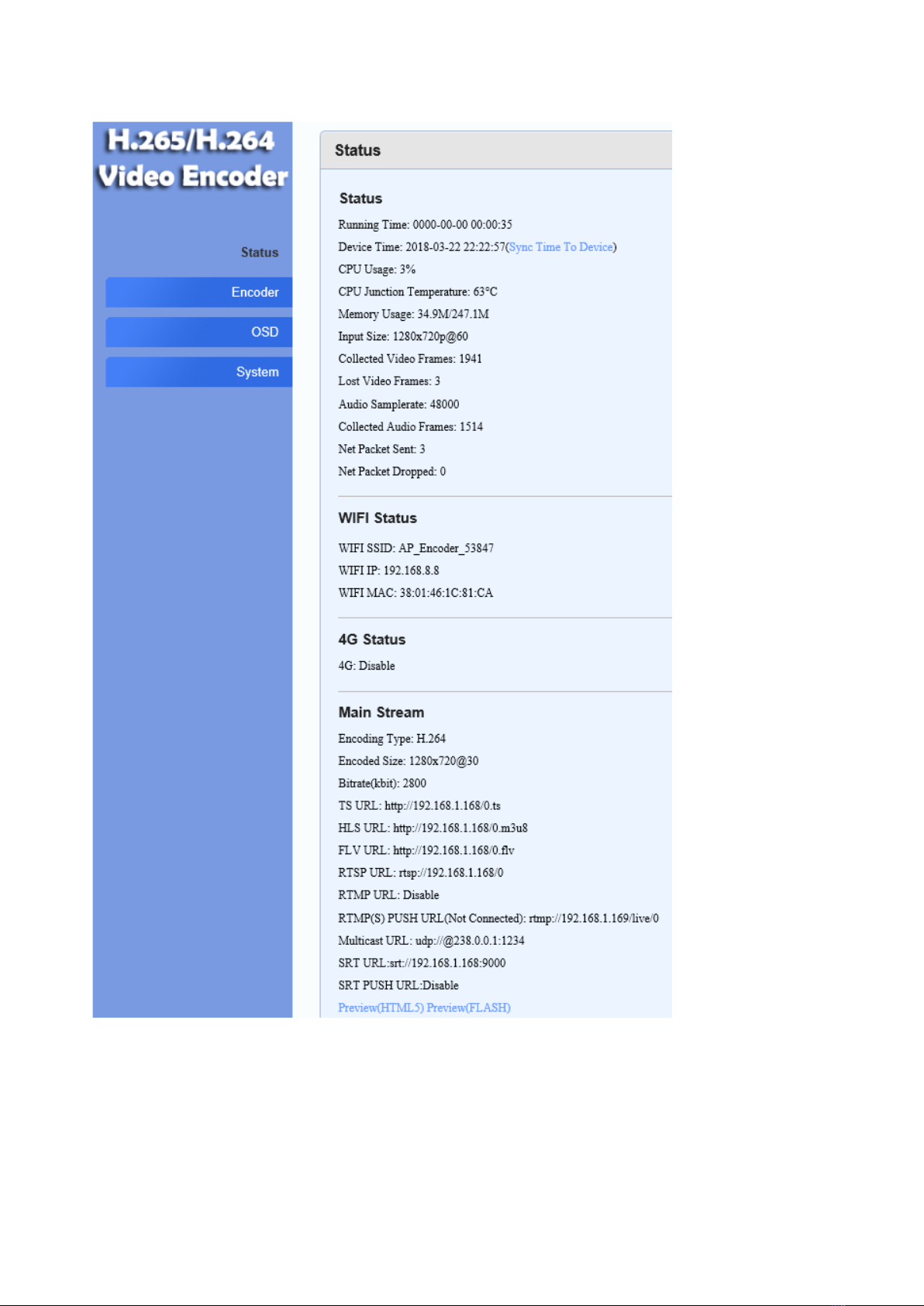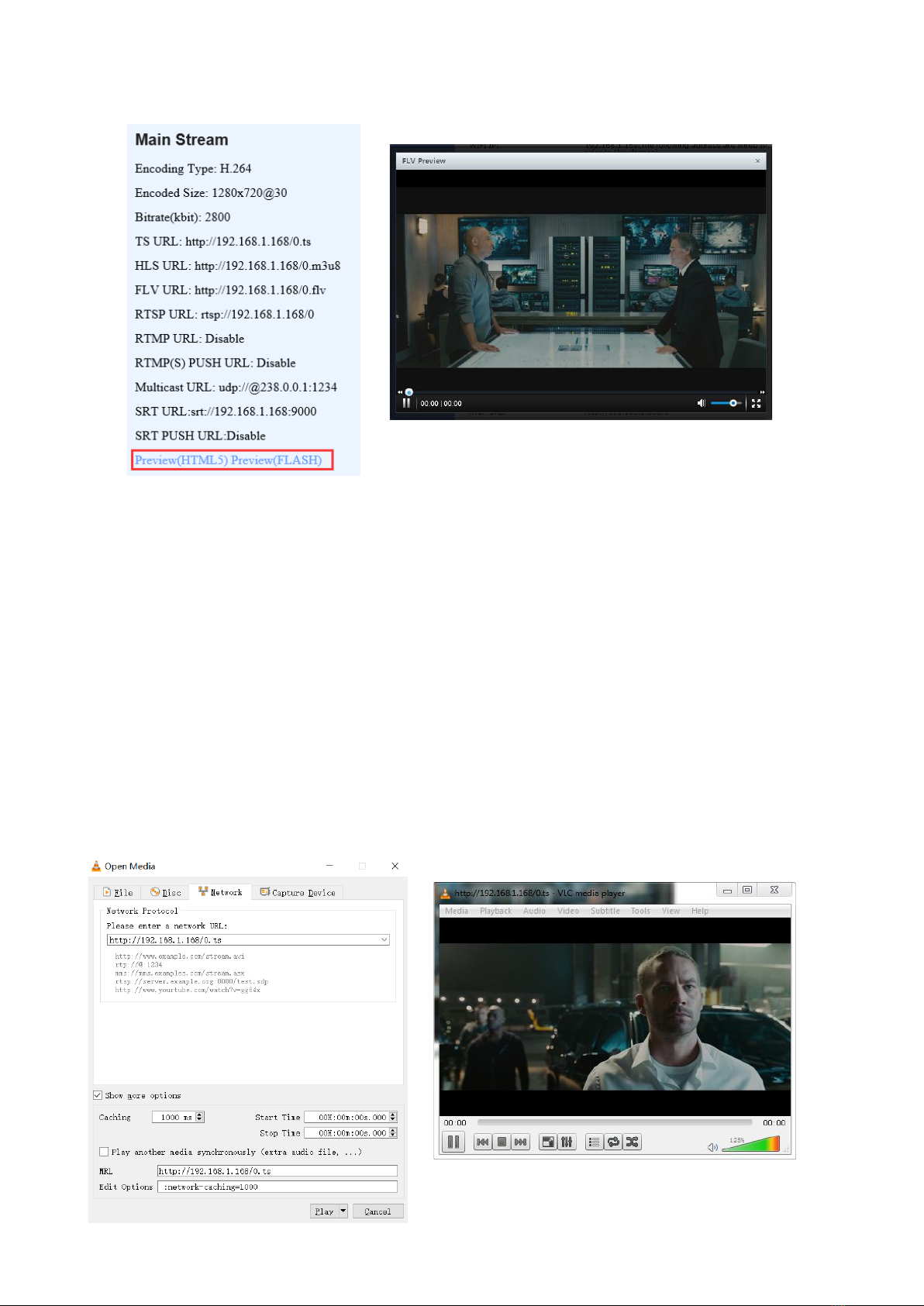2
Content
1, Overview.................................................................................................... 3
2, Interfaces................................................................................................... 3
3, Connections............................................................................................... 4
4. Web Login ................................................................................................. 5
4.1 WINDOWS OS Computer..................................................................... 5
4.2 MAC OS Computer............................................................................... 7
4.3 Login Device Web................................................................................. 8
5, Status Display............................................................................................ 8
6, Preview Stream ......................................................................................... 9
6.1 Preview by Browser .............................................................................. 9
6.2 Preview by VLC Player ....................................................................... 10
7. Network Setting ....................................................................................... 11
7.1 Wired Network Setting ........................................................................ 11
7.2 WiFi Network Setting........................................................................... 12
7.2.1 AP Mode ....................................................................................... 12
7.2.2 WiFi Mode..................................................................................... 13
7.3 4G Network Setting............................................................................. 14
8. Main Stream Encoding Setting................................................................. 15
8.1 Video Encoding Setting....................................................................... 15
8.2 Protocol Setting................................................................................... 16
9 OSD Setting.............................................................................................. 17
10. Instructions for Live on Youtube............................................................. 18
11. Instructions for Live on Facebook .......................................................... 20
12. Audio Encoding Settings........................................................................ 22
13. System Settings..................................................................................... 22
14. Trouble Shootings.................................................................................. 24