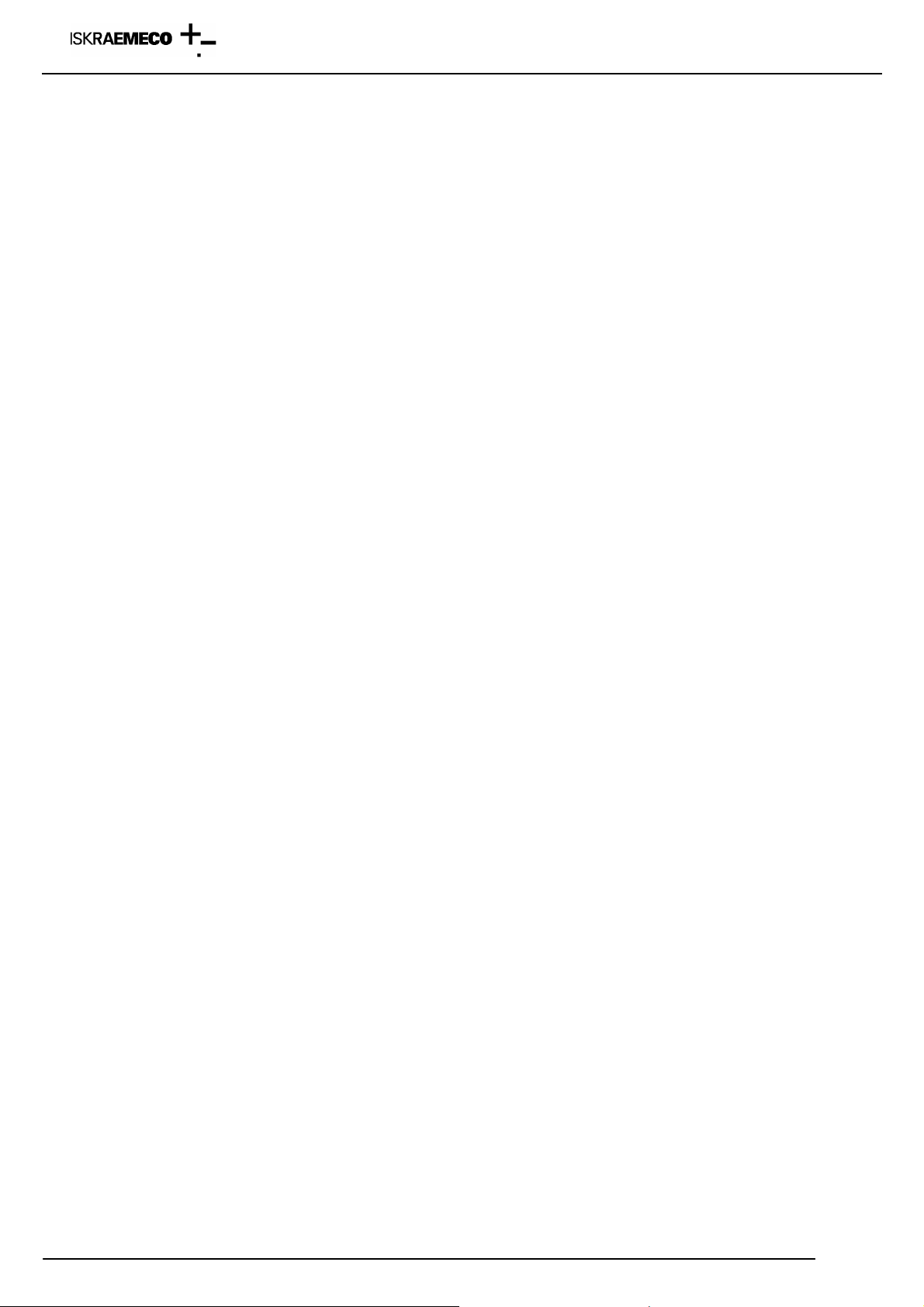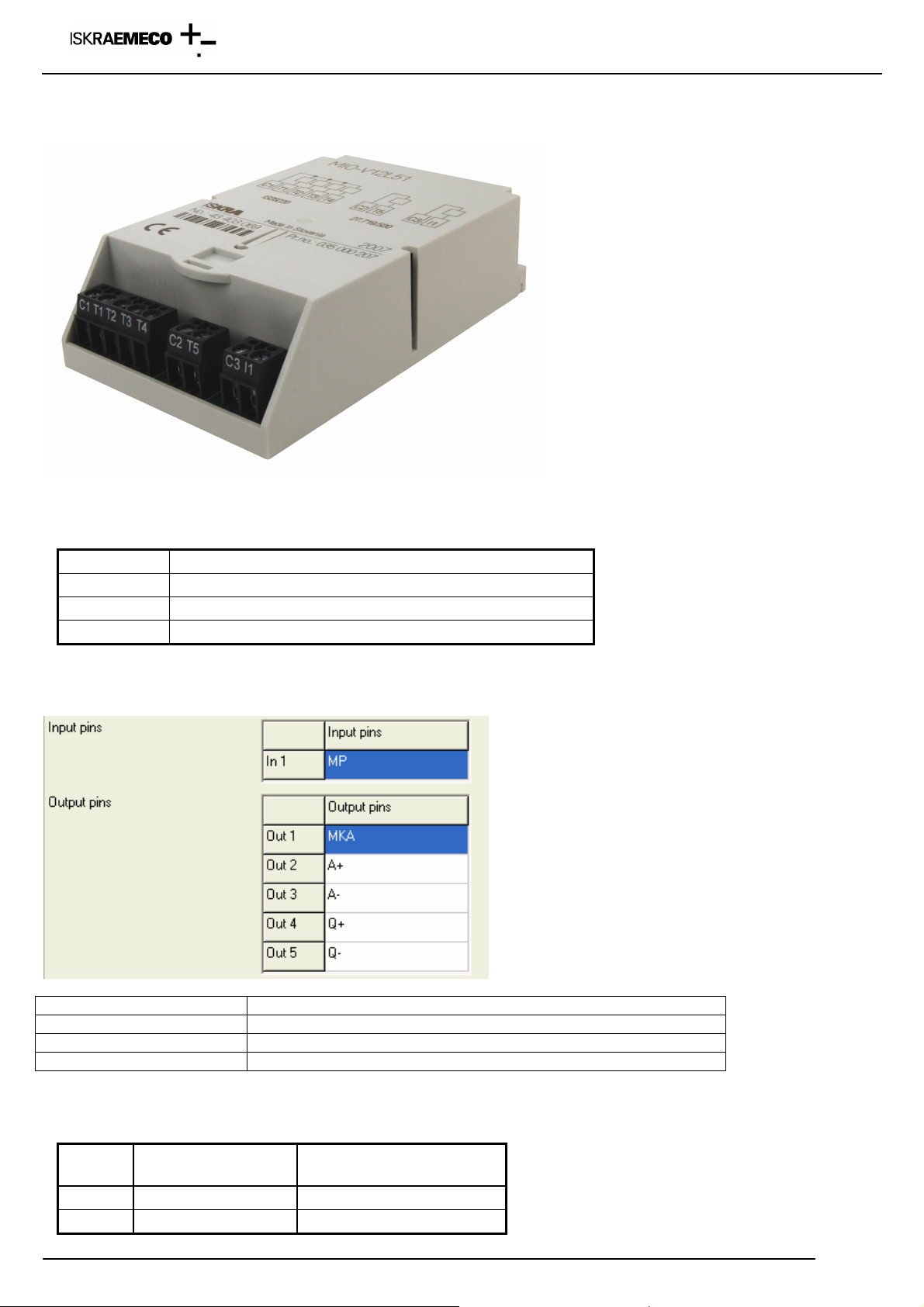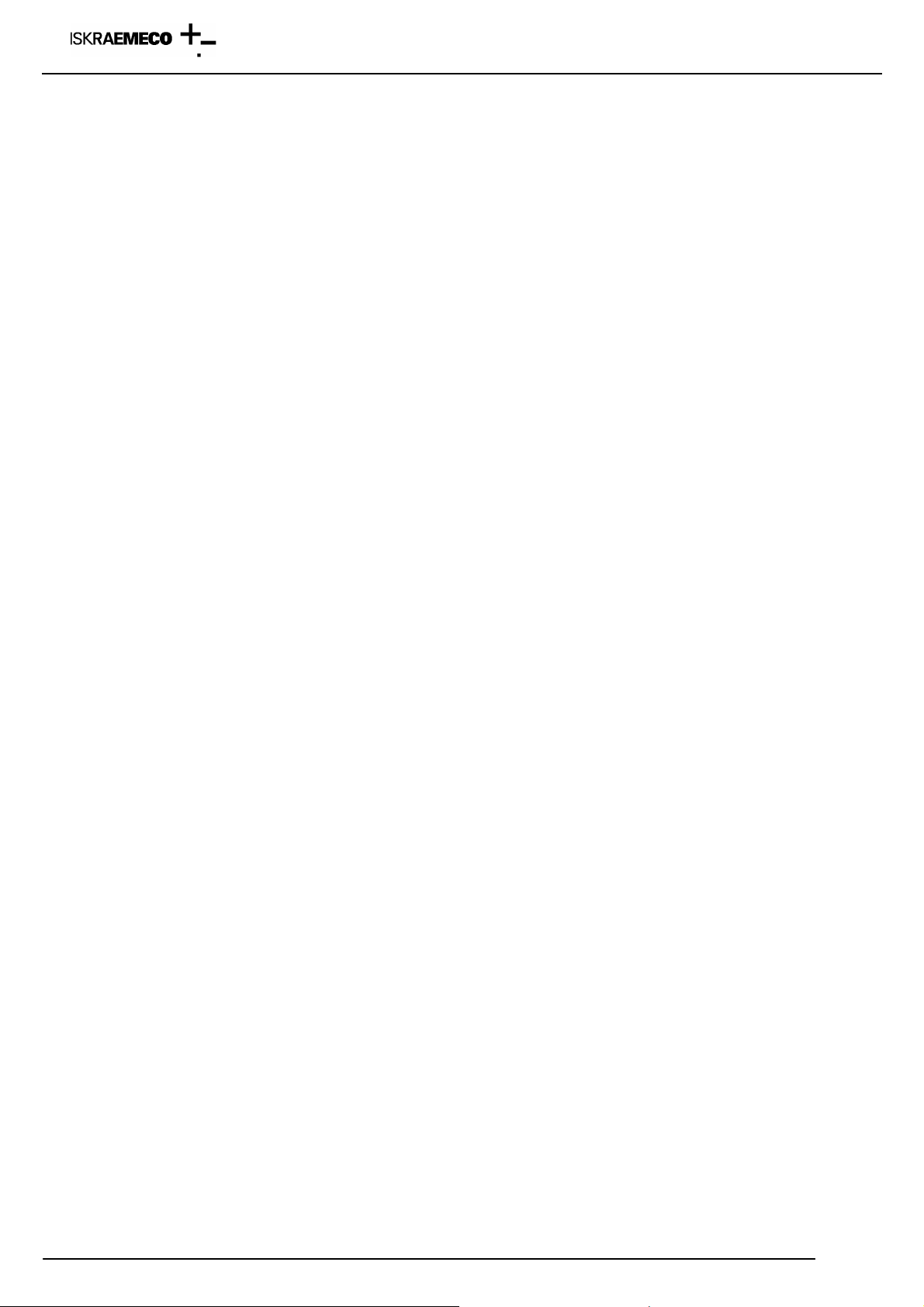
Page 2
Installation manual
Contents
1. Meter parts ..........................................................................................................................................................................4
Meter terminals....................................................................................................................................................................5
Input – Output modules .......................................................................................................................................................7
Communication modules...................................................................................................................................................10
Front plate .........................................................................................................................................................................12
Power supply.....................................................................................................................................................................14
2. Installation .........................................................................................................................................................................16
3. Checking the meter...........................................................................................................................................................20
Voltages.............................................................................................................................................................................20
Load...................................................................................................................................................................................21
4. Meter handling ..................................................................................................................................................................21
5. Display ..............................................................................................................................................................................22
2.4.2 Power flow direction and quadrant indicator ........................................................................................................24
2.4.3 Phase voltages indicator ......................................................................................................................................24
Display test ........................................................................................................................................................................25
6. Display handling................................................................................................................................................................25
Menus on the display ........................................................................................................................................................31
6.1.1 Auto menu and Std dAtA display..........................................................................................................................31
6.1.2 GRID menu...........................................................................................................................................................34
6.1.3 DIAG menu (for GSM modem only) .....................................................................................................................36
7. Setup meter time setup by pushbuttons ..........................................................................................................................36
8. GSM/GPRS communication module MK – f38a –3 .........................................................................................................37
9. Meter reading with MeterView ..........................................................................................................................................42
Reading the meter via optical probe in the meter .............................................................................................................42
Reading the meter via RS-232 or RS-485 or current loop communication interface in the meter....................................43
Reading the meter via GSM or PSTN or ISDN modem in the meter – selection “Standard modem” ..............................44
Reading the meter via GSM or PSTN or ISDN modem in the meter – selection “Custom modem”.................................46
Reading the meter via Ethernet – transparent type ..........................................................................................................47
Reading the meter via Ethernet – consereth type.............................................................................................................48
9.6.1Setup the IP number in the Ethernet module – consereth type ..........................................................................48
Reading the meter via GPRS modem in the meter...........................................................................................................51
10. GPRS network connection setting in Windows XP system ...........................................................................................52
11. Meter data reading with MeterViev .................................................................................................................................56
Data read out reading........................................................................................................................................................56
Load profile reading...........................................................................................................................................................57
Log book reading...............................................................................................................................................................62
Setting time and date with MeterView...............................................................................................................................62
11.3.1 With command W5 ............................................................................................................................................62
11.3.2 With command W1 ............................................................................................................................................63
Programming the meter MT83x.........................................................................................................................................64
11.5.1 Entering the Password .......................................................................................................................................64
11.5.2 Reading the Parameters.....................................................................................................................................66
11.5.3 Writting the Parameters......................................................................................................................................68
12. MT83x meter parameters................................................................................................................................................69
12.1 Open the existing parameters from the Meter View..................................................................................................69
12.2.2 Group
Device information ..............................................................................................................................71
12.2.3 Group
Display ................................................................................................................................................73
13. Adding support for new meters.......................................................................................................................................81
14. Installation of SONDA 5 USB driver ...............................................................................................................................84
15. Technical data.................................................................................................................................................................90
DOCUMENTATION
Technical and programming details on the MT830/MT831 meter can be found in:
•MT830-MT831_ENG V1,1.pdf: Technical description,
•MeterView 4: Users manual.