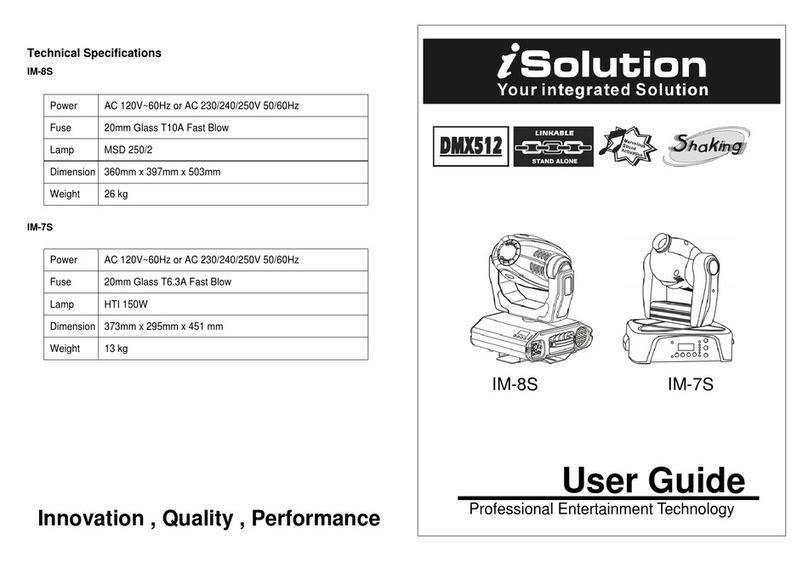12B
the focus 1 (0-255). Once the mode has been selected, press the ENTER button to setup or
automatically return to the main functions without any change after 10 seconds. To go back
to the previous functions without any change press the ESC button.
Adjust Focus 2
Press the ENTER button and turn jog wheel up to when the Adjust Focus 2 is shown
on the monitor. Pressing ENTER button and the display will blink. Use jog wheel to change
the focus 2 (0-255). Once the mode has been selected, press the ENTER button to setup or
automatically return to the main functions without any change after 10 seconds. To go back
to the previous functions without any change press the ESC button.
Pan Inversion
Press the ENTER button and turn jog wheel up to when the Pan Inversion is shown
on the monitor. Pressing ENTER button and the display will blink. Use jog wheel to select
the (Normal) or (Inversion) mode. Once the mode has been selected, press the ENTER
button to setup or automatically return to the main functions without any change after 10
seconds. To go back to the previous functions without any change press the ESC button.
Tilt Inversion
Press the ENTER button and turn jog wheel up to when the Tilt Inversion is shown on
the monitor. Pressing ENTER button and the display will blink. Use jog wheel to select the
(Normal) or (Inversion) mode. Once the mode has been selected, press the ENTER button
to setup or automatically return to the main functions without any change after 10 seconds.
To go back to the previous functions without any change press the ESC button.
Auto Test
Press the ENTER button and turn jog wheel up to when the Auto Test is shown on
the monitor. Pressing ENTER button and the display will blink. select option and the unit will
run self-test by built-in program. To go back to the main functions press the ESC button
twice.
Manual Test
Press the ENTER button and turn jog wheel up to when the Manual Test is shown on
the monitor. Pressing ENTER button and the display will blink. Use jog wheel to select the
(Pan) or (Tilt) or (Shutter) or ……mode. Once the mode has been selected, press the
ENTER button and use jog wheel to select the 0~255 value. Once the value has been
selected, press the ENTER button to setup or automatically return to the main functions
without any change after 10 seconds. To go back to the previous functions without any
change press the ESC button.
13B
Lamp Temperature
Press the ENTER button and turn jog wheel up to when the Lamp Temperature is
shown on the monitor. Pressing ENTER button and the ambient temperature of lamp will
show on the monitor. To go back to the main functions press the ESC button twice.
Lamp Hours
Press the ENTER button and turn jog wheel up to when the Lamp Hours is shown on
the monitor. Pressing ENTER button and the monitor will show the number of working hours
of the unit. To go back to the main functions press the ESC button twice.
Lamp On/Off
Press the ENTER button and turn jog wheel up to when the Lamp On/Off is shown on
the monitor. Pressing ENTER button and the display will blink. Use jog wheel to select the
(Lamp on) or (Lamp off) mode. Once the mode has been selected, press the ENTER button
to setup or automatically return to the main functions without any change after 10 seconds.
To go back to the previous functions without any change press the ESC button.
Lamp On/Power On
Press the ENTER button and turn jog wheel up to when the Lamp On/Power On is
shown on the monitor. Pressing ENTER button and the display will blink. Use jog wheel to
select the (on) or (off ) mode. Once the mode has been selected, press the ENTER button to
setup or automatically return to the main functions without any change after 10 seconds. To
go back to the previous functions without any change press the ESC button.
Software Version
Press the ENTER button and turn jog wheel up to when the Software Version is
shown on the monitor. Pressing ENTER button and the display will blink. Use jog wheel to
select the (A) or (B) or (C) or (D) mode. Once the mode has been selected, press the
ENTER button to setup or automatically return to the main functions without any change
after 10 seconds. To go back to the previous functions without any change press the ESC
button.
Reset
Press the ENTER button and turn jog wheel up to when the Reset is shown on the
monitor. Pressing ENTER button and the display will blink. Use jog wheel to select the (Yes)
or (No) mode. select (Yes) option and all channels of the unit will return to their standard
position. To go back to the main functions press the ESC button twice.