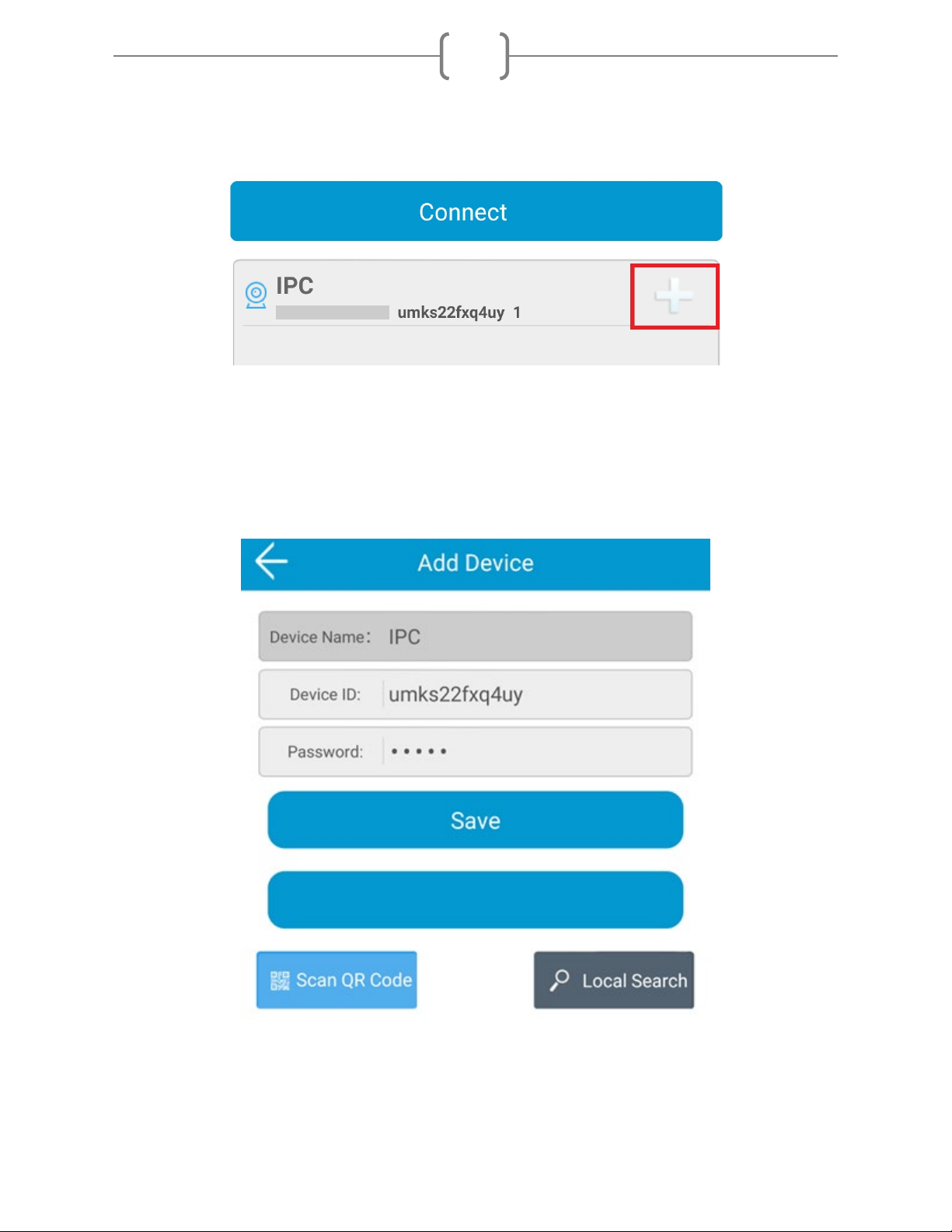Intrasonic Technology Return and Warranty
Return to Stock:
Product returns require a Return Merchandise Authorization Number (RMA). Please call customer service at 877-4350670 to receive your RMA
number, BEFORE returning any merchandise. Any product returned without an RMA number is subject of being refused and returned to
customer. Once received Intrasonic Technology will evaluate the returned items for damaged and completeness. A credit memo will be issued
to the customer once the product has been evaluated. Any damaged or missing items will be deducted from the amount credited. Return to
stock items must be in unopened original boxes and in like new condition. Credit will not be issued for used or previously installed product. All
returns are subject to a 10% restocking charge.
Intrasonic Technology 2 Year Limited Warranty
Intrasonic Technology warrants its products to be free of manufacture defects for 2 years of closing or actual installation. This warranty only
applies to products purchased from authorized dealers or distributors. If proof of installation cannot be supplied the manufactures serial
number or date code will be substituted. This warranty extends to the original user or subsequent owner of the product during the warranty
term. Intrasonic Technology will replace or repair the product at its discretion at no charge with a reconditioned or new product. All products
with manufactured defects must be returned to Intrasonic Technology, Inc.
If an Intrasonic Technology product is determined to have a manufactures defect, please call our toll-free number (877435-0670) before any
attempt to dismantle the product. Any attempts to dismantle the product will void the warranty.
An RMA (Returned Material Authorization) will be required prior to returning a product to Intrasonic Technology, Inc. To obtain an RMA call our
toll-free number (877-435-0670) and speak with a customer service representative. All products returned to Intrasonic Technology without an
RMA will be refused.
Intrasonic Technology will not be liable for consequential, incidental or damages arising in connection with use or inability to use this product.
In no event shall Intrasonic Technology liability hereunder exceed the cost of the product covered hereby. No person is authorized to assume
for us or obligate us for any other liability in connection with the sale of this product. Some states do not allow the exclusion or limitation of
consequential, incidental or damages, so the above limitation or exclusion may not apply. This limited warranty gives you specific legal rights,
and you may also have other rights, which may vary state to state.
Speakers
Intrasonic Technology 10 Year Limited Warranty for Ceiling and In-Wall Speakers
2 Year Warranty for Subwoofer and Accessories
Intrasonic Technology, Including JA Audio In-Wall and Ceiling Speakers warrants for 10 years of closing or actual installation. This warranty only
applies to products purchased from authorized dealers or distributors. If proof of installation cannot be supplied the manufacture serial number
or date code will be substituted. This warranty extends to the original user or subsequent owner of the product during the warranty term.
Intrasonic Technology will replace or repair the product at its discretion at no charge with a reconditioned or new product. All products with
manufactured defects must be returned to Intrasonic Technology, Inc.
Video Intercom
Warrants its products for two years of closing or actual installation. This warranty only applies to products purchased from authorized dealers
or distributors. If proof of installation cannot be supplied the manufacture serial number or date code will be substituted. This warranty extends
to the original user or subsequent owner of the product during the warranty term. Intrasonic Technology will replace or repair the product at its
discretion at no charge with a reconditioned or new product. All products with manufactured defects must be returned to Intrasonic
Technology, Inc.
Wireless Speaker Kit
Warrants its products for two years of closing or actual installation. This warranty only applies to products purchased from authorized dealers
or distributors. If proof of installation cannot be supplied the manufacture serial number or date code will be substituted. This warranty extends
to the original user or subsequent owner of the product during the warranty term. Intrasonic Technology will replace or repair the product at its
discretion at no charge with a reconditioned or new product. All products with manufactured defects must be returned to Intrasonic
Technology, Inc.