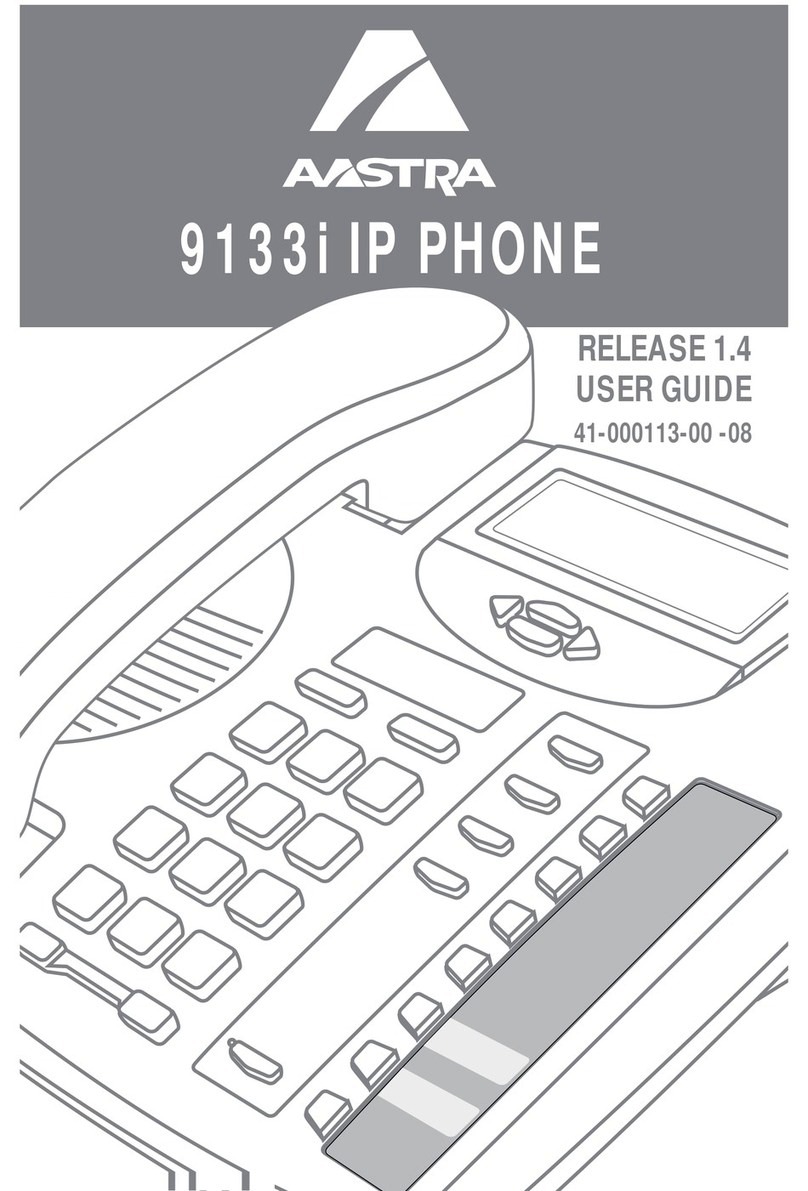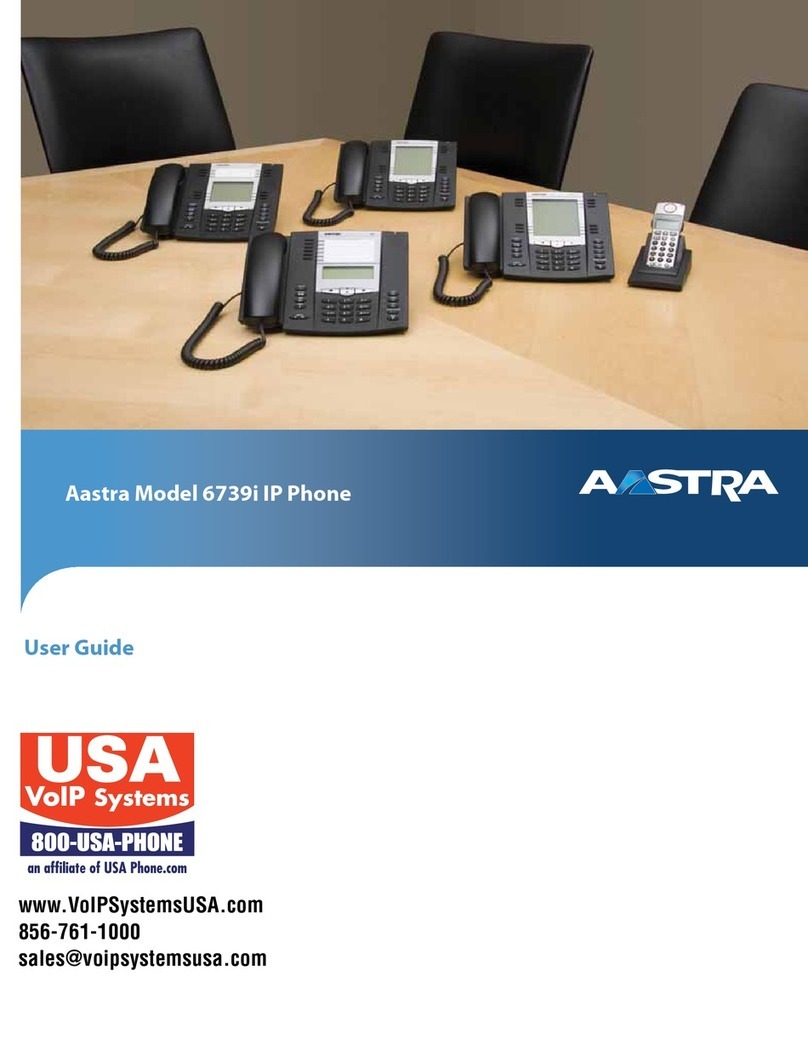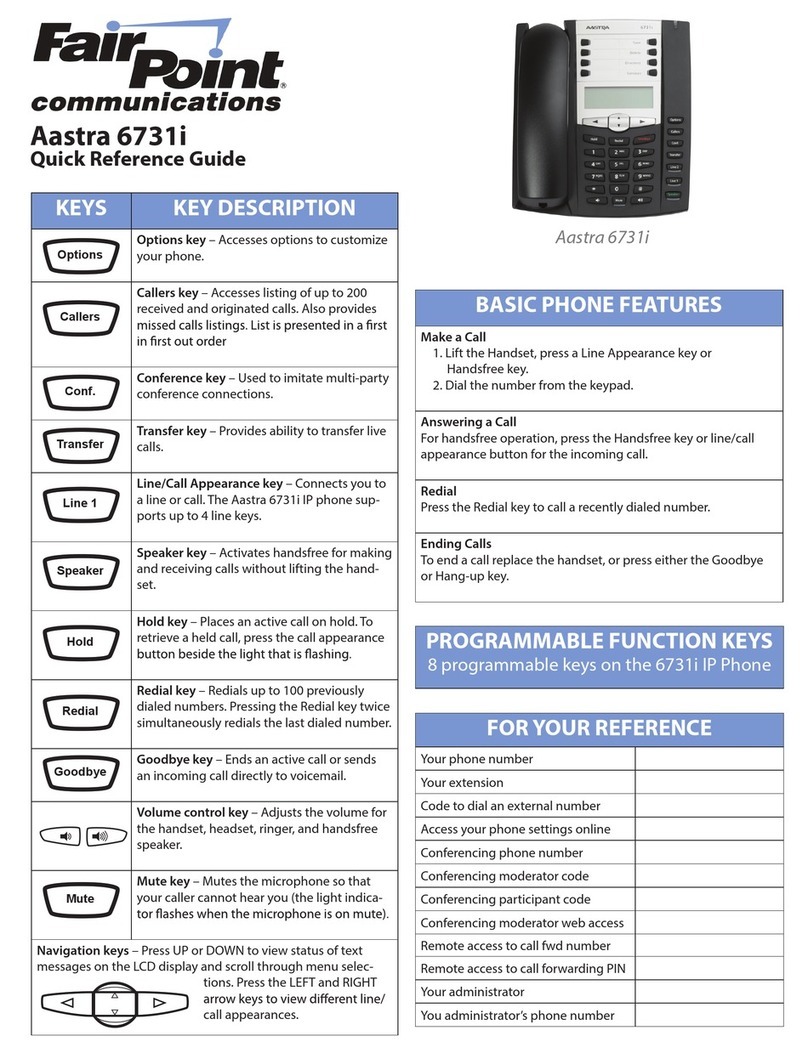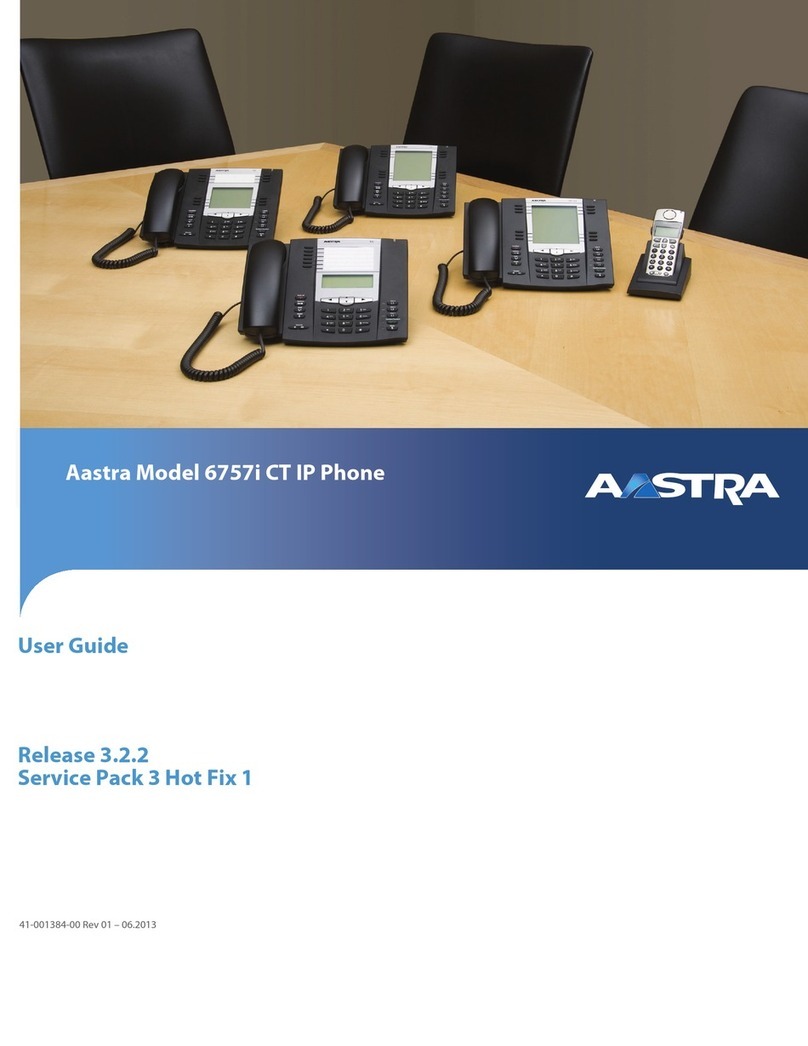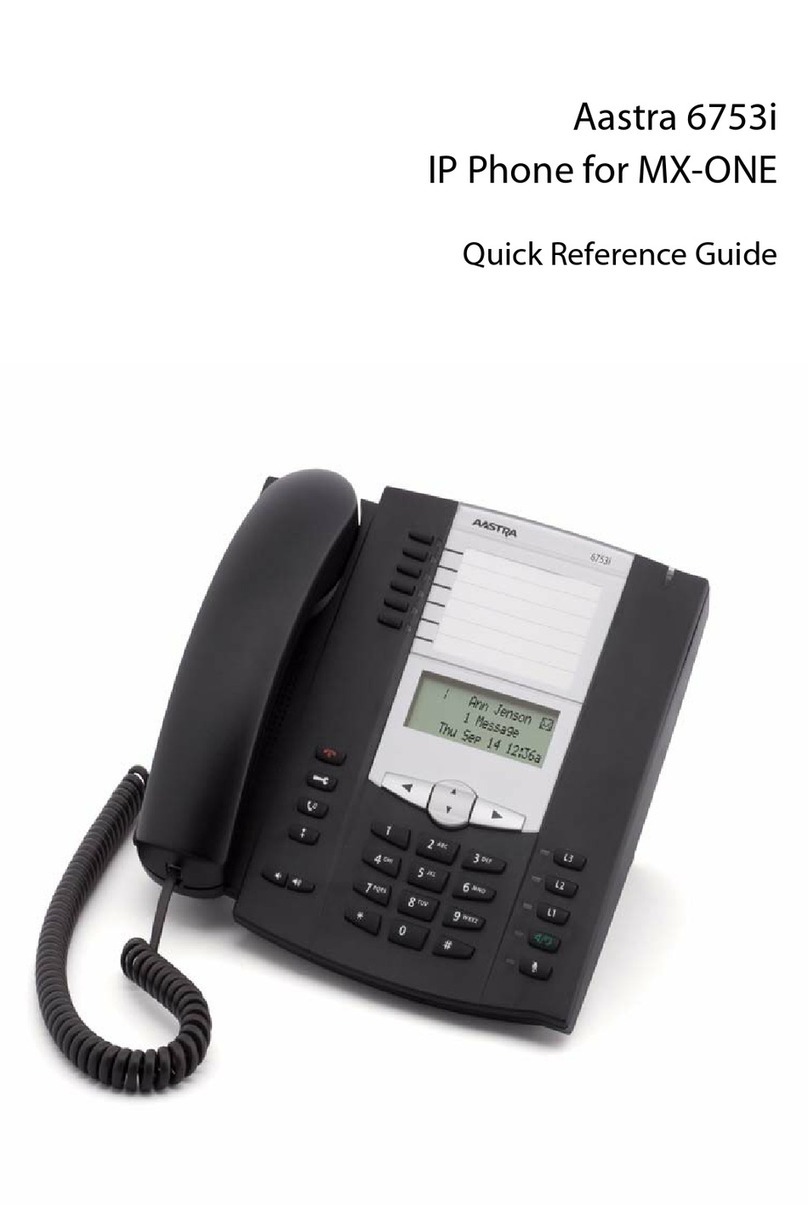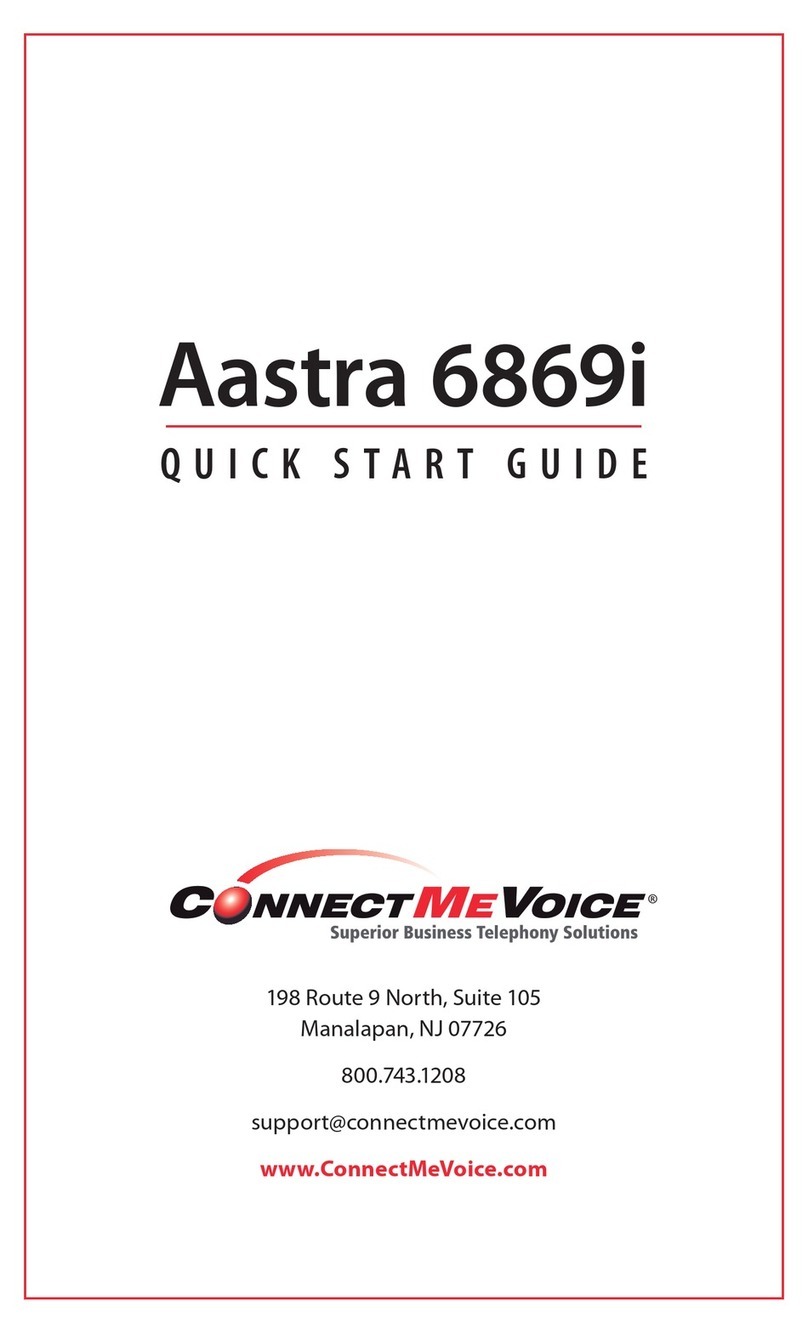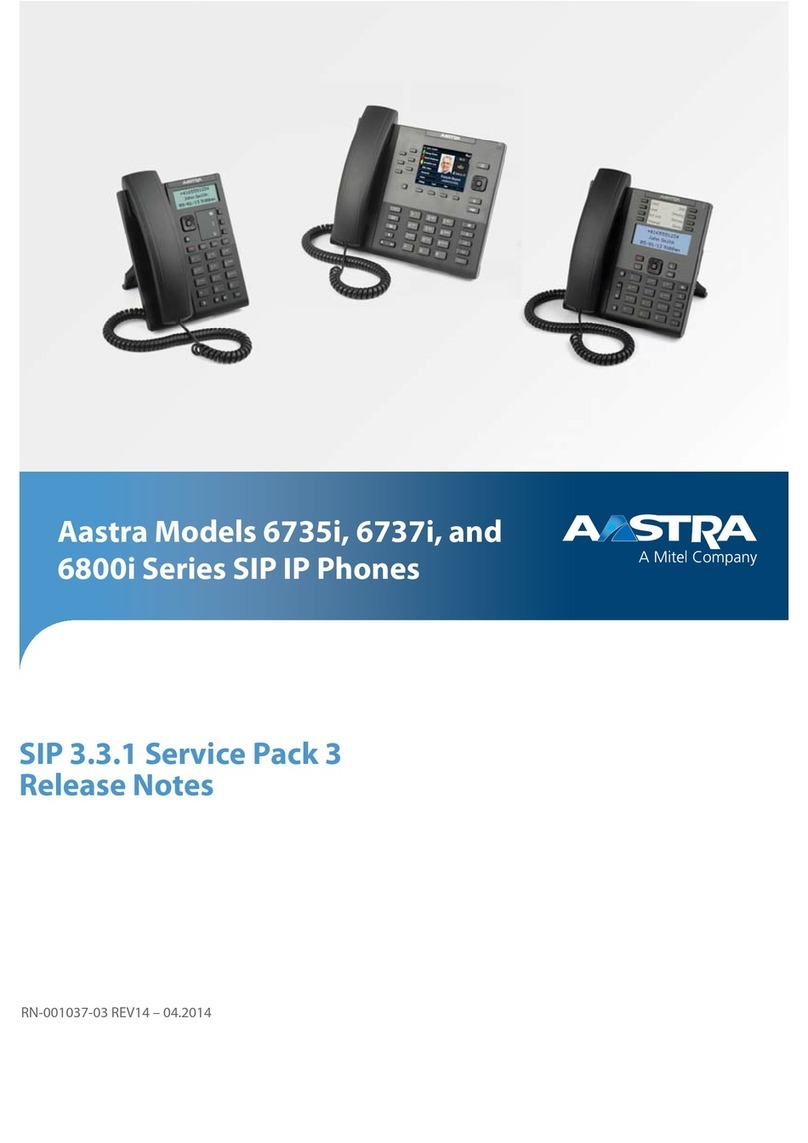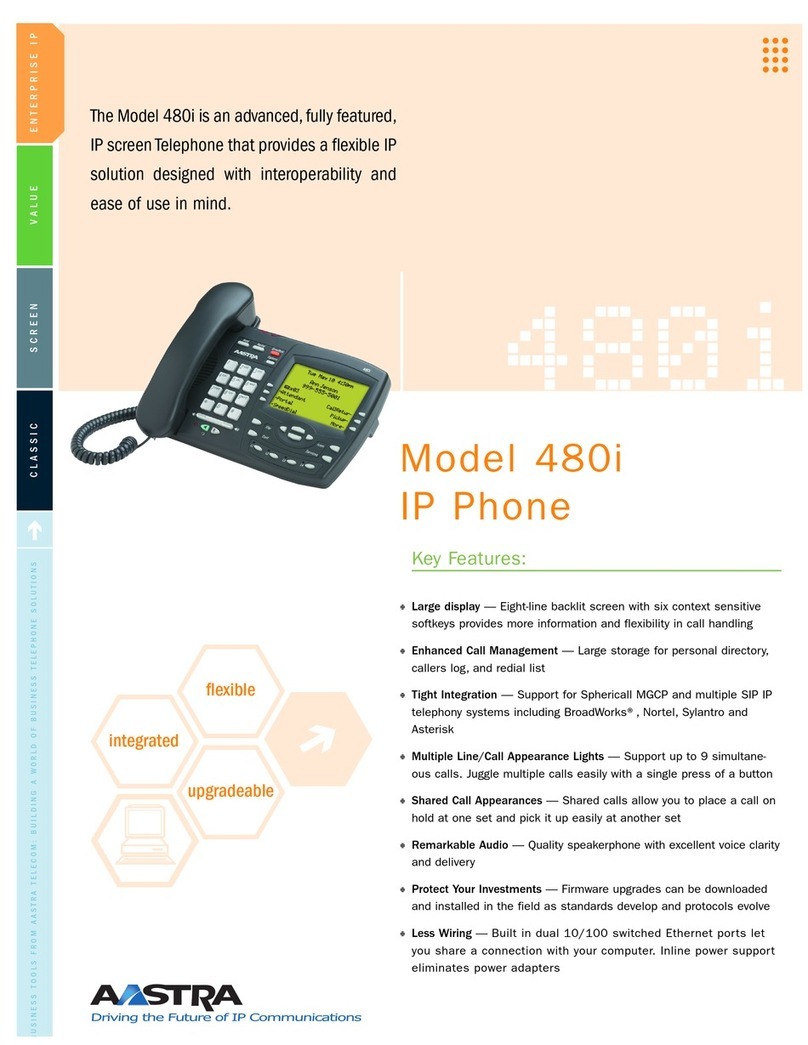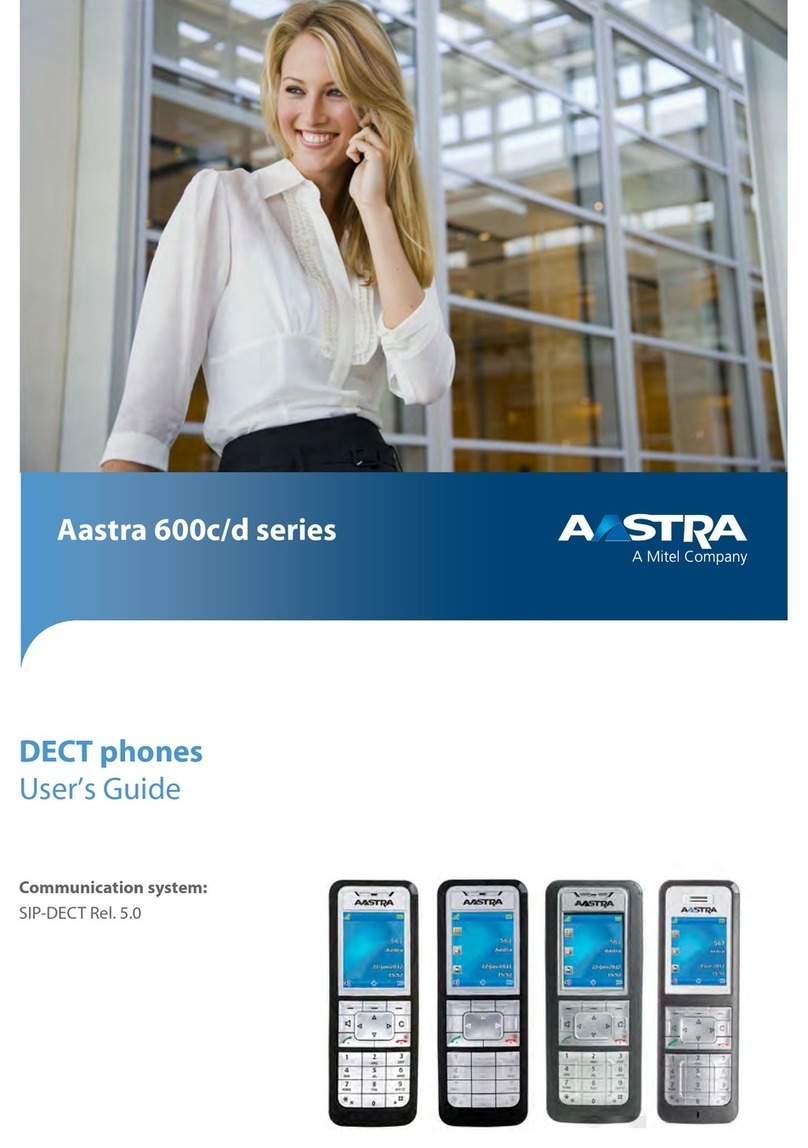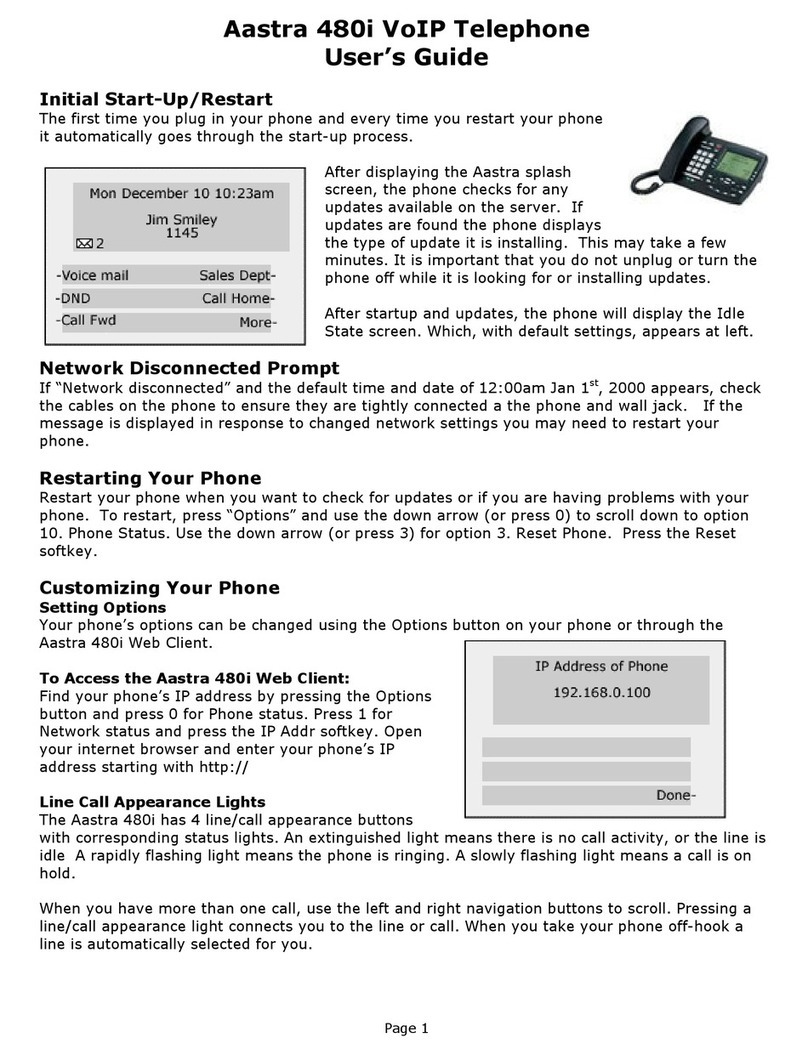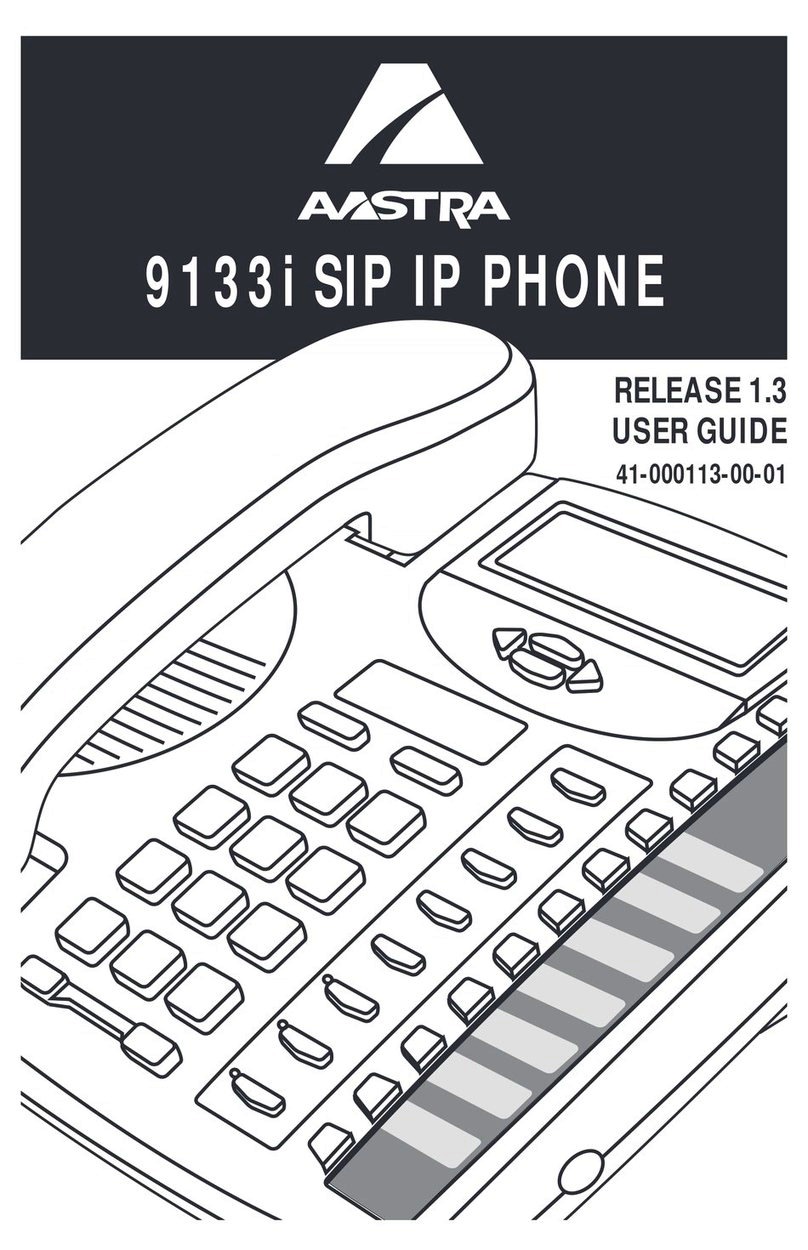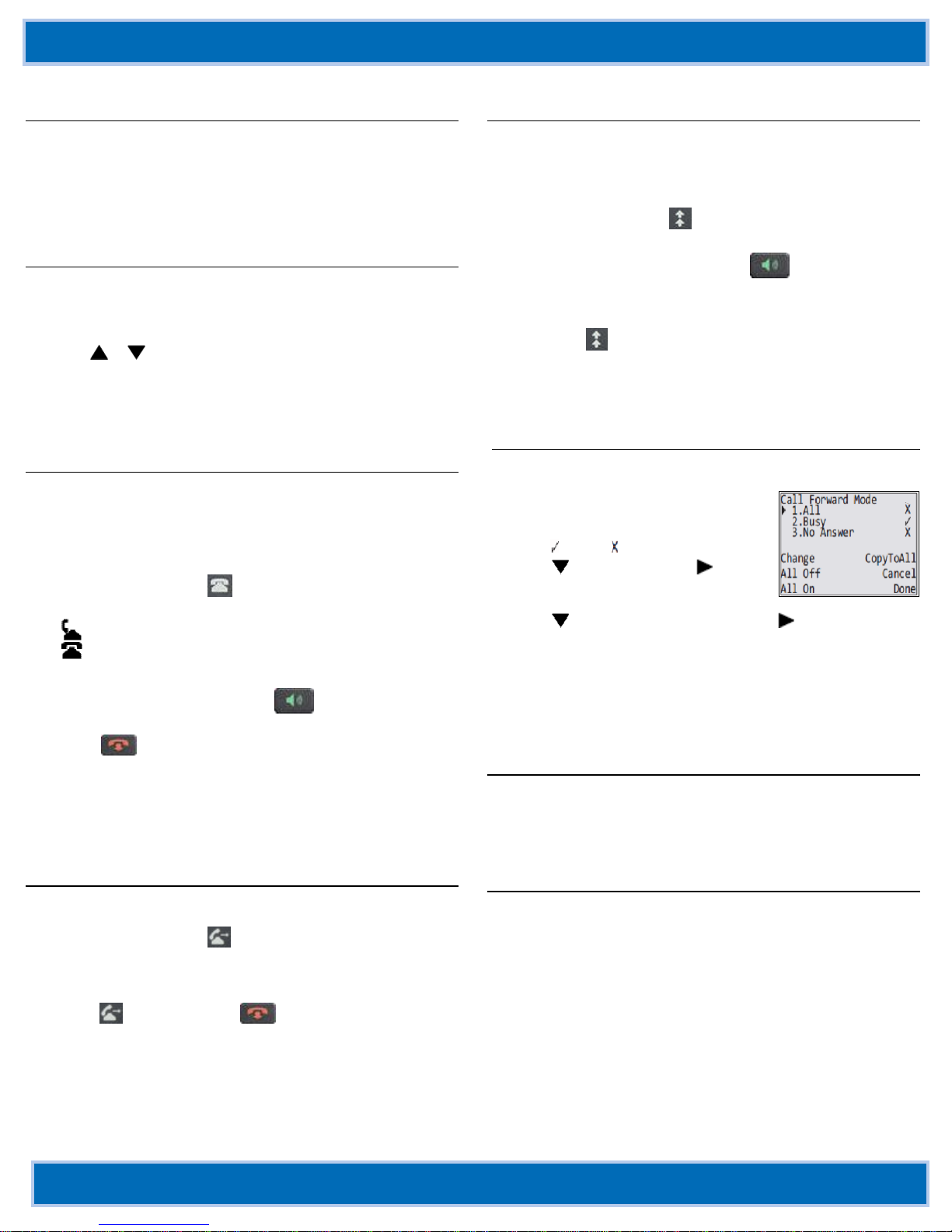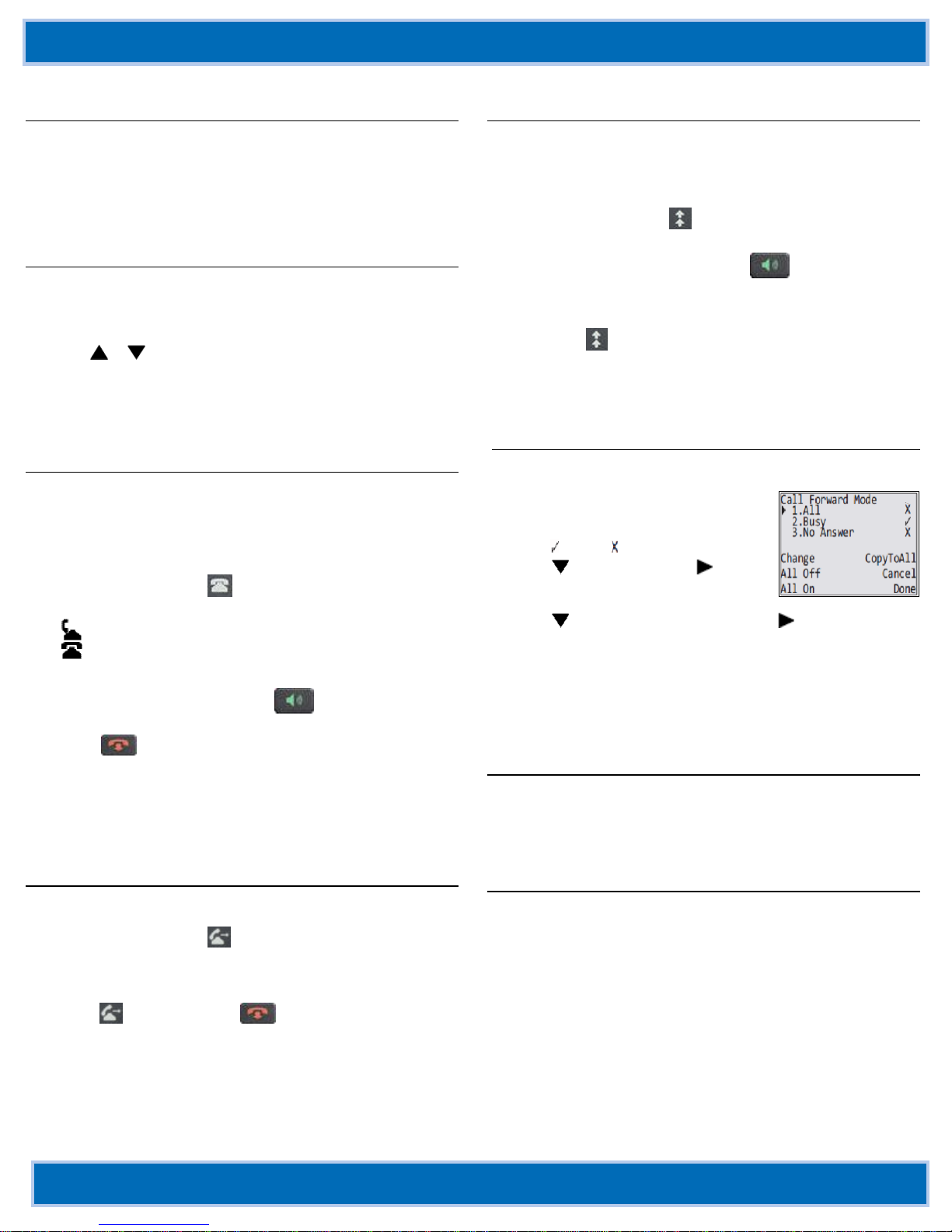
Clearspan 6865i IP PHONE QUICK REFERENCE GUIDE V3.3.1 AASTRA –2902-001
2014 CLEARSPAN® IS A REGISTERED TRADEMARK OF AASTRA TECHNOLOGIES LTD. PAGE 2 OF 3
Aastra® 6865i SIP IP Phone Quick Reference Guide for Clearspan®
Using the Programmed Softkeys
The programmable softkeys on the 6863i phone can be configured
for various functions such as Callers List, Redial, Transfer,
Voicemail, Conference, and Do Not Disturb. For information about
softkey functions not described in this document, refer to the Aastra
Model 6863i SIP IP Phone User Guide for Clearspan, or contact
your administrator.
Using Call Logs
The Call Log contains information for both incoming and outgoing
calls.
1. Press the programmed Call Logs softkey.
2. Select Dialed, Received, or Missed.
3. Use or to scroll through the entries.
4. To view details such as the phone number and date/time of the
call, press Display. To dial an entry from the list, press Dial. To
save a line item to the next available speed dial code, press
Add Speed.
Using the Callers List
You can access a list of up to 200 incoming calls. The list provides
the calling number, the name (if known), and the date/time the call
was received. You can clear the phone’s Missed Calls display by
viewing the Callers List.
Access Callers List
1. Press the programmed Callers List softkey.
2. Use ▲and ▼to scroll through the Callers List entries.
Indicates a missed call.
Indicates an answered call.
Nindicates a new missed call.
3. To dial a caller from the list, press , lift the handset, or
press a Line key.
4. Press to exit the Callers List.
Delete Callers List Entries
To delete the entire list, press Delete and then Delete All.
To delete an individual entry, use ▲and ▼to scroll to the
entry. Then press the Delete key twice to delete the entry.
Transferring Calls
You can use the Transfer feature to transfer an active call from your
phone to another phone.
1. Press the programmed Transfer softkey.
2. Press ►and enter the number of the destination party.
3. To consult with the destination party, wait for the party to
answer, and announce the transfer. To complete the transfer,
press Transfer again or hang up. “Call Transferred”
appears on the phone display.
To cancel the transfer before the destination party answers,
press ◄ Cancel.
Using the Redial List
You can access a list of the last 100 numbers you called from your
phone. The list provides the number dialed, the name (if known),
and the date/time the number was dialed.
Redial from the Redial List
1. Press the programmed Redial softkey.
2. Use ▲and ▼ to scroll through the entries.
3. To dial a number from the list, press , lift the handset, or
press any Line key.
Delete Redial List Entries
1. Press the Redialsoftkey.
2. Scroll to the entry, and then press Delete.
3. Press Delete again to delete only the one selected entry, or
press Delete All to delete all entries in the list.
Forwarding Calls
You can use the Call Forward feature to automatically forward
incoming calls to another number.
1. Press the programmed Call Forward
softkey. The Call Forward Mode
screen shows whether forwarding is
On ( ) or Off ( ) for each mode.
2. Use to scroll down, then to
access settings for All, Busy, or No
Answer call forwarding.
3. Use to scroll through the settings and or the keypad to
change settings for that mode.
4. Press Done.
5. After you configure the Number used for forwarding in each
mode, you can use the All On softkey to turn on forwarding for
all modes.
Use the All Off softkey to turn off forwarding for all modes.
Accessing Voicemail
The Message Waiting Indicator on the phone flashes when you
have a new voicemail message.
Press the programmed Voicemail key to call into your Voicemail
system.
Directory Lookup
Directory Lookup allows you to search an LDAP or Outlook
directory.
1. Press the Directory softkey.
2. Search for any name by entering letters using the phone’s
keypad.
3. Press Lookup to retrieve a list of possible matching names.
You can scroll up and down in the list that is returned.
4. Press Dial to call the selected entry in the list. You can also
press Display to search for additional numbers available for the
selected name, or Speed Dial to add the number to your speed
dial entries.
5. To exit the Directory, press Back and Cancel.