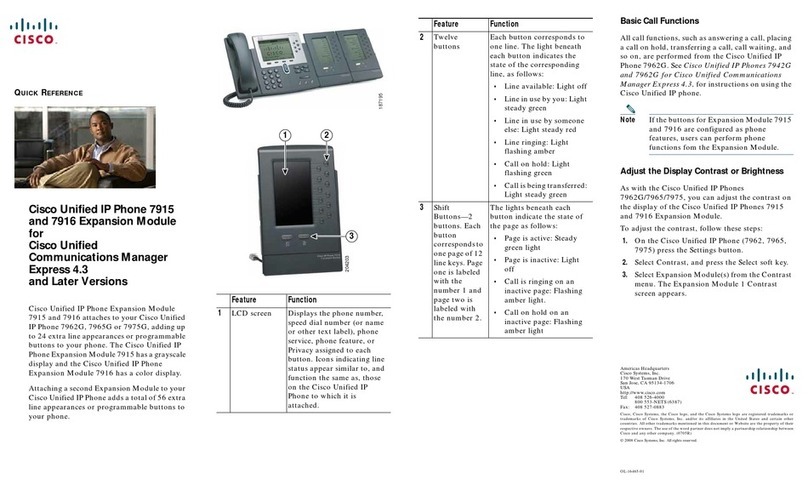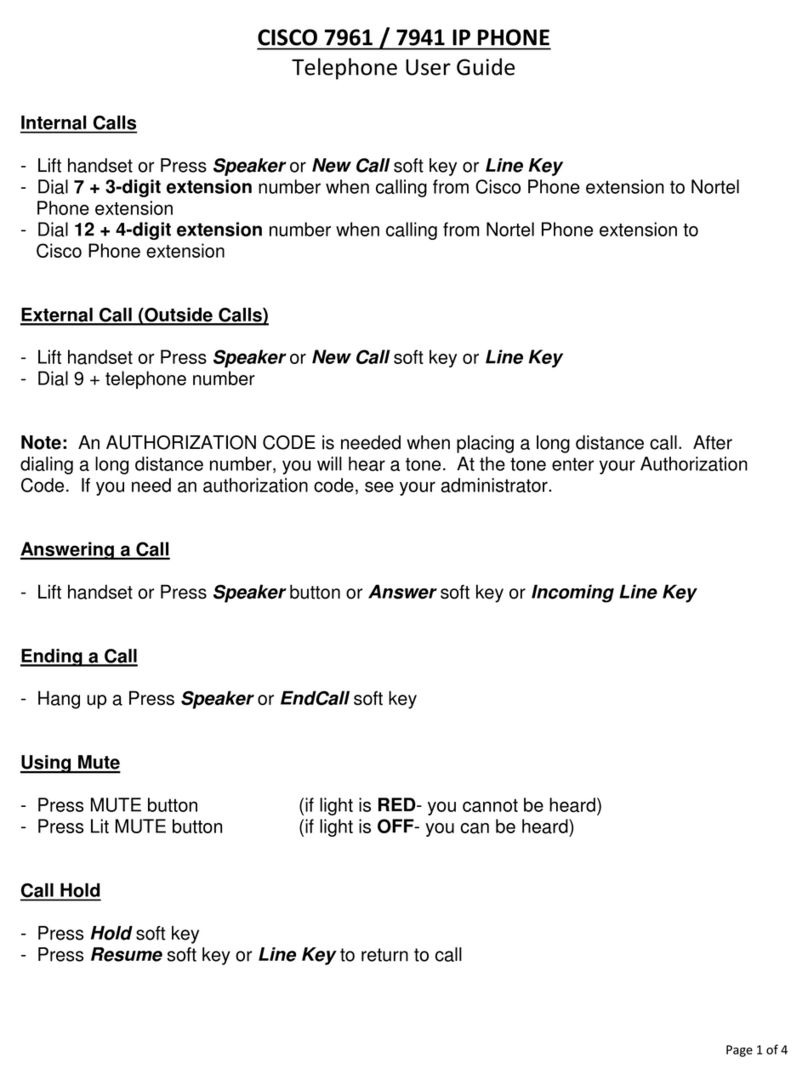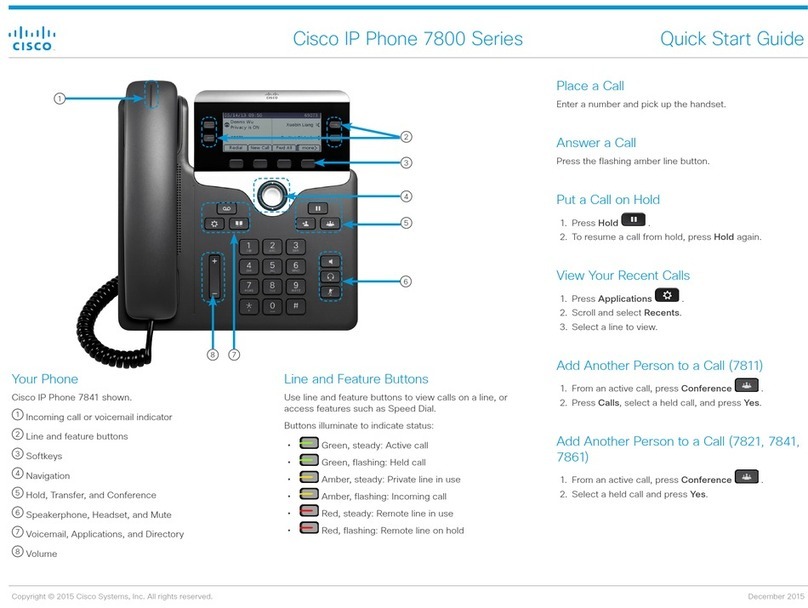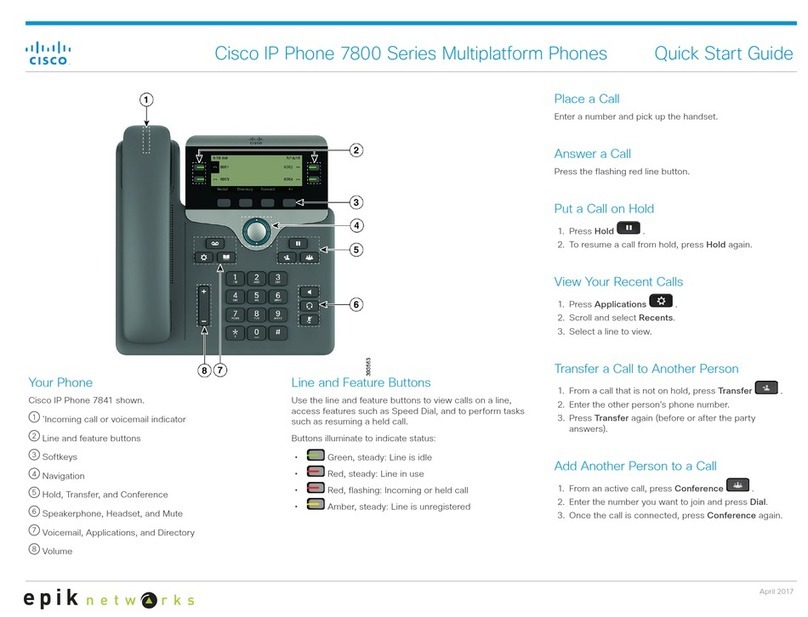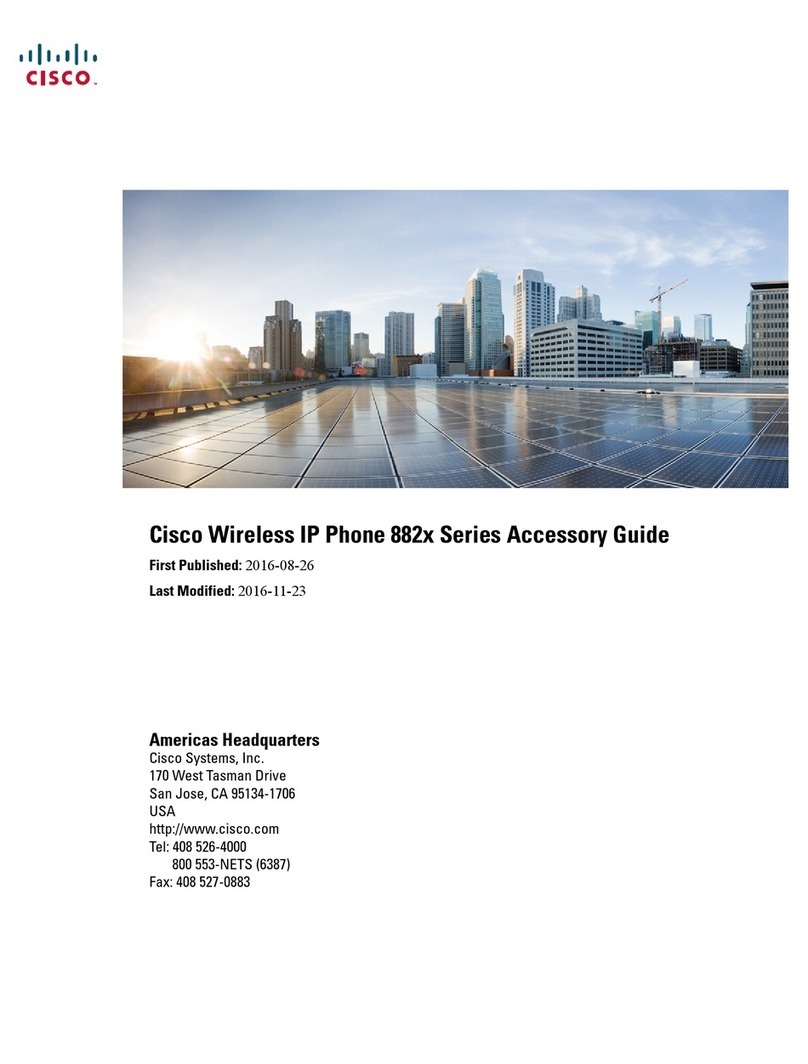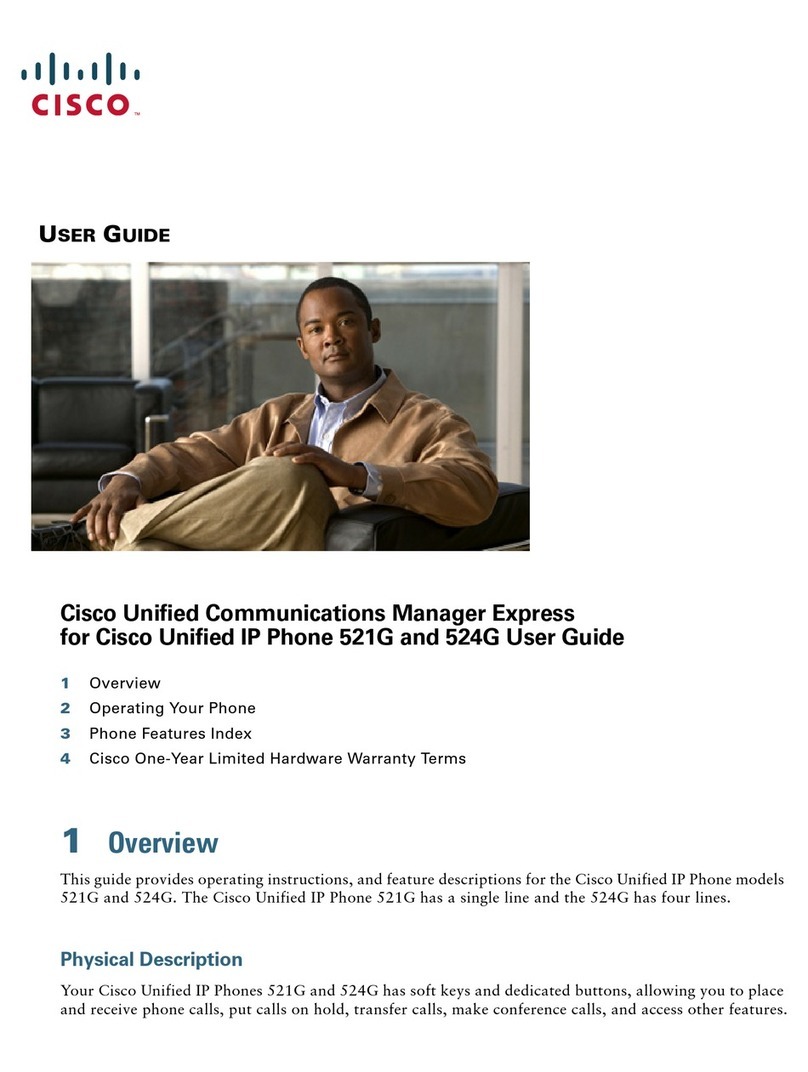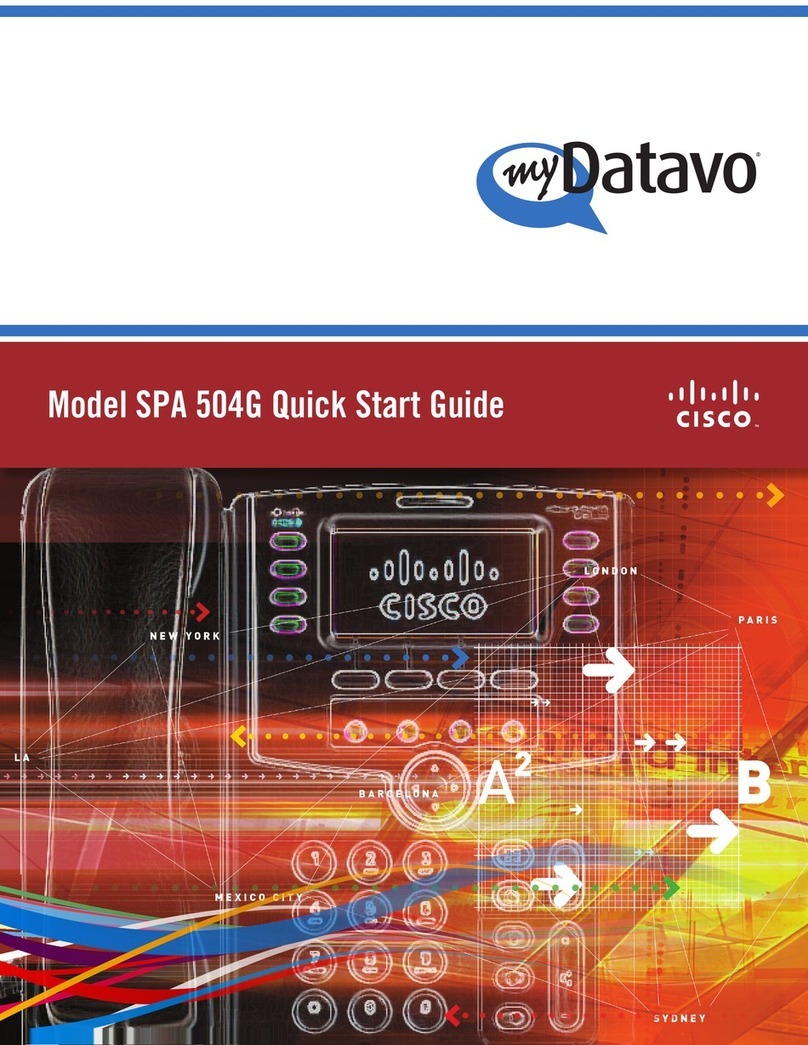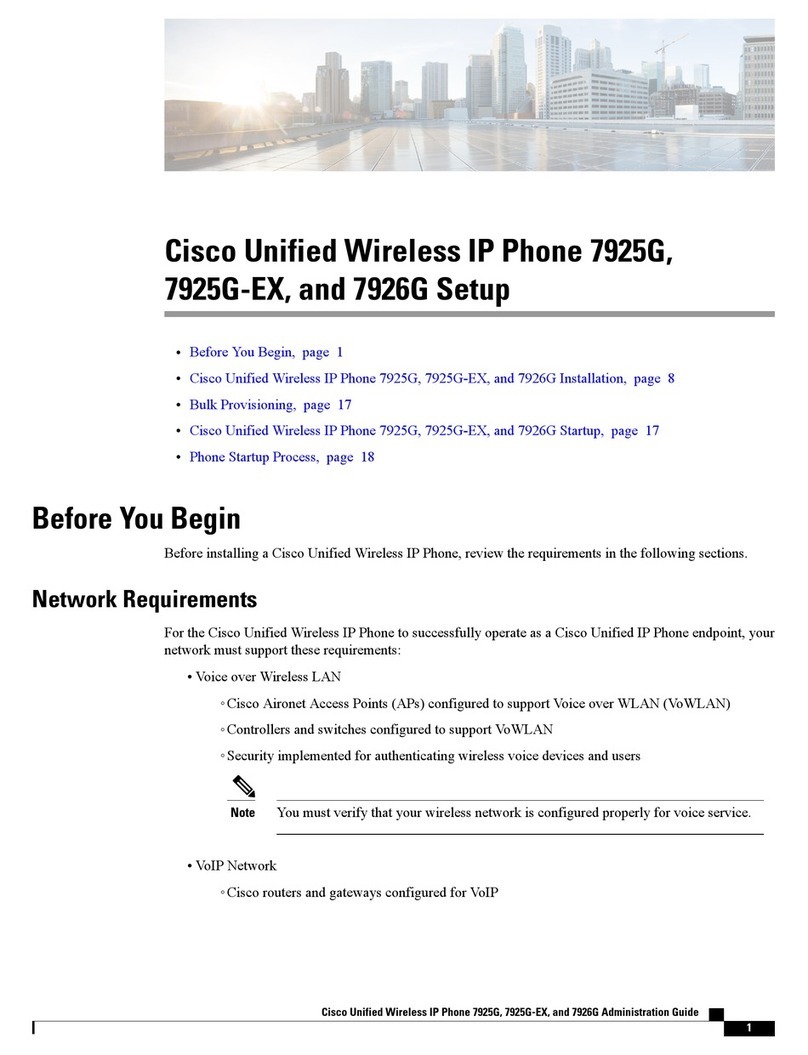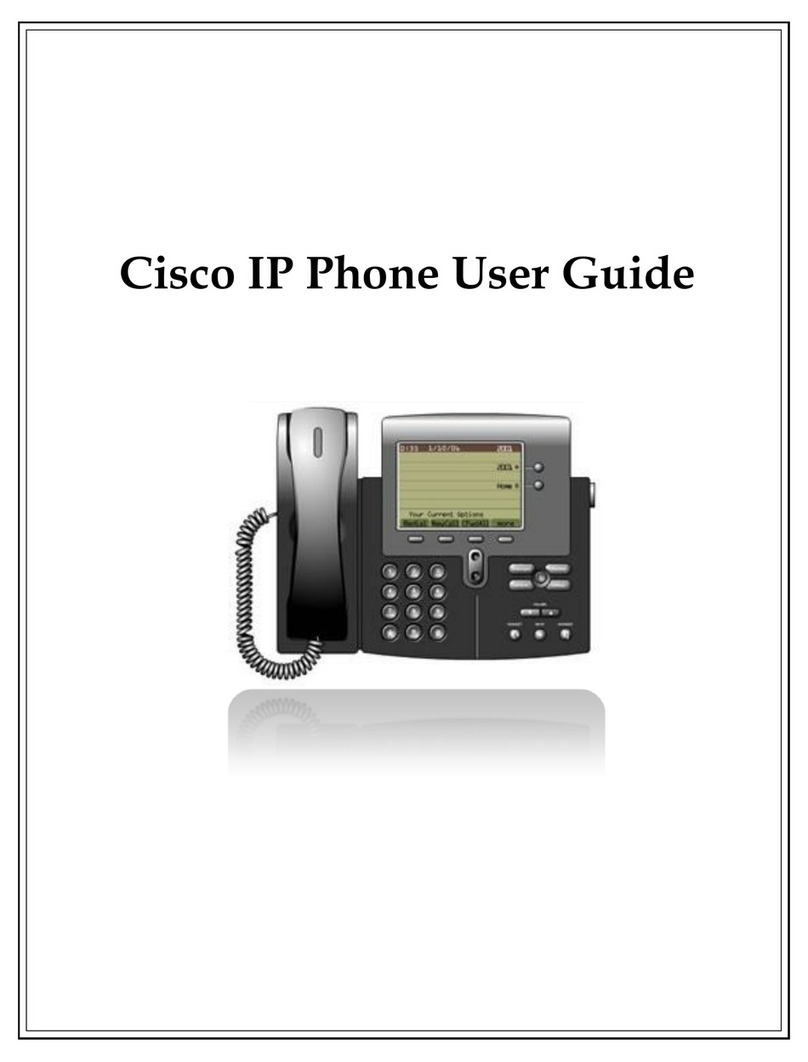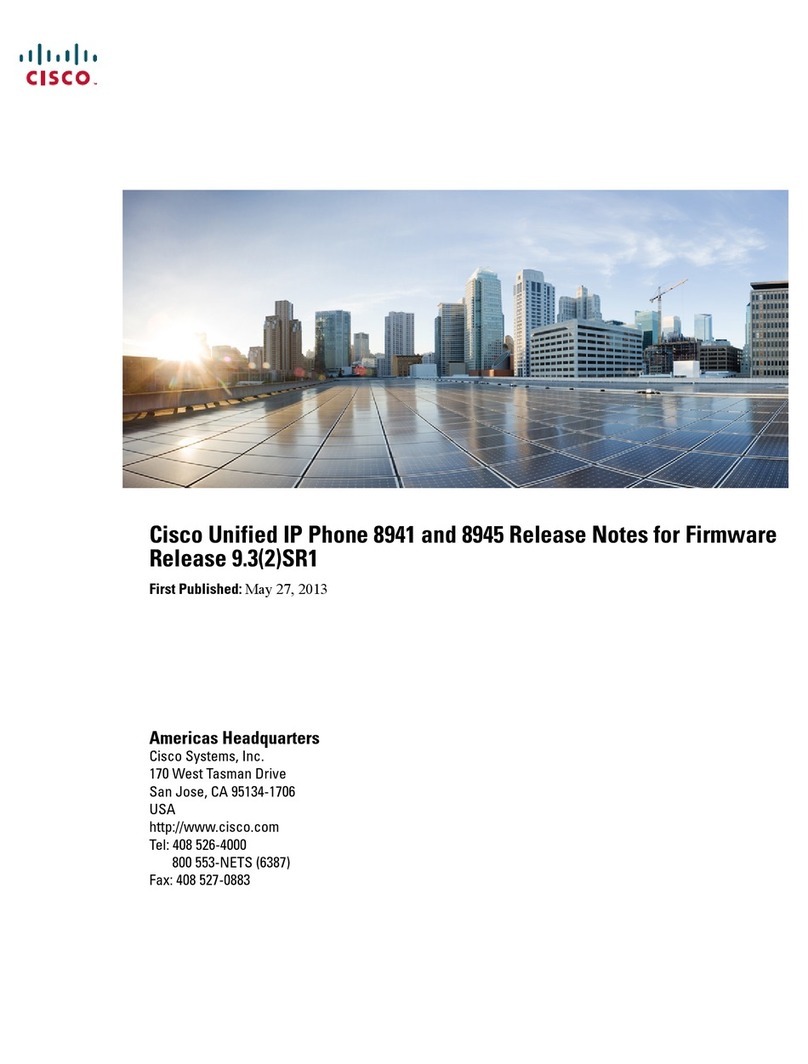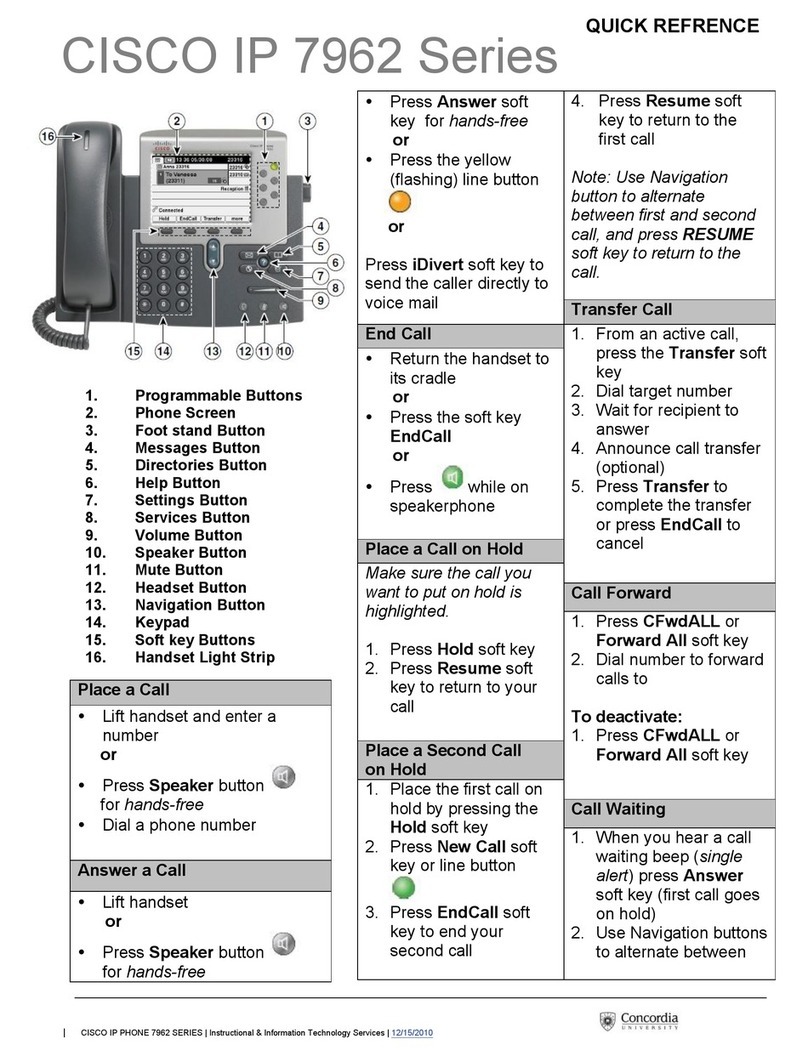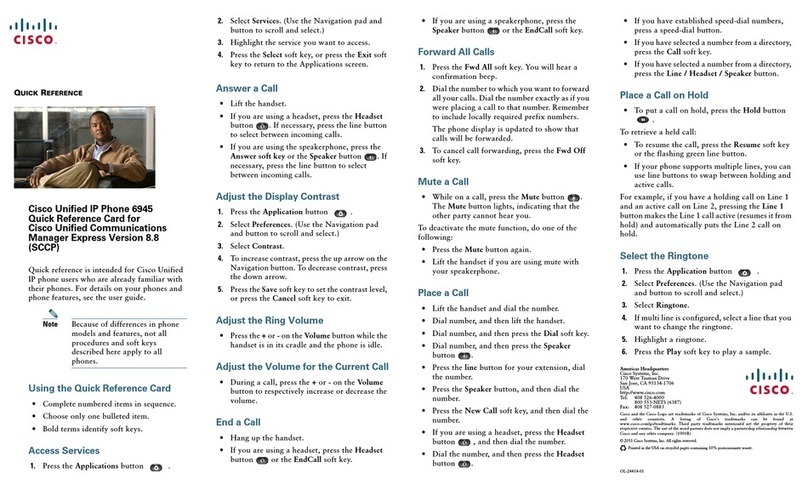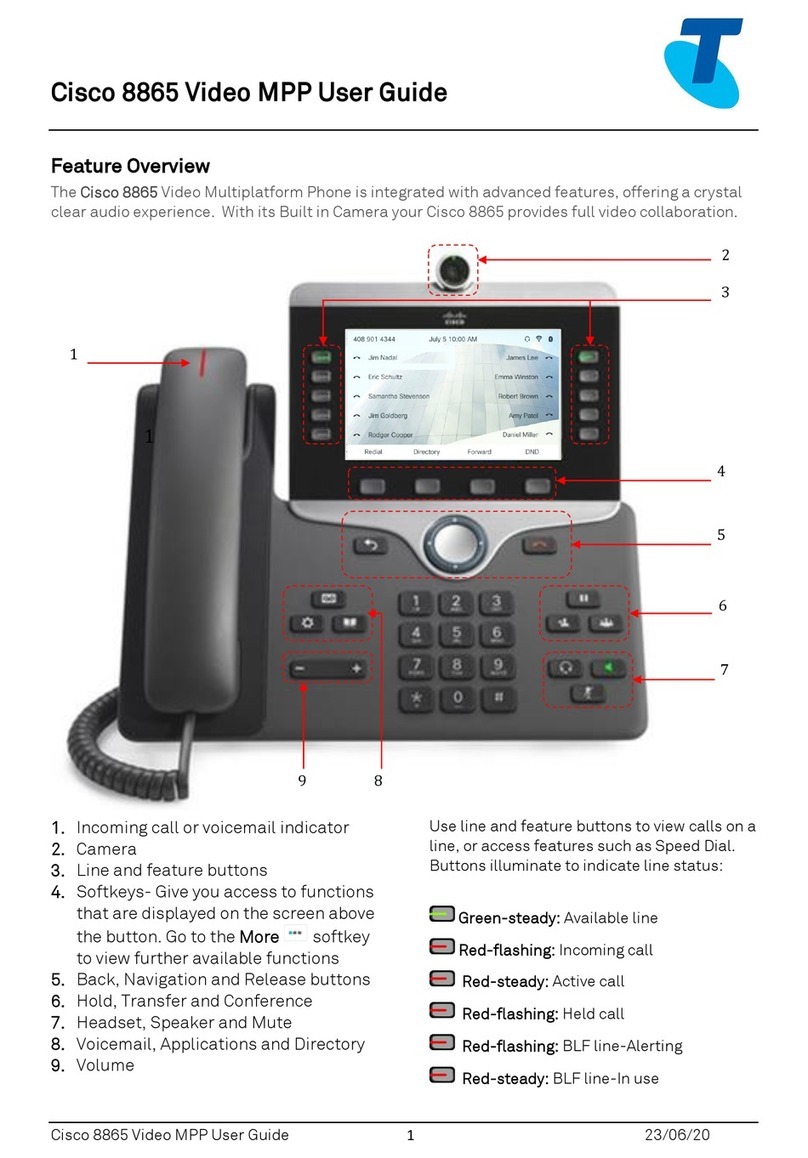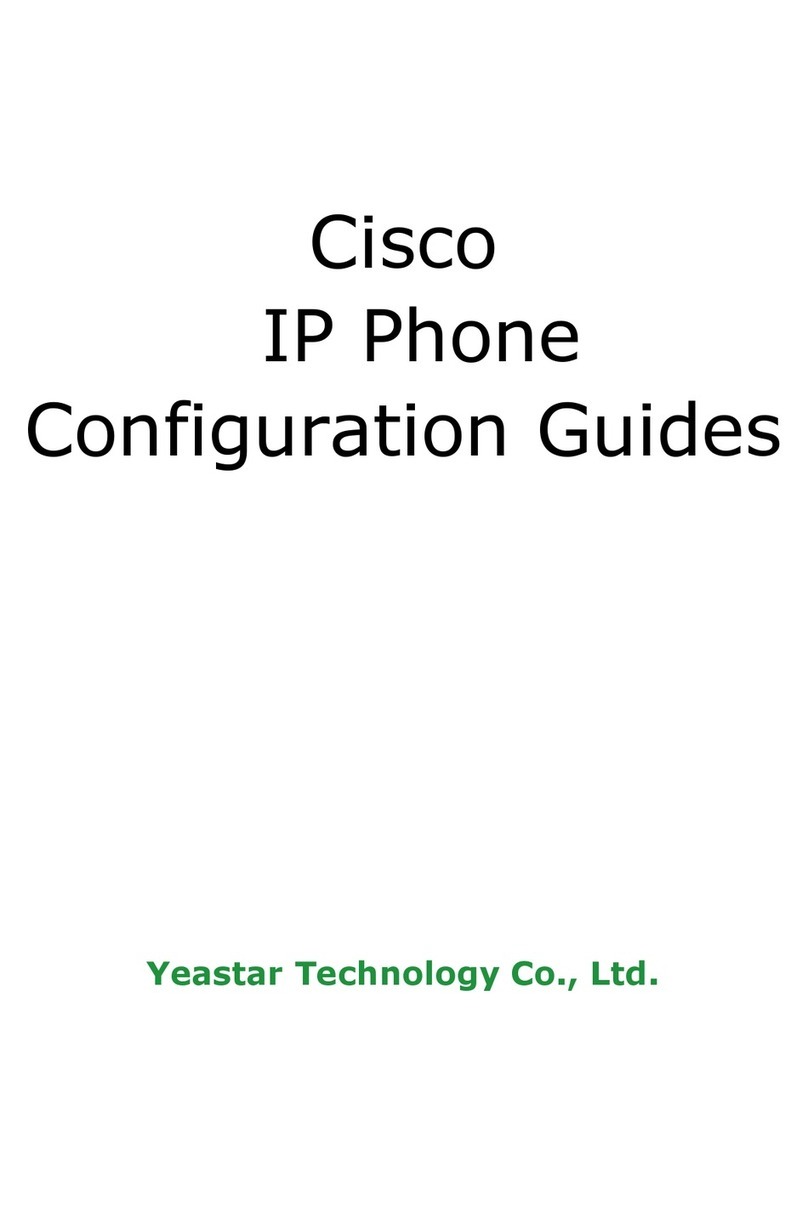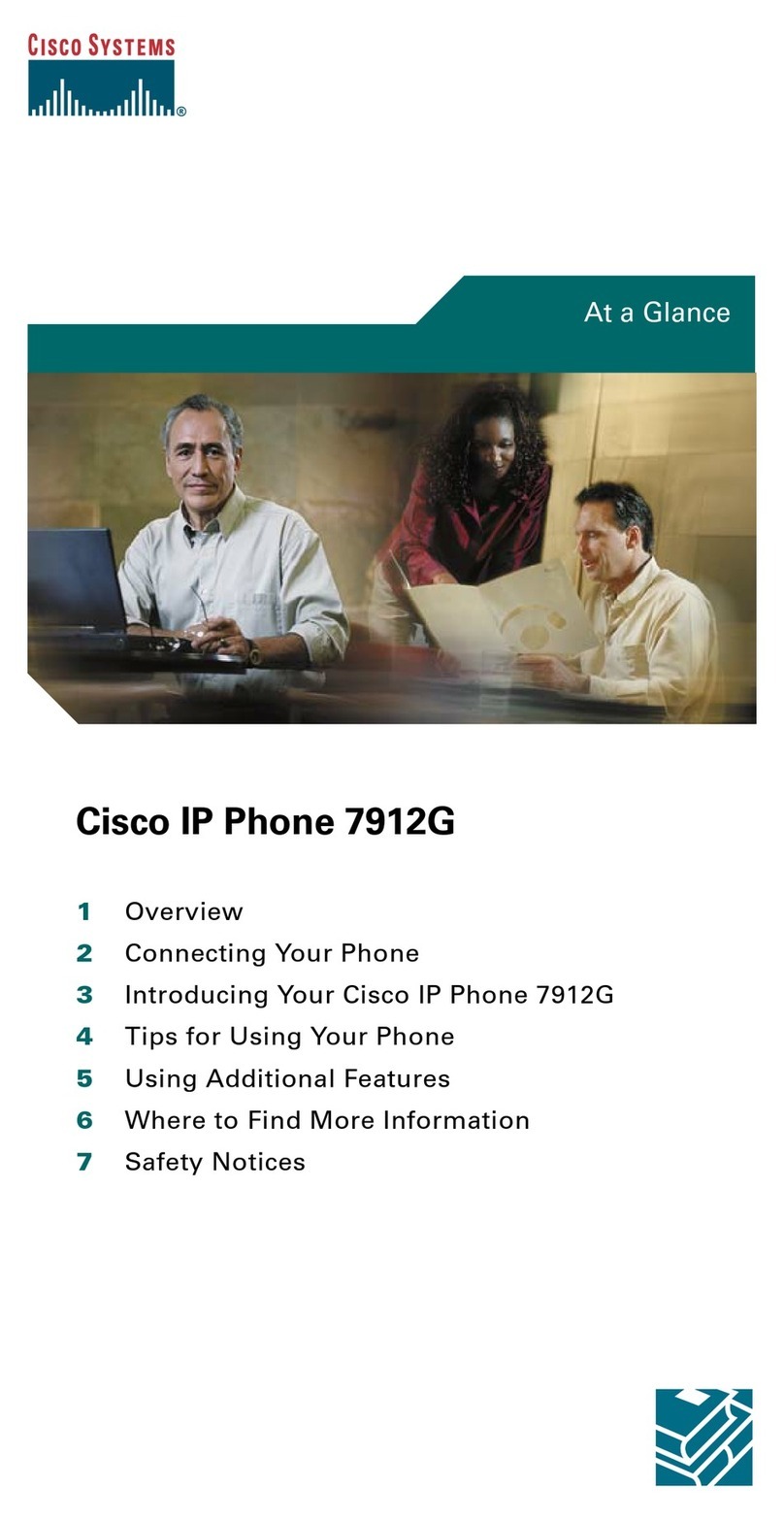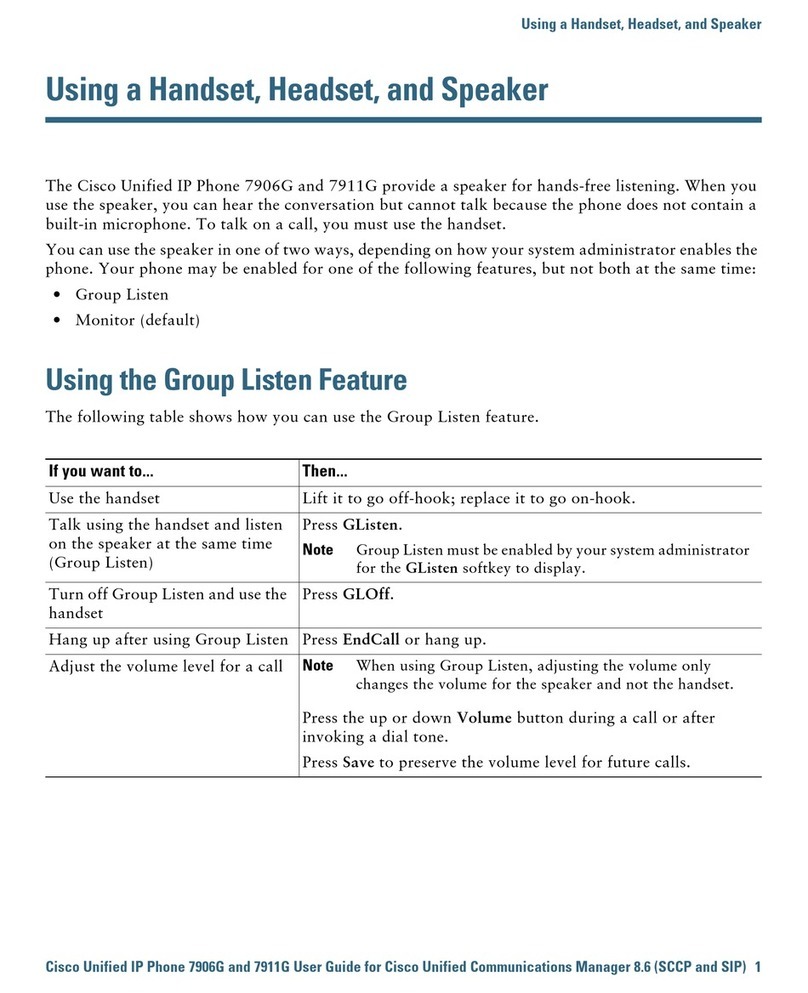●
●
Configure a Bluetooth Device on a Cisco IP
Phone 8800 Series Multiplatform Phone
Objective
The Cisco IP Phone 8800 Series Multiplatform Phones allow you to connect a mobile phone, an
analog headset, a Bluetooth headset, and a USB headset simultaneously to your phone. However,
you can use only one headset at a time. When you connect multiple headsets to your phone, you
can choose the primary audio device to use for a call. The primary audio path for a call is based
on the setting that is chosen for the preferred audio device.
Note: To learn how to configure a primary audio output device on a Cisco IP Phone 8800 Series
Multiplatform Phone, click here.
The Cisco IP Phone can connect with up to 50 headsets, one at a time. The last connected
headset is used as the default. Pairing is typically performed once for each headset. After a device
is paired, the Bluetooth connection is maintained as long as both devices (phone and headset) are
enabled and within range of each other. The connection typically reestablishes itself automatically
if either of the devices powers down then powers up. However, some headsets require user action
to reestablish the connection.
The Bluetooth icon on the Graphical User Interface (GUI) of the phone indicates that Bluetooth
is on irrespective of whether a device is connected or not. If you have both a Bluetooth headset
and a mobile device connected, you cannot use the Bluetooth headset to answer the audio from
the mobile device.
This article provides instructions on how to configure a mobile phone or a Bluetooth device on
your Cisco IP Phone 8800 Series Multiplatform Phone.
Applicable Devices | Firmware Version
IP Phone 8851 Series | 11.0.1 (Download latest)
IP Phone 8861 Series | 11.0.1 (Download latest)
Configure a Bluetooth Device on your IP Phone
Configure the Bluetooth Settings on your IP Phone
Step 1. Press the Applications button on your IP Phone.