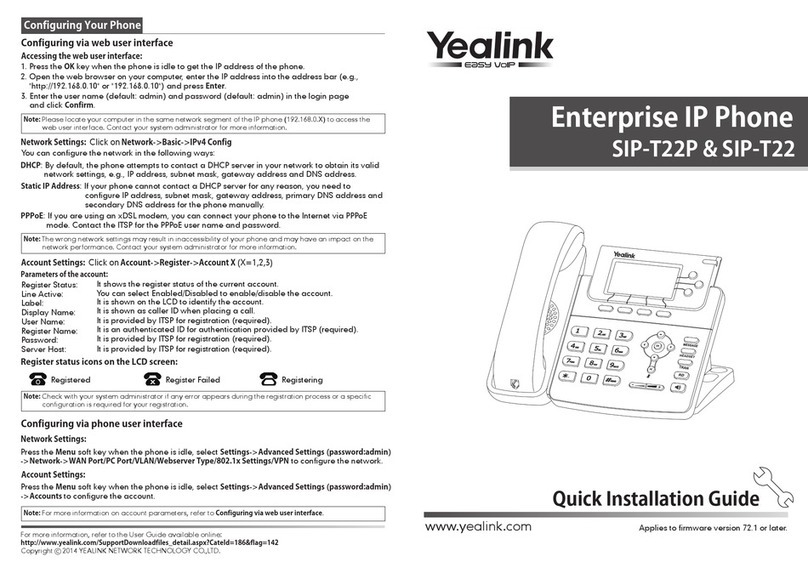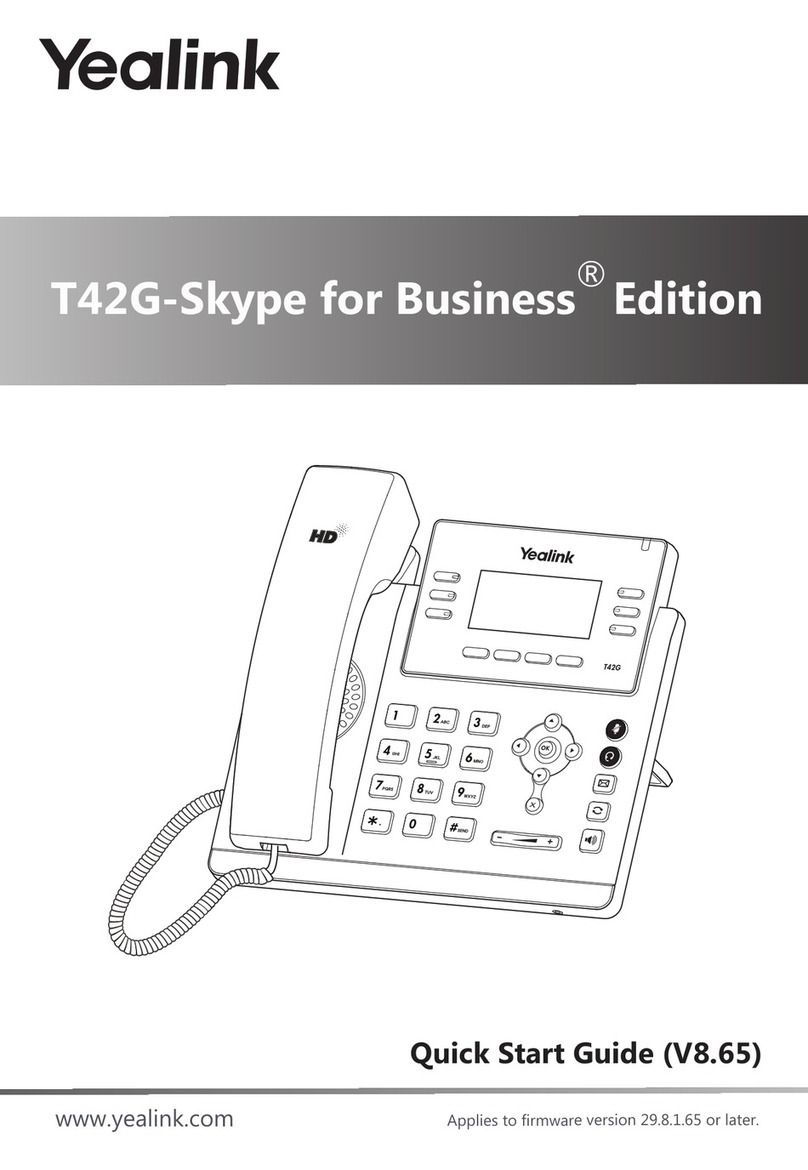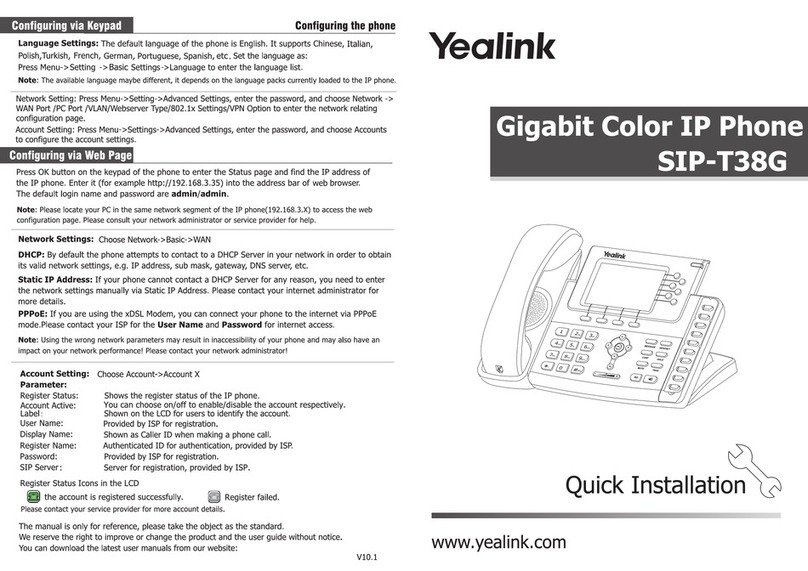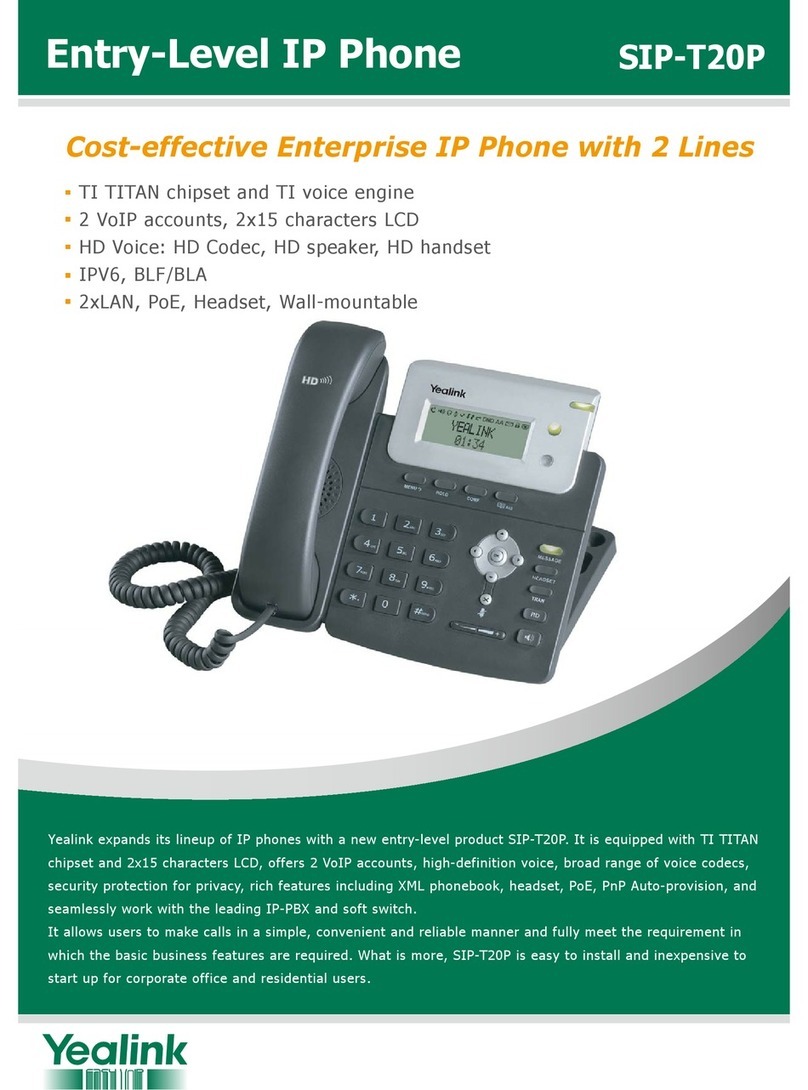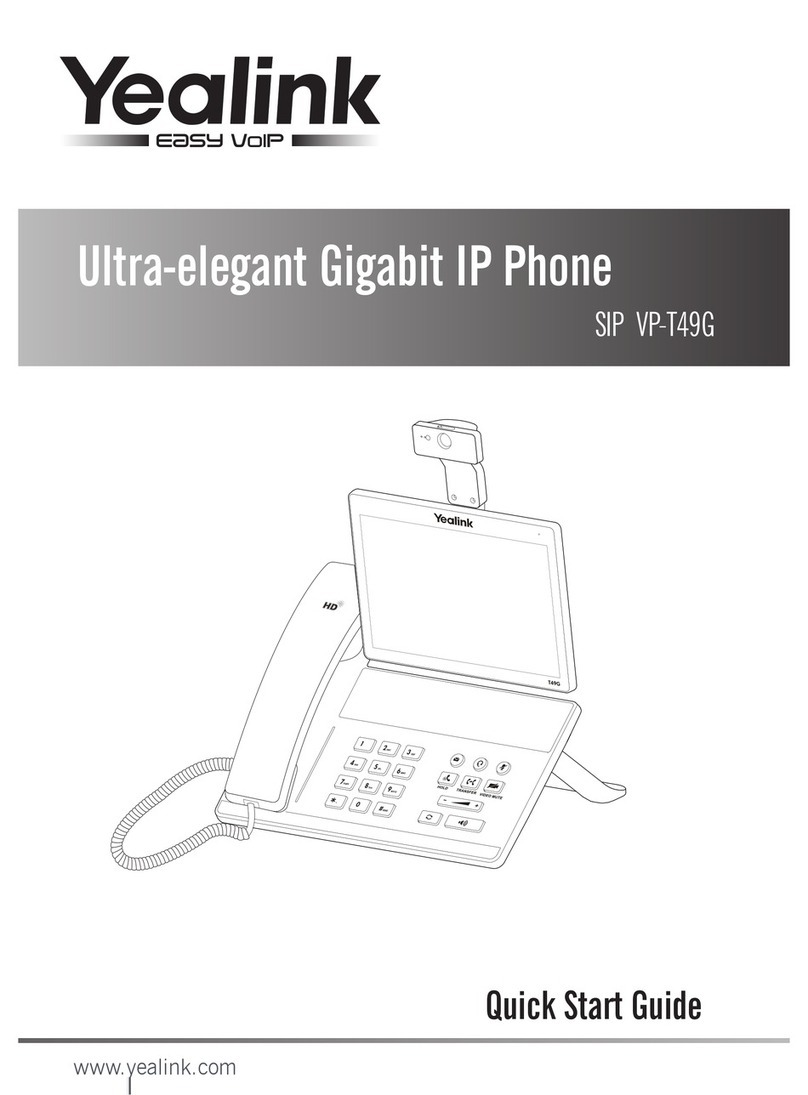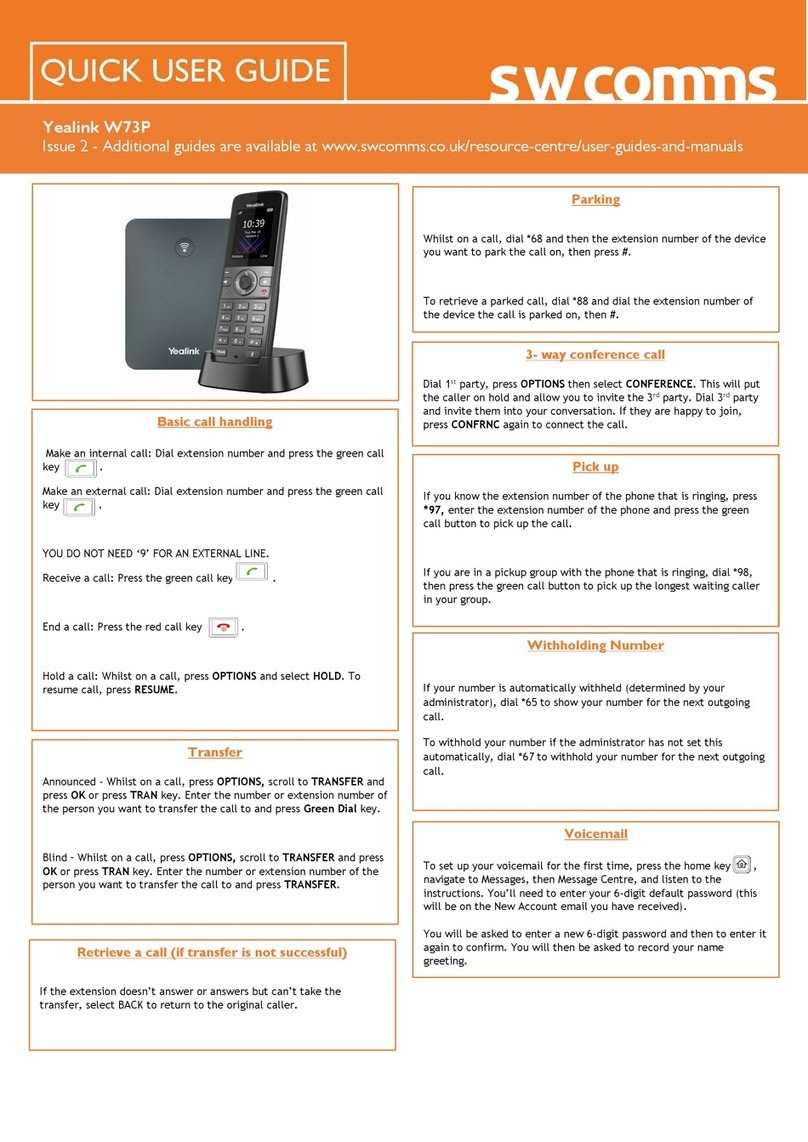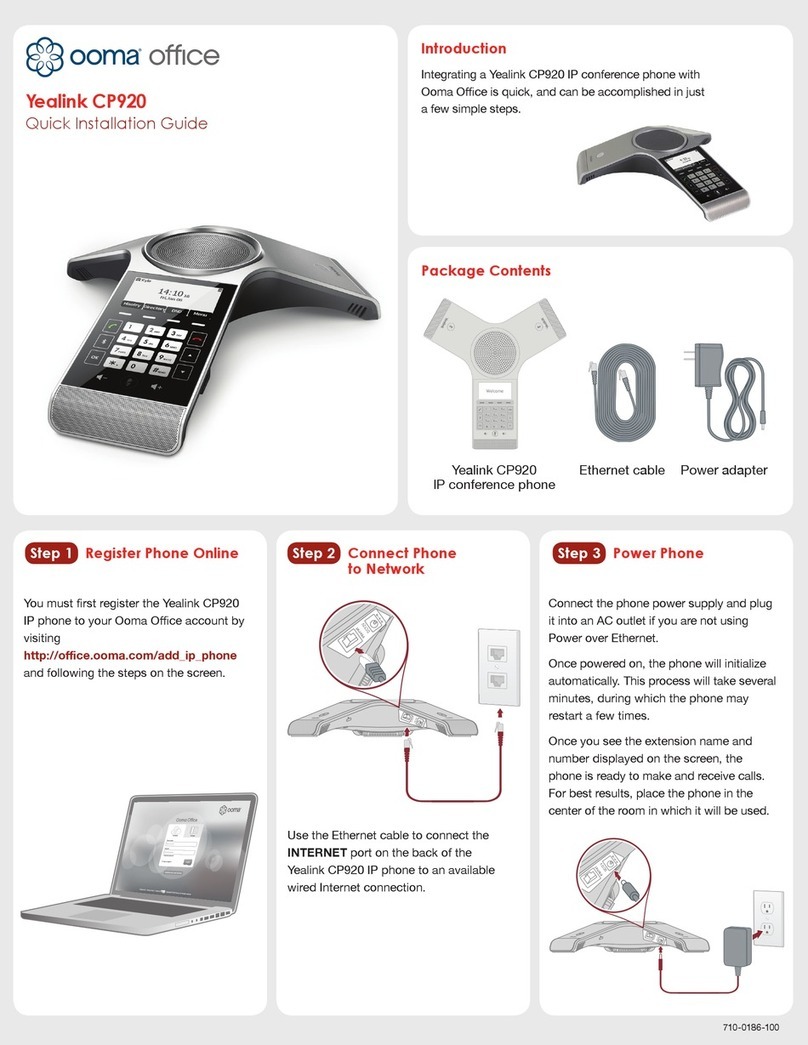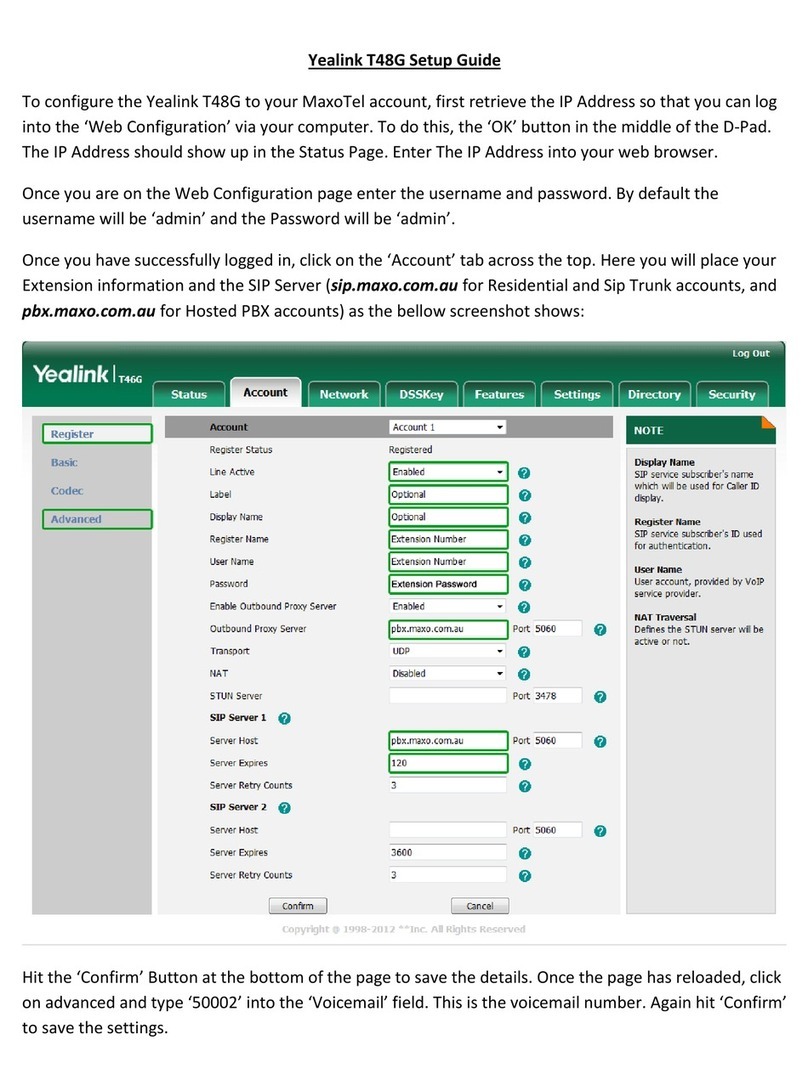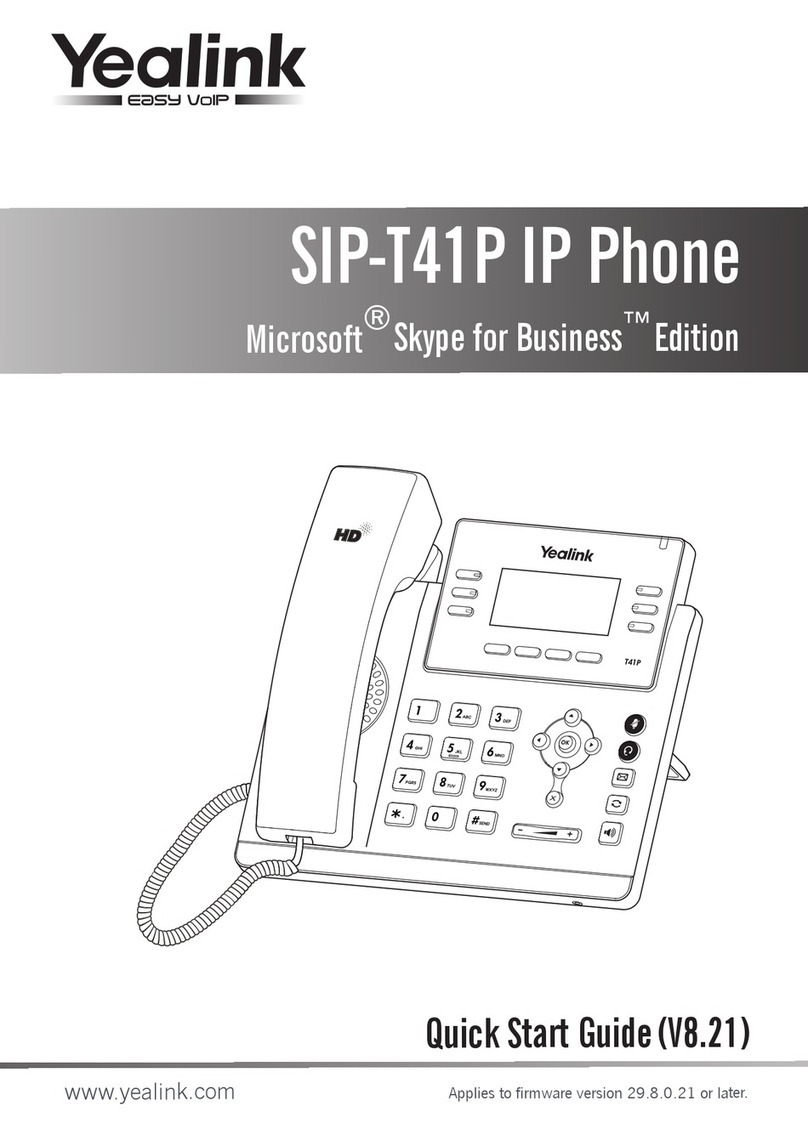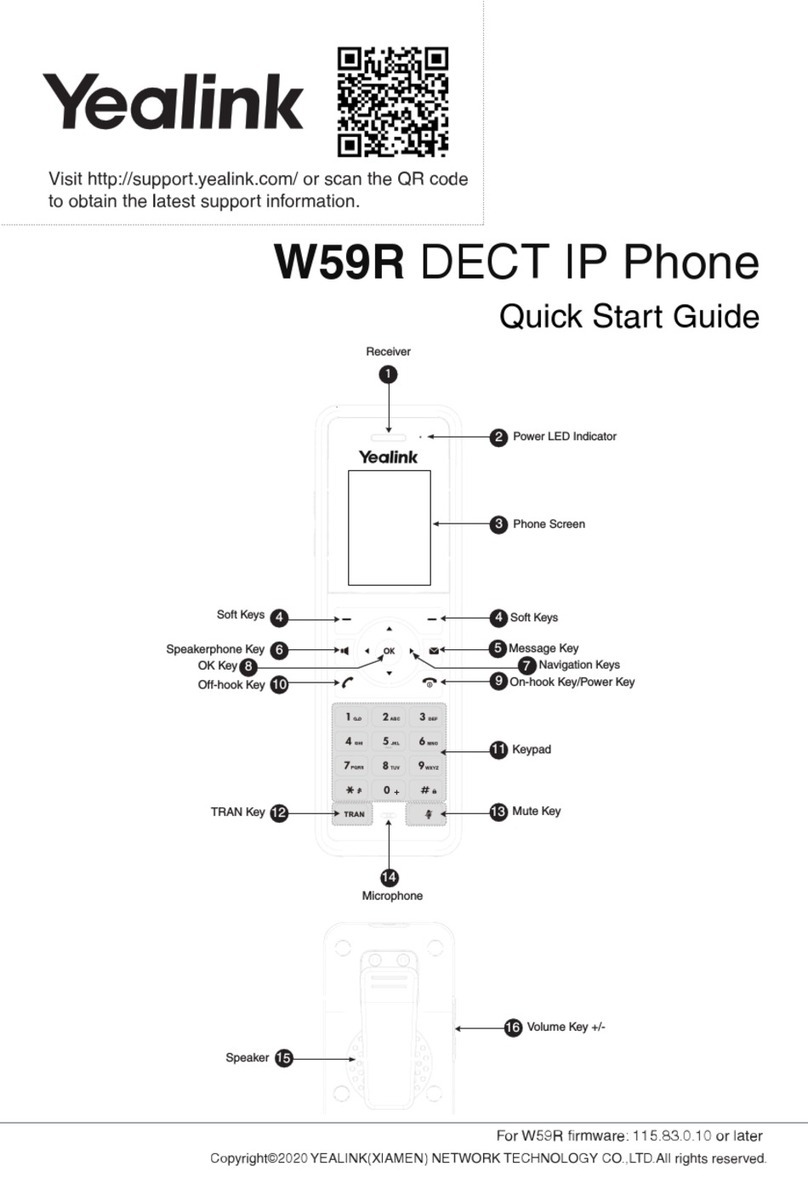Yealink SIP-T53W
QUICK REFERENCE GUIDE
Holding and Resuming a Call
To Hold a Call:
Press Hold during an active call.
To Resume the Call, do one of the
following:
• If there is only one call on hold, press
Resume.
• If there is more than one call on hold,
press or to select the desired
call, and then press Resume.
Transferring a Call
You can transfer a call in the following
ways:
Performing a Blind Transfer
Transfer the caller to a ring group or
another agent without speaking to the
new agent rst.
1. Press Transfer during an active call.
The call is placed on hold.
2. Enter the number you want to transfer to.
3. Press B Transfer.
Performing a Semi-Attended Transfer
Transfer a call when the target phone is
ringing.
1. Press Transfer during an active call.
The call is placed on hold.
2. Enter the number you want to transfer
to, and then press Send.
3. Press Transfer when you hear the ring-
back tone.
Performing an Attended Transfer
Before actually transferring to the
destination, the call is put on hold and
another call is initiated to conrm whether
the end destination actually wants to take
the call or not.
1. Press Transfer during an active call.
The call is placed on hold.
2. Enter the number you want to transfer
to, and then press Send.
3. Press Transfer when the second party
answers.
Forwarding a Call
To enable Call Forward:
1. Navigate to Menu —
> Features —
> Call
Forward.
2. Select the desired forward type:
Always Forward----Incoming calls are
forwarded unconditionally.
Busy Forward----Incoming calls are
forwarded when the phone is busy.
No Answer Forward----Incoming calls
are forwarded if not answered after a
period of time.
3. Enter the number you want to forward
to. For No Answer Forward, press
or to select the desired ring time to
wait before forwarding from the After
Ring Time eld.
4. Press Save to accept the change.
Initiating a Conference Call
1. Press Conference during an active call.
The call is placed on hold.
2. Enter the number of the second party,
and then press Send.
3. Press Conference again when the
second party answers. All parties are
now joined in the conference.
4. Press End Call to disconnect all parties.
Note: You can split the conference call
into two individual calls by pressing Split.
Listening to Voicemail
Message waiting indicator on the idle
screen indicates that one or more
voicemail messages are waiting at the
message center. The power indicator LED
slowly ashes red.
To listen to your voicemail:
1. Press or Connect.
2. Follow the voice prompts to listen to
your voicemail messages.
1021