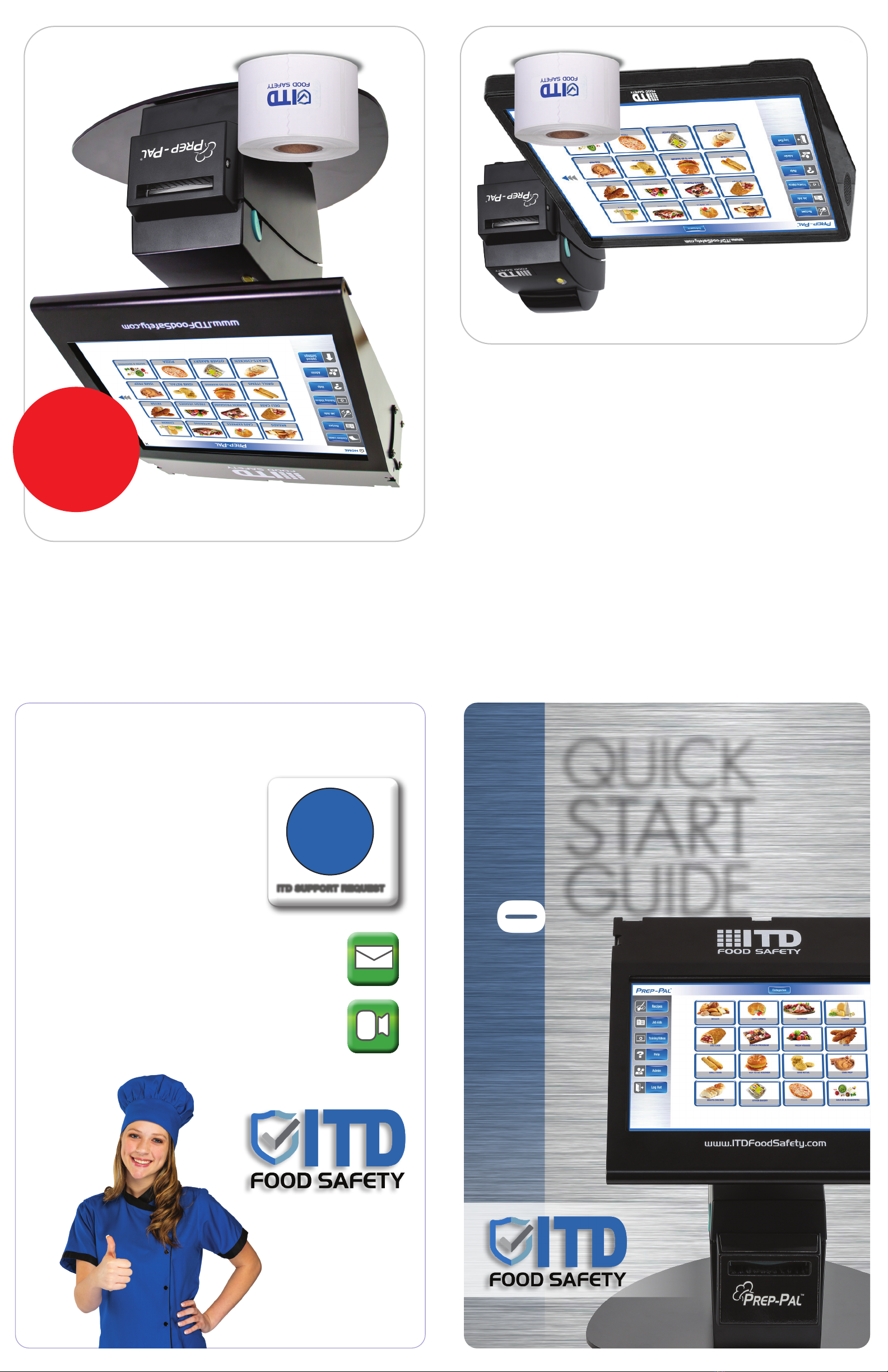Customizing your
Grab n Go
Troubleshooting
1
TABLETPRINTER
Copyright © 2021 | ITD Food Safety
Editing User Names
1. Click General Settings button and navigate to Users tab.
2. Tap field under New User name. A keyboard will pop up.
3. Enter the new user name and tap Accept.
4. Click Add button to add the new user to your user list
5. To delete a user, simply tap their name and tap remove button on right hand side of screen
6. For convenience user names can be sorted in A-Z or Z-A order.
Editing Categories
1. Tap Edit Products button on left hand side of screen
2. Select the category from list of Product Categories you want to edit.
3. Tap Edit Category, keyboard will pop up. Make changes needed and tap Accept to save
changes.
4. To add a new category, tap Add Category, to access keyboard. Type in name of new cate-
gory and tap Accept. The category will appear in category list at the bottom of the list.
5. To reorder product categories, select the category from the Product Categories list you
want to reorder. While holding, drag name up or down to change order. Press Reorder
Category button to complete the change.
Editing Products
1. Tap Edit Product tab to open product menu.
2. To view existing products in categories, tap >to open the list of products currently in
selected category.
3. To add a product, tap Add Product button and fill in information on Label Setup Information
screen as requested. Tap Save and product will be placed in selected category.
4. To edit an existing product, tap category name where the product is located. Tap the prod-
uct you need to edit. Tap Edit Product button and make changes. Tap the Save button to
record your changes.
5. To remove a product, tap the product name and tap Remove Product button. The product
is now deleted.
Any line can be clicked on, edited and replaced at any time.
Getting Started
1 3
Printing a Label
IMPORTANT!
Keep your warranty and tech support with approved Prep-Pal®labels!
Use ONLY ITD Authorized label rolls available from ITDfoodsafety.com.
Tablet is Not Charging
n First, ensure that the power input is connected on the left hand side of the tablet.
n Second, ensure that the station is indeed plugged into wall.
n Third, is the device already at 100% (or close to) charge? If so, the battery is supposed to stop
accepting charge until it drops below 80 percent. This is to avoid battery degradation.
Tablet Will Not Power On
n Please hold down power button for full 45 seconds.
n After this period, please attempt to power the device back on with 6 second holding intervals.
(Press and hold button for 6 seconds, release and press again for 6 seconds. Repeat 4 times as
needed.)
Tablet Screen is Black
This could be due to the tablet not receiving power from the station.
n First, check that the station is still receiving power from its outlet.
n Second, press the power button once to wake the tablet up from sleep mode. (Sleep mode activate
automatically if the device is unplugged and left alone for more than 5 minutes.)
n Third, if the device does not wake from the single short button press,
please press and hold the button until power has returned to the device.
n If you are still having difficulty getting the tablet to power back on,
please reference the second item on this FAQ/Troubleshooting guide.
Printer not Responding to USB Connection
n If Printer is not responding, contact Customer Support for further assistance.
Printer light is Flashing and/or won’t Print
n Turn the power off, press and hold the (yellow button) where the light is, turn back on and
wait for 3 beeps. Test printer again.
Printer is not Printing
n First, ensure that the station is plugged into an outlet and the light on the top of the printer is on.
n Second, open your control panel (Press windows symbol in bottom left of screen and
search for the control panel)
n Third, access your Devices and Printers tab (Also shown as “View Devices and Printers)
n Fourth, ensure that the GoDex DT2x is not grayed out (Offline), if it is please ensure
that the micro USB (pictured on page 3) is connected properly.
nGrab n Go MPC Kit
1. Your kit includes a Windows®based Mini PC and Grab n Go
Printer. Your tablet is preloaded with Grab n Go
software; no installation or activation needed.
2. Select location near a wall outlet.
3. Plug the tablet and printer into the wall
outlet. They should be plugged in at all times.
4. Open the printer lid and insert labels into the feeder.
5. Power on the tablet. Locate the power button on the lower right hand side of tablet.
Press and hold the power button for 3 seconds.
6. When the background image is displayed, swipe up and select Sign In.
7. Connect your unit to WiFi for remote support (optional). Locate and select the connection icon
from the bottom right corner of your tablet desktop and enter your network credentials.
nGrab n Go MPC Station
1. Select location near a wall outlet.
2. Plug the station into the wall outlet. It should be
plugged in at all times.
3. Open the printer lid and insert labels into the feeder.
4. Power on the tablet. Locate the power button on the
lower right hand side of tablet. Press and hold the
power button for 3 seconds.
5. When the background image is displayed, swipe up
and select Sign In
6. Connect your unit to WiFi for remote support
(optional). Locate and select the connection icon
from the bottom right corner of your tablet desktop
and enter your network credentials.
1. Click on Prep-Pal desktop icon
to open software.
2. Select category by tapping the button for your chosen category.
3. Select item to print from Prep List. Tap product image to print label.
4. Click on the button for that product to print a label.
5. To print multiple labels, input the label quantity you want to print under the
print quantity button on the left-hand side of screen.
2
4
Select a
catergory
Print
Quantity
Product
Prep List
Category