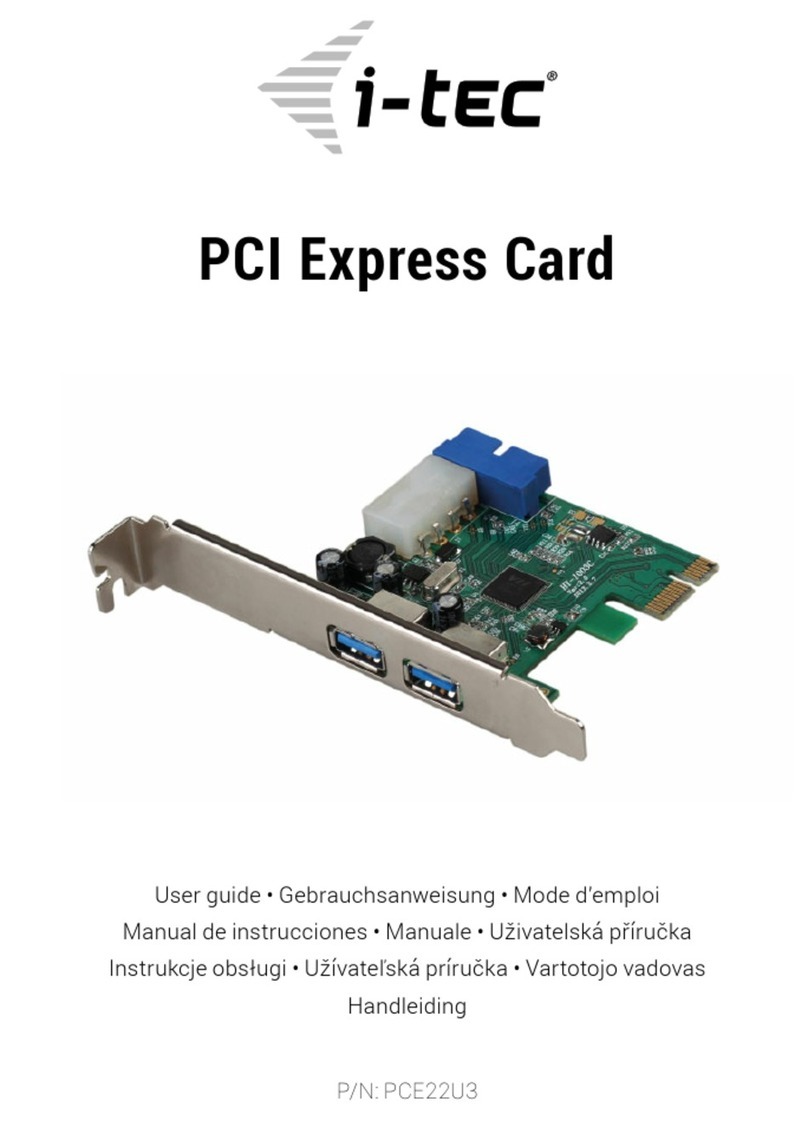|9
Quick Start
FRANÇAIS
4.
Ensuite, il est nécessaire d’enlever la paupière de la fente PCIe qui soit libre.
5.
Dans la suite, il faut insérer le respectif M.2 SSD dans la fente correspondante.
6.
Après, il est nécessaire d’insérer votre carte PCIe dans la fente
correspondante.
7.
Dans l’hypothèse où aurait été inséré le SATA-based B key NGFF SSD, il
faudra aussi brancher le câble SATA sur le connecteur SATA sur votre carte
PCIe et l’autre bout sur le connecteur SATA qui se trouve désoccupé sur la
carte mère.
8.
Finalement, il faut fixer votre carte PCIe par l’intermédiaire de vis.
L’INSTALLATION
C’est que la carte s’installera automatiquement au système d’exploitation.
Les disques M.2 SSD branchés seront affichés en tant que d’autres unités. En
cas d’insertion d’un nouveau M.2 SSD encore non formaté, tout d’abord, il est
inévitable de le formater dans le Gestionnaire de disques.
FORMATAGE DE VOTRE NOUVEAU M.2 SSD
1.
Avec le bouton-poussoir à droite, veuillez cliquer sur « Mon ordinateur », s’il
vous plaît.
2.
Veuillez choisir « Gérer », s’il vous plaît.
3.
Veuillez cliquer, s’il vous plaît, sur « Gestionnaire de disques ».
4.
Veuillez choisir, s’il vous plaît, le SSD, chez lequel on trouve l’indication « Non
alloué» et la capacité indiquée du disque inséré (d’habitude, il s’affiche de
quelques ordres de moins).
5.
Avec le bouton-poussoir à droite, veuillez cliquer, s’il vous plaît, sur la
partition du disque et choisissez « Nouveau volume simple », et après,
veuillez cliquer, sur « Suivant ».
6.
Veuillez laisser la taille du volume au maximum et veuillez cliquer, sur «
Suivant », s’il vous plaît.
7.
Veuillez choisir, s’il vous plaît, « Allouer la lettre de l’unité » et après, veuillez
cliquer sur « Suivant ».
8.
Veuillez choisir, s’il vous plaît, « Formater le volume avec la configuration
suivante » (veuillez laisser la configuration initiale, s’il vous plaît). Veuillez
cliquer sur « Suivant » et sur « Terminer ».
9.
Il se produira le formatage du SSD. La duration du formatage varie en
fonction de la taille du SSD. Une fois le formatage achevé, le SSD est visible
dans le système.
L’UTILISATION DU M.2 SSD EN TANT QUE D’UN DISQUE D’AMORÇAGE
Il est possible d’utiliser le M.2 SSD pour l’installation du système d’exploitation.
Si tel est le cas, veuillez suivre, s’il vous plaît, les instructions d’installation du
respectif système d’exploitation. Dans le BIOS de la carte mère, veuillez aussi
configurer le respectif disque comme un disque d’amorçage.