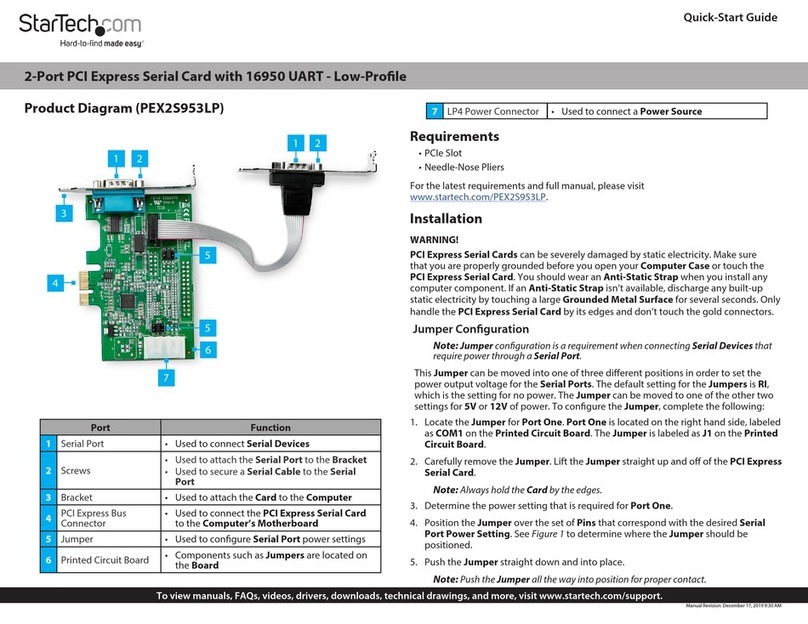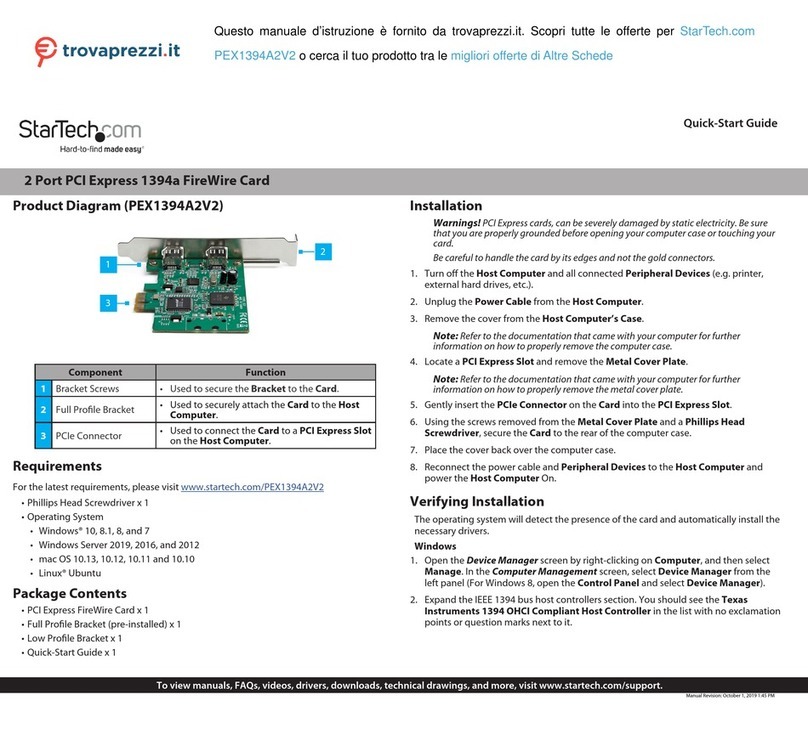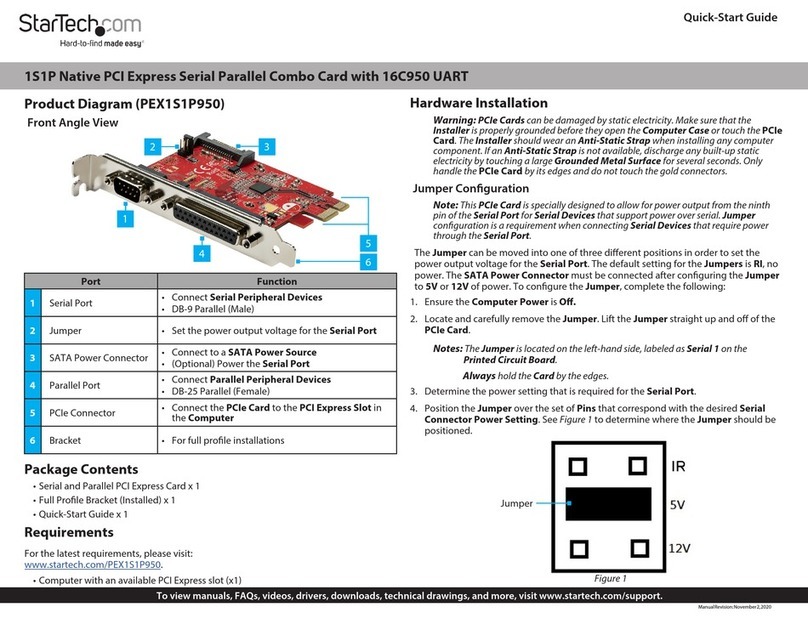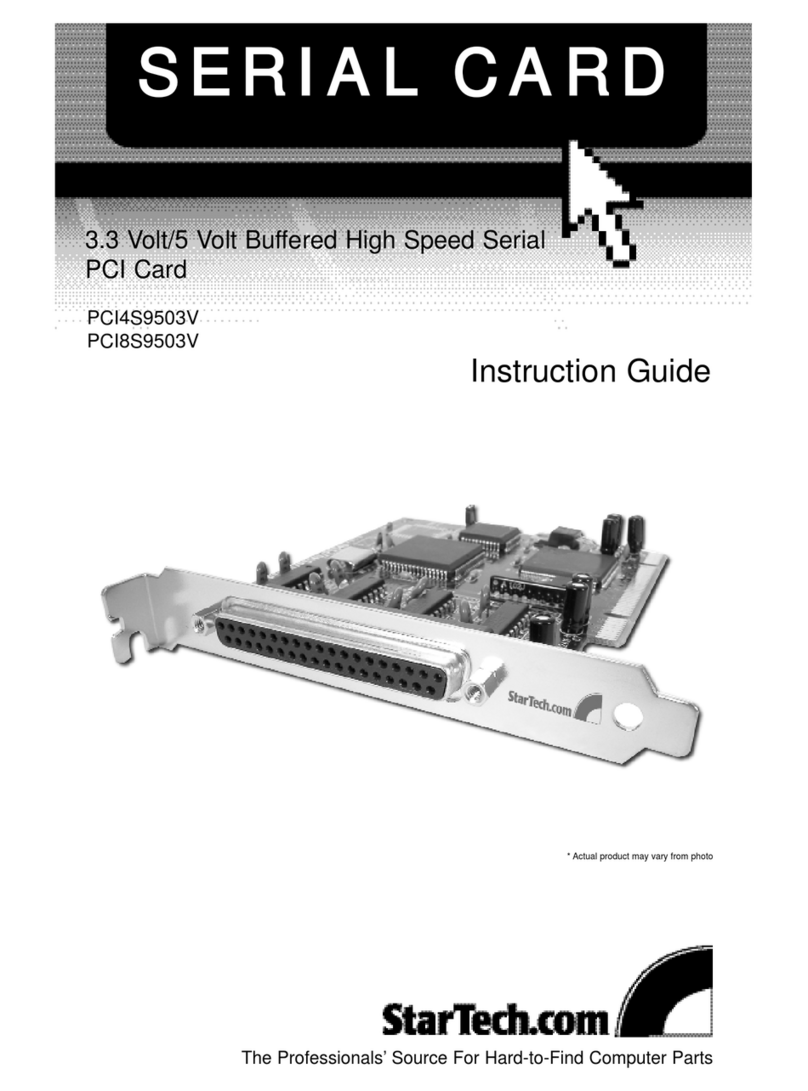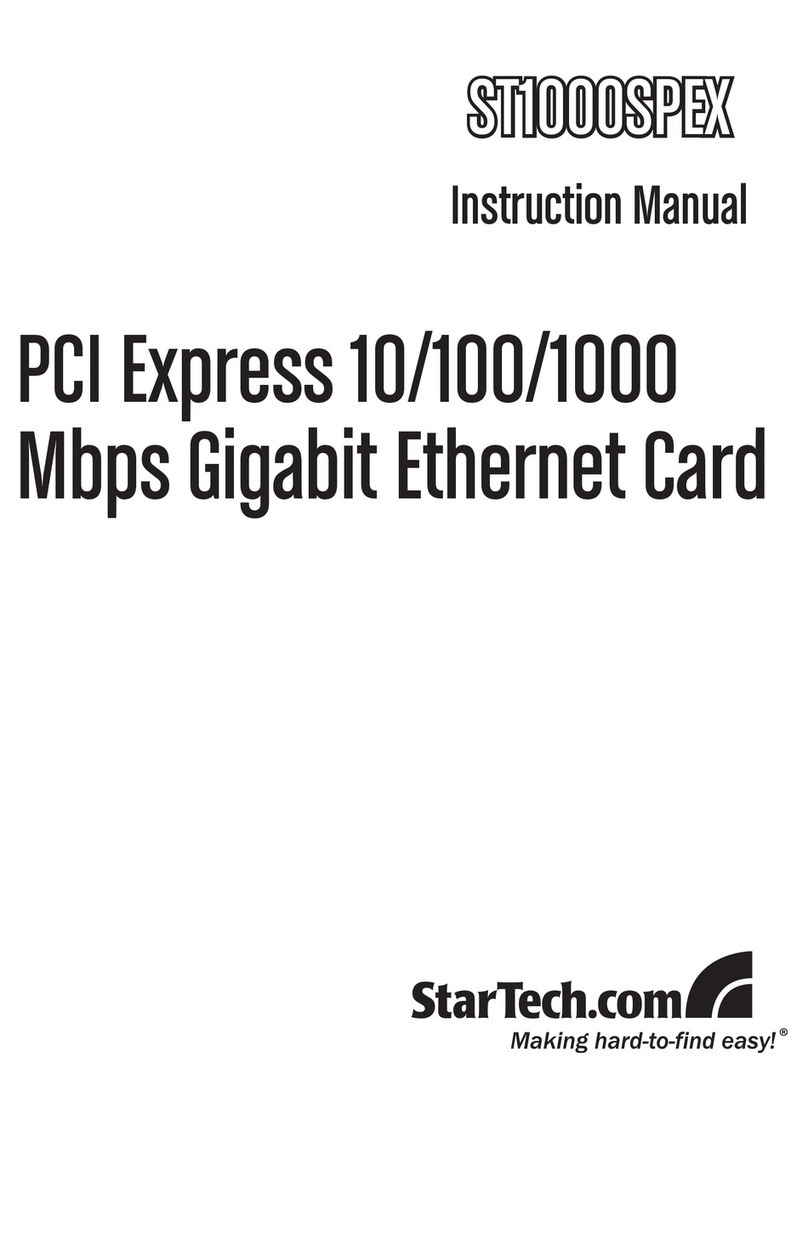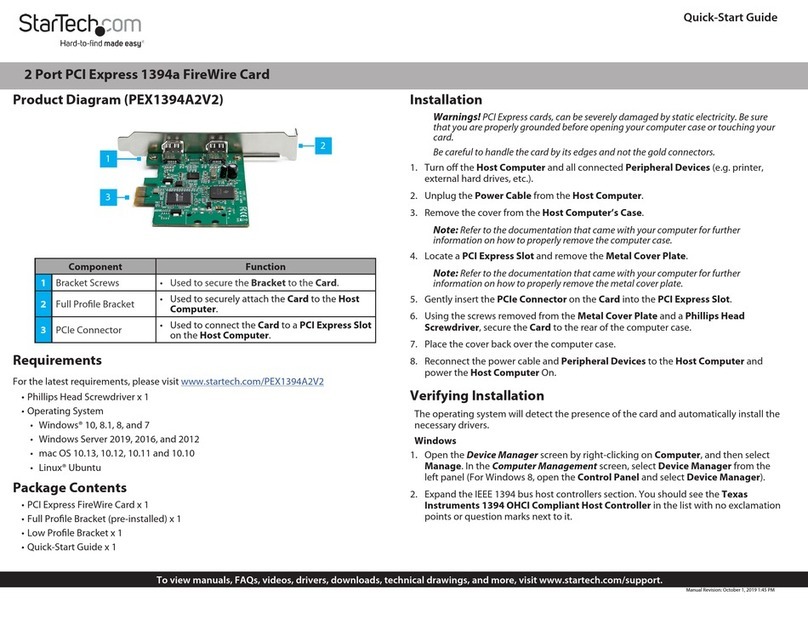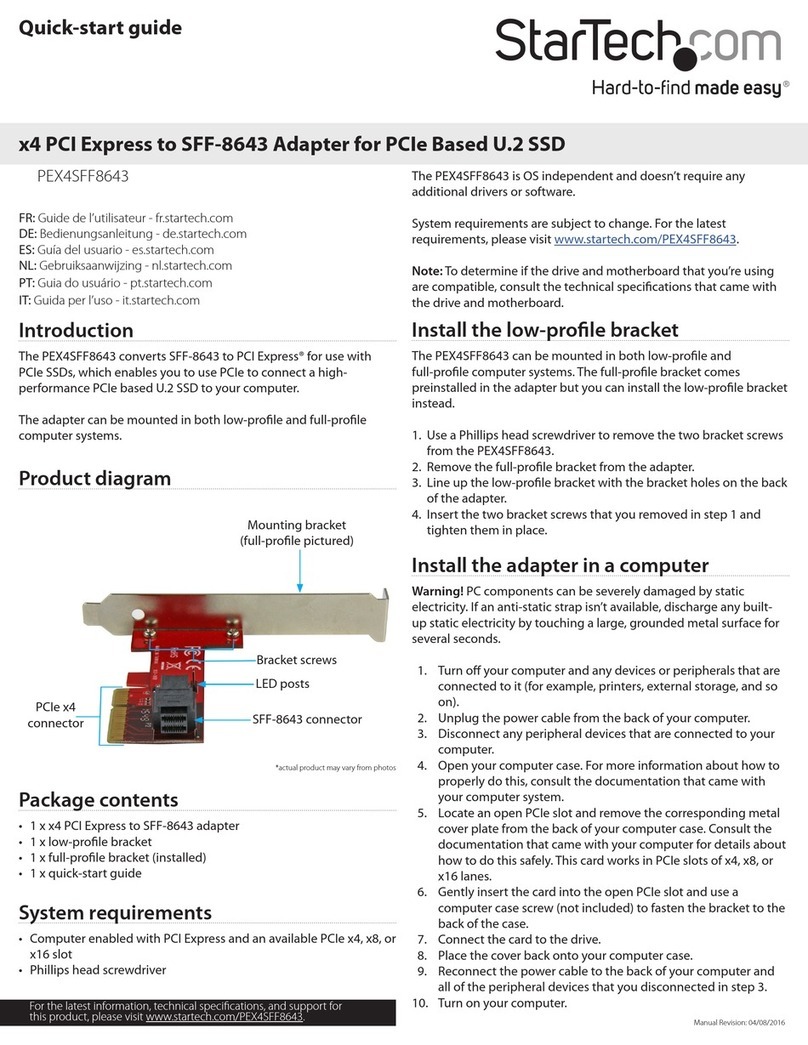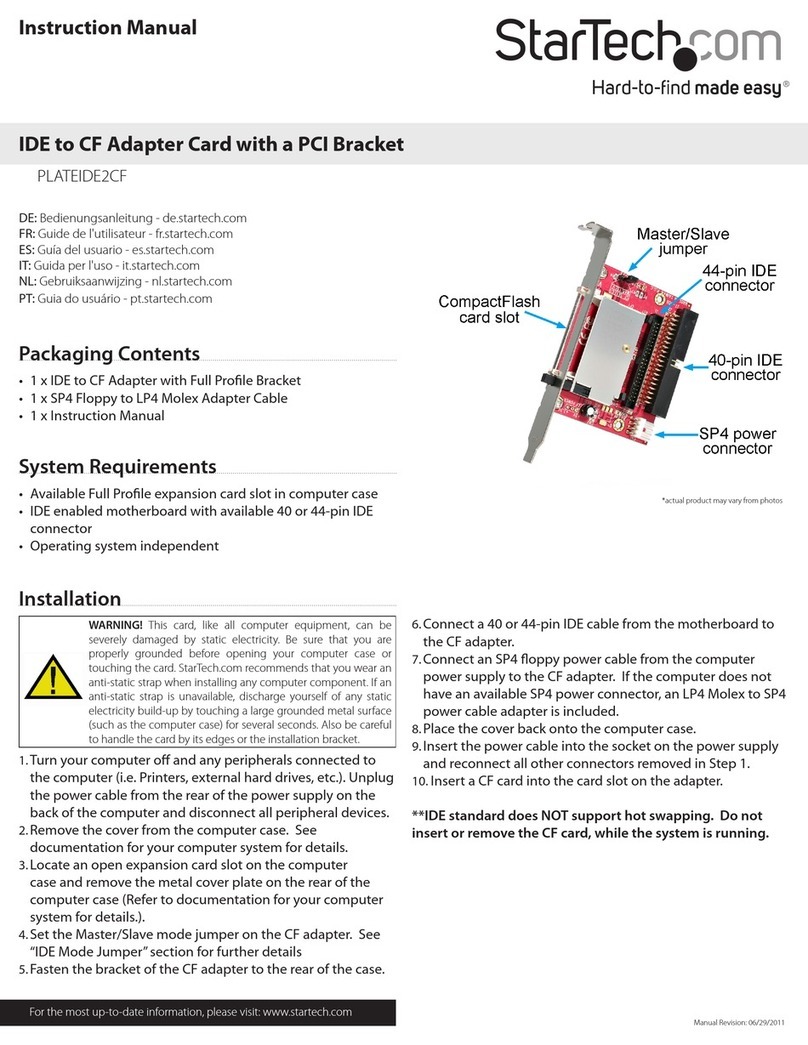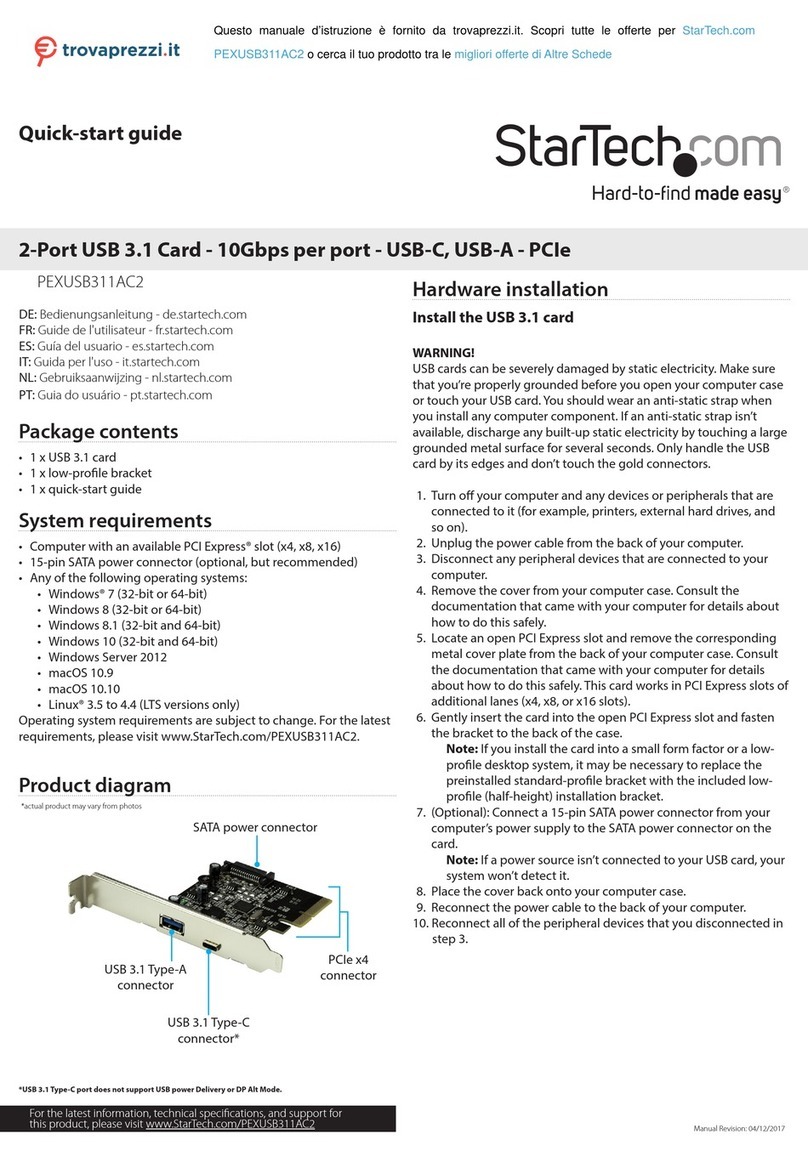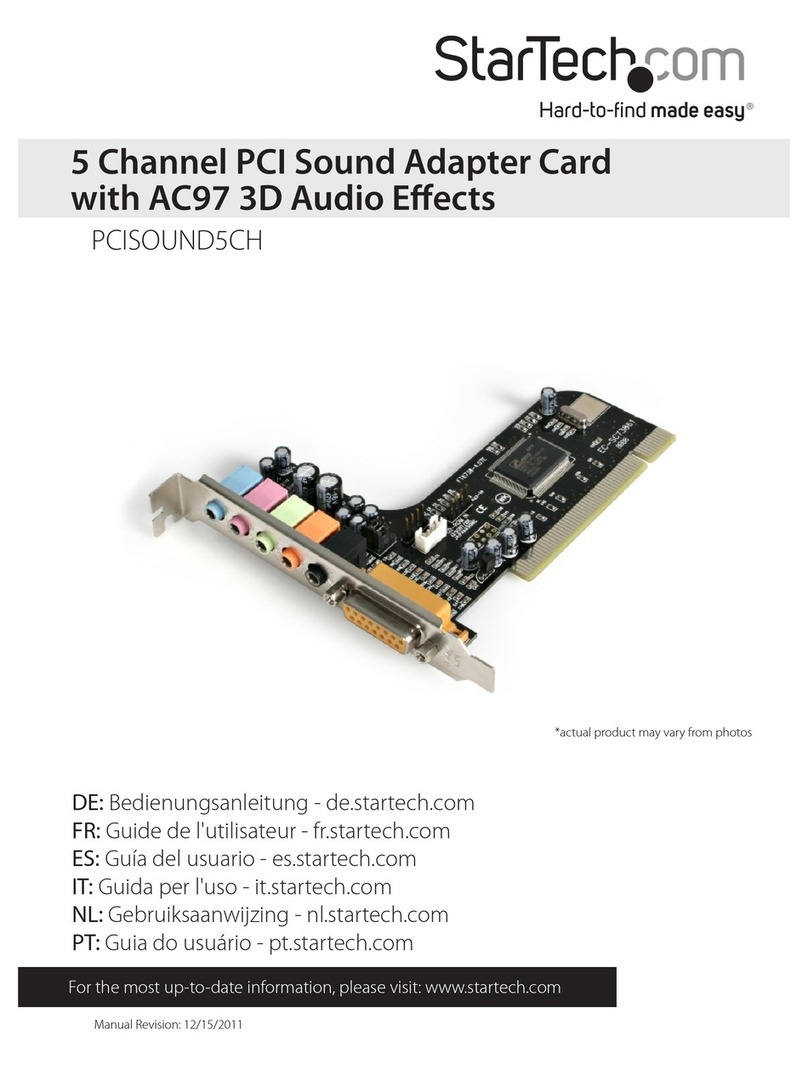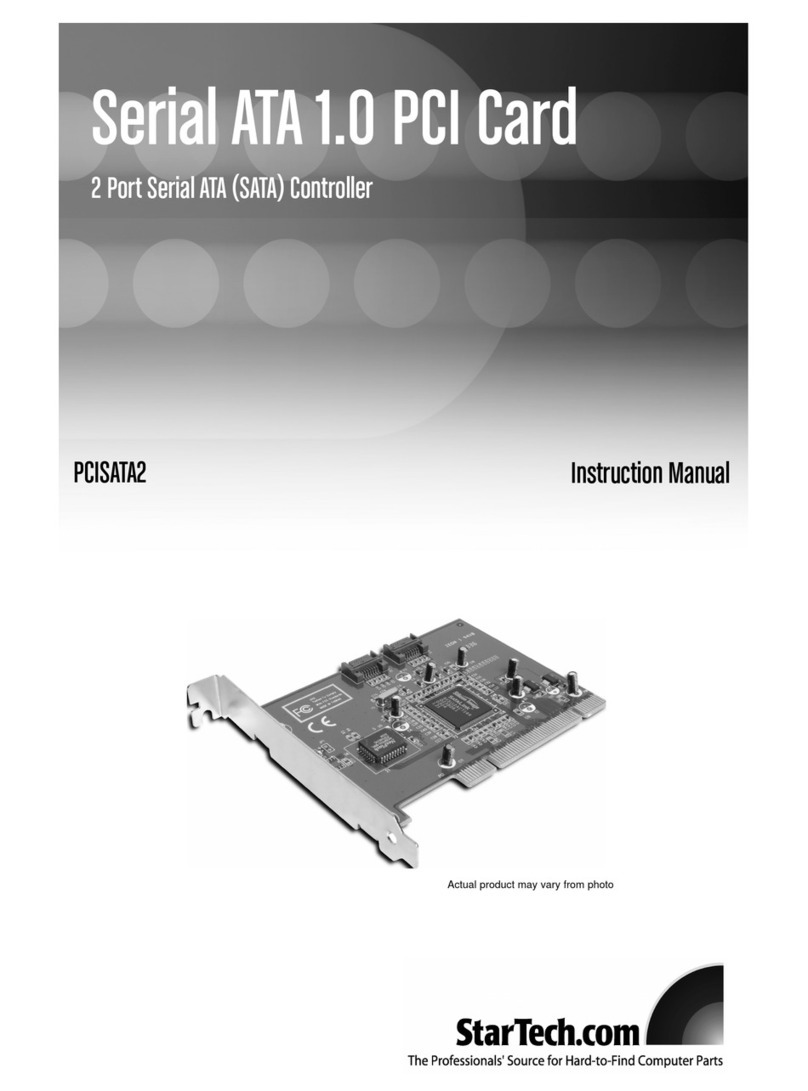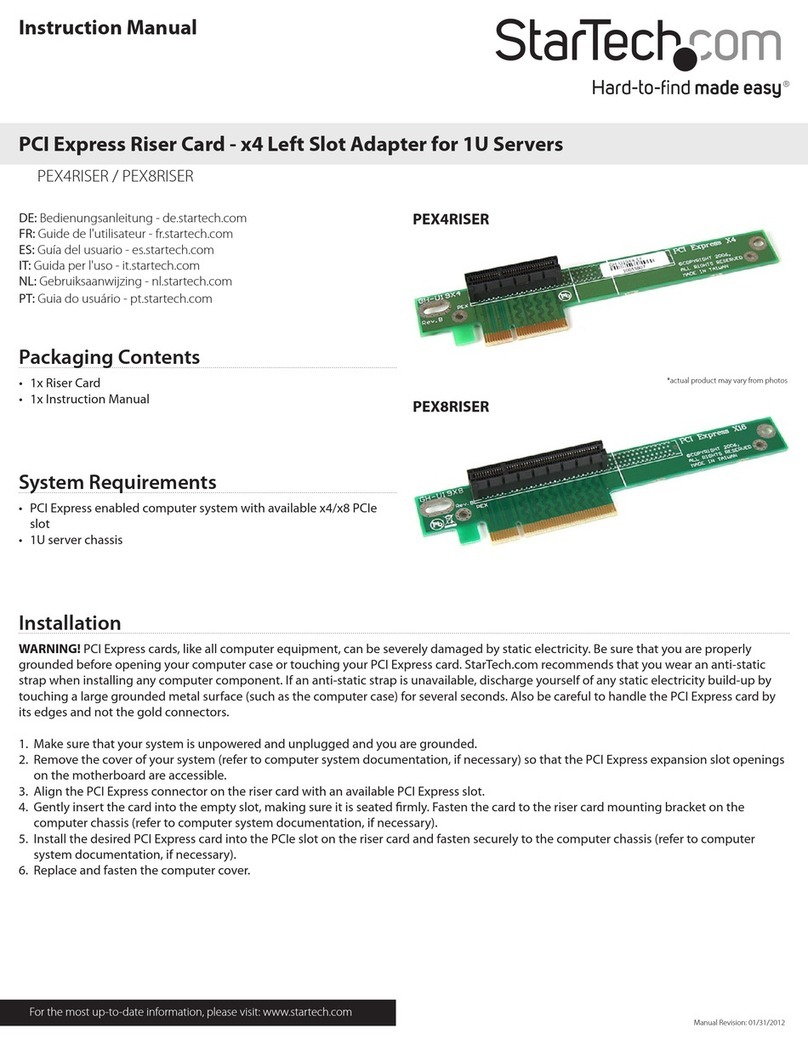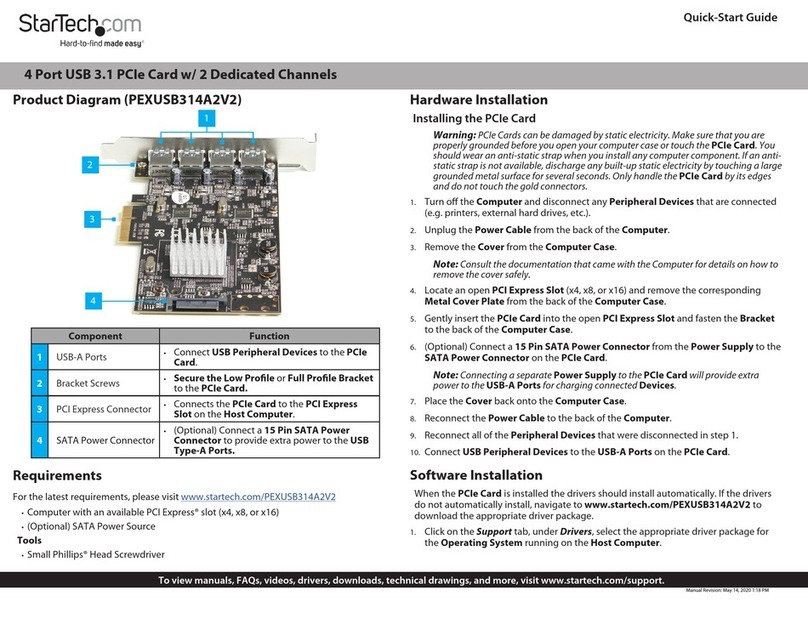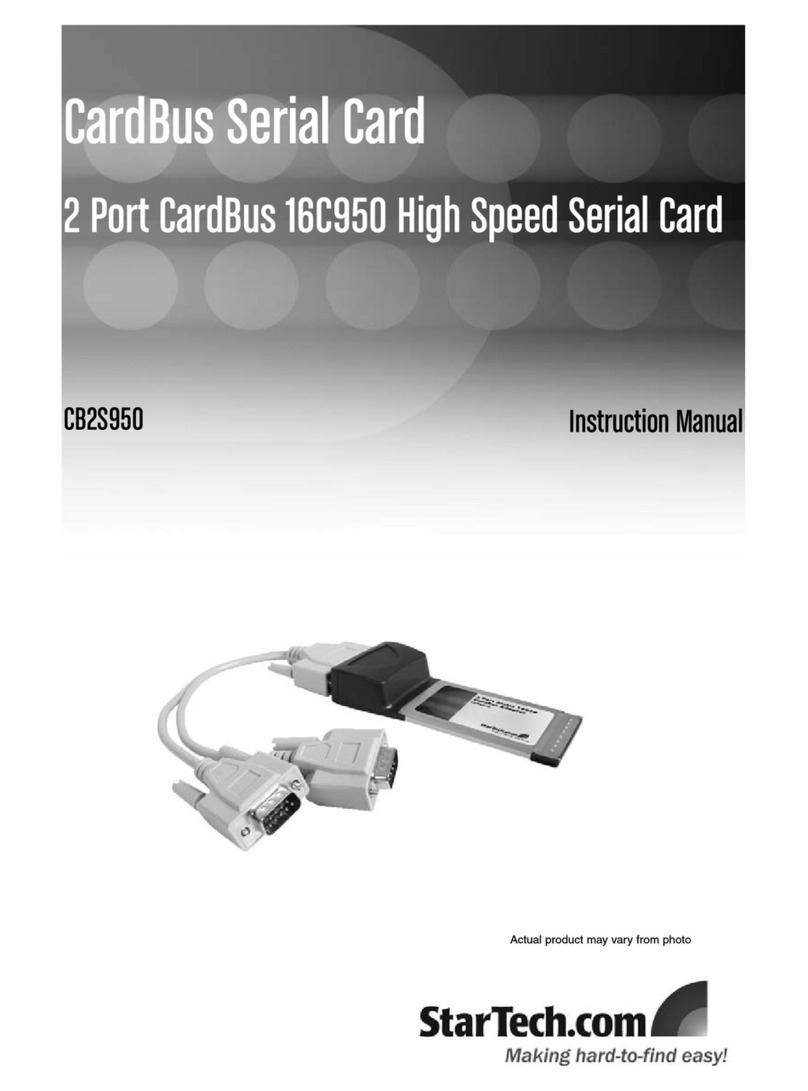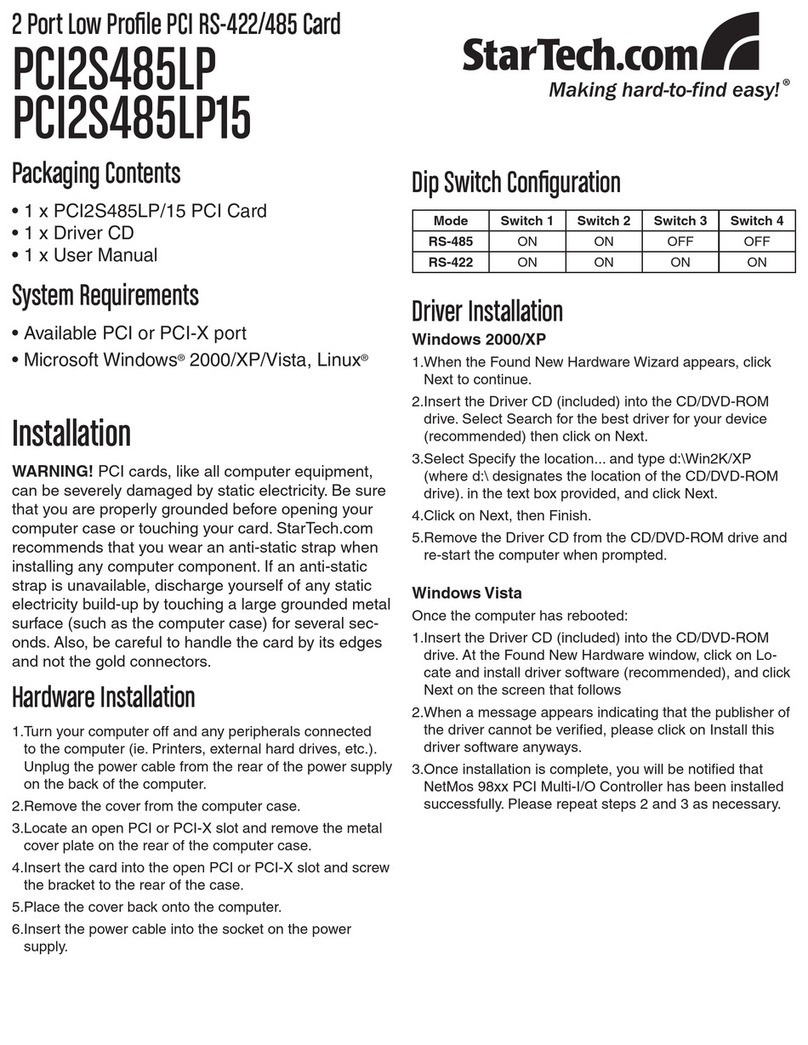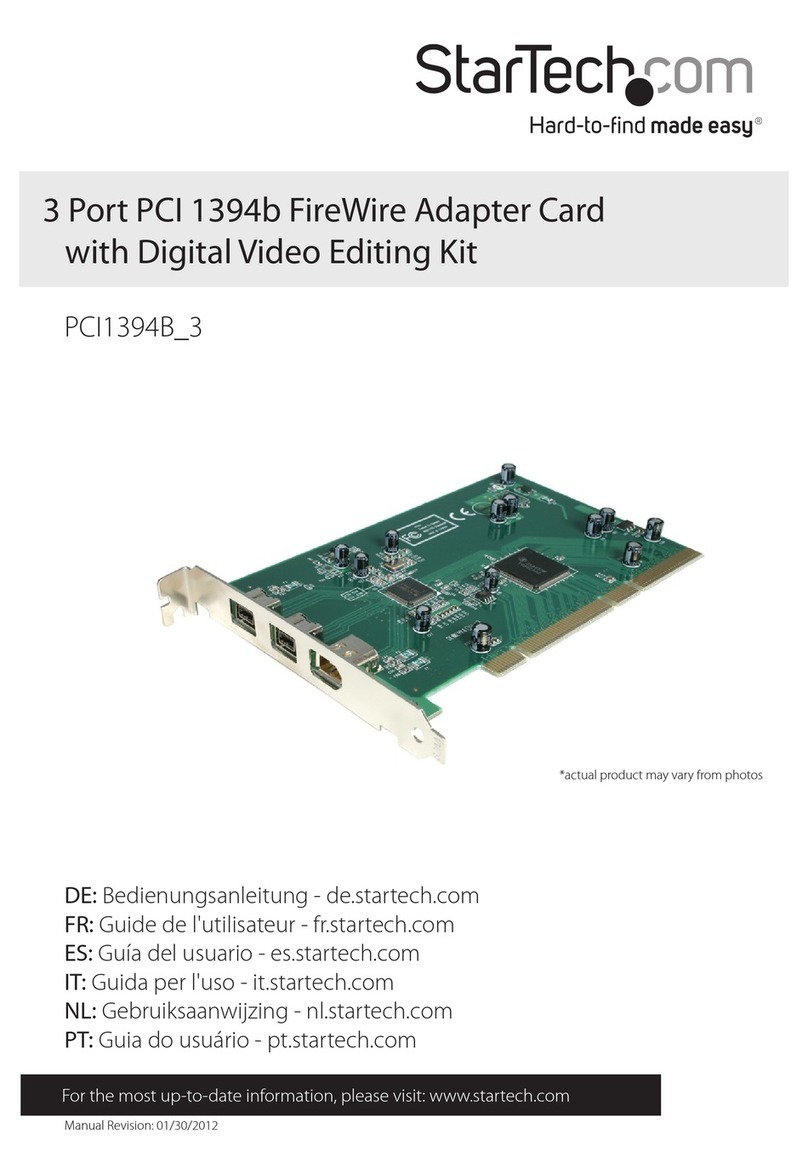FCC Compliance Statement
This equipment has been tested and found to comply with the limits for a Class B digital device, pursuant to part 15 of the FCC Rules. These limits are designed to provide reasonable protection against
harmful interference in a residential installation. This equipment generates, uses and can radiate radio frequency energy and, if not installed and used in accordance with the instructions, may cause
harmful interference to radio communications. However, there is no guarantee that interference will not occur in a particular installation. If this equipment does cause harmful interference to radio or
television reception, which can be determined by turning the equipment o and on, the user is encouraged to try to correct the interference by one or more of the following measures:
• Reorient or relocate the receiving antenna.
• Increase the separation between the equipment and receiver.
• Connect the equipment into an outlet on a circuit dierent from that to which the receiver is connected.
• Consult the dealer or an experienced radio/TV technician for help
This device complies with part 15 of the FCC Rules. Operation is subject to the following two conditions: (1) This device may not cause harmful interference, and (2) this device must accept any
interference received, including interference that may cause undesired operation. Changes or modications not expressly approved by StarTech.com could void the user’s authority to operate the
equipment.
Industry Canada Statement
This Class B digital apparatus complies with Canadian ICES-003.
Cet appareil numérique de la classe [B] est conforme à la norme NMB-003 du Canada.
CAN ICES-3 (B)/NMB-3(B)
Use of Trademarks, Registered Trademarks, and other Protected Names and Symbols
This manual may make reference to trademarks, registered trademarks, and other protected names and/or symbols of third-party companies not related in any way to
StarTech.com. Where they occur these references are for illustrative purposes only and do not represent an endorsement of a product or service by StarTech.com, or an endorsement of the product(s)
to which this manual applies by the third-party company in question. Regardless of any direct acknowledgement elsewhere in the body of this document, StarTech.com hereby acknowledges that all
trademarks, registered trademarks, service marks, and other protected names and/or symbols contained in this manual and related documents are the property of their respective holders.
Technical Support
StarTech.com’s lifetime technical support is an integral part of our commitment to provide industry-leading solutions. If you ever need help with your product, visit www.startech.com/support and
access our comprehensive selection of online tools, documentation, and downloads.
For the latest drivers/software, please visit www.startech.com/downloads
Warranty Information
This product is backed by a two-year warranty.
StarTech.com warrants its products against defects in materials and workmanship for the periods noted, following the initial date of purchase. During this period, the products may be returned for
repair, or replacement with equivalent products at our discretion. The warranty covers parts and labor costs only. StarTech.com does not warrant its products from defects or damages arising from
misuse, abuse, alteration, or normal wear and tear.
Limitation of Liability
In no event shall the liability of StarTech.com Ltd. and StarTech.com USA LLP (or their ocers, directors, employees or agents) for any damages (whether direct or indirect, special, punitive, incidental,
consequential, or otherwise), loss of prots, loss of business, or any pecuniary loss, arising out of or related to the use of the product exceed the actual price paid for the product. Some states do not
allow the exclusion or limitation of incidental or consequential damages. If such laws apply, the limitations or exclusions contained in this statement may not apply to you.
mounting hole on the bracket and turn it clockwise to tighten it
into place.
5. Replace the cover on your computer system and turn on your
computer.
When you install the adapter into your computer and the OS
automatically installs the necessary software, the drive is accessible
as though it’s installed internally in the system. Before you use the
drive, you need to prepare it for use and format it according to the
requirements of your OS. For more information, see the Prepare a
drive for use topic.
Prepare a drive for use
Windows® OS
If you install a drive that already has data on it, after you insert the
drive, it appears under My Computer or Computer with a drive letter
assigned to it. If you install a brand-new drive that doesn’t contain
any data, you must prepare the drive for use.
Warning! When you complete the following steps, all of the data
on your drive will be deleted. If your drive has data on it that you
require, you should create a backup le or use a dierent drive.
1. Depending on the version of OS that you’re running, do one of
the following:
• On your desktop, right-click My Computer and click Manage.
• On your desktop, right-click Computer and click Manage.
• Click the Start button or Windows icon. Enter compmgmt.msc
and press Enter.
2. On the Computer Management screen, click Disk Management.
3. A dialog window appears that asks you to initialize the drive.
Depending on the version of Windows that you’re running, you
have the option to create either an MBR or a GPT disk.
Note: GPT (GUID partition) is required for drives that are larger
than 2 TB, but GPT isn’t compatible with some earlier versions of
operating systems. MBR is supported by both earlier and later
versions of operating systems.
4. Locate the disk that is labeled as Unallocated. To conrm that the
drive is the correct one, check the drive capacity.
5. Right-click the section of the window that says Unallocated and
click New Partition.
6. To initialize the drive in the format of your choice, complete
the on-screen instructions.
When the drive is successfully installed, it appears under My
Computer or Computer with a drive letter assigned to it.
Mac OS
Warning! When you complete the following steps, all of the data
on your drive will be deleted. If your drive has data on it that you
require, you should create a backup le or use a dierent drive.
1. Do one of the following:
• In Spotlight, enter Disk Utility.
• Open Finder. Navigate to Applications and click Utilities. Open
Disk Utility.
2. Select the new drive and click the Partition tab.
3. Enter a name for the partition.
4. Click Apply.
The drive should now appear on your desktop and be accessible in
Finder.