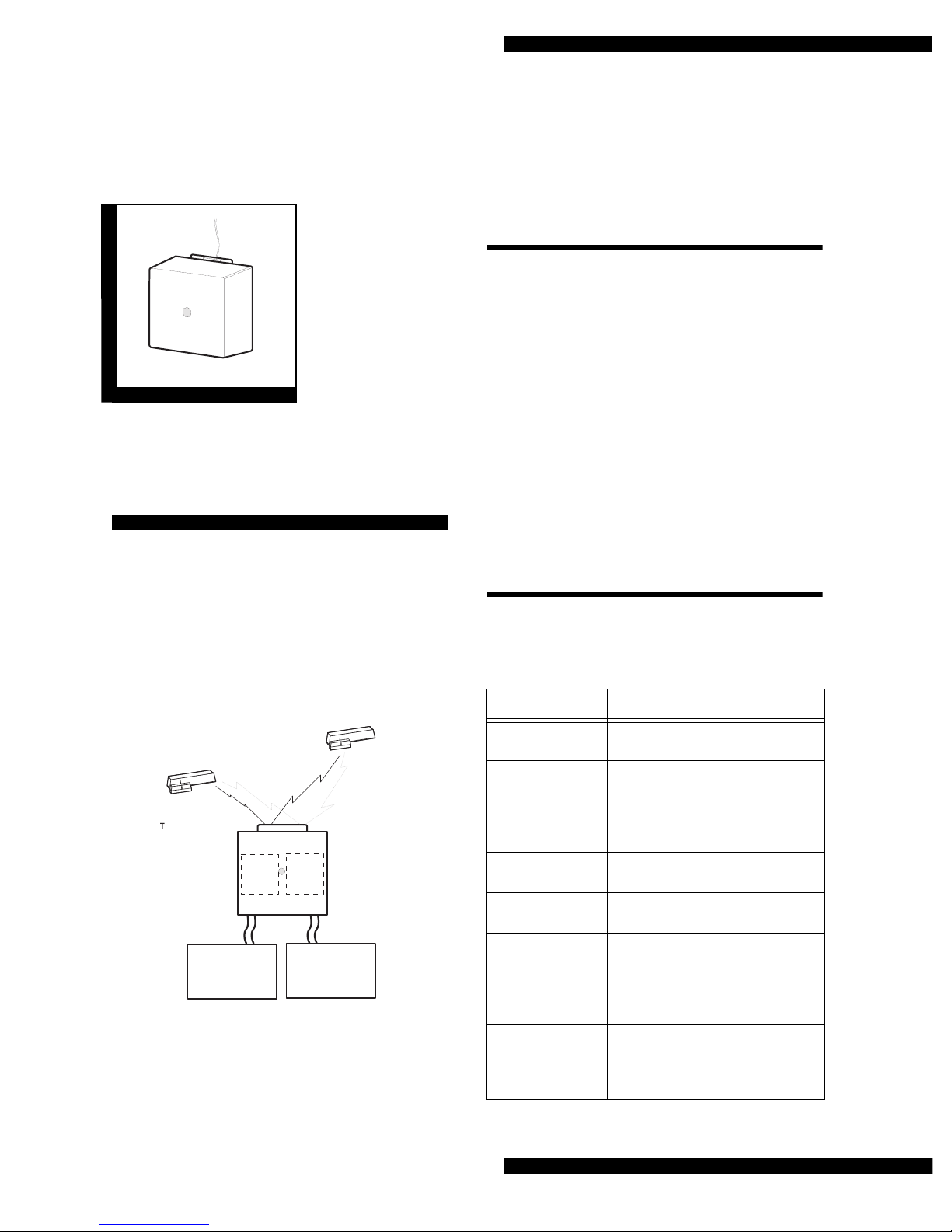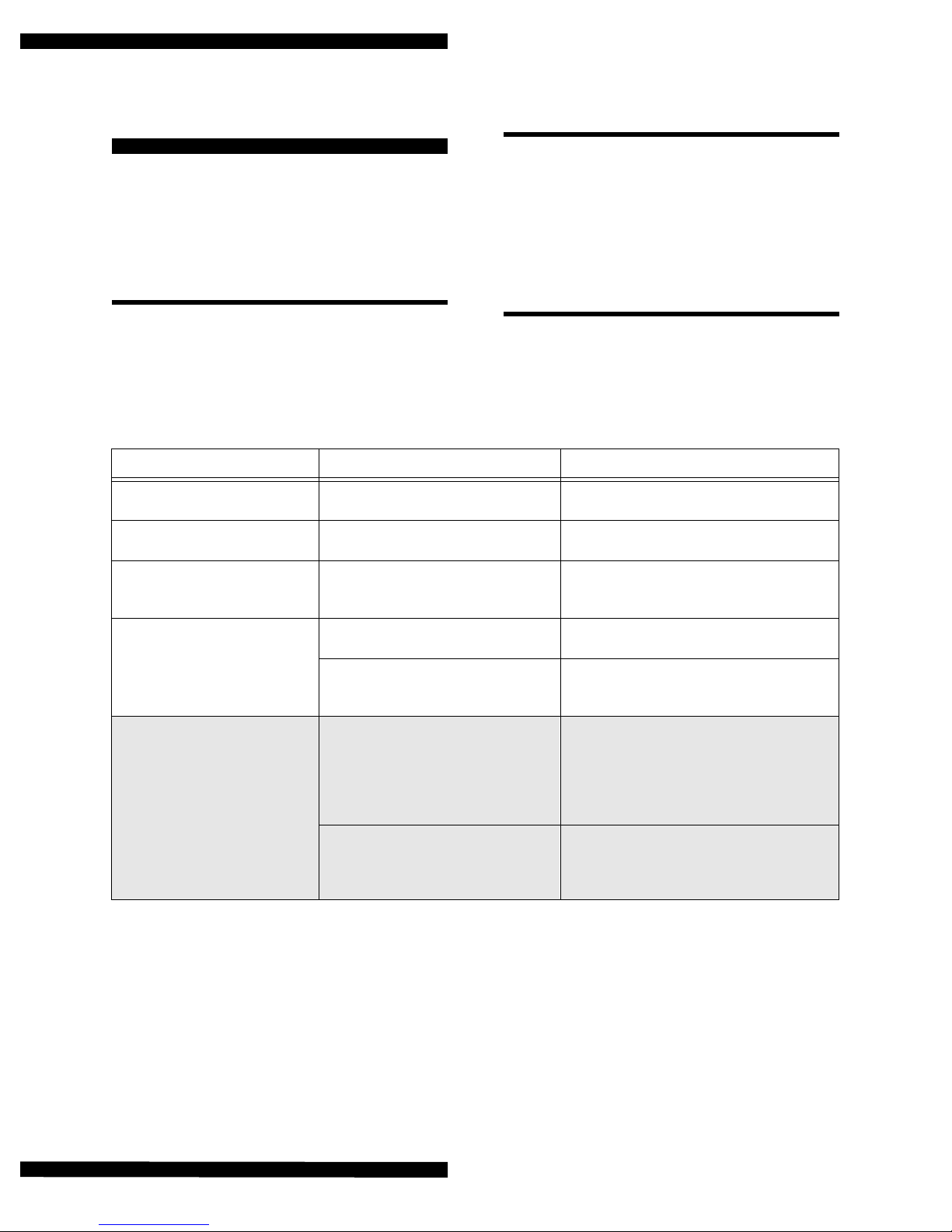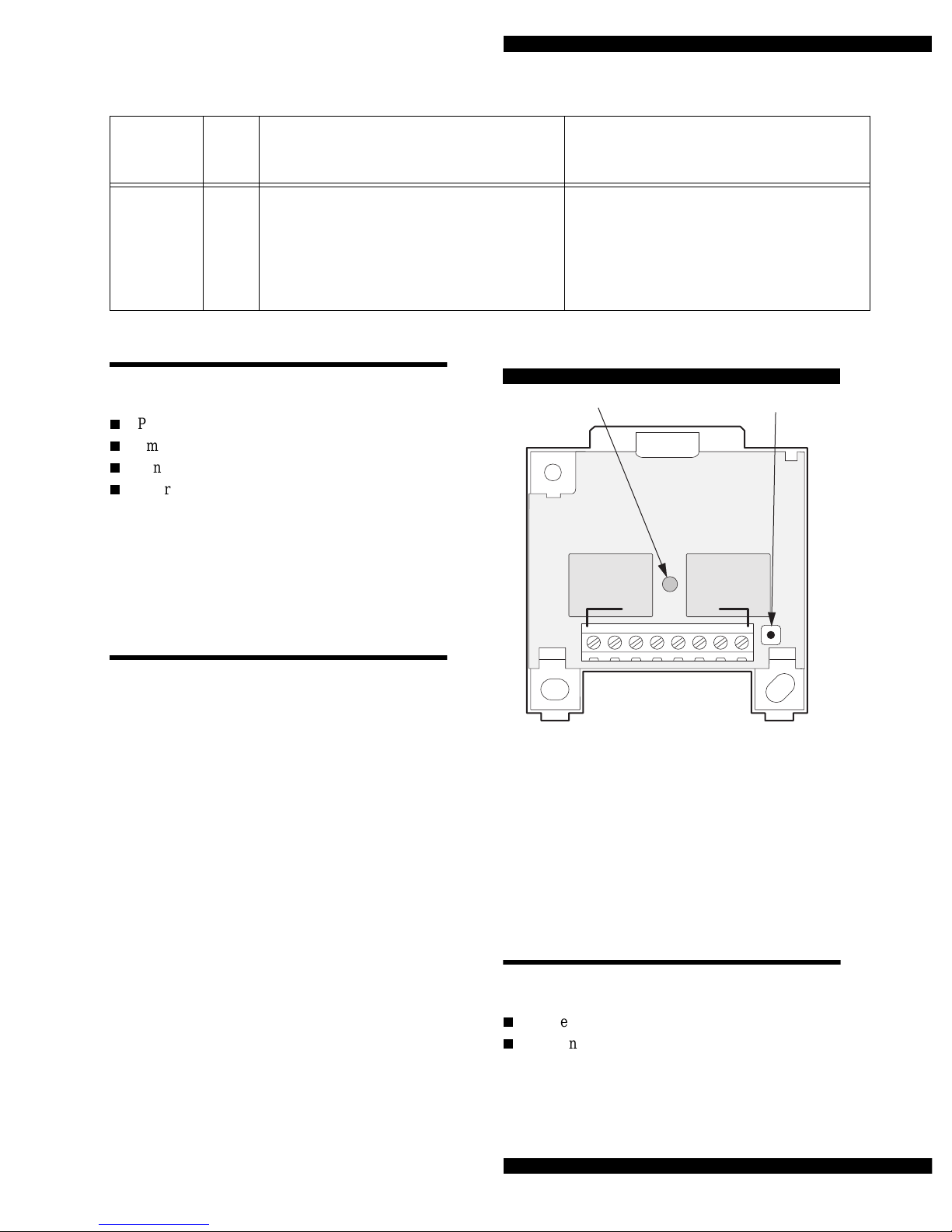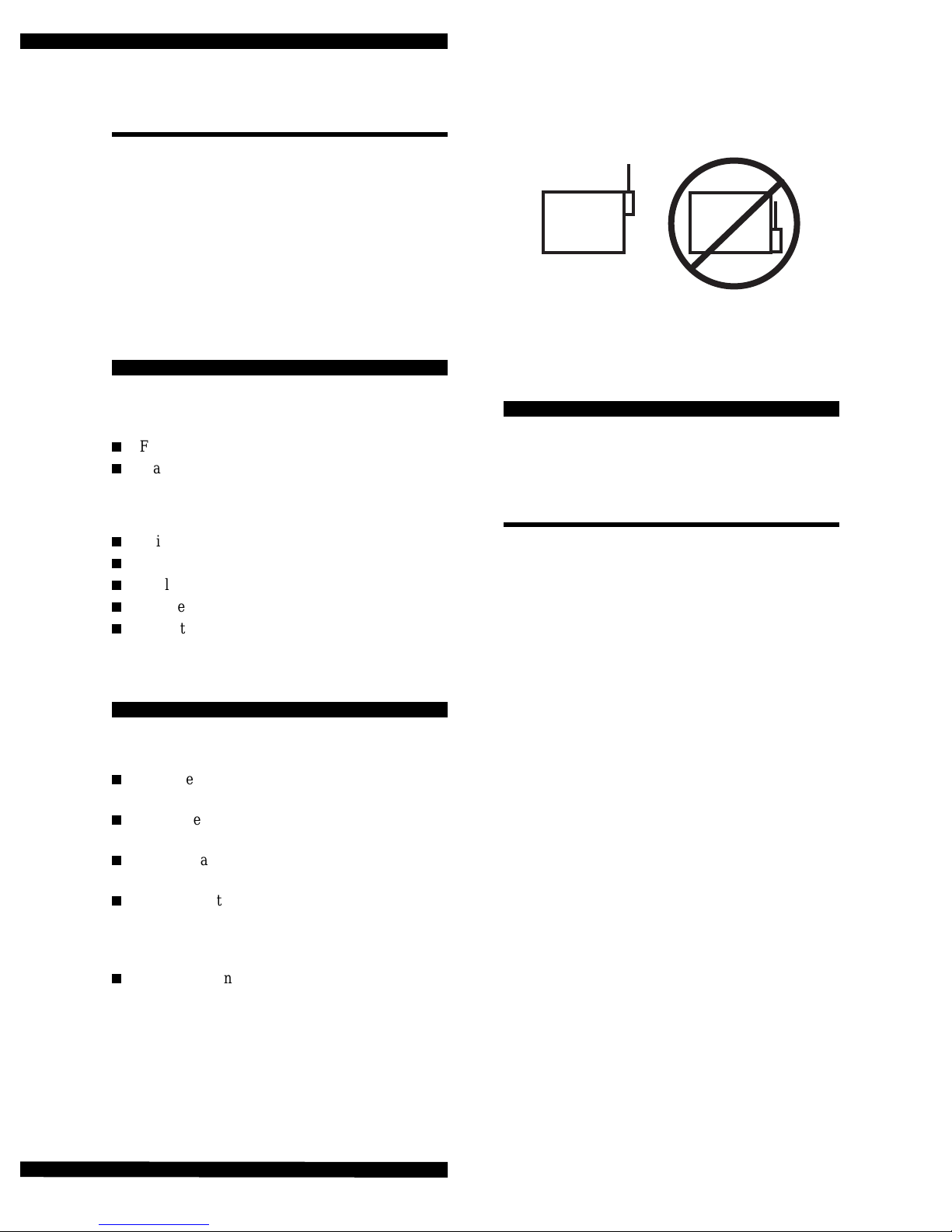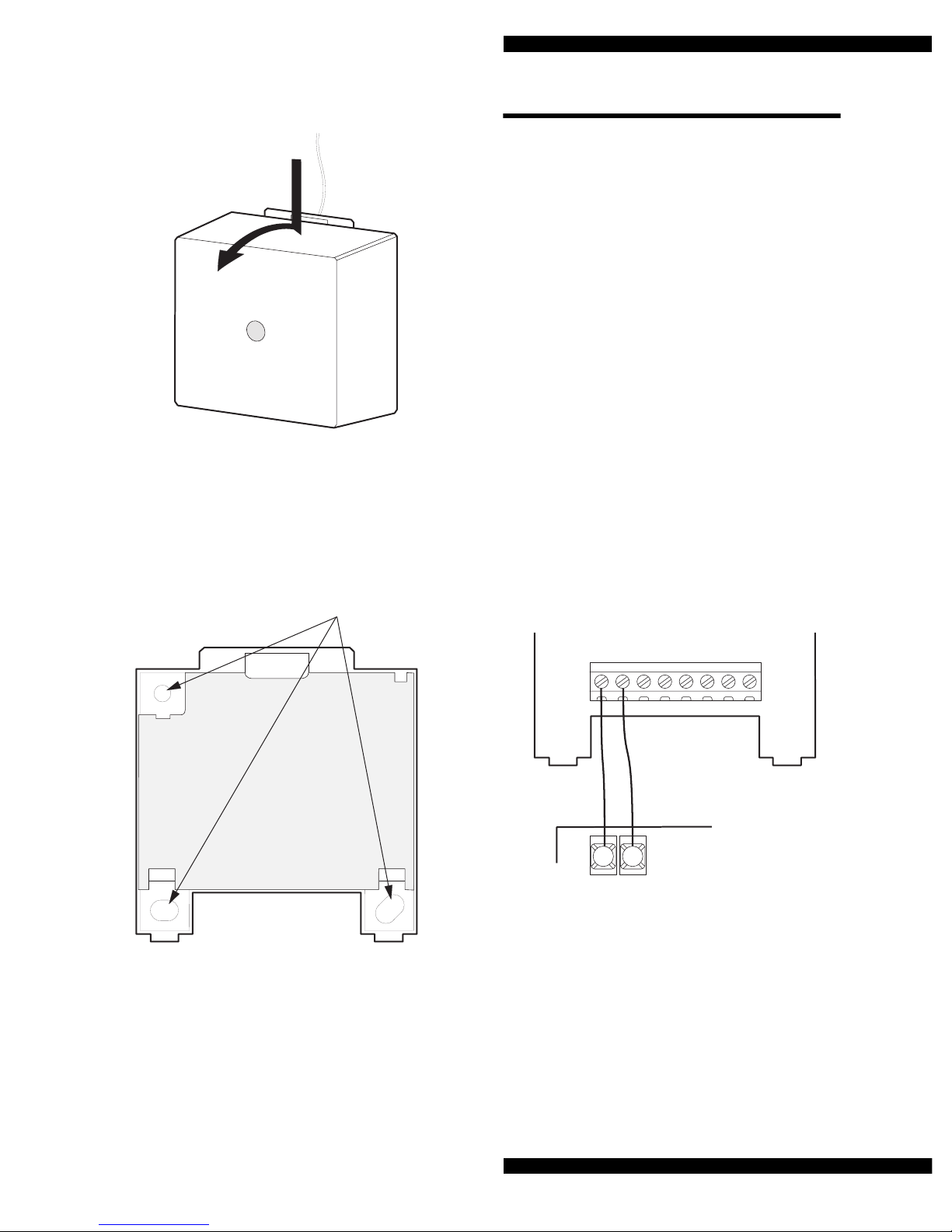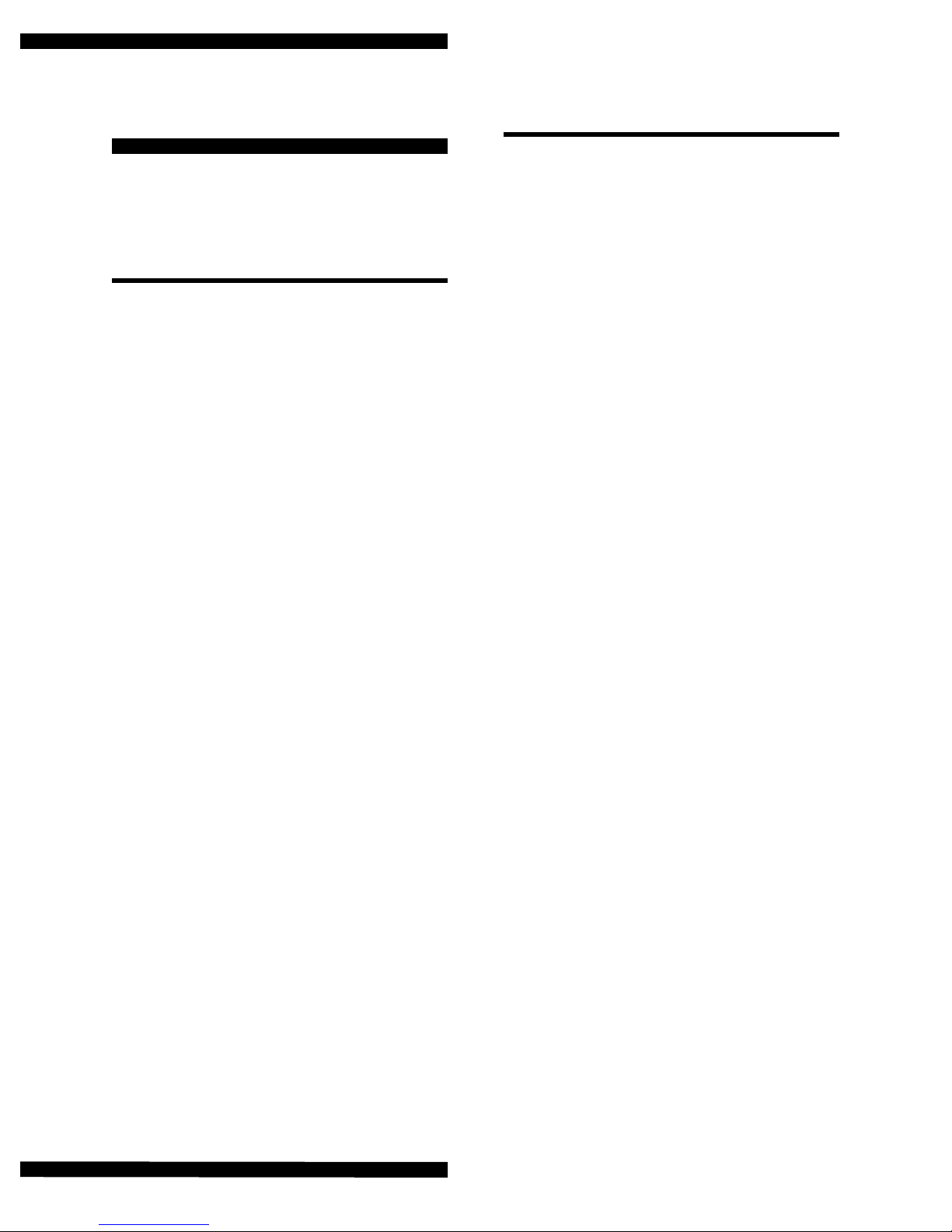Page 2
Quik Bridge® Supervised One-Channel Receiver
Zone Planning
This section explains the capabilities, limitations, and
suggested uses of the Quik Bridge Supervised One-
Channel Receiver.
Possible Combinations of Wireless
Devices
The receiver can learn and supervise up to two sen-
sors.
What the Wireless Devices Can Do
Table 2 describes how ITI sensors work with the
receiver. The shaded area represents the low battery
and supervisory transmissions to the supervise relay.
Use this information, together with the panel installa-
tion instructions, to plan the installation of wireless
devices.
Planning the installation
Before you begin programming, it is a good idea to
write down how you plan to use the wireless devices
with each zone. Use Table 3 as a work-sheet.
Table 2. Use the information in the table below to plan your installation
of wireless devices.
This device… When this event happens… Has this effect on the receiver…
PIR motion sensor
(all ITI models) Motion is detected or tamper switch is
tripped Activates the alarm relay for a minimum of 3
seconds
Smoke sensor
(60-506-319.5 only) Smoke is detected (no tamper switch) Activates the alarm relay for a minimum of 3
seconds
Panic sensor
(60-578 only) Panic button is pressed (no tamper
switch on panic sensors) Activates the alarm relay for a minimum of 3
seconds or until the button is released, which-
ever is last
Door/window sensor Opening the door
or tripping the tamper switch Activates the alarm relay for a minimum of 3
seconds or until the door is closed
Closing the door (if door was opened)
or resetting the tamper switch (if tamper
switch was tripped)
De-activates the alarm relay
Any sensor added to the mem-
ory of the receiver Battery is low and/or
sensor is not transmitting
supervisory information
Activates the supervise relay for a mini-
mum of 3 seconds
LED will single-flash, double-flash, or
triple-flash every 4 seconds as a trouble
indicator (see “What the states of the
LED mean” on page 1)
Battery is replaced (if the battery
was low) or supervisory transmis-
sions resume (if the sensor was not
transmitting)
De-activates the supervise relay