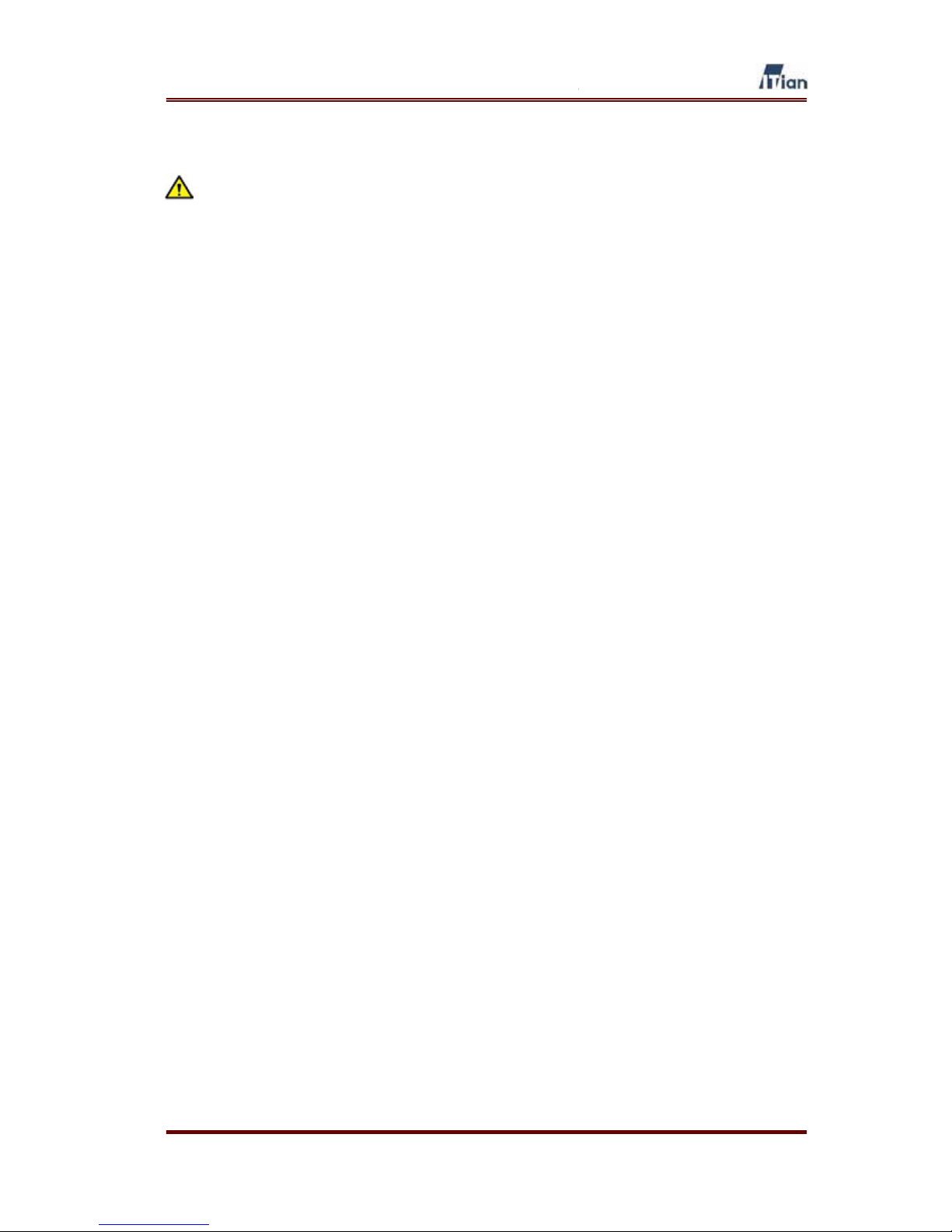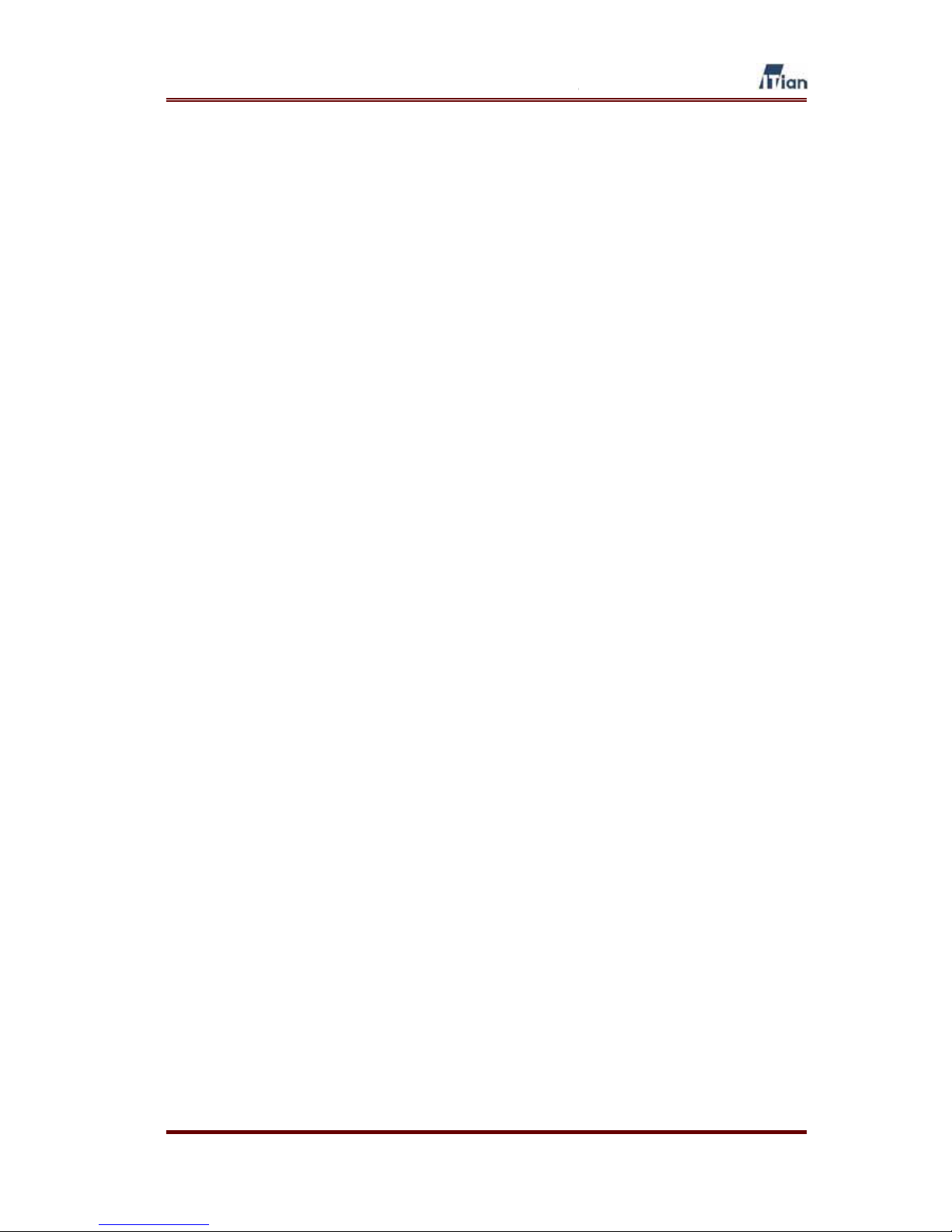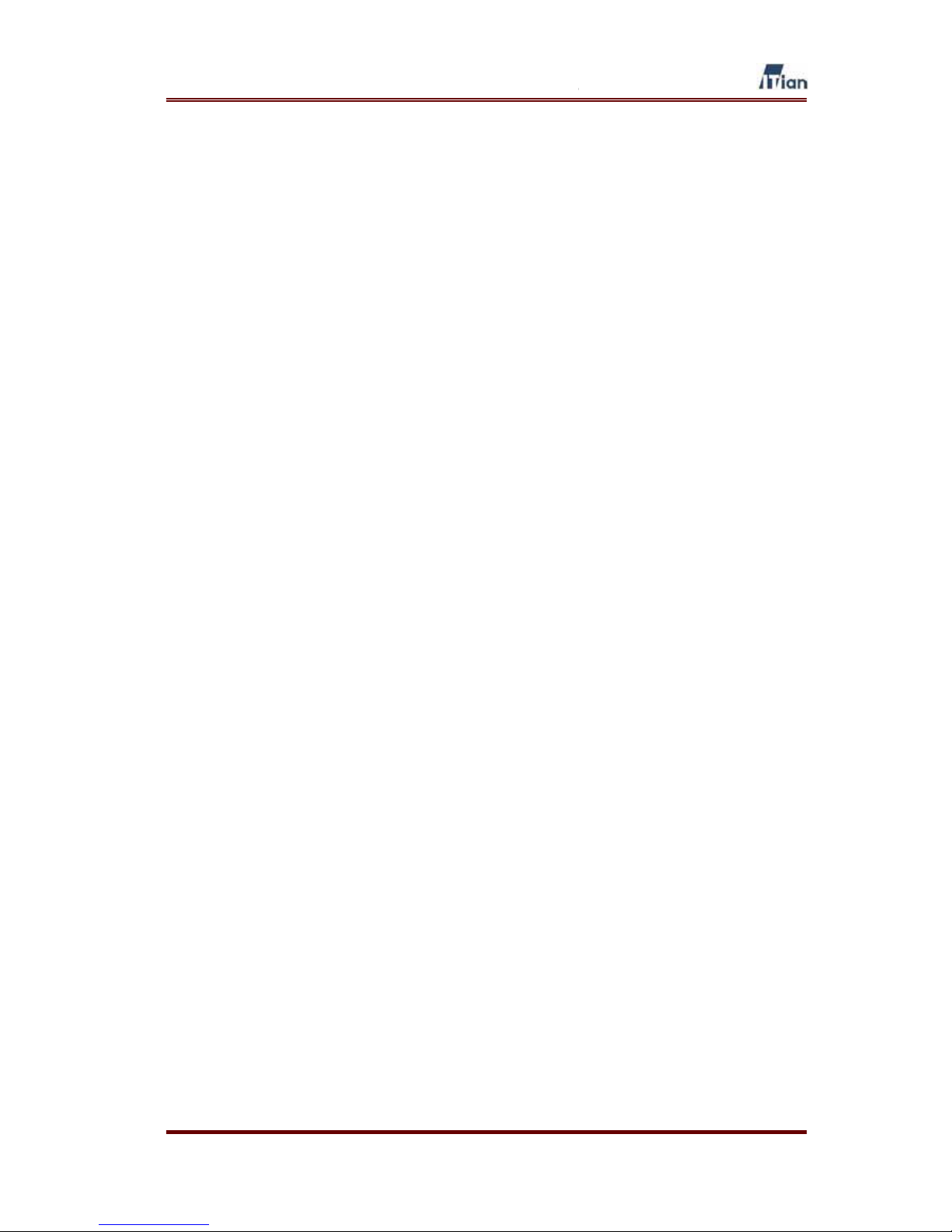User’s Guide
8
1. Square One Product Overview
1.1. Introduction
Square One Personal Internet Server is a revolutionary network appliance that
combines network storage, broadband router, hardware firewall, print server, and
Web server—all in one compact, easy-to-manage box. Square One gives you
everything you need to share an Internet connection among several computers,
backup and share files on the network, share a USB printer, access your files from
the Internet, and even host your own Web site or blog. Square One also features a
built-in memory card reader, and the included Memeo AutoBackup software backs
up your precious files to Square One continuously and transparently while you work.
1.2. Features
xHigh Capacity Network Drive
Square One’s internal large capacity hard drive provides convenient backup
and storage for Windows, Linux, and Mac OS clients through an industry-
standard Samba interface. Administrators can define folder access
permissions for individual users and groups. Award-winning Memeo software
is included for instant, automatic backup from Windows PCs.
xBroadband Router
Square One also acts as a Network Address Translation (NAT) router and
hardware firewall, allowing a single public IP address to provide secure
Internet connectivity for up to 250 computers. In addition to the integral 4-port
10/100 Mbps switch, a special DMZ port lets advanced users run public
servers behind the Stateful Packet Inspection (SPI) firewall without
compromising the security of the rest of the network.
xPrinter Sharing
With its USB port and integral print server, Square One turns an inexpensive
USB printer into a shareable IP-based printer. Print from any computer on the
network as if the printer were directly attached to it.