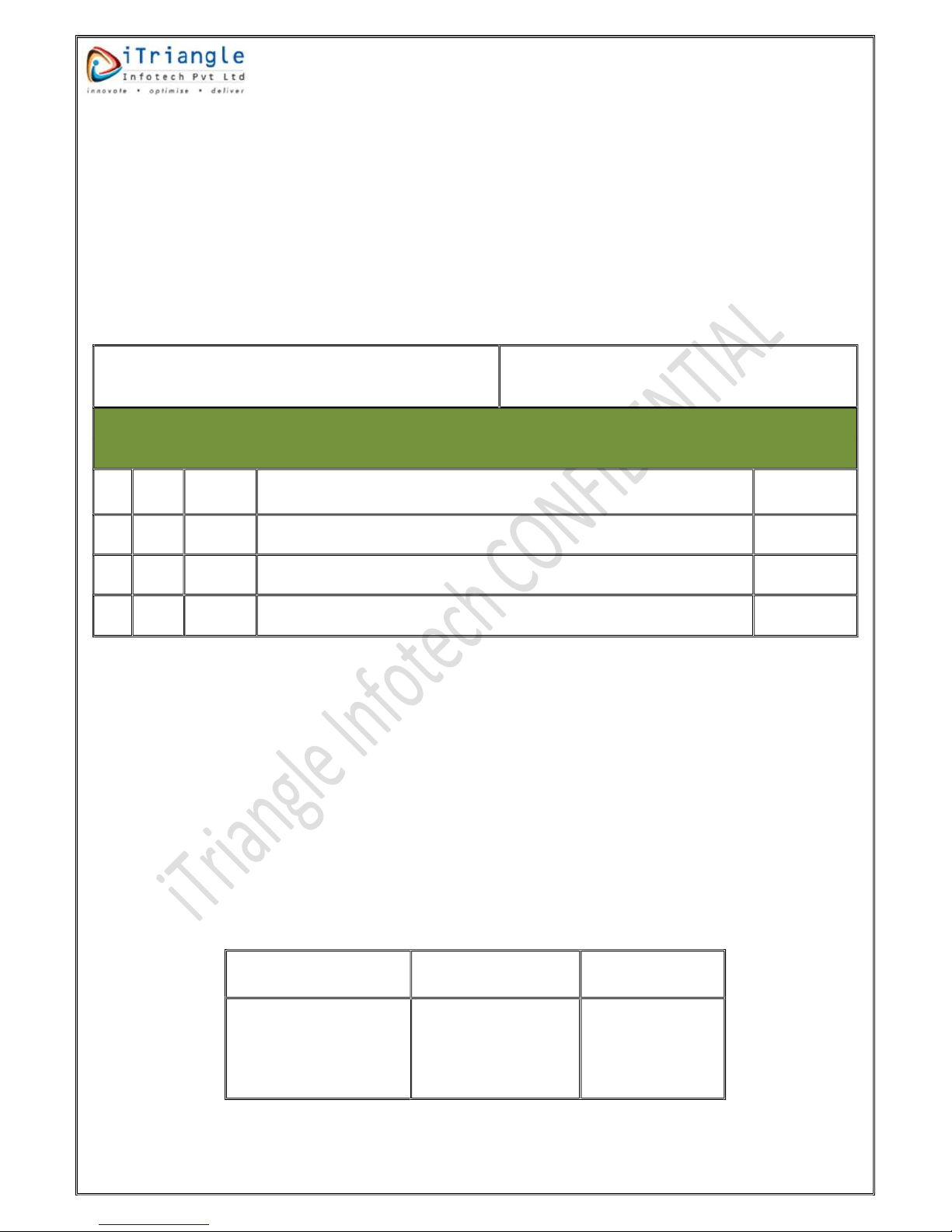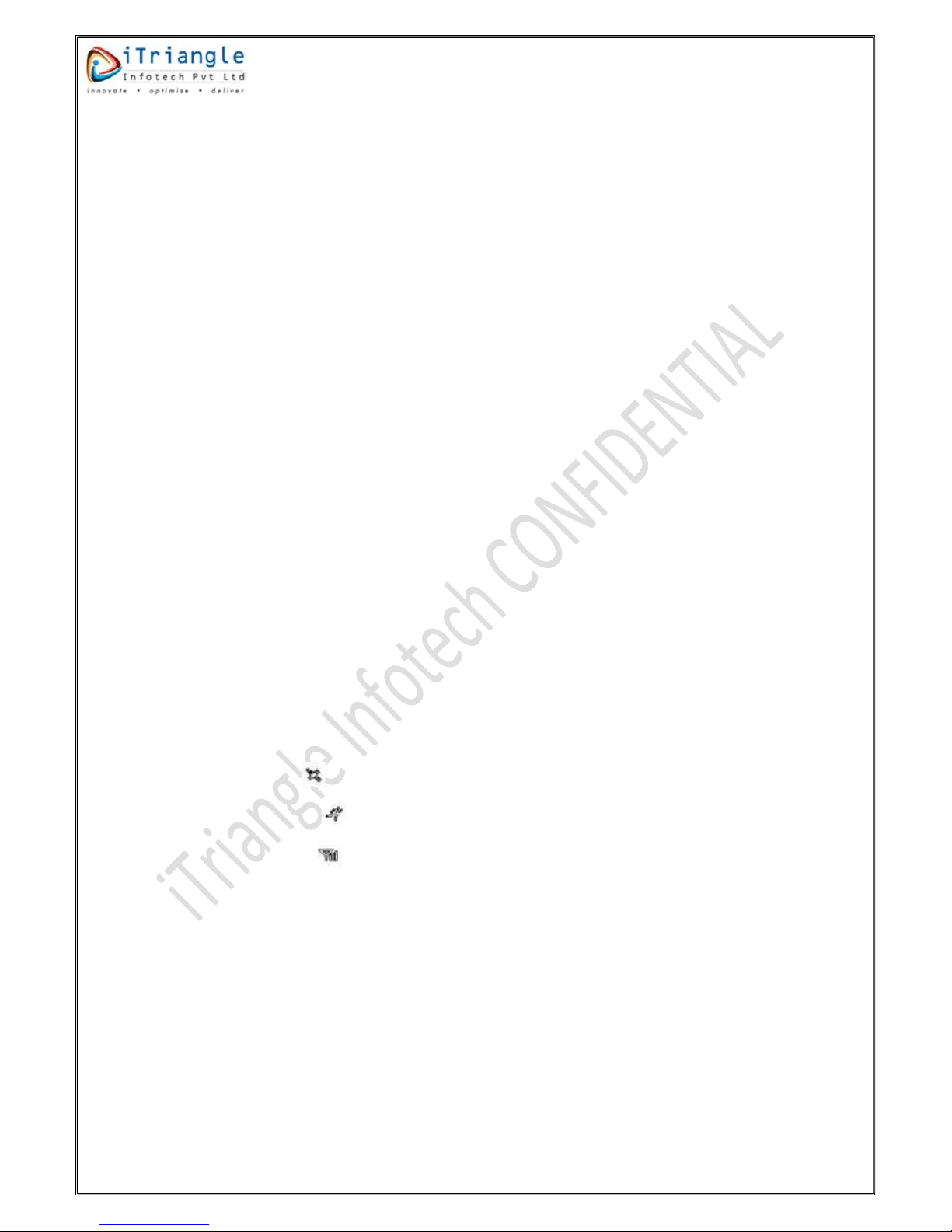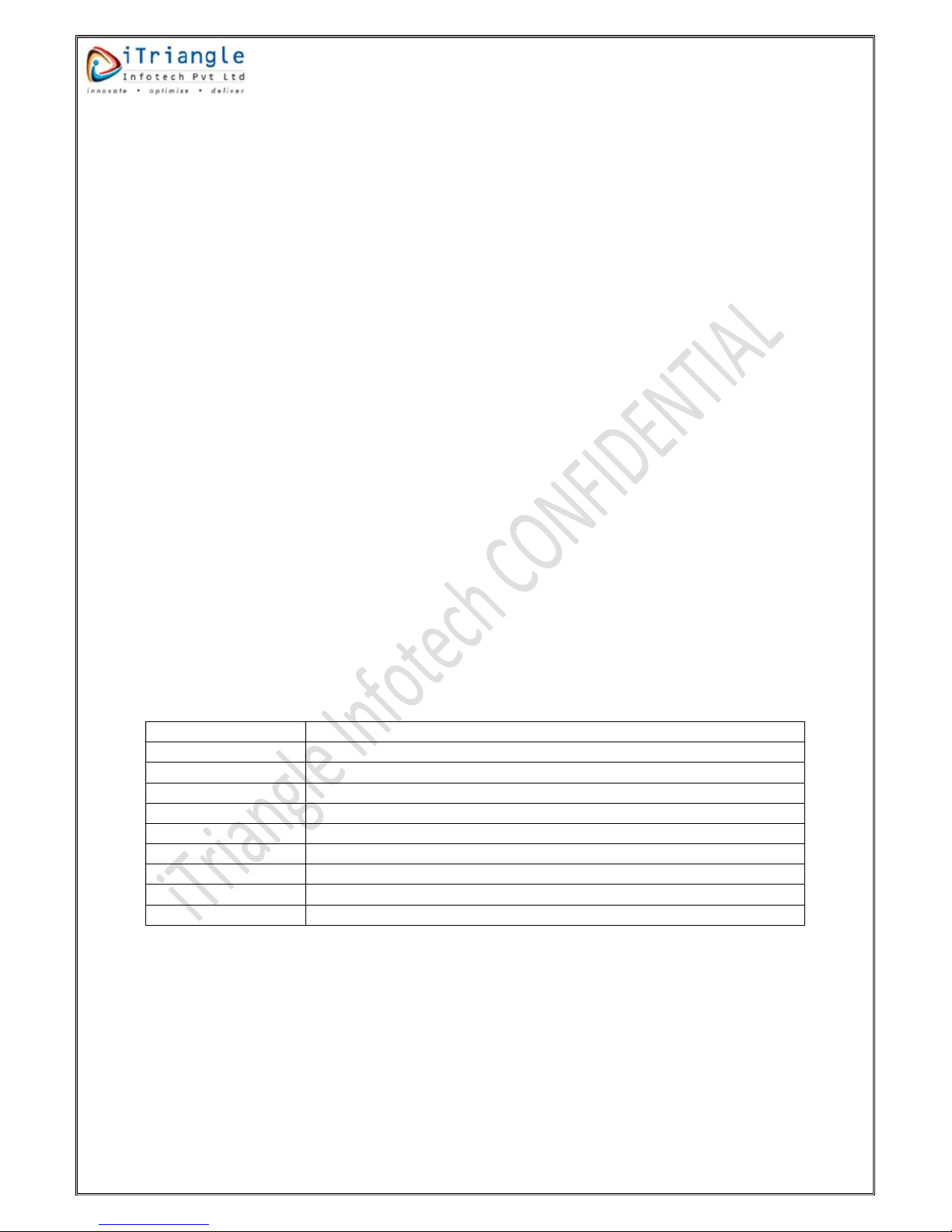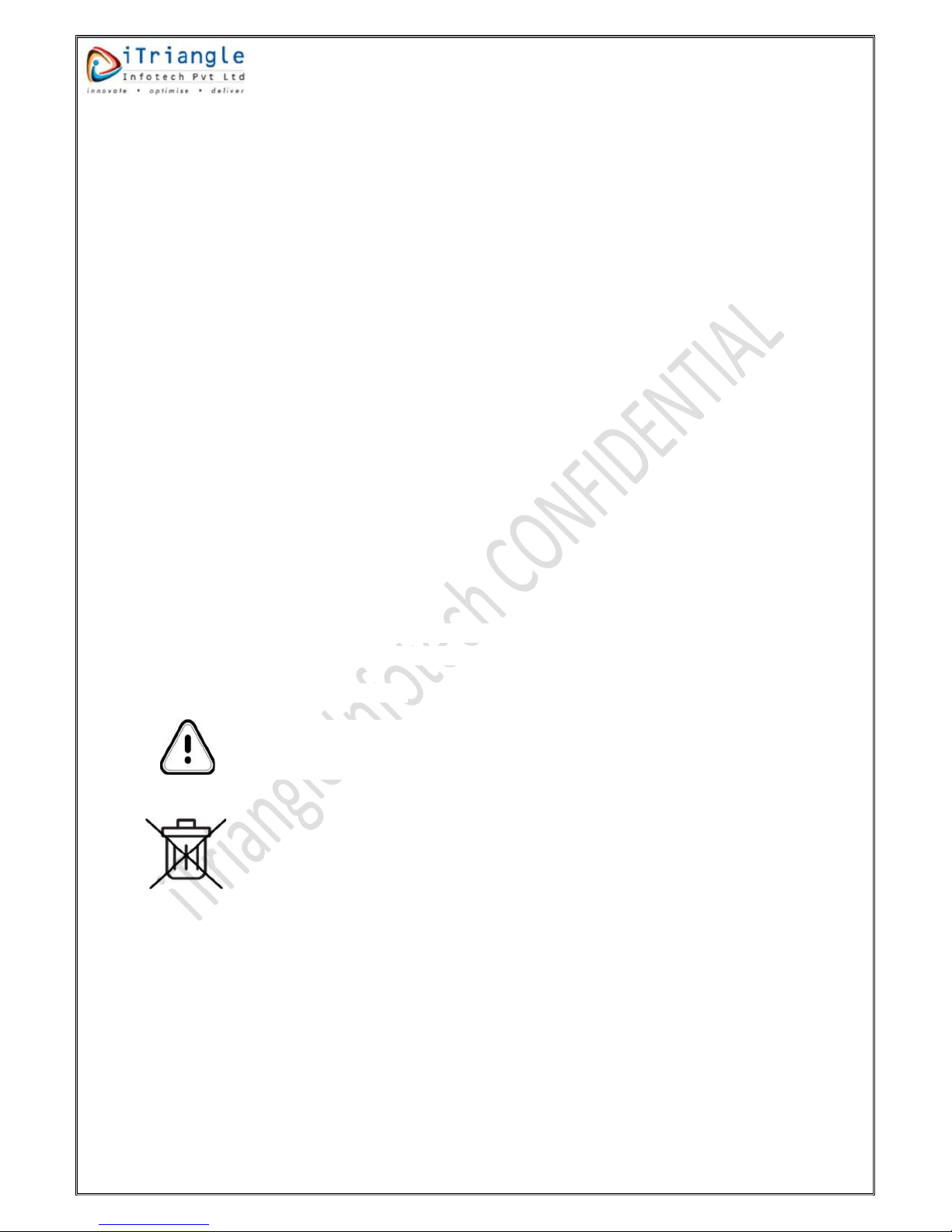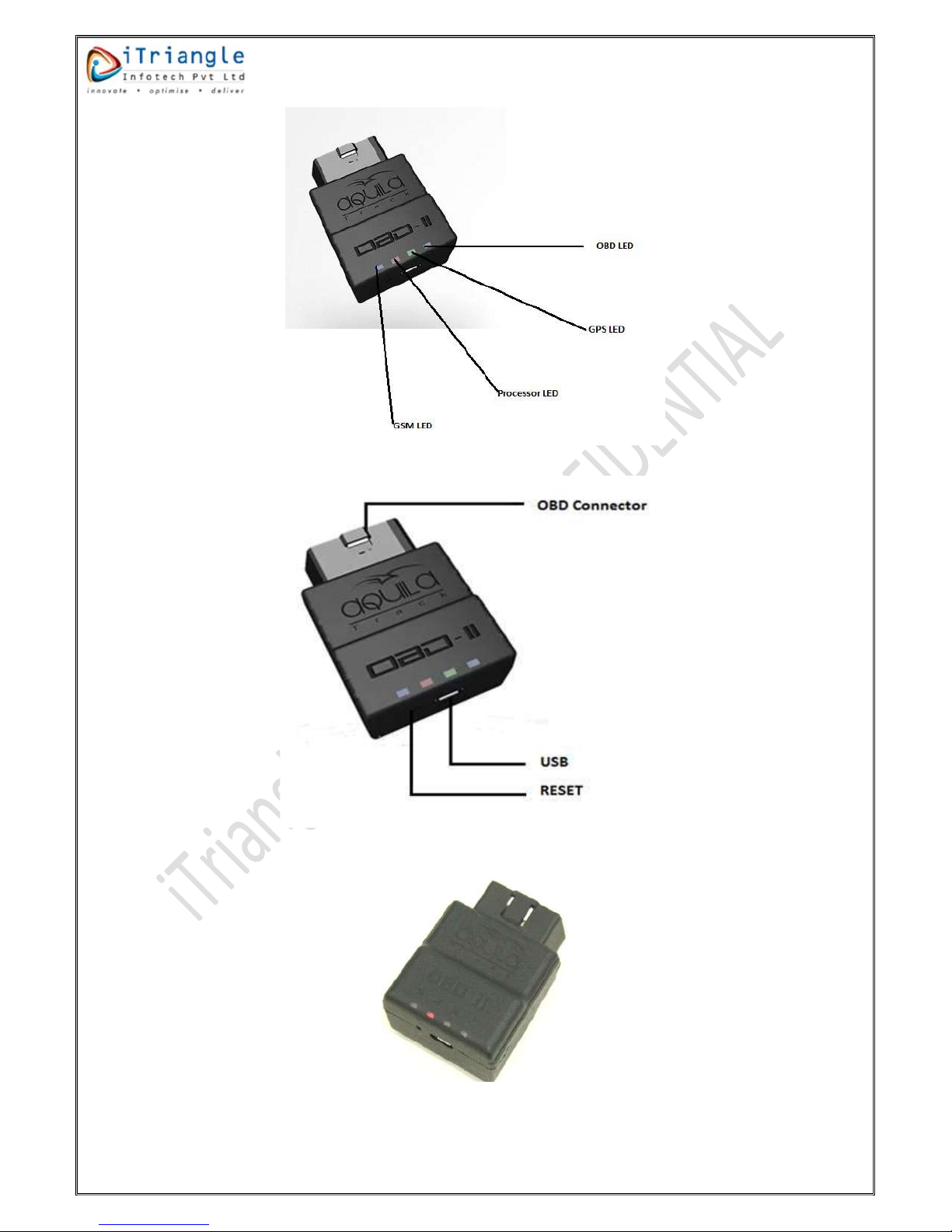iTriangle Infotech Pvt Ltd
Note: Engineering Documents are Highly Confidential
8.3 Device configuration tool ...................................................................................................... 16
8.3.1 Landing Page: ................................................................................................................ 17
8.3.2 Communication Parameters ......................................................................................... 18
8.3.3 Transmission Parameters .............................................................................................. 18
8.3.4 Eco Driving .................................................................................................................... 19
8.3.5 Miscellaneous: .............................................................................................................. 20
8.3.6 PID settings: .................................................................................................................. 21
8.3.7 Write to Flash: ............................................................................................................... 22
8.4 Commands ............................................................................................................................ 22
8.4.1 Configuration Commands ............................................................................................. 22
8.4.2 Diagnostic Commands................................................................................................... 24
8.4.3 Getter commands ......................................................................................................... 25
8.4.4 Control Commands ....................................................................................................... 26
9 Installation .................................................................................................................................... 27
9.1 General Prerequisite ............................................................................................................. 27
9.2 Inserting the Battery connector ............................................................................................ 27
9.3 SIM Card Insertion Scheme ................................................................................................... 27
9.4 Installation Location in the vehicles ...................................................................................... 28
10 Troubleshooting ........................................................................................................................ 28
10.1 Trouble shooting steps .......................................................................................................... 28
11 Do’s & Don’ts ............................................................................................................................ 29
11.1 Do’s ....................................................................................................................................... 29
11.2 Don’ts .................................................................................................................................... 29
12 FAQ (Frequently Asked Question) ............................................................................................ 29
Table of Figures
Figure 1: LED Indicators .......................................................................................................................... 9
Figure 2: Interfaces ................................................................................................................................. 9
Figure 3: LED Blinking .............................................................................................................................. 9
Figure 4: OBDII extension cable ............................................................................................................ 10
Figure 5: JDK Installation step 2 ............................................................................................................ 11
Figure 6: JDK Installation step 3 ............................................................................................................ 12
Figure 7: JDK installation step 4 ............................................................................................................ 12
Figure 8: JDK Installation step 5 ............................................................................................................ 13
Figure 9: JDK installation step 6 ............................................................................................................ 13