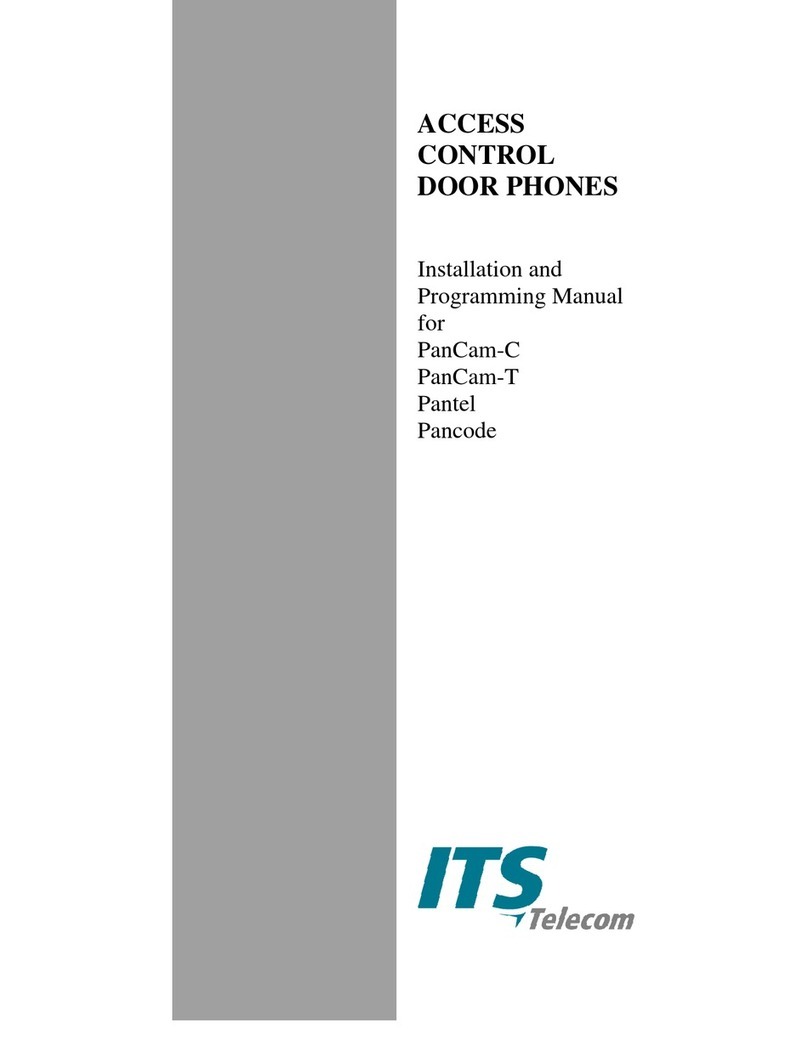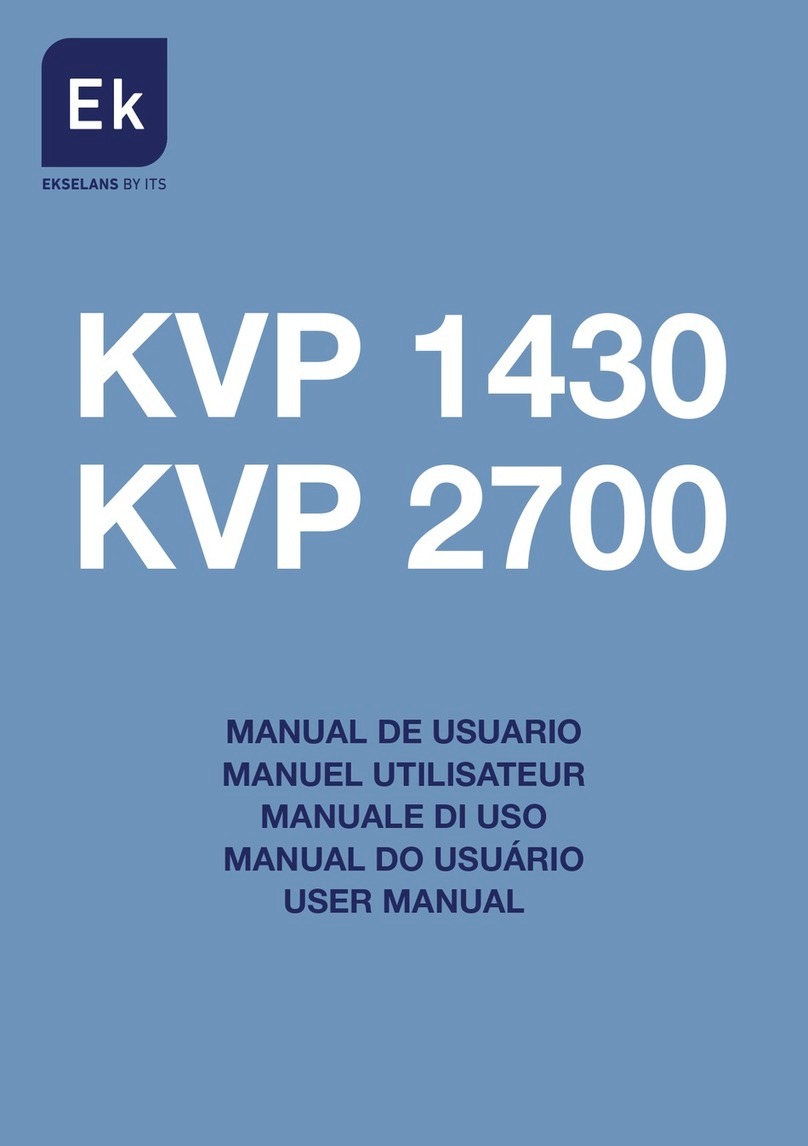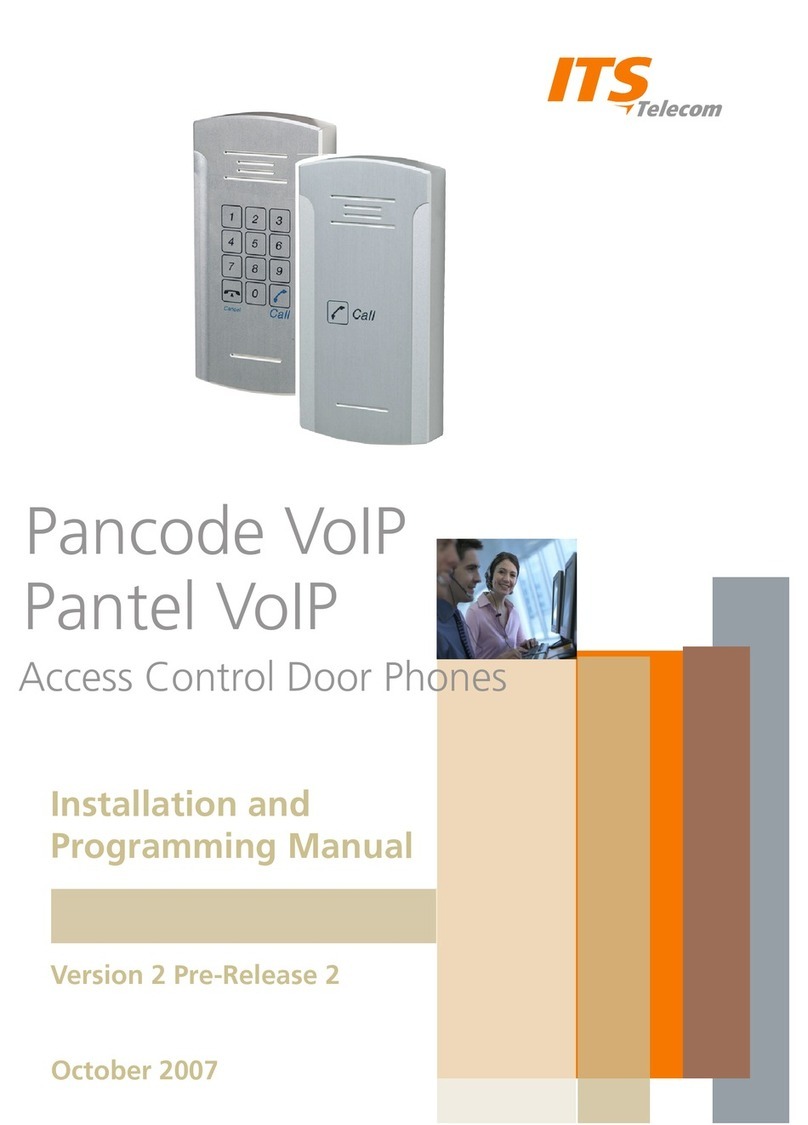Table of Contents
1
Introducti
on
...........................................................
1
1.1
PanCam
....................................................................
1
1.1.1
General Features
.......................................................
1
1.1.2
PanCam
-
C Features
..................................................
1
1.1.3
PanCam
-
T Features
..................................................
2
1.1.4
PanCam Physical Description
..................................
2
1.2
Pante
l
........................................................................
3
1.2.1
Features
....................................................................
3
1.2.2
Physical Description
.................................................
4
1.3
Pancode
....................................................................
4
1.3.1
Features
....................................................................
4
1.3.2
Physical Description
.................................................
5
2
Installation
..............................................................
6
2.1
Installation Instructions
............................................
6
2.1.1
PanCam
....................................................................
6
2.1.2
PanCam Schematic setup
.........................................
7
2.1.3
Pantel/Pancode
.........................................................
8
2.2
Adjacent Access Control Device
..............................
9
2.2.1
Adding
an Access Control Device to the
Pantel/Pancode
.........................................................
9
2.2.2
Adding Pantel/Pancode to an Access Control Device
10
2.3
Connection Schemati
c
............................................
10
2.4
Volume Control
......................................................11
3
Programming
.......................................................12
3.1
Day/Night Mode Selection
.....................................12
3.2
Entering Programming Mode
................................
.
12
3.3
Resetting the PanCam/Pantel/Pancode
...................13
3.4
PanCam
-
T/Pantel Setup and Operation
..................13
3.5
PanCam
-
C/Pancode Setup
......................................14
3.5.1
Selecting the Mode of Operation
............................15
3.5.2
Standard Setup
........................................................15
3.5.3
Speed
-
Dial Setup
....................................................17
3.6
Entering Special Chara
cters DTMF
.......................20
4
Specifications
........................................................21
4.1
General Specifications
............................................21
4.2
Ca
mera Specifications
............................................22
4.2.1
Black and White
.....................................................22
4.2.2
Color
.......................................................................23
5
Featu
re Overview
.................................................24