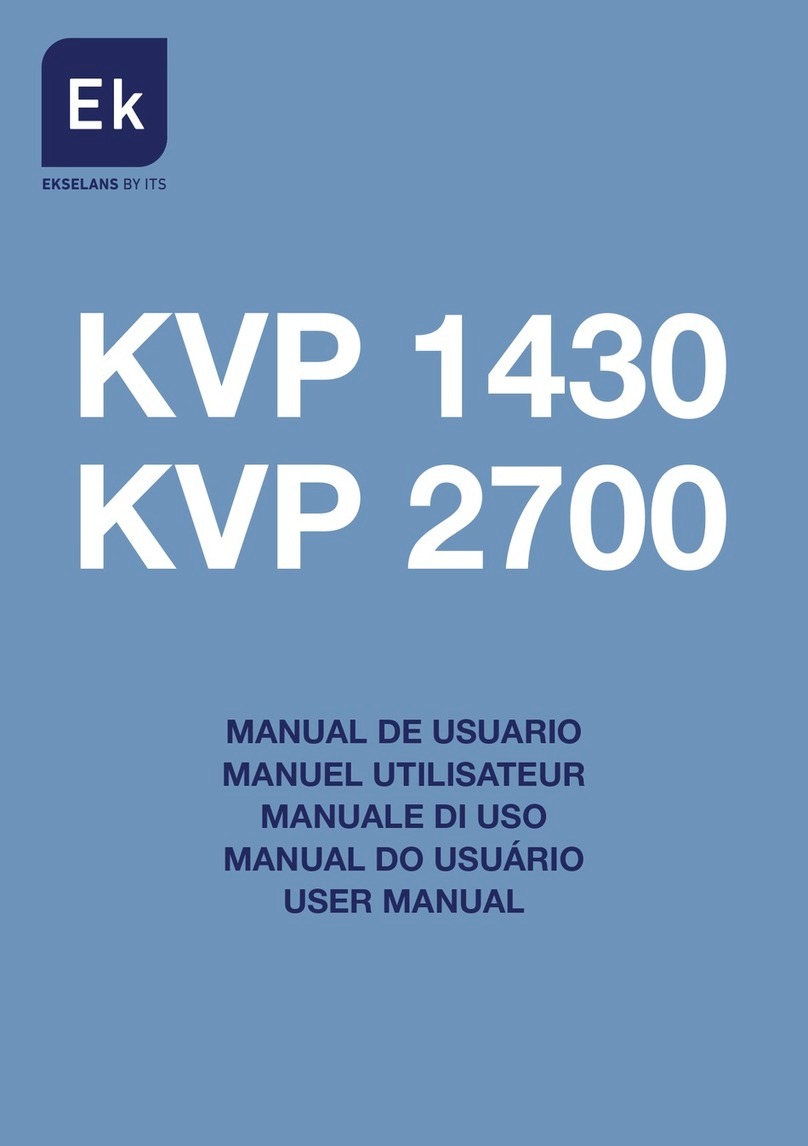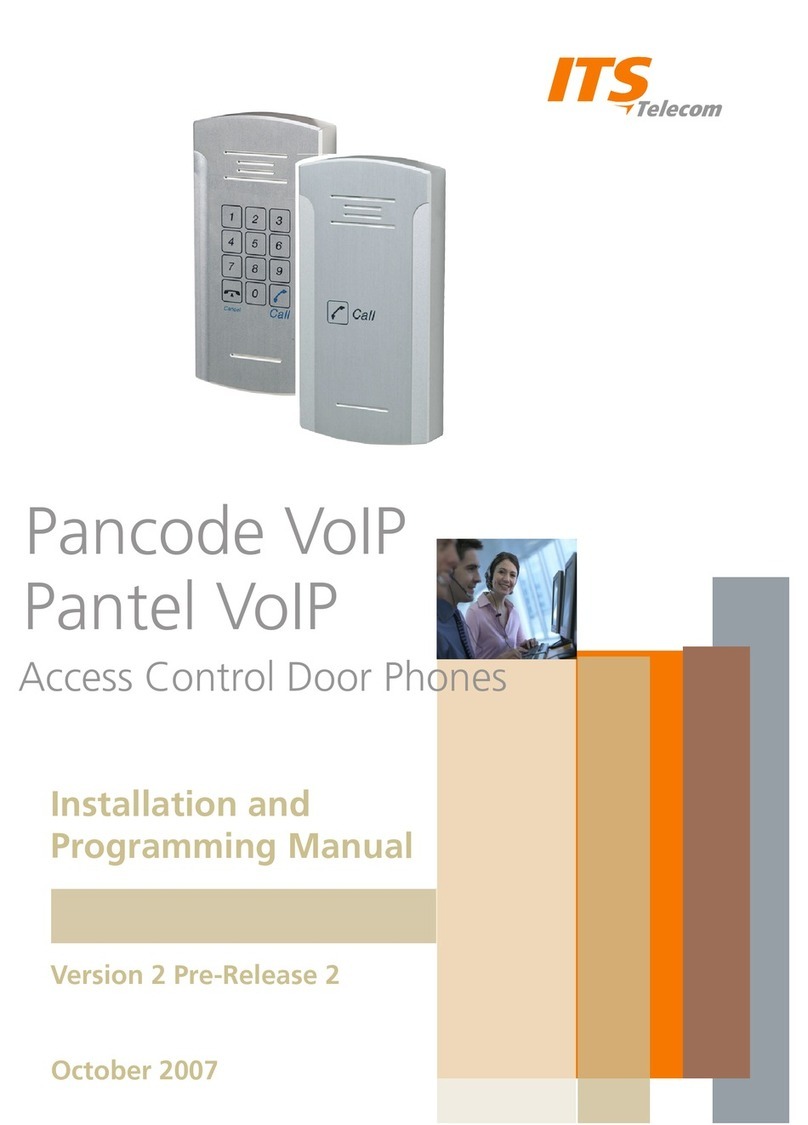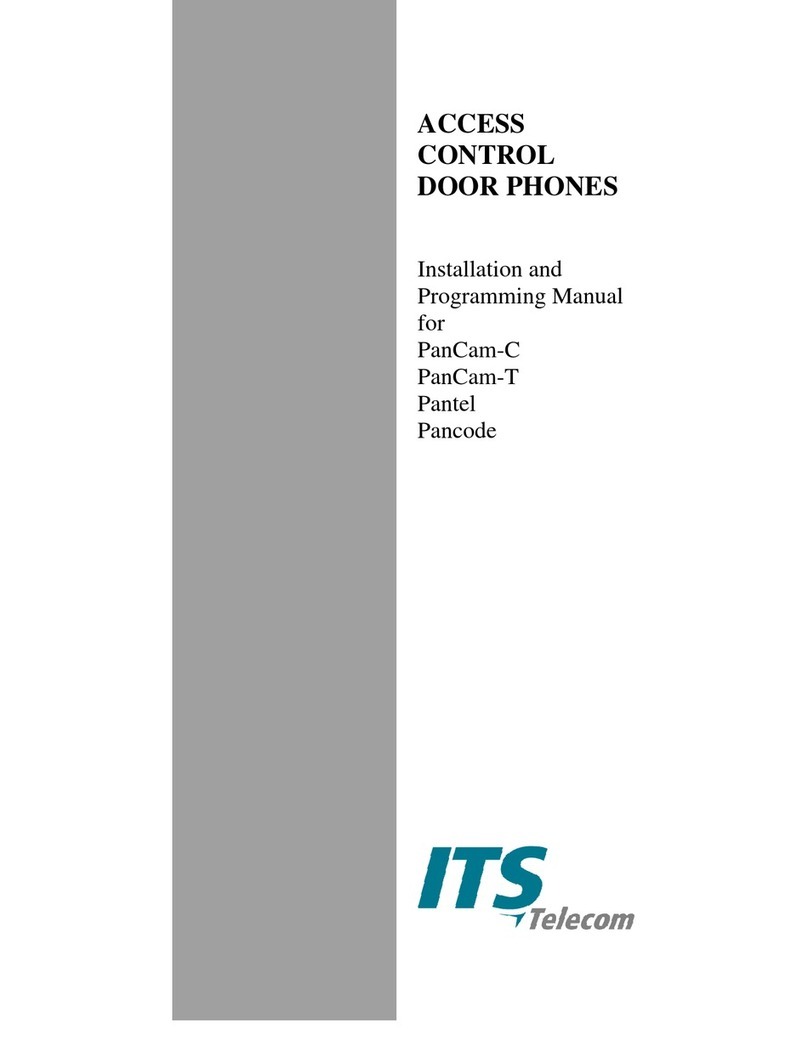Pancode VoIP/Pantel VoIP Access Control Door Phones
Installation and Programming Manual
Table of Contents
1. Introduction ...............................................................................................................................................2
1.1 Pancode VoIP/Pantel VoIP Kit Contents............................................................................................3
2. Physical Description....................................................................................................................................4
2.1 Pancode VoIP Front Panel ................................................................................................................4
2.2 Pantel VoIP Front Panel....................................................................................................................5
3. Installation .................................................................................................................................................6
3.1 Pancode VoIP/Pantel VoIP Schematic Setup .....................................................................................8
4. Installing the Pantel VoIP/Pancode VoIP ......................................................................................................9
4.1 Installing the Video Camera (Optional) ..........................................................................................14
4.1.1 Installing the analog Video Camera ..................................................................................14
4.1.2 Installing the IP Networking Video Camera .......................................................................17
4.1.3 Web view .........................................................................................................................24
4.2 Adjacent Access Control Device.....................................................................................................27
5. Programming ...........................................................................................................................................29
5.1 Searching for a Device in LAN........................................................................................................30
5.2 Scanning for a Device in the Network............................................................................................32
5.3 Application Interface .....................................................................................................................33
5.4 System Parameters ........................................................................................................................35
5.5 VoIP Dialing settings......................................................................................................................38
6. Firmware/Software Upgrade.....................................................................................................................42
6.1 Firmware/Software Upgrade Procedure .........................................................................................42
7. Technical Specification .............................................................................................................................44
7.1 Analog Video Camera Technical Specification ...............................................................................45
7.2 Network Server Technical Specification..........................................................................................46
1