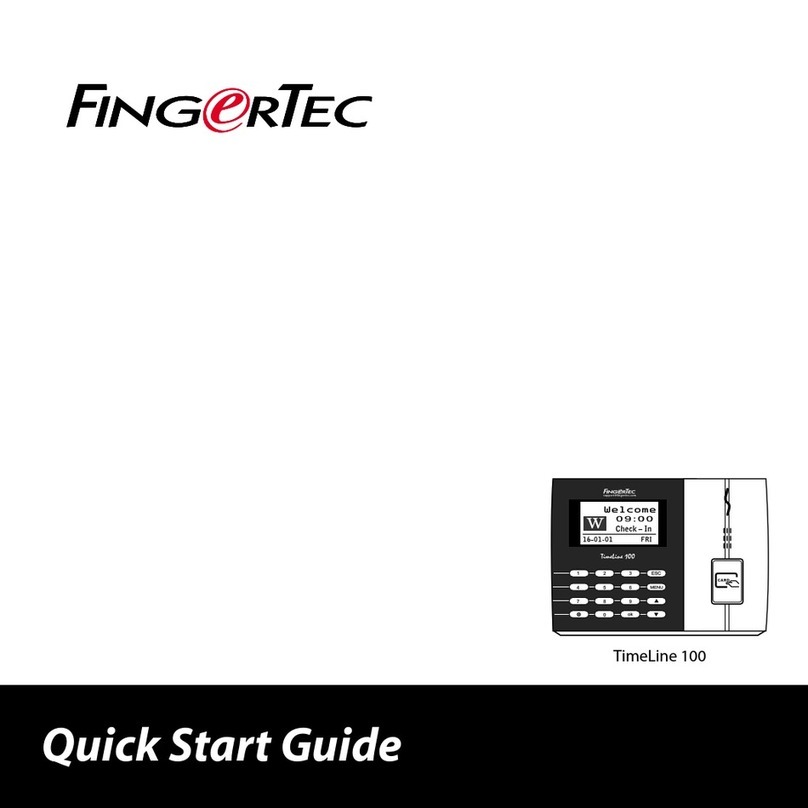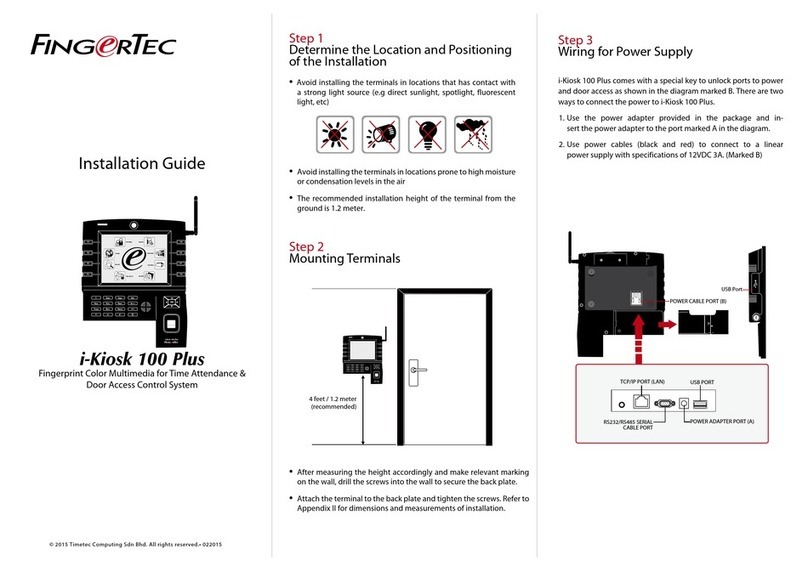Date/Time
The Face ID 4 displays date and time at the home screen. Choose a date and time for-
mat based on your preference. Press Menu > Date/Time > Select value > Save. You can
select the time format to be either the 12-hour format or the 24-hour format.
Voice Control
Voice Control lets you control the level of volume emitted by the Face ID 4.
Turn On/Off – The Face ID 4 lets you to turn on/off the voice based on your preference.
Press Menu > System > General > Voice Prompts > On/Off >Save.
Adjust Volume: The default volume of the Face ID 4 voice is Mid (medium). To sustain
the performance of speaker in Face ID, the volume is recommended to remain at Mid
value. To adjust the volume Press Menu > System > General > Volume > Select Low |
Mid |High
Security Features
Security features help protect the information in the Face ID 4 from being accessed
by others.
Admin Affirm: Register an administrator into the system by enrolling a face or pass-
word to a user ID. Press Menu > New User > Privilege: Administrator > Choose enroll-
ment method > Save.
After enrolling an administrator, the main menu can only be accessed by administrator.
Tamper Switch: The Face ID 4 comes with a tamper switch located at the rear of the
terminal. During installation, the tamper switch is compressed against the back plate.
Any attempt to dismantle the Face ID 4 will trigger the internal alarm and the LCD
panel will display “System Broken” to notify users.
Cleaning
Please turn off the terminal before cleaning it.
Clean Touch Panel: Use a microfiber cloth to clean the Face ID 4. Do not use any liquids,
household cleaners, aerosol spray, solvents, alcohol, ammonia and abrasive solutions
to clean the touch screen panel of the Face ID 4 because it could damage the panel.
Restarting and Resetting
If something isn’t working right, try restarting or resetting the Face ID 4.
Restarting the Terminal: At the botton of Face ID4, look for the Restart button use a
pin, press the button once to restart the terminal.
Resetting the Terminal: Go to Menu > Data and click on Restore to Factory Settings.
Press Yes to confirm. Resetting of Face ID 4 will cause all your settings to return to the
original factory settings.