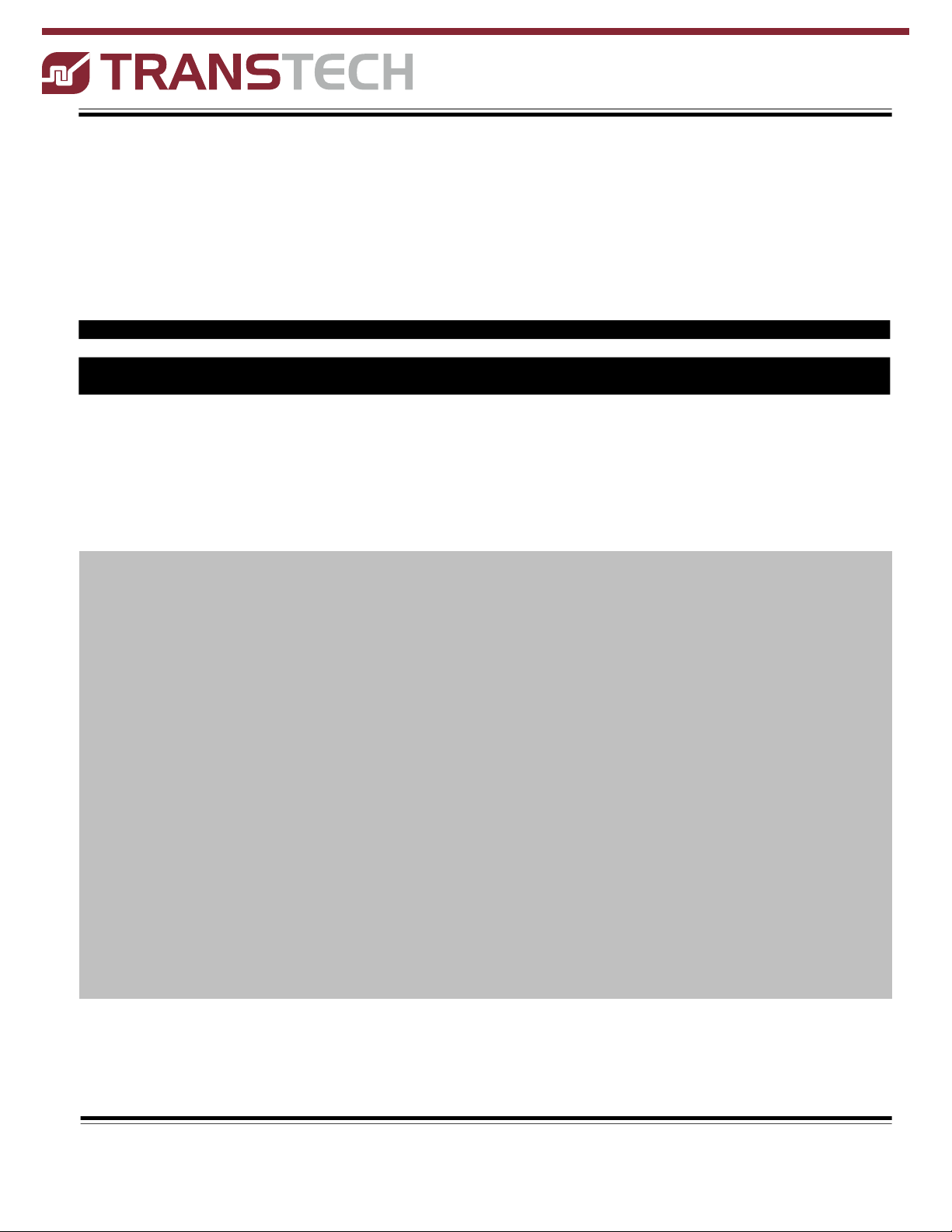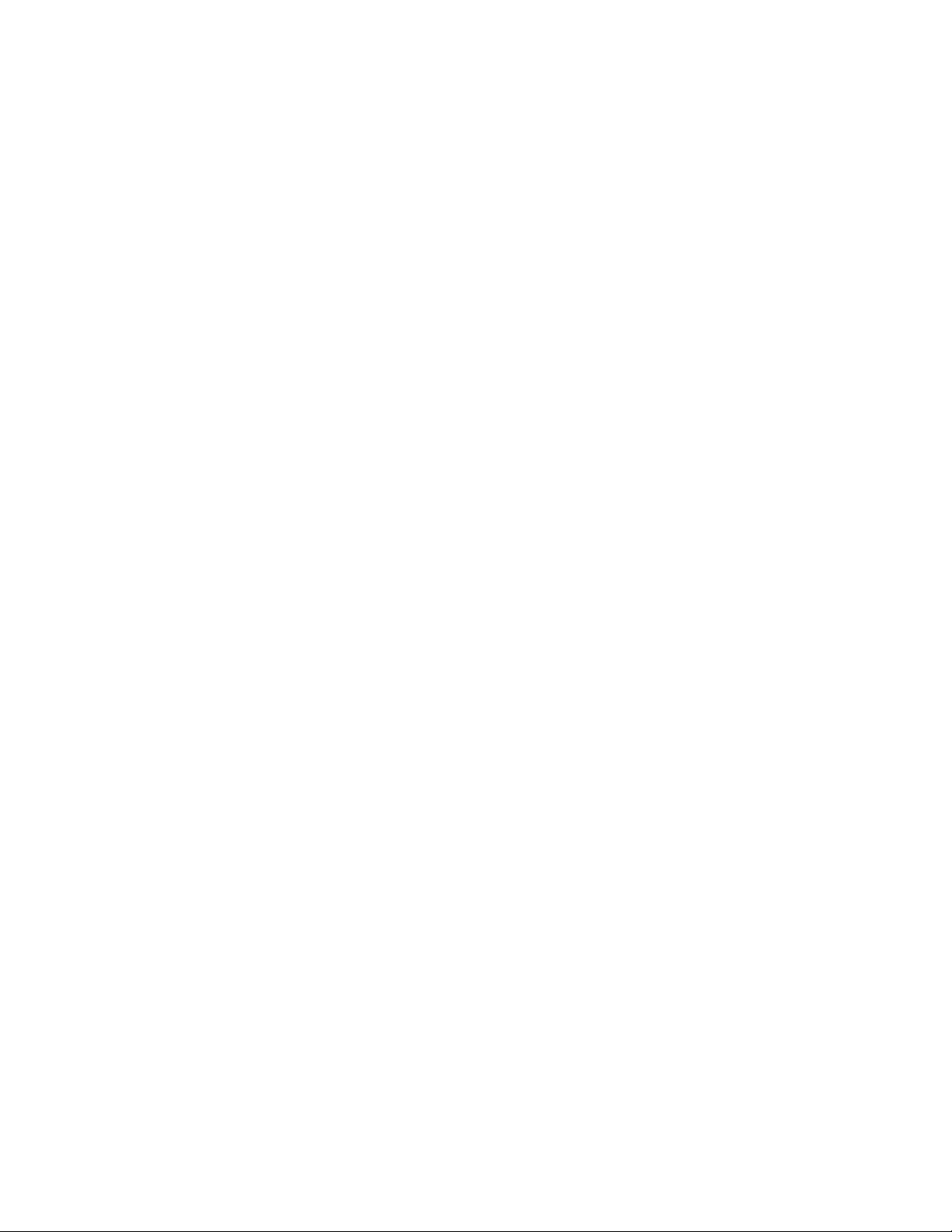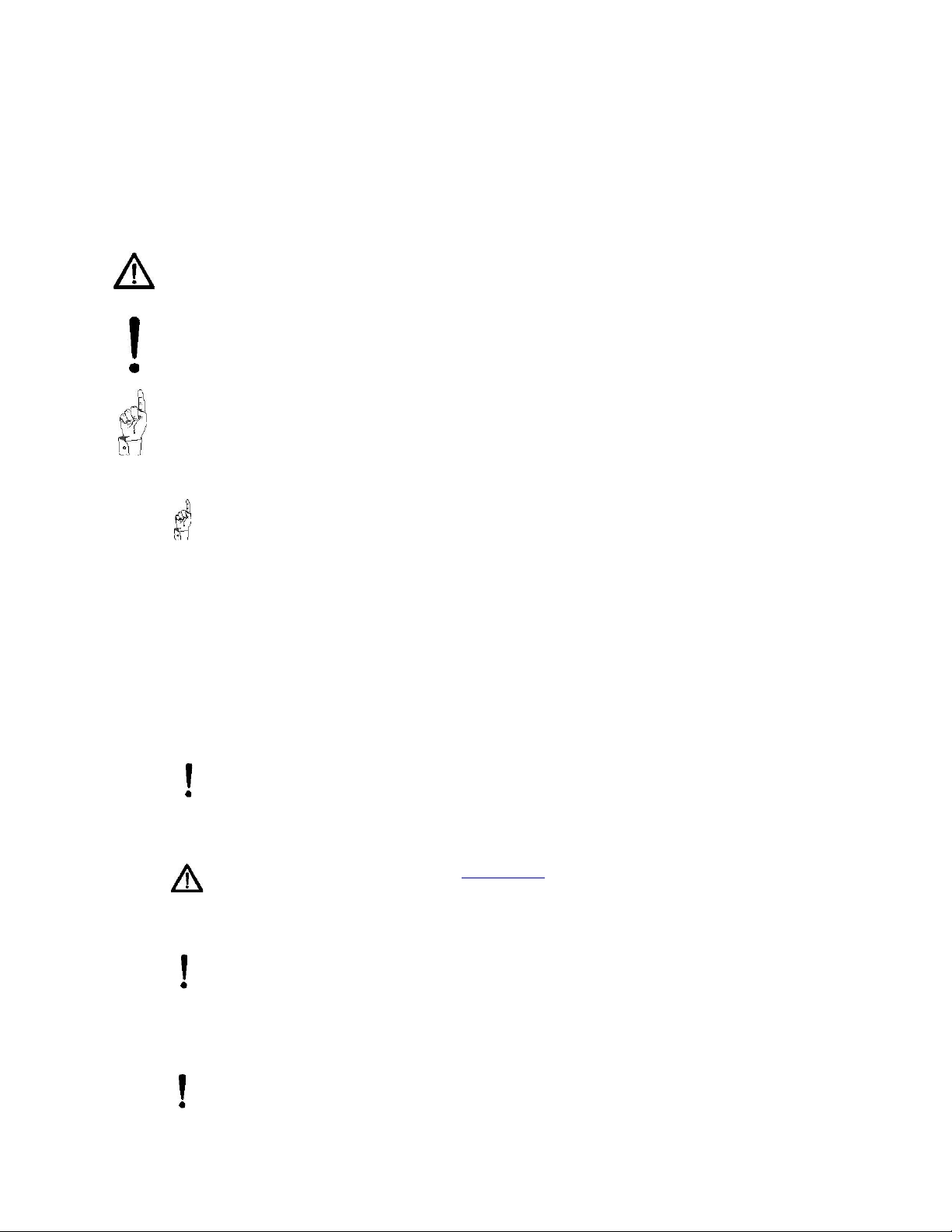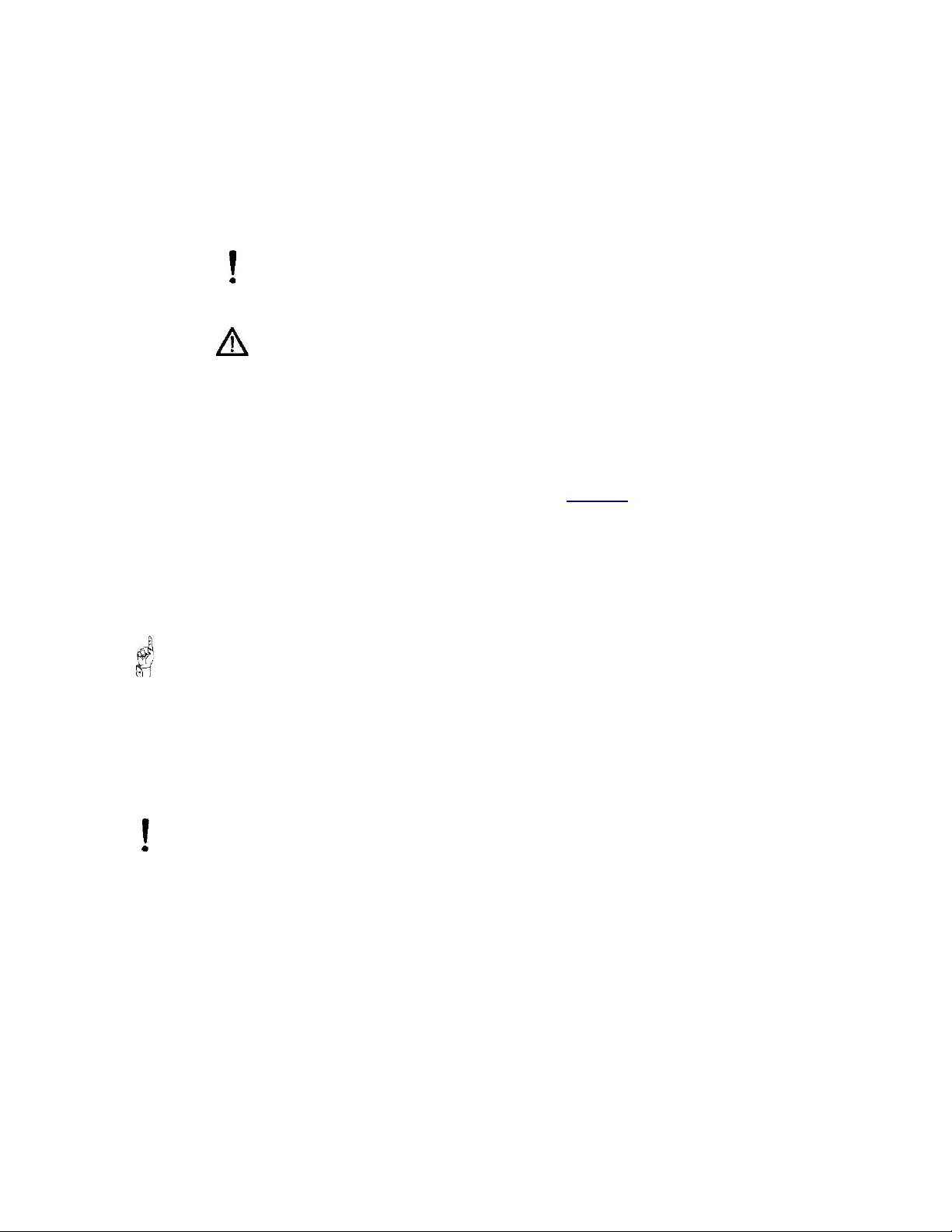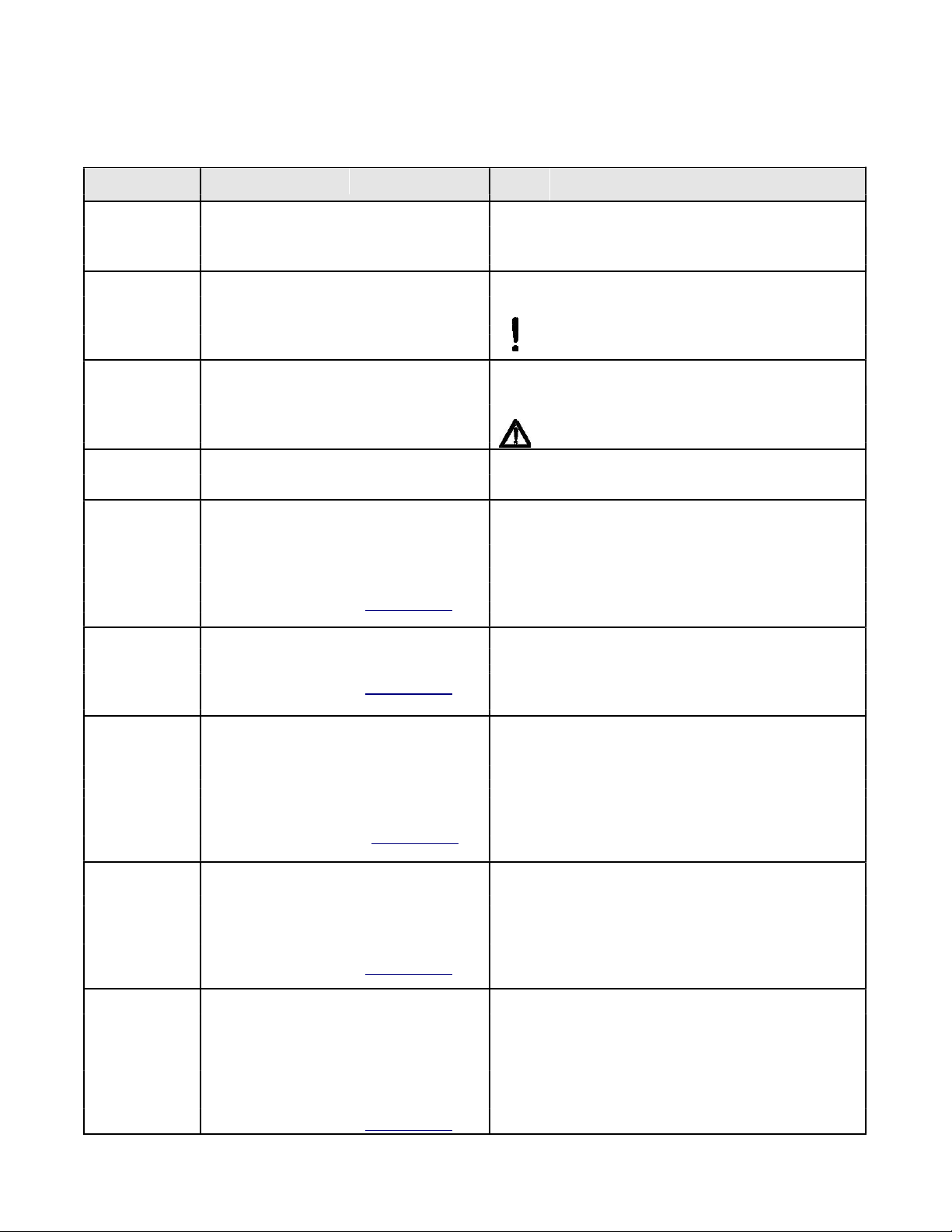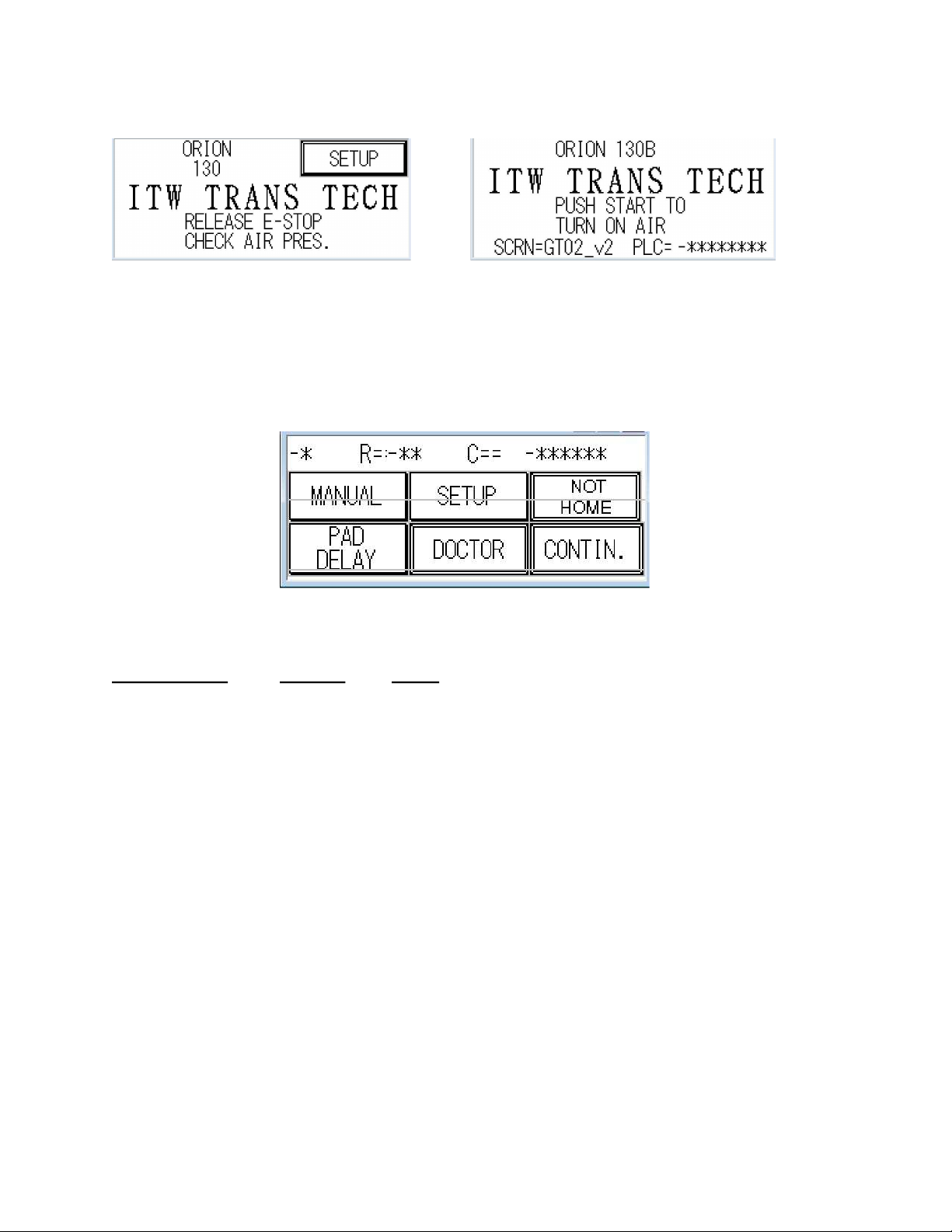Orion 130 v2
Contents
1. Safety ..................................................................................................................4
1.1. Symbols and their Interpretations .........................................................4
1.2. Liability ...............................................................................................4
1.3. General Warnings and Cautions ..........................................................4
1.4. Application Restrictions .......................................................................4
2. Installation Instructions .....................................................................................5
2.1. Warnings and Cautions .......................................................................5
2.2. Selecting the Location .........................................................................5
2.3. Leveling the Machine ..........................................................................5
2.4. Connecting to Power ...........................................................................6
2.5. Connecting to Air Supply .....................................................................6
2.6. Setting Pressure Regulator ..................................................................6
3. Operating Controls ............................................................................................7
3.1. Front Panel Controls ...........................................................................7
3.2. Left Side Controls ...............................................................................7
3.3. Operating Control Functions ............................................................... 8
3.4. The Screen Map .................................................................................9
3.4.1. Boot Up Control and Automatic Screen ............................................... 10
3.4.2. Manual Mode ................................................................................. 10
3.4.3. Setup Screen ................................................................................. 11
3.4.11. Accessories ................................................................................. 15
4. Operation ............................................................................................................19
4.1. Startup. ........................................................................................... 19
4.2. Preparing to Print .............................................................................. 20
4.2.1. Mounting the pad ............................................................................ 20
4.2.2. Work support knee .......................................................................... 20
4.2.3. Flow controls ................................................................................. 21
4.2.4. Pad stroke..................................................................................... 21
4.2.5. Assembling the ink cup and cliché ...................................................... 22
4.2.6. Dismanteling the ink cup and cliché .................................................... 23
5. Guidelines for Operating the Machine............................................................ 24
6. Options ................................................................................................................ 25
7. Cliché sizes .........................................................................................................26
8. Cup size changeover .........................................................................................27
9. Technical Information ........................................................................................28
9.1. Machine Specifications ........................................................................28
9.2. Machine Dimensions ...........................................................................29
10. Maintenance ......................................................................................................30
10.1. Wire Termination ...............................................................................30
10.2. Lubrication Schedule ..........................................................................30
10.3. Preventative Maintenance Schedule....................................................31
10.4. Troubleshooting Guide .......................................................................32
10.5. Fault Messages .................................................................................33
10.6.Electrical Schematics. .........................................................................34
10.7 Pneumatic Diagram.............................................................................36
Page 3