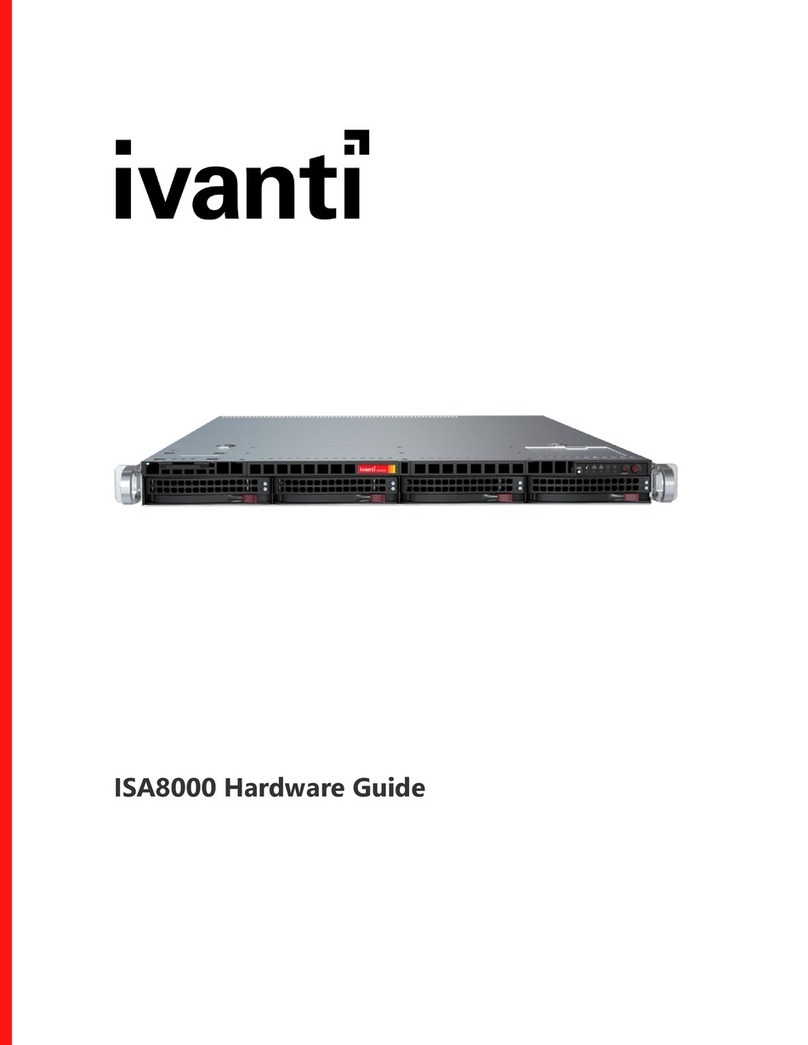Contents
Revision History 4
System Overview 5
Introduction 5
LED Control Panel 5
Control Panel LEDs 6
Management Port LEDs 7
INT and EXT Port LEDs 7
Air Flow Estimate 8
Air Flow Direction 8
Beeping and Alarms 8
Hardware Specifications 9
System Measurements 9
Power Rating 9
Power Consumption 9
Environmental Requirements 10
Component Specifications 11
Where to Get Replacement Components 11
Console and Initial Configuration 12
Accessing ISA6000 Serial Console through Laptop 12
Accessing ISA6000 Console through Console Server 12
Powering On the System 13
Configuring Basic Settings 13
Accessing the Web Admin Interface 14
Licensing the System 14
Installation 16
Preparing for Setup 16
Rack Mounting Instructions 18
Standard Warnings and Compliance 20
About Standard Warnings 20
Safety Certifications 20
Electrical Safety 20
General Safety 21
Installation Instructions 24
Circuit Breaker 26
Power Disconnection Warning 28
Equipment Installation 30
Restricted Area 32
Redundant Power Supplies 35
Backplane Voltage 37
Comply with Local and National Electrical Codes 39
Product Disposal 41
Power Cable and AC Adapter 43
Certification Statements 47
Copyright © 2022, Ivanti.Inc. All Rights Reserved. Privacy and Legal.
Page 3 of 49