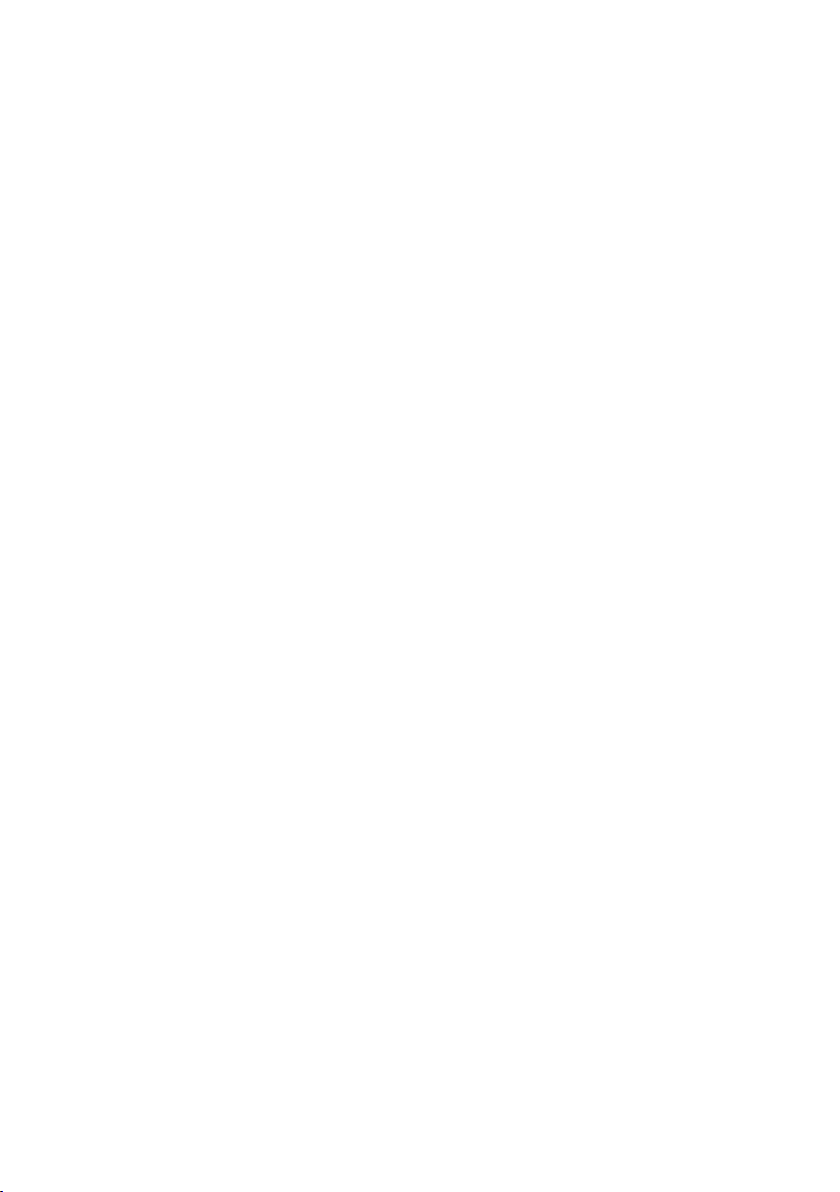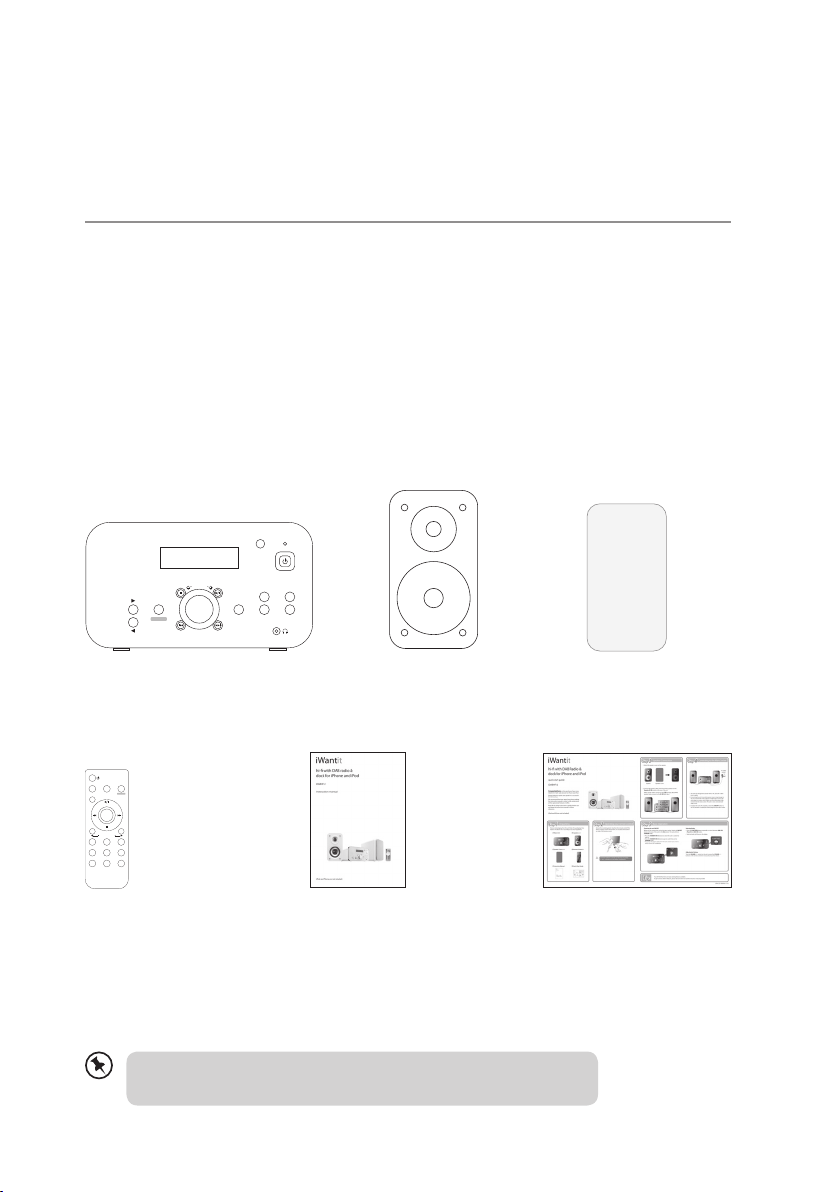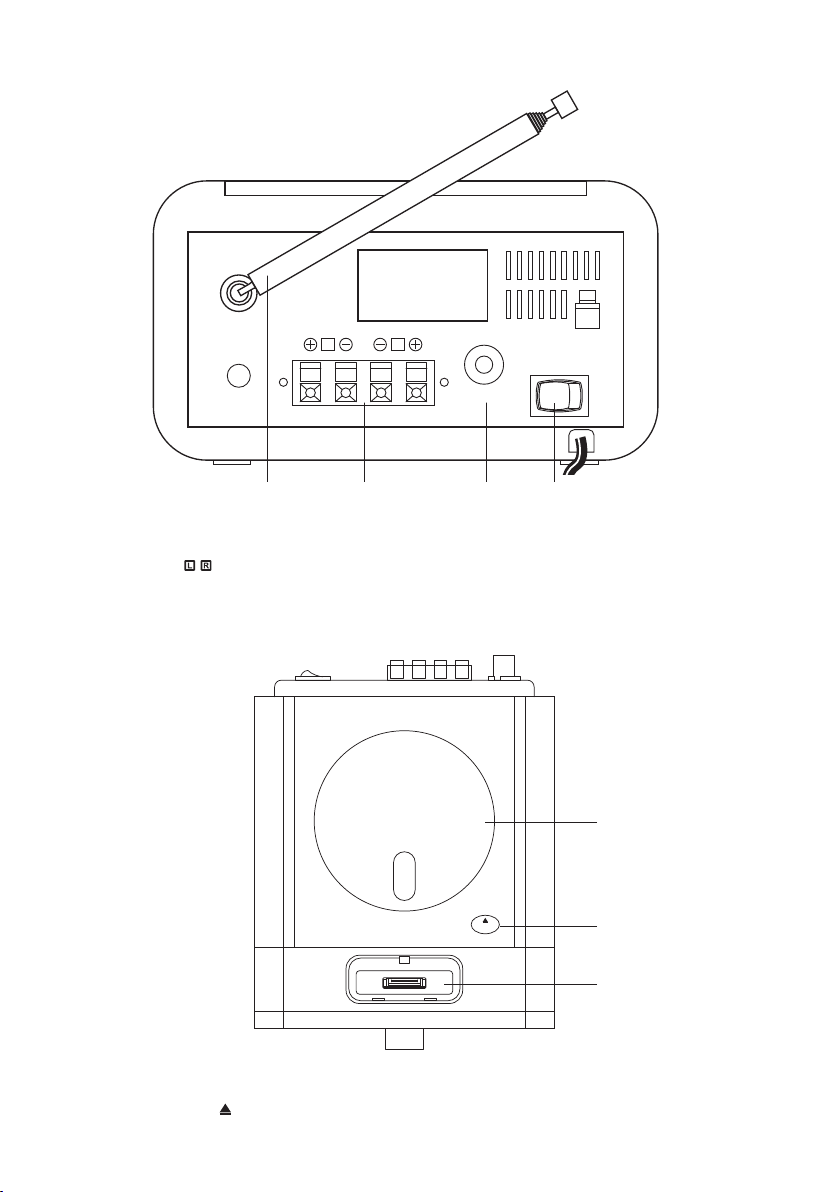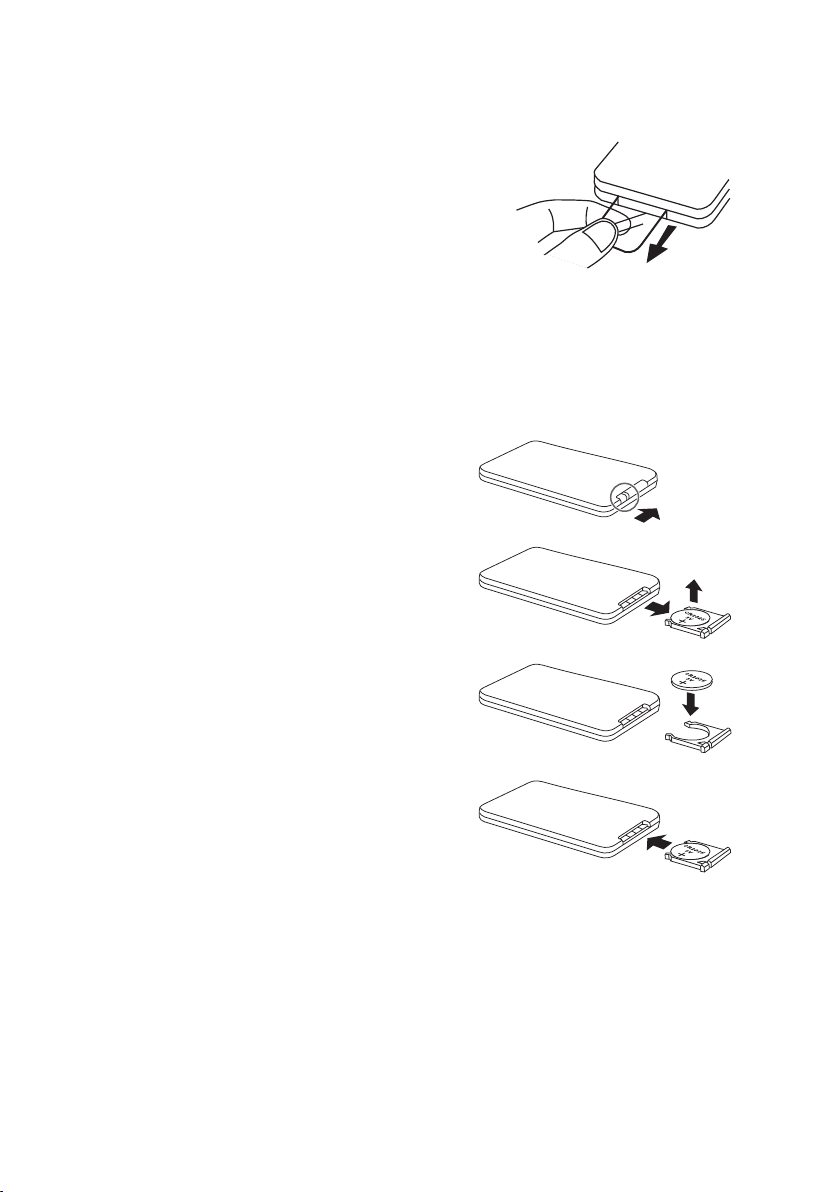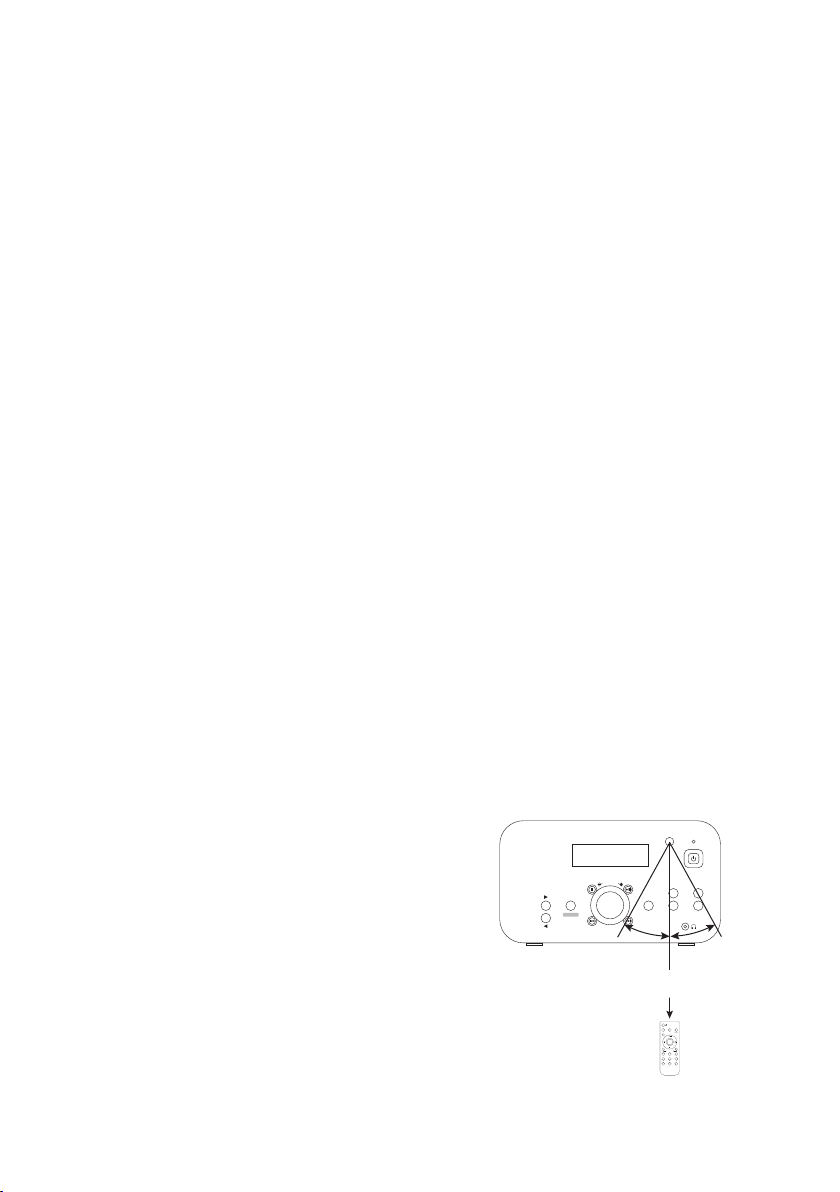Contents
unpacking .......................................................................................................................................... 5
product overview ............................................................................................................................. 6
front view...................................................................................................................................................................... 6
rear view........................................................................................................................................................................ 7
top view......................................................................................................................................................................... 7
remote control .................................................................................................................................. 8
operating your remote control ...................................................................................................... 9
battery replacement for the remote control............................................................................... 9
remote control operation range.................................................................................................. 10
connections ..................................................................................................................................... 11
speaker connections...............................................................................................................................................11
mains power ..............................................................................................................................................................11
using earphones.......................................................................................................................................................12
playing music from an audio device.................................................................................................................12
basic operation ............................................................................................................................... 13
powering the unit on/o.......................................................................................................................................13
selecting modes .......................................................................................................................................................13
adjusting the volume..............................................................................................................................................13
mute function............................................................................................................................................................13
auto setting the clock.............................................................................................................................................13
manually setting the clock....................................................................................................................................14
setting the daily timer ............................................................................................................................................14
to cancel the daily timer........................................................................................................................................14
setting the sleep timer ...........................................................................................................................................15
EQ control ...................................................................................................................................................................15
DAB operation................................................................................................................................. 16
full scan........................................................................................................................................................................16
manual tuning...........................................................................................................................................................16
secondary services...................................................................................................................................................16
storing stations .........................................................................................................................................................17
recalling a stored station.......................................................................................................................................17
DAB display modes..................................................................................................................................................18
FM operation................................................................................................................................... 19
auto scan.....................................................................................................................................................................19
manual scan ...............................................................................................................................................................19
audio mode................................................................................................................................................................19
storing stations .........................................................................................................................................................19
recalling a stored station.......................................................................................................................................20
FM display modes ....................................................................................................................................................20
iDABHF12_IB_RC_120928_Annie.indd 3 28/09/2012 5:20 PM