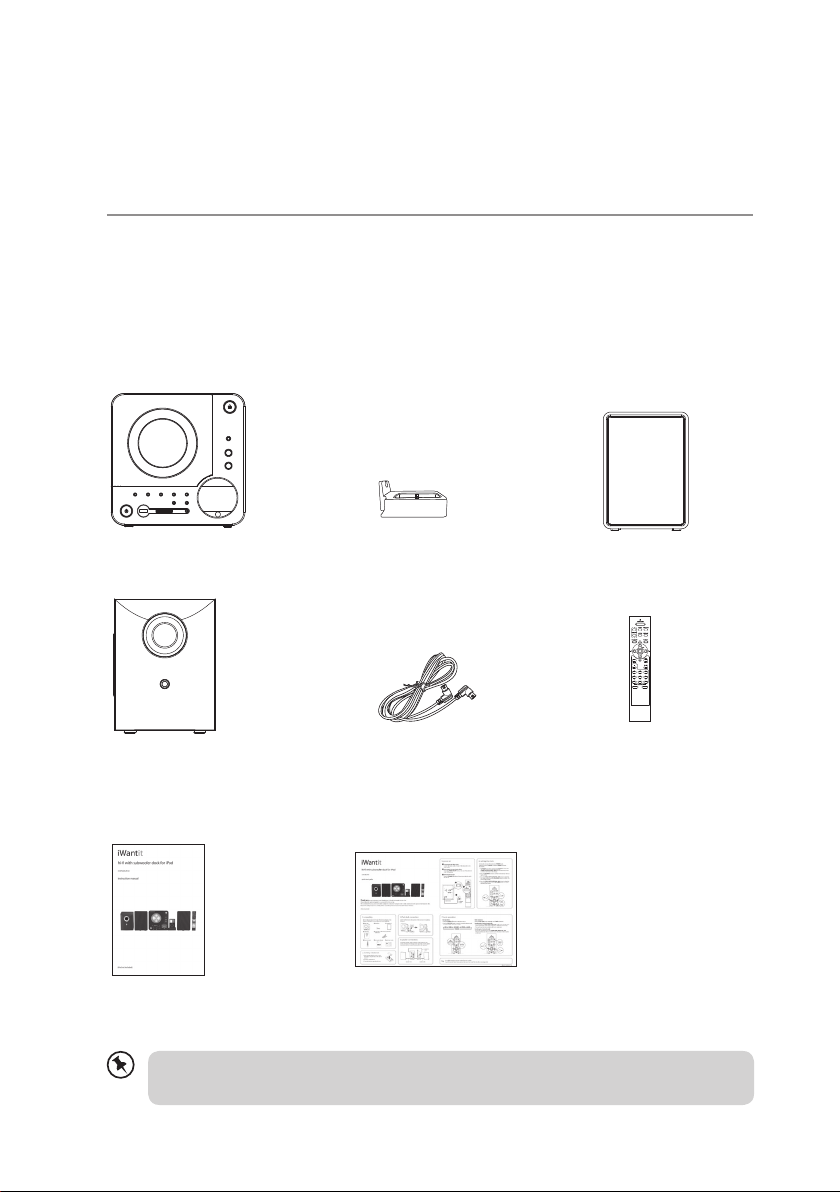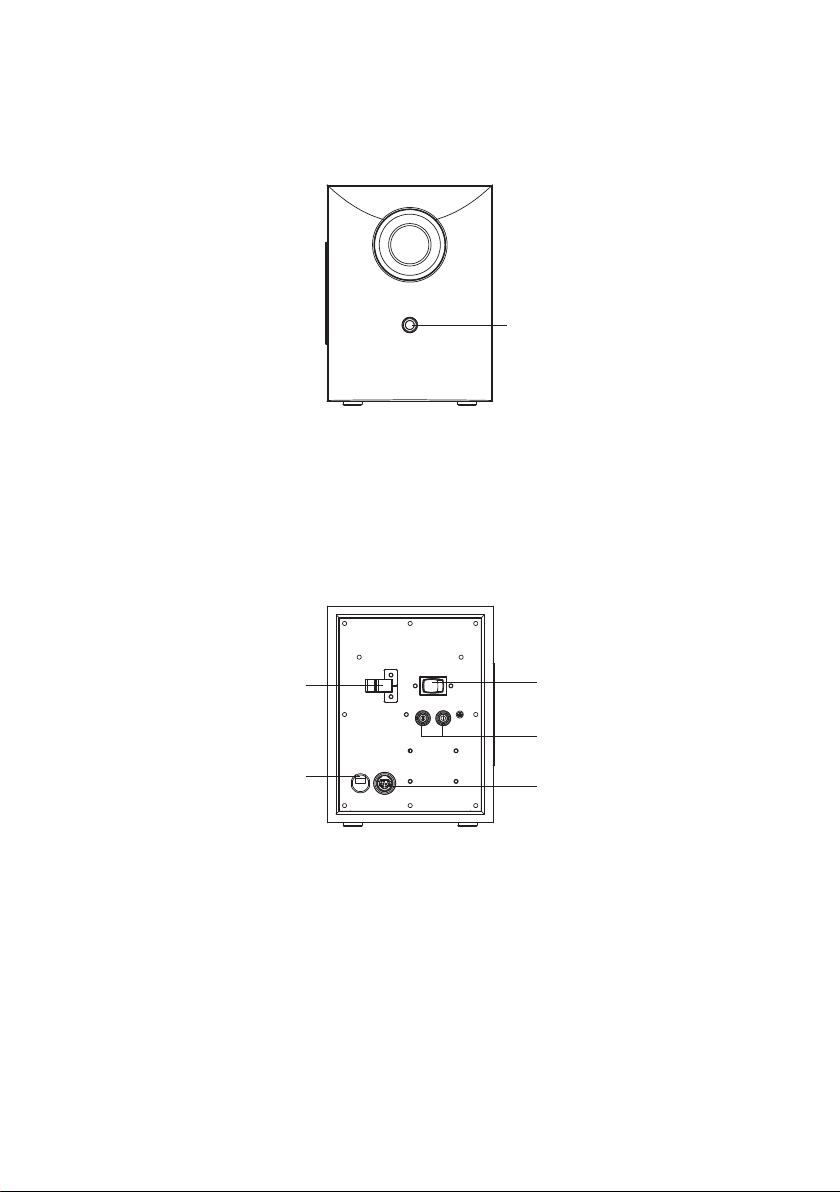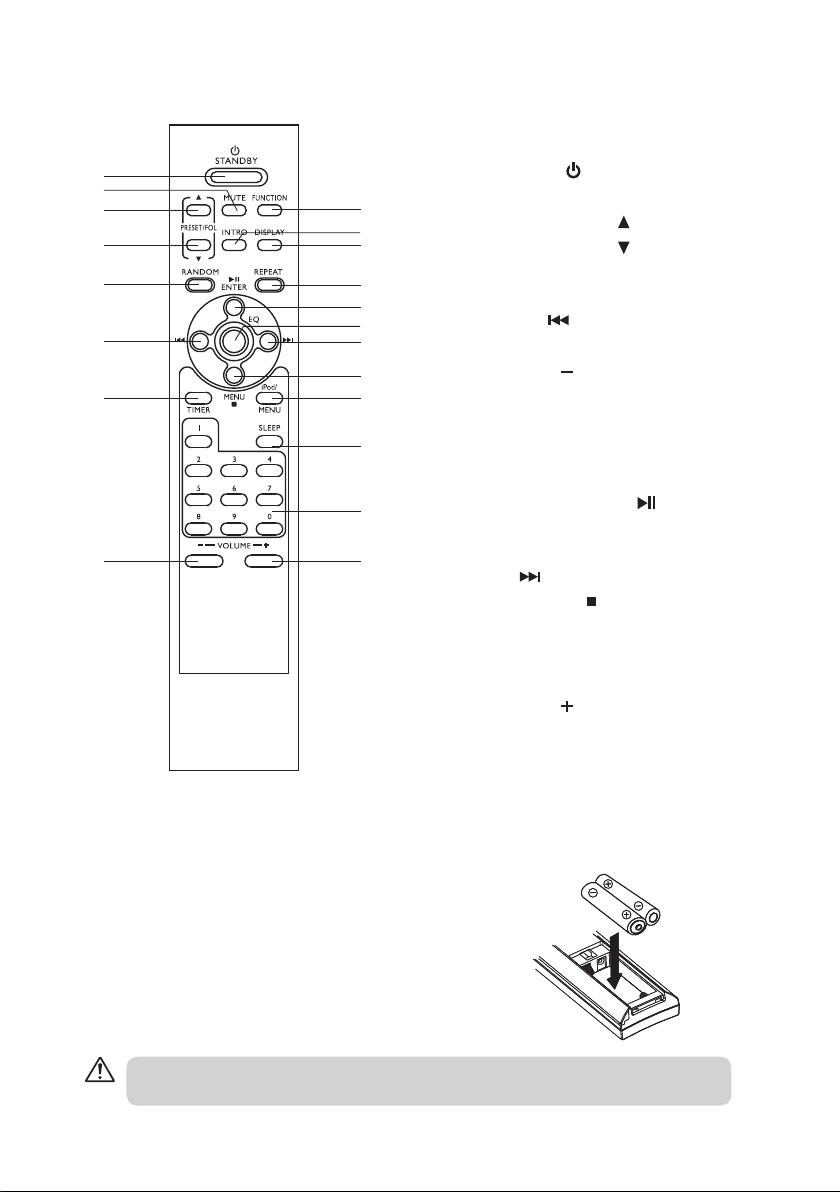Contents
unpacking .......................................................................................................................................... 4
product overview ............................................................................................................................ 5
- front and side view.......................................................................................................................................................... 5
- rear view ............................................................................................................................................................................. 5
subwoofer..................................................................................................................................................................... 6
- front view ........................................................................................................................................................................... 6
- rear view ............................................................................................................................................................................. 6
remote control ............................................................................................................................................................ 7
battery installation for the remote control.......................................................................................................7
handling the batteries.............................................................................................................................................. 8
handling the remote control.................................................................................................................................. 8
remote control operation range........................................................................................................................... 8
LCD display window.................................................................................................................................................. 9
wall mounting .................................................................................................................................. 9
connections ..................................................................................................................................... 10
speaker connections...............................................................................................................................................10
iPod dock connection ............................................................................................................................................10
connecting to the mains socket .........................................................................................................................10
for personal listening..............................................................................................................................................10
compatible disc types....................................................................................................................11
basic operation ............................................................................................................................... 11
powering on/o........................................................................................................................................................11
selecting modes .......................................................................................................................................................11
repeat play..................................................................................................................................................................12
- CD........................................................................................................................................................................................12
- MP3/WMA ........................................................................................................................................................................12
random play (on the remote control)...............................................................................................................12
intro play (on the remote control) .....................................................................................................................12
mute setting (on the remote control)...............................................................................................................13
adjusting the volume .............................................................................................................................................13
clock setting...............................................................................................................................................................13
timer setting ..............................................................................................................................................................13
sleep timer setting...................................................................................................................................................14
preset EQ.....................................................................................................................................................................14
CD / MP3 / WMA operation........................................................................................................... 15
playback ......................................................................................................................................................................15
to pause playback....................................................................................................................................................15
to stop playback .......................................................................................................................................................15
to listen to a desired track.....................................................................................................................................16
- CD .......................................................................................................................................................................................16
- MP3 / WMA ......................................................................................................................................................................16
i44PODCR10_IB_110810_Zell.indd 2 10/08/2011 6:05 PM