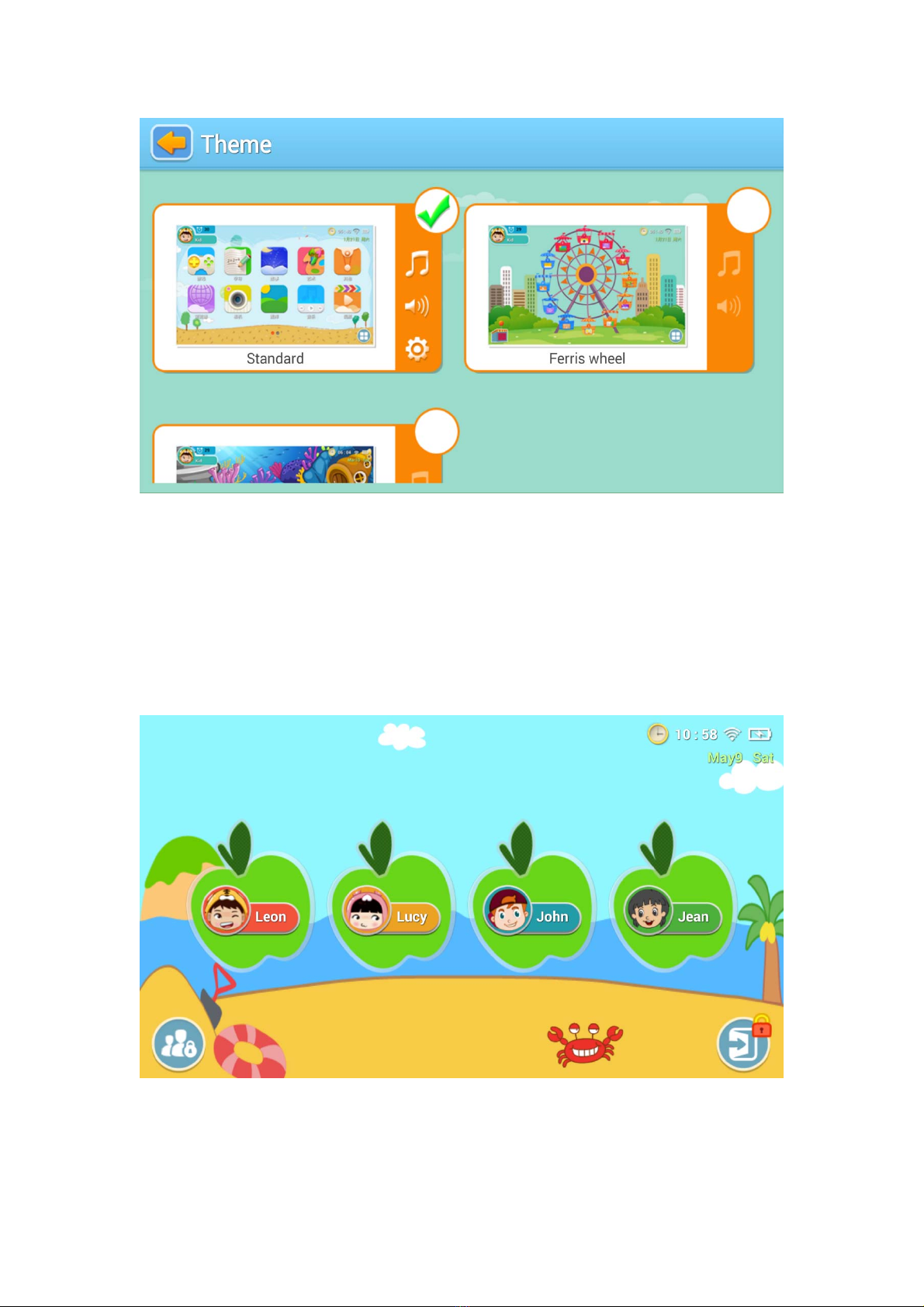2
Contents for iWawa
Contents...................................................................................................................................................2
Overviews.................................................................................................................................3
Security Control........................................................................................................................3
1、Applications Filter.......................................................................................................3
2、Network Filtering........................................................................................................4
Content and Management .........................................................................................................5
1、Applications Recommendation.................................................................................5
2、Applications Classification .......................................................................................5
3、Multimedia Management ..........................................................................................6
Behavioral Restrictions.............................................................................................................7
1、Child Lock.................................................................................................................7
2、Consumption Restraint..............................................................................................7
3、Time Limit ................................................................................................................8
4、Behavior Accounting.................................................................................................9
Special Functions......................................................................................................................9
1、Personal Style............................................................................................................9
2、Multiple Accounts...................................................................................................10
3、Quick Time Delay...................................................................................................11