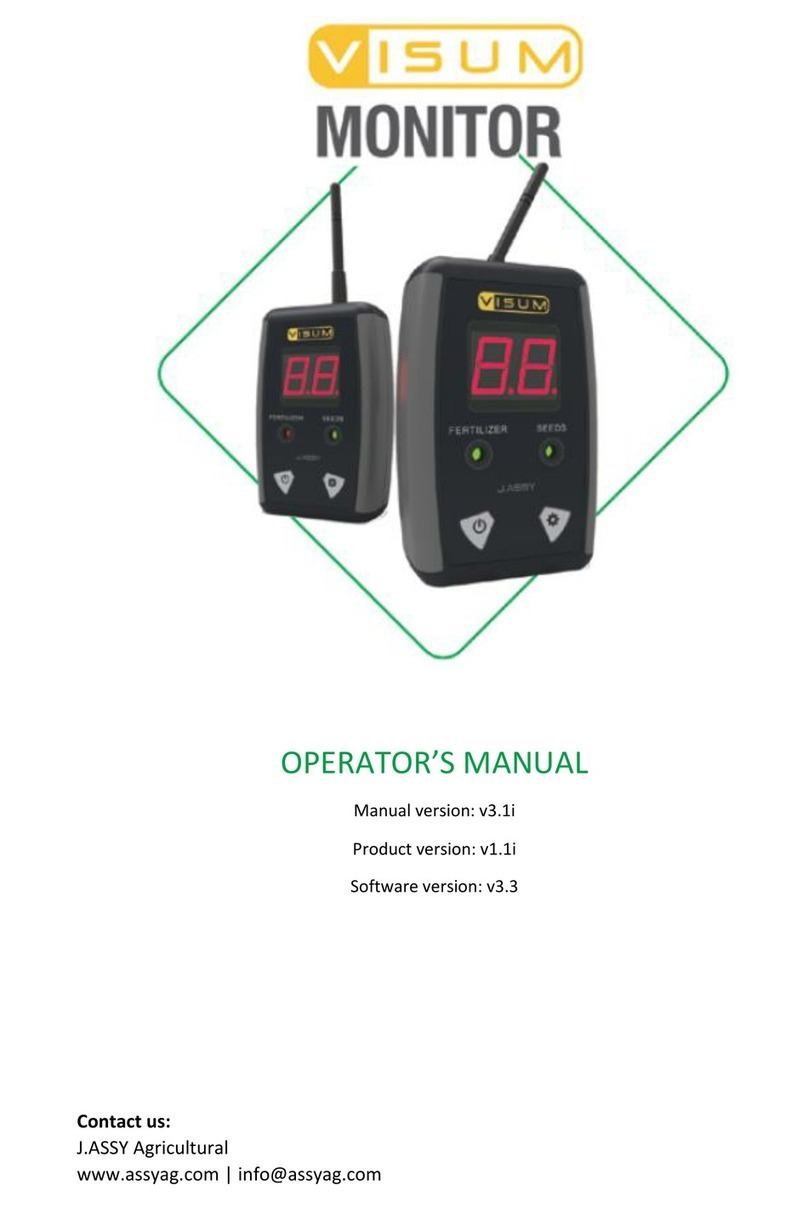OPERATION INSTRUCTIONS | Visum Monitor || J.Assy Agricultural | OPERATION INSTRUCTIONS 98
Functions description
To activate the functions of the Monitor,
hold the button until the desired function
appears on the display and then release
the button.
For example, to enter in function F3
hold the button and you will see F1
on display (do not release the button),
then you will see F2 (do not release
the button) then F3, at this point you
should release the button and follow
the specic instruction for F3 function.
F1 | List sensors
Lists all sensors present and shows the status of each one.
Possible statuses are:
• Green Flow Ok
• Red Flow Failure
•Orange Missing Sensor (blinking for version
4.7 or superior)
• The Monitor communicates only with
sensors assigned to its ID, which is
on a label on the back of the Monitor.
• In case of ow failure (absence or
blockage), the Monitor will beep and
the display will show the row number.
Also, the LED related to the ow
product (seed or fertilizer) will turn red.
• If the sensor loses the communication for more than 5
minutes the monitor will indicate missing sensor. In
that case the monitor will beep and the display will
show the row number. Also, the LED related to the ow
product (seed or fertilizer) will blink orange – if you
monitor is version 4.7 or superior- or turn orange – if
your version is 4.6 or less*. If the Monitor is power cycled
this sensor will no longer be listed.
• In case of MANEUVER state a light will be whirling on
the display and the LED related to the ow product
(seed or fertilizer) will turn green
• The monitor enter in MANEUVER state if 75% of the
rows (or more than 8 sensors, if the implement have
more than 12 rows) indicate no ow at the same time
• The Monitor gets out of maneuver state when more
than 50% of the sensors indicate the presence of ow.
• To save internal batteries, ow sensors are sleeping
when they are not used. They wake up only when they
are shaken, like when the implement moves, and the
Monitor is on.
ATTENTION:
• If the monitor enter in a MANEUVER state
during the use check if there is a problem in a
whole section.
TIP:
• Every time that the monitor is turned on,
check if all the sensors are present after 2 min of
use. Use function F1 to do this.
F2 | Beep volume
Choose the beep volume.
1. Select F2
2. Select the desired volume by pressing button .
V0: Mute
V1: Low and bass sound
V2: Medium sound
V3: Loud and treble sound
3. Conrm by pressing button .
*The VERSION is show every time that you turn your Monitor ON.