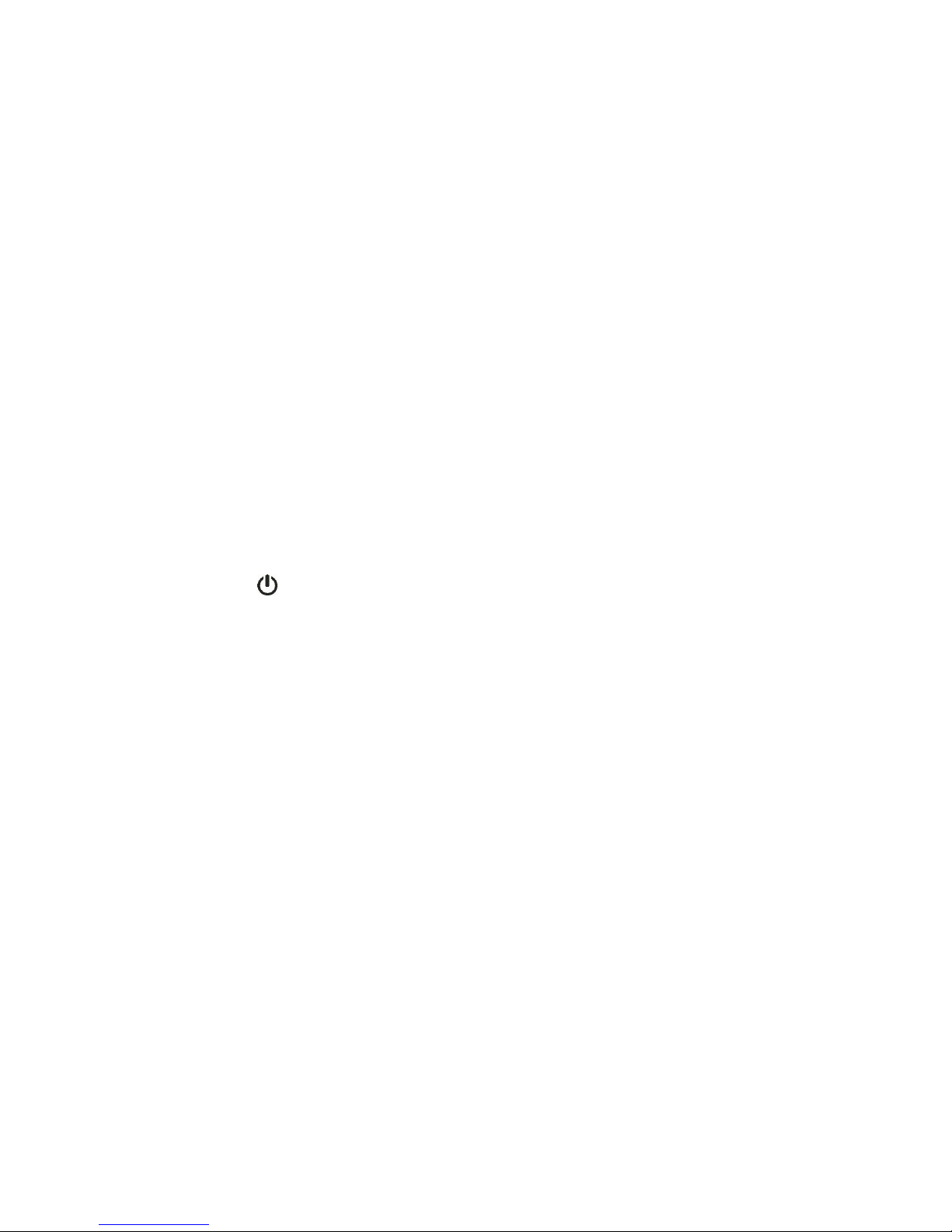4
Specifications
Radiofrequency communication at 2.4GHz.
GFSK Modulation.
Omni-directional antenna, 5dBi, 50 Ohms, SMA connector.
Supply voltage: 10Vdc to 30Vdc.
Display with 2 character, 7 segments.
2 Red/Green/Yellow Leds
Resistant to dust and water splash.
Installation
1. Disassemble the bracket of the Monitor, removing the two side nuts.
2. Clean the installation surface with a cloth and alcohol.
3. Remove the film from the double-sided tape and fasten the bracket to the
surface by pressing the whole area of the tape.
4. Wait for 15 minutes and then mount the Monitor on the bracket with the two
side nuts.
5. If you install the bracket over a glass surface, put the anti-UV tape on the
opposite side of the glass in order to protect the double-sided tape from the sun.
6. Press the button to turn on the Monitor and hold it for 5 seconds to turn it
off.
- Alternatively, the tape may be removed to mount the bracket with screws.
There are four holes in the bracket therefor.
Power connection
- The power cable must be connected to a 12Vdc to 24Vdc battery.
- The included fuse must be mounted between the power cable and the battery.
- Preferably, the power cable should be connected directly to the battery
terminals or power plug inside the tractor.
=> Attention: Do not disconnect any others cables attached to the battery of the
tractor. It may affect the functionality of other electronics in the tractor.
Operation
- The Visum Monitor communicates with the flow sensors, indicating the presence
or absence / blockage of flow.
- The Monitor communicates only with sensors assigned to its ID, which is on a
label on the back of the Monitor.
- In case of flow failure, the Monitor beeps and displays the row number. Also, the
LED related to the flow material (seed or fertilizer) turns red.