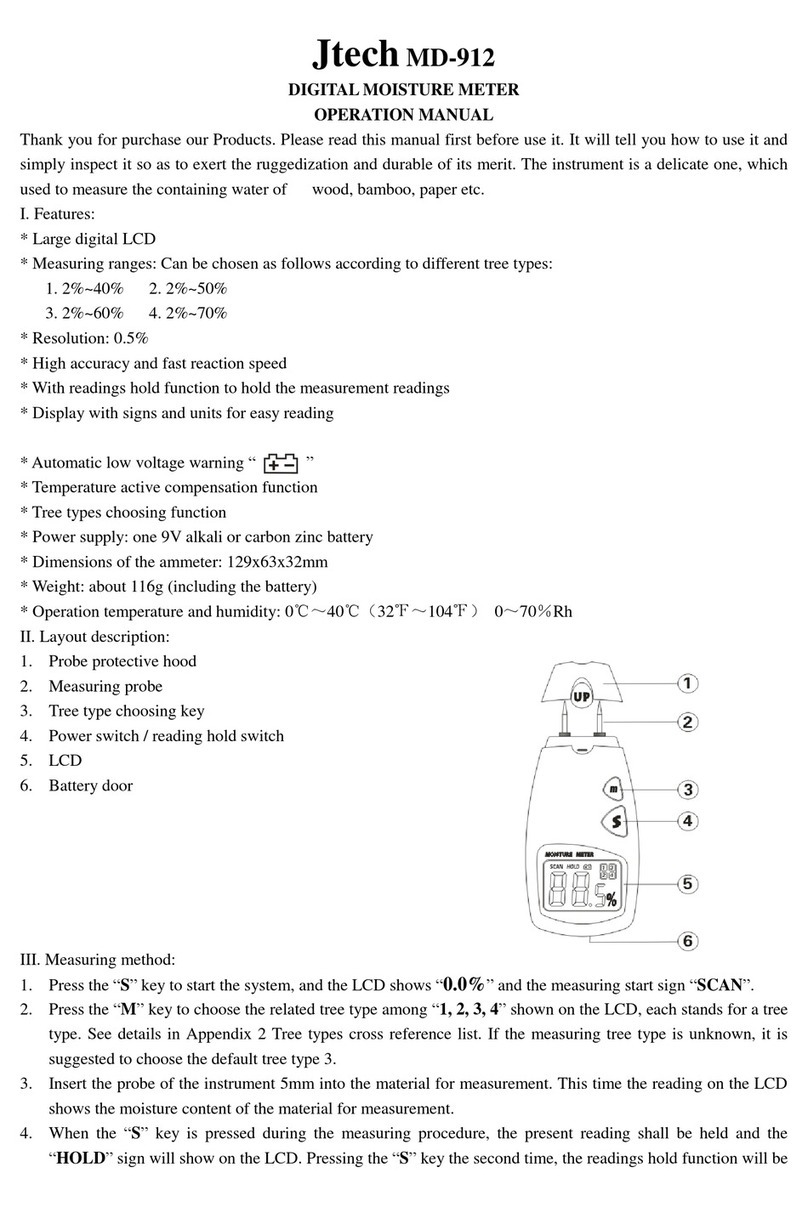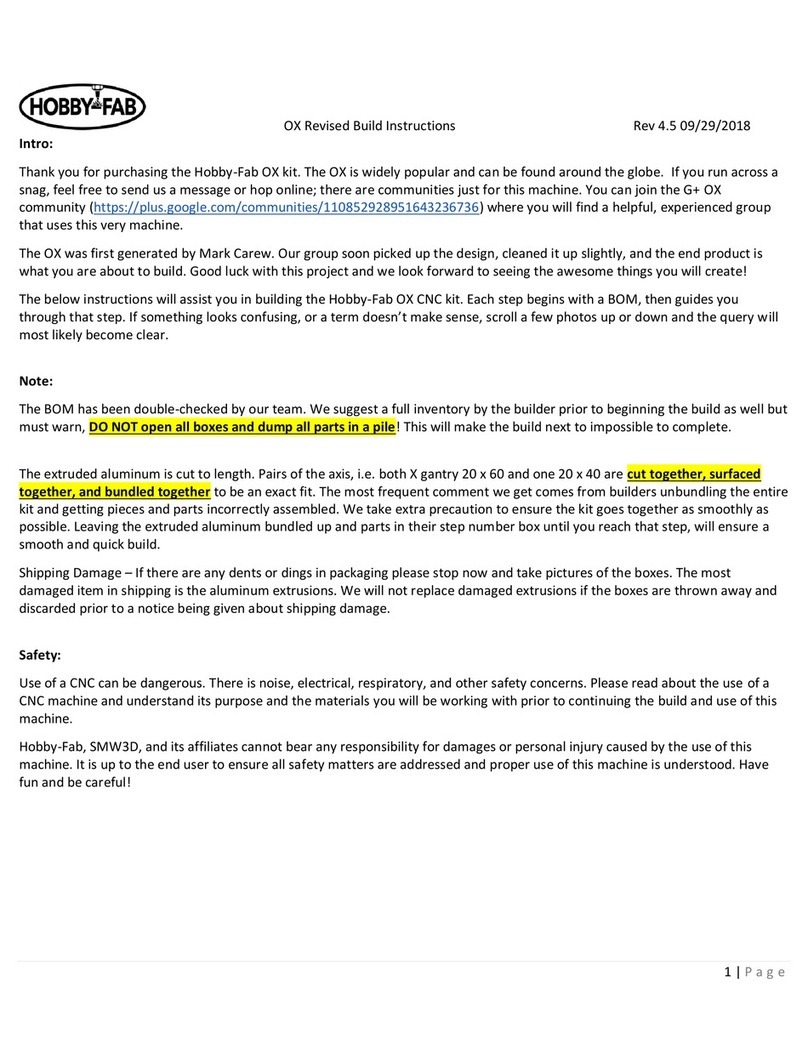TABLE OF CONTENTS
GETTING TO KNOW YOUR SOLAR APU . . . . . . . . . . . . . . . . . . . . 1
METERMENU ....................................1
BUTTONS........................................2
ICONDEFINITIONS.................................2
4-Digit Numerical Display. . . . . . . . . . . . . . . . . . . . . 2
UnitIndicators .............................3
SolarIcon..................................3
LoadIcon..................................3
BatteryIcon................................3
Options / Settings Indicator. . . . . . . . . . . . . . . . . . . 3
ErrorIndicator..............................3
Self-Diagnostics Indicator . . . . . . . . . . . . . . . . . . . . 3
OPERATION.......................................... 4
METER OPTIONS MENU . . . . . . . . . . . . . . . . . . . . . . . . . . . . 4
Temperature Units . . . . . . . . . . . . . . . . . . . . . . . . . . 4
BacklightTimer.............................4
Auto-Return to Main Screen . . . . . . . . . . . . . . . . . . 5
SELF-DIAGNOSTICS (SELF-TEST) MENU . . . . . . . . . . . . . . . . 5
CLEAR COUNTERS MIN/MAX VALUES . . . . . . . . . . . . . . . . . 5
CLEANING THE METER . . . . . . . . . . . . . . . . . . . . . . . . . . . . . 6
Cleaning the LCD Window . . . . . . . . . . . . . . . . . . . . 6
Cleaning the Buttons . . . . . . . . . . . . . . . . . . . . . . . . 6
TROUBLESHOOTINGGUIDE ............................ 7
GETTING TO KNOW YOUR SOLAR APU
Figure 1 – Meter Menu Example
METER MENU
System information for your J-Tech Solar Auxiliary Power Unit
(Solar APU) is arranged in rows as shown in the example meter
menu in Figure 1 below. Each row contains information related to
a specific input or output (Solar, Battery, Load, etc.). Use the “L”
and “R” arrow buttons to view each screen in a row of
information. After navigating to the last screen in a row, another
advance in the same direction returns the user to the first screen
of the row.
Each row of information is stacked vertically. Moving down to the
next row requires one press of the “C” button. Pressing the “C”
button on the last row returns the user to the top row.
Each row of information has a designated Main Screen. When
advancing down to the next row of information, the Main Screen
for the row will be the first screen displayed. This feature can be
disabled in the Meter Options Menu.
1