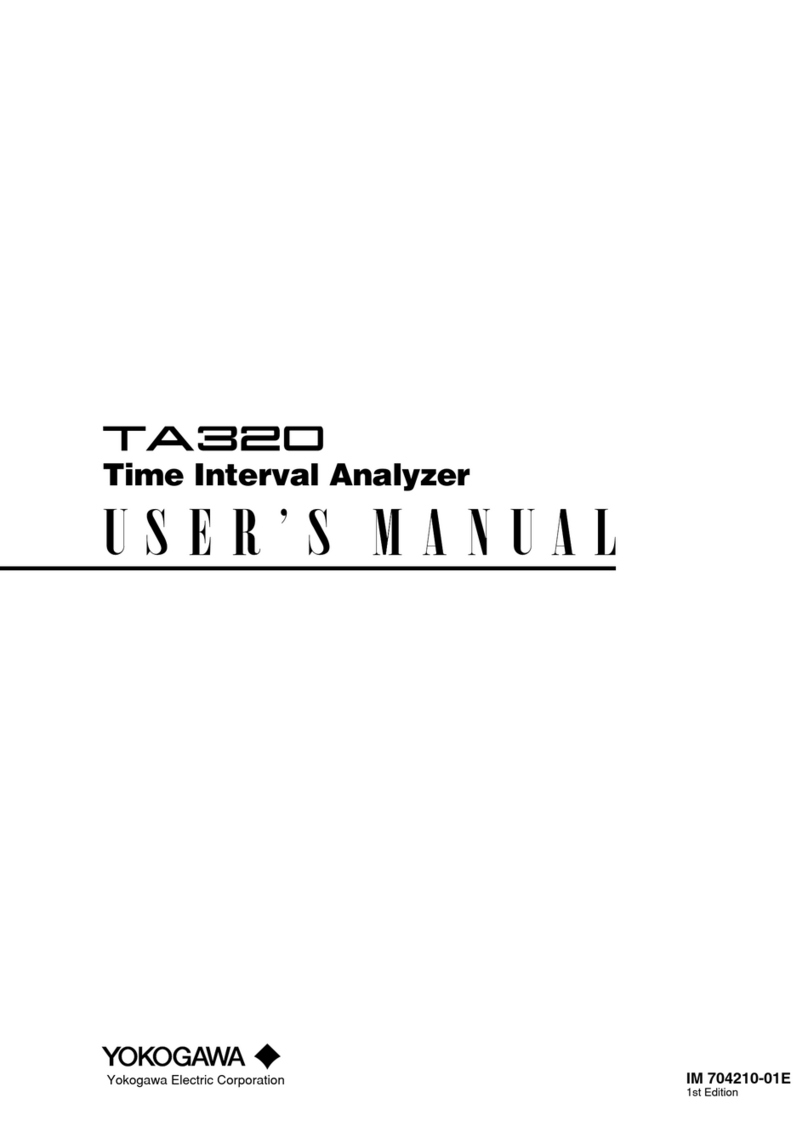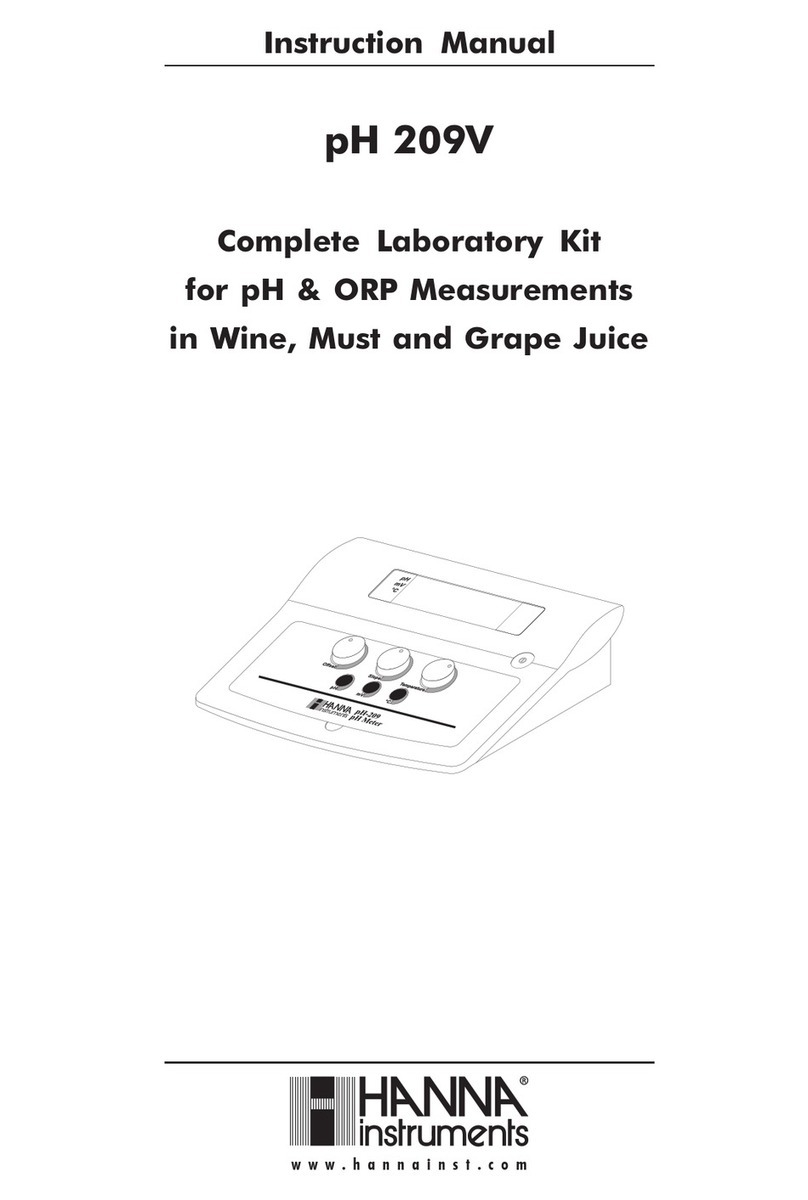SPX RADIODETECTION 6100-Cu User manual

6100-Cu
Multifunction Phone Network Analyzer and Copper Tester
User guide
Radiodetection’s 6100-Cu is a handheld device designed to qualify and troubleshoot
copper-loop plant using pass/fail-driven automated functionalities.
Cable connections
Note: To ensure optimal performance, run Test Lead Compensation on a regular basis.
Copper main menu
To access the Copper Main Menu:
1. From Home, select Copper Test and press to
open the Copper Main menu page.
2. Navigate to each icon using the up/down left/right
arrow keys on the keypad.
3. Press to run a test, bring up the sub-menu, or perform
the application of the selected icon.
• Test Conguration provides the utilities to setup
test parameters.
• Setup allows you to congure parameters common
to all tests.
• Dialer allows you to place POTS calls using the unit
as a telephone (with the built-in speaker or external
headset) and the on-screen phone keypad as a
dialer. If FED option is enabled, the Dialer icon will
appear in the Multimeter menu.
• FED Control is an optional feature. If enabled, the icon appears on the Copper Main
page. The feature tells the test set to detect and control the Teletech TS125 or Viavi
UltraFEDTM IIB remote FED (far end device) during testing.
• Result Manager allows you to view, Upload, Export and Delete any of your previously
saved test results.
Note: System Settings can be found on the Home pane and allow you to set the
parameters of the unit.
This guide is intended as a quick reference guide only. For detailed instructions, including
the use of accessories, please refer to the 6100-Cu Operation manual, which is available to
download from www.radiodetection.com.
Viewing Test Results continued
Frequency tests
• Tests included are: VF/AC Balance, WB Balance, WB
Attenuation, Return Loss, Load Coils, Locator Tone, TX/
RX Tone and RX Tone with FED. Select an icon to run a
test, which then displays pass/fail status and detailed results
(except locator tone).
•
WB Balance, WB Attenuation, Return Loss Sweep, Load
Coils, and RX Multiple Tone with FED display results in
graphical format. For WB Balance, you can view the graph in
portrait/landscape mode. The Select Graph button opens a new
selection of function keys which allow you to maneuver the graph.
• Threshold Settings can be set within each test that provide a
pass/fail status.
TDR
The TDR test locates cable faults and displays the reections
and their distances, in text and graphical measurements, so
that you can nd and resolve faults. Graphs can be displayed
in either Portrait or Landscape mode, and a Cursor / Marker
can be independently selected displaying the distance Δ (Delta)
value between them on the top-center of the graph.
There are 3 modes of operation:
• Auto TDR automatically determines the length of the cable,
nds the nearest signicant event, and congures the
parameters, updating results in real time, until you stop the
test. Variable Gain automatically increases the amplitude
gain as distance increases on the graph. Options are:
Disabled/Enabled or Disabled / Enabled with Auto Scale.
• Manual TDR does not automate any function or settings and
gives you full control over TDR parameters such as Range,
Gain, VOP, and Pulse Width; also Current Trace, which is
only available in this mode.
•
xTalk (crosstalk) TDR test allows you to detect and isolate split pairs or electrical dissimilarities
between tip (A) and ring (B) copper wires which may be causing service disruptions. The test
transmits on pair one and receives on pair two to locate the split pairs. A hookup diagram pops
up at the start of the test, showing you how to connect your cables.
RFL
• Single Pair test locates resistive faults between T-G/A-E, or R-G/B-E.
• Connect the strap to the far end of the wires connected to T/A and R/B.
• Separate Good Pair test determines the distance to a short, ground, or battery cross in a
faulty cable pair using a separate good cable pair.
• Connect a rst strap to the far ends of the wires connected to
T1/A1 and T/A, and a second strap to the far ends of the wires
connected to T/A and R/B.
• RFL-K-Test locates faults on both conductors of one pair;
specialized for detecting double faults. One of the faults must
be greater in resistance than the fault on the other pair. When
FED is enabled, you can turn on Repeat Mode.
Auto test
The POTS Auto Test Summary page displays detailed results of
the loop current, power inuence and voice frequency measurement
values, pass/fail status, and parameters of the POTS Auto Test.
•
Threshold Settings button allows you to set values for Loop DC
Current, Loss, Power Inuence, VF Noise and VF/AC Balance.
The User Auto Test Summary page displays the overall status
of the tests selected.
• Test Selection button allows you to select the test types to include.
• Results are displayed for the following test groups: Multimeter, Noise, Frequency, TDR and
DRP. Saved Results can be uploaded to an FTP site or USB.
System settings
• Display and Language provides the setup for backlight,
information on the title bar, language choice, Touchscreen
Calibration and enabling screenshots. The Remote
Display tab allows you to connect the 6100-Cu to your
computer remotely.
• Date and Time sets the date, time, their formats and time
zone.
• Battery Info displays battery status and power schemes
including Power Save Mode.
• Software Options lists all the Congured Options
present on the unit.
• Information shows hardware/software/product information.
• Upload Setup allows you to enable uploading to an FTP
server using Wi-Fi or Ethernet.
Working with the keypad
Back
Enter
Power
Home and Help key
A quick press and release acts as Home.
Holding for 2 or more seconds activates
the onboard help or screenshot capture
Start / Stop test
To access and modify on screen parameters:
Use the arrow keys to select an on-screen item then
press .
To activate function buttons:
Press the key below the desired Function
button
Arrow keys
Note: Any reference to pushing buttons on the keypad can be replaced in most cases by
clicking / tapping the touchscreen.
Charging the battery
Plug in the power adaptor (9 V, 1.66 A) and wait up to 6-8 hours to completely charge the
battery or until the Battery Status displays 100%.
To view the battery status:
1. From the Home pane, select System Settings and press .
2. Select the Battery Info icon and press . Battery Status indicates the current power
level for the battery, as a percentage.
Copyright © 2020 Radiodetection Ltd. All rights reserved. Radiodetection is a subsidiary of SPX Corporation.
Radiodetection and 6100 are trademarks of Radiodetection Ltd. Due to a policy of continued development, we
reserve the right to alter or amend any published specication without notice. This document may not be copied,
reproduced, transmitted, modied or used, in whole or in part, without the prior written consent of Radiodetection Ltd.
90/UG-6100-CU-ENG/01
Visit www.radiodetection.com
Radiodetection Ltd. (UK)
Radiodetection (USA)
28 Tower Road, Raymond, Maine 04071, USA
Follow us on:
Ground / Earth
Terminal
Secondary Tip/A and Ring/B connectors
WAN port
Primary Tip/A and Ring/B connectors

Setting up tests
To setup the Dialer function:
1. From the Copper Main or Multimeter (if FED option
enabled) menu, select Dialer and press .
2. Set up the following parameters as needed.
• From the Enter Number entry, press to open the on-
screen keypad.
• Enter phone numbers using the key pad and add them
to the Phone Book by pressing the Add to PhoneBook
function key.
• Enter an Entry Name for the Phone Number, select
the Type and Add it. The Phone Book can include a
maximum of 50 groups.
• You can also setup the Phone Book from the Setup
icon, described below.
• POTS dialing is also integrated into individual test
screens to give you quick access to the manual dialer
function, speed dial and last dialed lists, without exiting
the current test application.
To select a test prole:
1. From the Copper Main menu, select Test Conguration
and press .
2. Select Prole to list and choose a prole already saved in
the internal memory.
3. Select Prole Details to view any of the saved test
threshold values and cable parameters.
4. From this function, you can also perform the following:
• Copy a test prole to a USB from the unit’s internal
memory and vice versa.
• Delete a prole from the unit (except the default prole).
• Reset the current test setup to the factory default prole
by selecting Prole Default.
• Save changes made to selected prole.
To Setup parameters common to all tests:
1. From the Copper Main menu, select Setup and
press
.
2. Select from the following menu items to setup copper tests:
• Phone Book to setup and save groups of phone
numbers.
• Cable Book to select, add, clone and delete a cable,
as well as modify its details; and load and save a Cable
Book.
• Application Settings to set up and save software
settings and values for the cables, using the following
pages: General, Standard, Identication, File
Name, and Buzzer. The General tab also allows you
to congure graph-viewing modes, and Capacitance
Measurement allows for 2- or 3-terminal testing.
• Factory Default to revert the Phone Book and/or
Application Settings to the factory default values.
• Test Lead Compensation to overwrite the current
test lead characteristics and start resistance and
capacitance compensation based on the cable
temperature of the test lead.
Running tests
To run a test:
From the Copper Main pane, select the desired test icon and sub-menu icon in the case of
Multimeter, Noise and Frequency Tests, TDR and Auto Test, and press . The test
automatically runs if the Setup / Application Settings – Test Startup Mode is set to Auto.
If not, press Start/Stop key to run the test.
Saving test results
You can save test results to an internal memory le or export results to an HTML, MHTML, or
XML report using a USB key, during or after a test. Each copper test includes a Save Result tab
opening a new screen to do so.
Note: User Auto Test includes an Upload / Save Result
tab which adds an Upload & Save button, and allows you to
upload saved Auto Test results to an FTP site or USB.
To set parameter values and save or export
results:
1. Press the up/down arrows to select the desired parameter.
2. Press the left/right arrow keys to view and select the options
OR
Press to open the on-screen keyboard to enter or edit
a value.
3. Press the up/down left/right arrows to navigate the on-
screen keyboard.
4. Select the desired function key to complete your selection.
5. Select Result File to save your results to an existing File
Name or Upload & Save your User AutoTest results to an
FTP site or USB
OR
Select Save or Export buttons and press to conrm
your selection. The le format for exporting results is HTML,
MHTML, or XML.
Reading saved test results
To read/upload/export/delete saved results:
From the Copper Main pane, select Result Manager.
1. Results Summary tab allows you to select a File Name and
view the results from a list of les previously saved in the
6100 internal memory or a USB.
2. From the selected results sub-menu, you can view the
following:
• Summary for test status, general and identication information.
• Result Details for measured results for each lead combination and cable parameters of
the test.
• Prole Details to view thresholds and setup parameters of the test.
• Phone Book for the phone entry dialed during the test. If the dialer was not used during
the test, the Phone Book icon will not appear.
• FED Details displays the FED (far end device) State value for the test.
• Upload tab initializes a Wi-Fi or Ethernet connection and allows you to upload previously
saved User Auto Test les to an FTP site or USB. The Delete button is for deleting selected
XML les in internal memory.
• Export tab allows you to select a File Name or All les previously saved and export the
results in the following Report Format: HTML, MHTML, or XML.
• Delete tab allows you to delete a selected File Name or All les saved in the 6100
internal memory only.
Viewing Test Results
Once a test has run, the results obtained are displayed on
the screen.
Multimeter
• Tests included are: Voltage, Current, Resistance/
Shorts, Resistive Balance, Isolation, Capacitance/
Opens, Station Ground and Stressed Balance (if option
enabled). Select an icon to run a test, which will then
display pass/fail status and detailed test results.
• The Dialer can be accessed from the Copper Main
or Multimeter (if FED option enabled) menu, and is
integrated into all tests to give you quick access to the
manual dialer function, speed dial and last dialed lists,
without exiting the current test application.
• Threshold Settings can be set within each test.
Pair Detective
The Pair Detective test (a SmartR feature) consists of a
series of ten consecutive individual tests and applies a high
voltage to the line during isolation testing.
Note: Before proceeding with this test, ensure the line
is inactive.
• Summary displays the pass/fail status, the detected
device, DC-Voltage/Current and Isolation for each selected
inactive wire pair, as well as other detailed results.
• Isolation results display a ve-level indicator of the
measured isolation.
• Isolation Soak Time, Cable Setup and Threshold
Settings can be set up from the Summary page.
• Multimeter tab displays DC Voltage / Current and
Capacitance results, and Isolation which displays
Resistance and a Soak Counter for each wire Pair.
• TDR tab integrates a live TDR test and displays the
distance to the most signicant reection, in text and
graphical measurements.
FaultMapper
The FaultMapper test (a SmartR feature) locates bridged
taps, shorts, grounds, and opens, and displays the cable
faults in text and graphical format.
The TDR tab provides a shortcut to the TDR test.
Noise Tests
• Tests included are: VF Noise, Power Inuence, VF
Impulse Noise, WB PSD Noise, WB Impulse Noise and
NEXT. Select an icon to run a test, which will then display
pass/fail status and detailed test results.
• Power Inuence, WB PSD Noise, WB Impulse Noise
Histogram and NEXT Spectrum display results in
graphical format. For WB PSD Noise, you can view the
graph in either portrait or landscape mode.
• The Select Graph button opens a new selection of function
keys which allow you to maneuver the graph.
• The Dialer tab is integrated into all tests to give you quick
access to the manual dialer function, speed dial and last
dialed lists, without exiting the current test application.
• Threshold Settings can be set within each test.
Other manuals for RADIODETECTION 6100-Cu
1
Other SPX Measuring Instrument manuals
Popular Measuring Instrument manuals by other brands
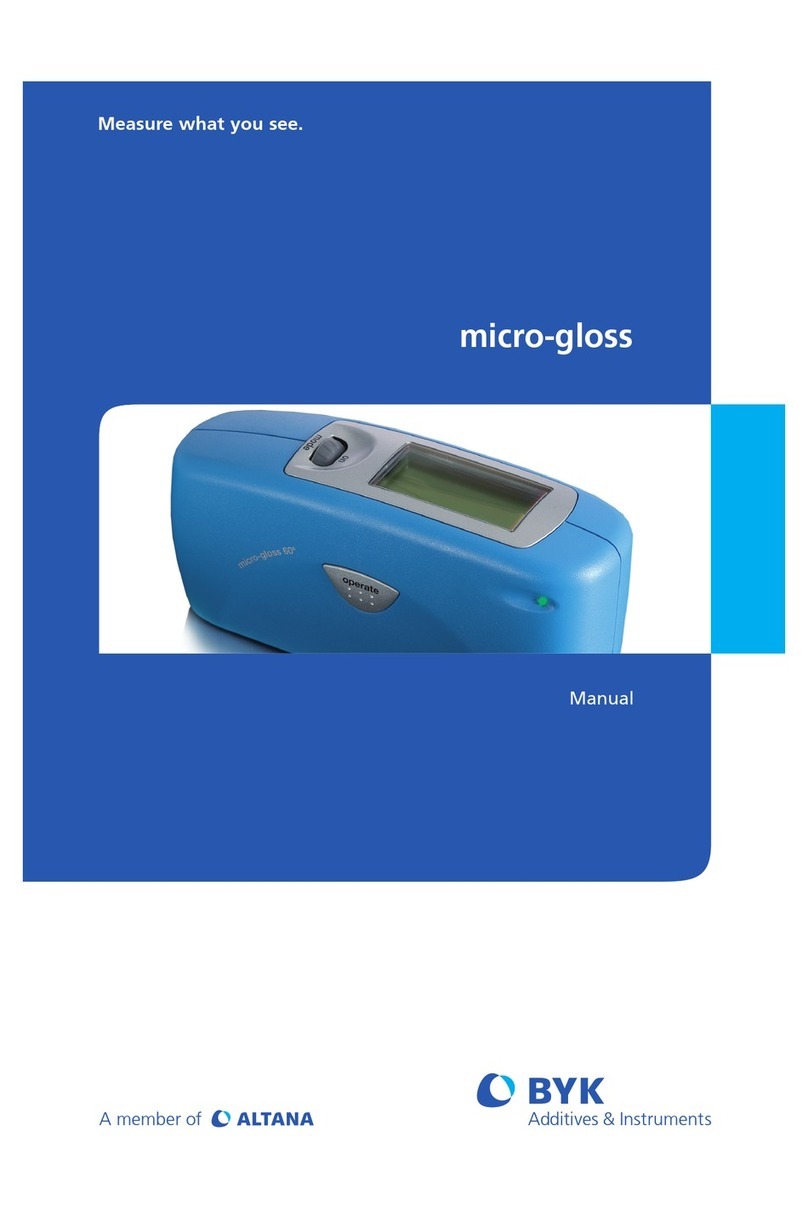
Altana
Altana BYK micro-gloss Series manual

Macherey-Nagel
Macherey-Nagel PF-12 manual

VOLTCRAFT
VOLTCRAFT KBM-90 operating instructions
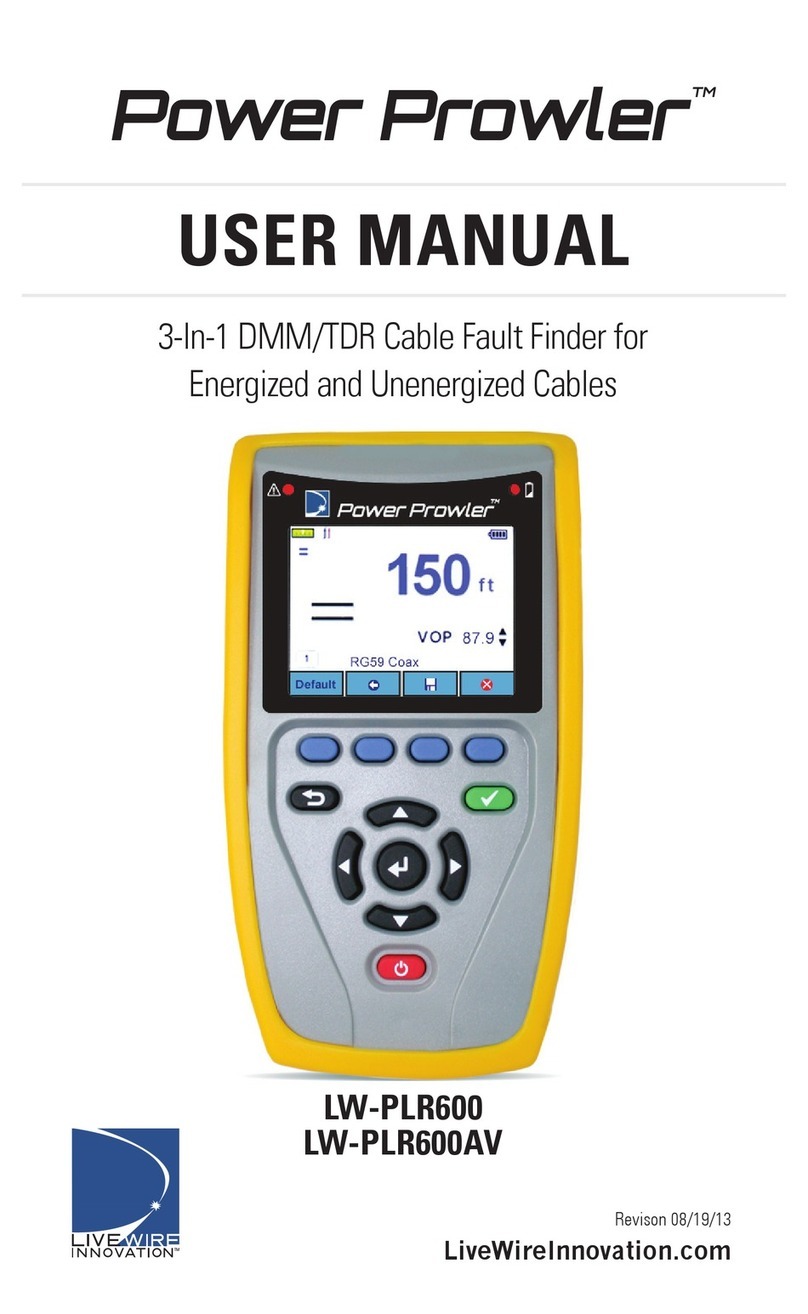
LiveWire Innovation
LiveWire Innovation Power Prowler LW-PLR600 user manual

CDI Meters
CDI Meters 5250 Installation and operating instructions

vacuubrand
vacuubrand DVR 2 Instructions for use