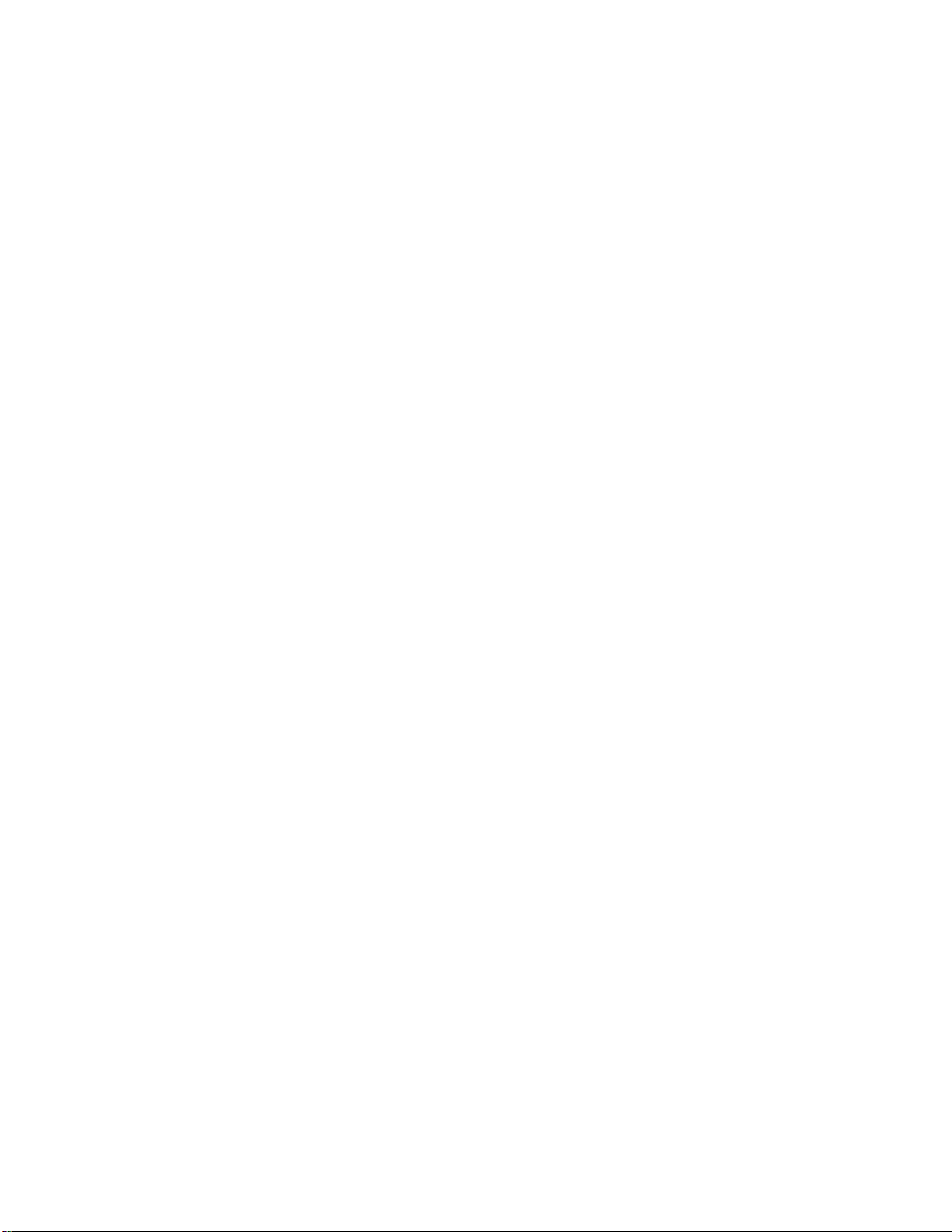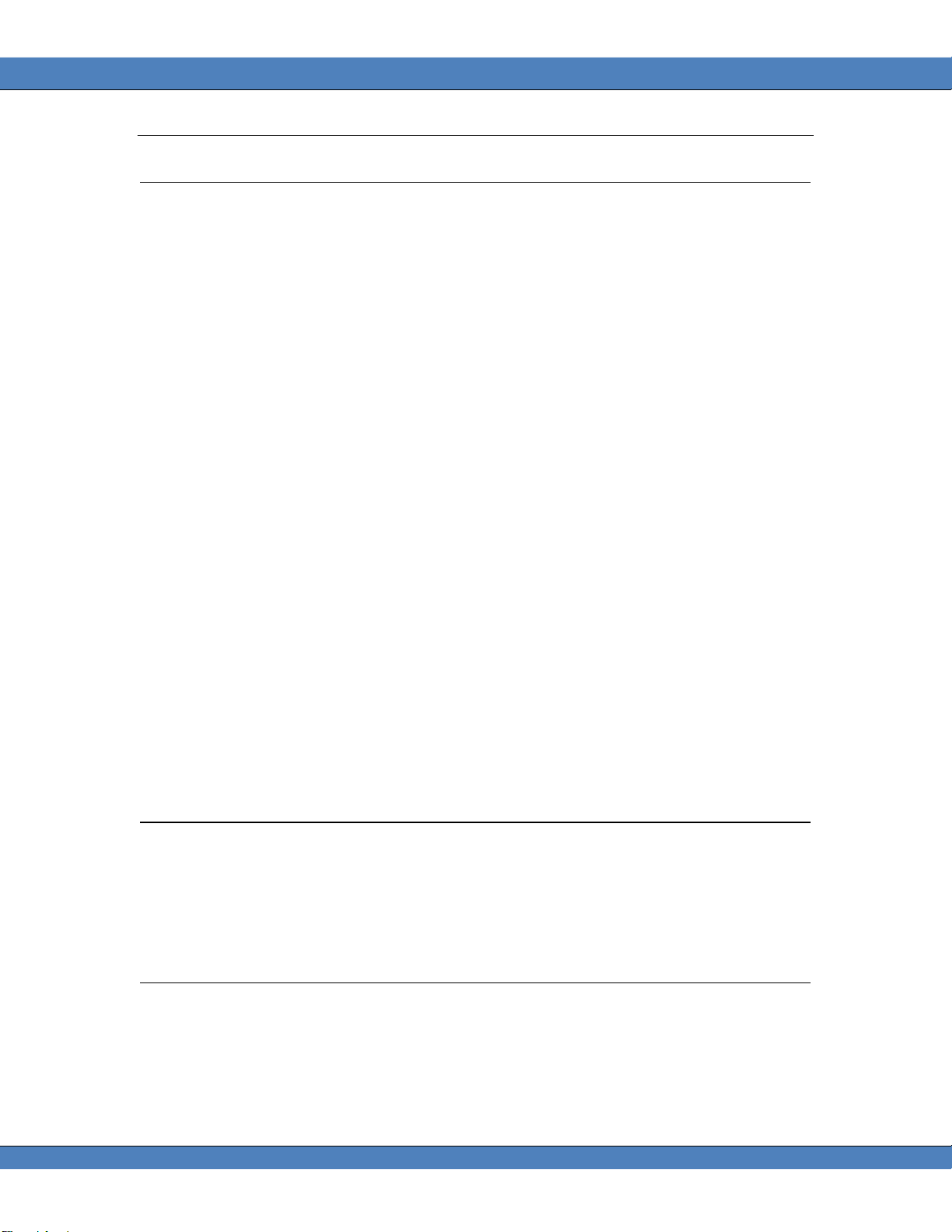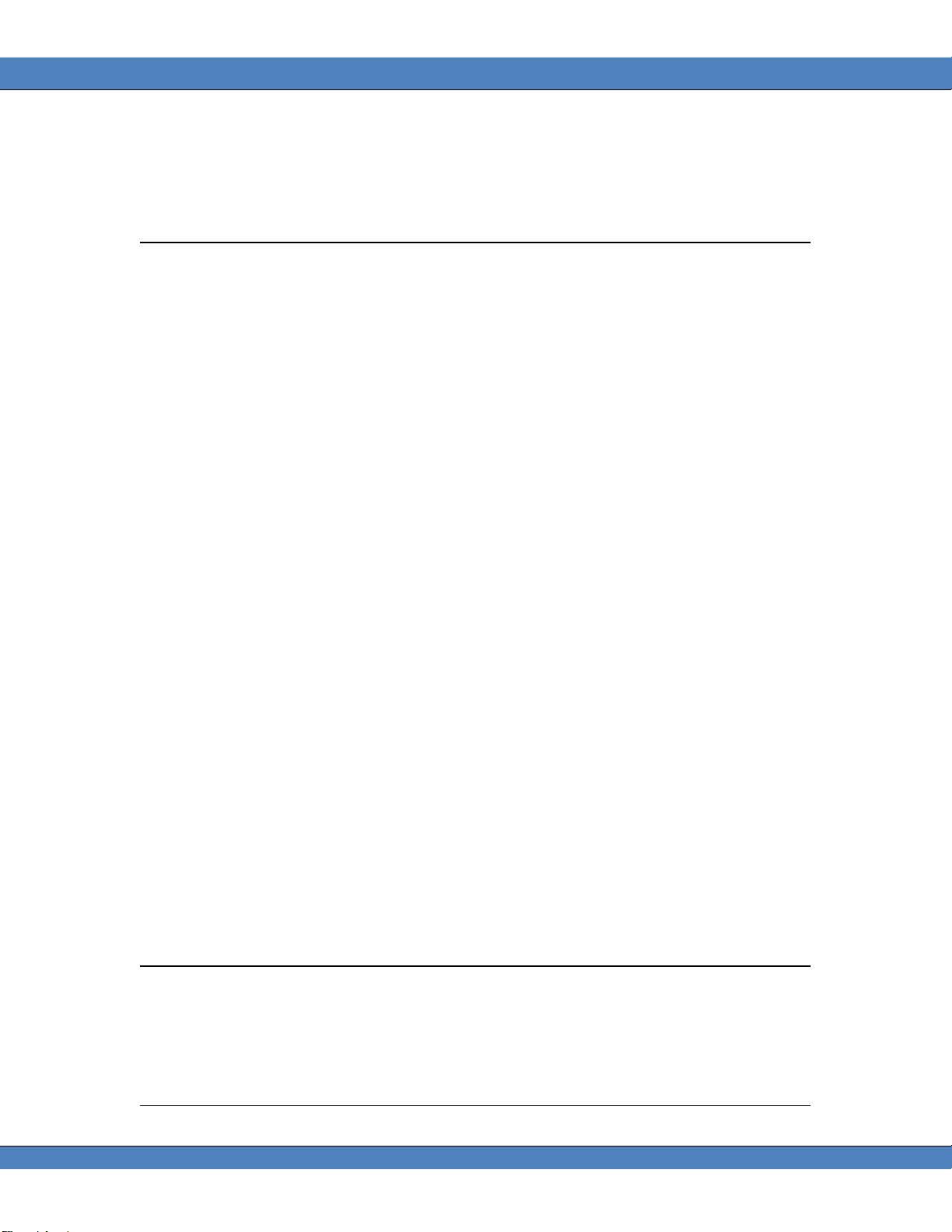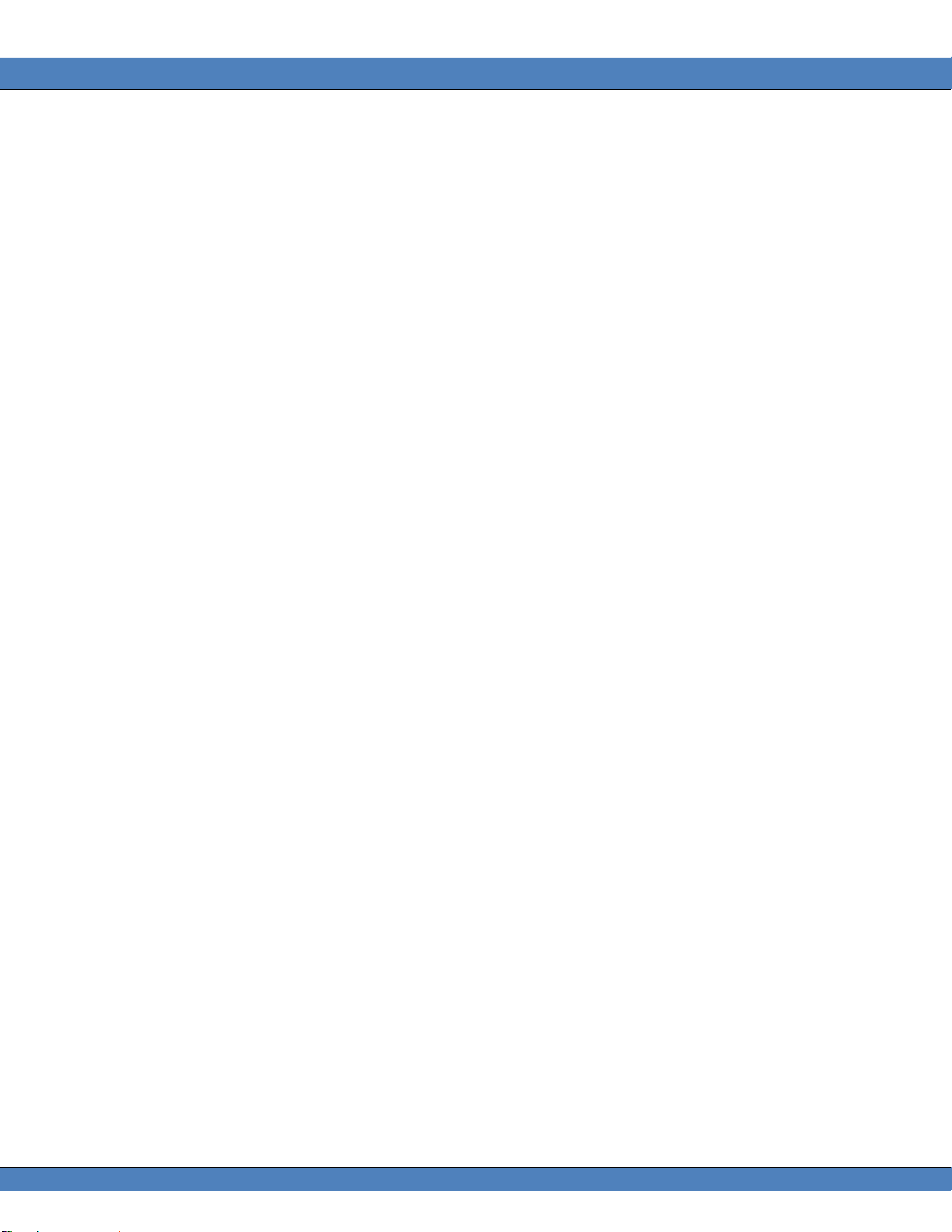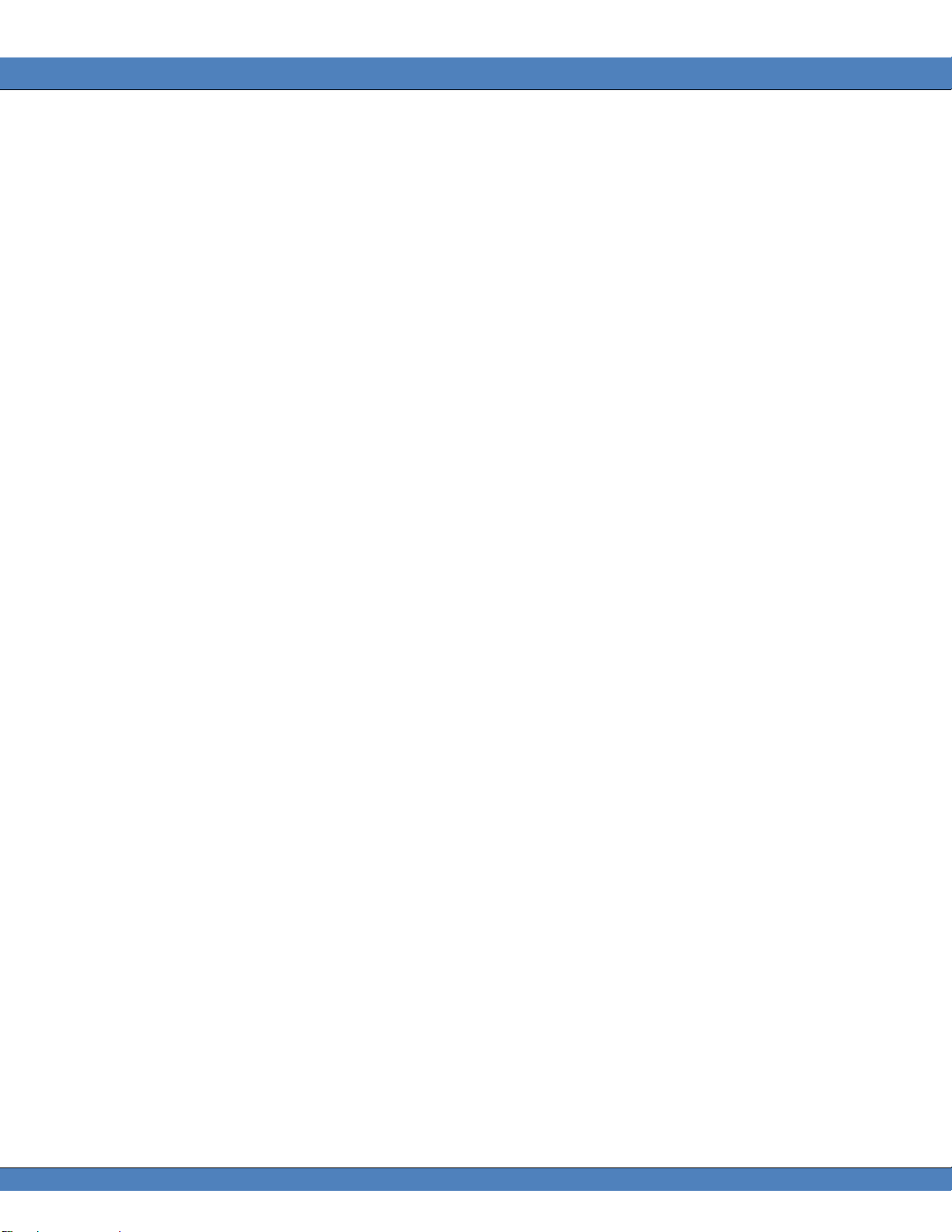INTRODUCTION
The new PR-805/810/810L are one in a new family of filter photometers that further extends and
enhances our reputation. As with all our photometers, the PR-805/810/810L features the
Pritchard optical system for unparalleled target alignment. With the Pritchard system, the
alignment and measuring optics are one in the same, so there is no misrepresentation of what is
being measured. These unique, portable battery powered instrument utilizes a filtered
photomultiplier making the industry first battery powered photometer. The PR-8xx also features
a 3.5” color touch screen display, an external trigger port allowing remote measurement
activation from a push button or peripheral device, a Secure Digital (SD) card for measurement
storage, and a long lasting rechargeable Lithium-ion (Li-Ion) battery for more than 12 hours of
operation.
PR-805 STANDARD EQUIPMENT
o PR-805 Spotmeter®.
o MS-75 Lens.
o 1o Measuring Apertures
o USB 1.1 Port
o Secure Digital (SD) Card.
o BP-805 - Rechargeable Lithium-Ion battery pack.
o AC-805-6 –6’ Universal input AC Adapter.
o CD with drivers and Instruction Manual.
o SS-CC-805 Soft-sided Carrying Case.
o NIST Traceable Calibration - (certified for six months).
PR-810 STANDARD EQUIPMENT
o PR-810 Pritchard®.
o MS-75 Lens.
o 4 Measuring Apertures (3o, 1 o, 1/4o , 1/8o )
o USB 1.1 Port
o Secure Digital (SD) Card.
o BP-810 - Rechargeable Lithium-Ion battery pack.
o AC-810-6 –6’ Universal input AC Adapter.
o CD with drivers and Instruction Manual.
o SS-CC-810 Soft-sided Carrying Case.
o NIST Traceable Calibration - (certified for six months).