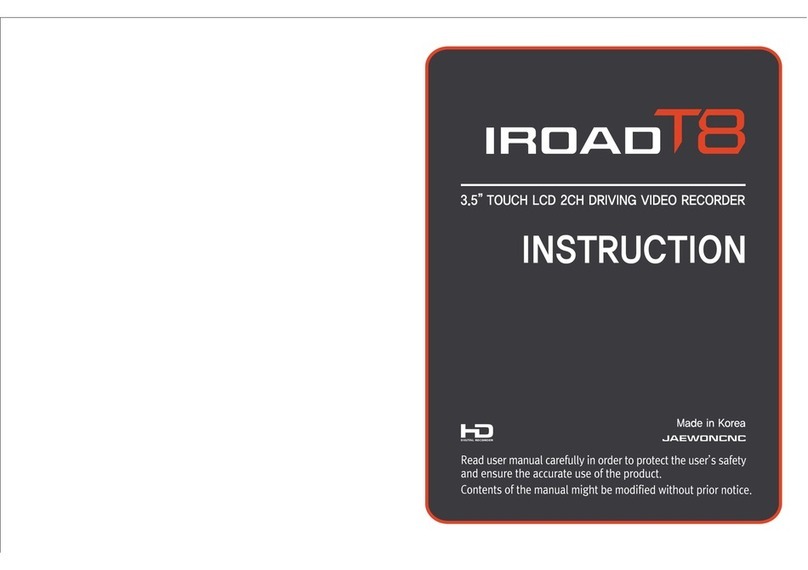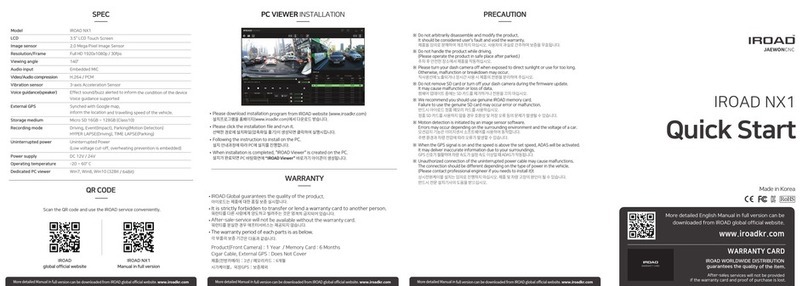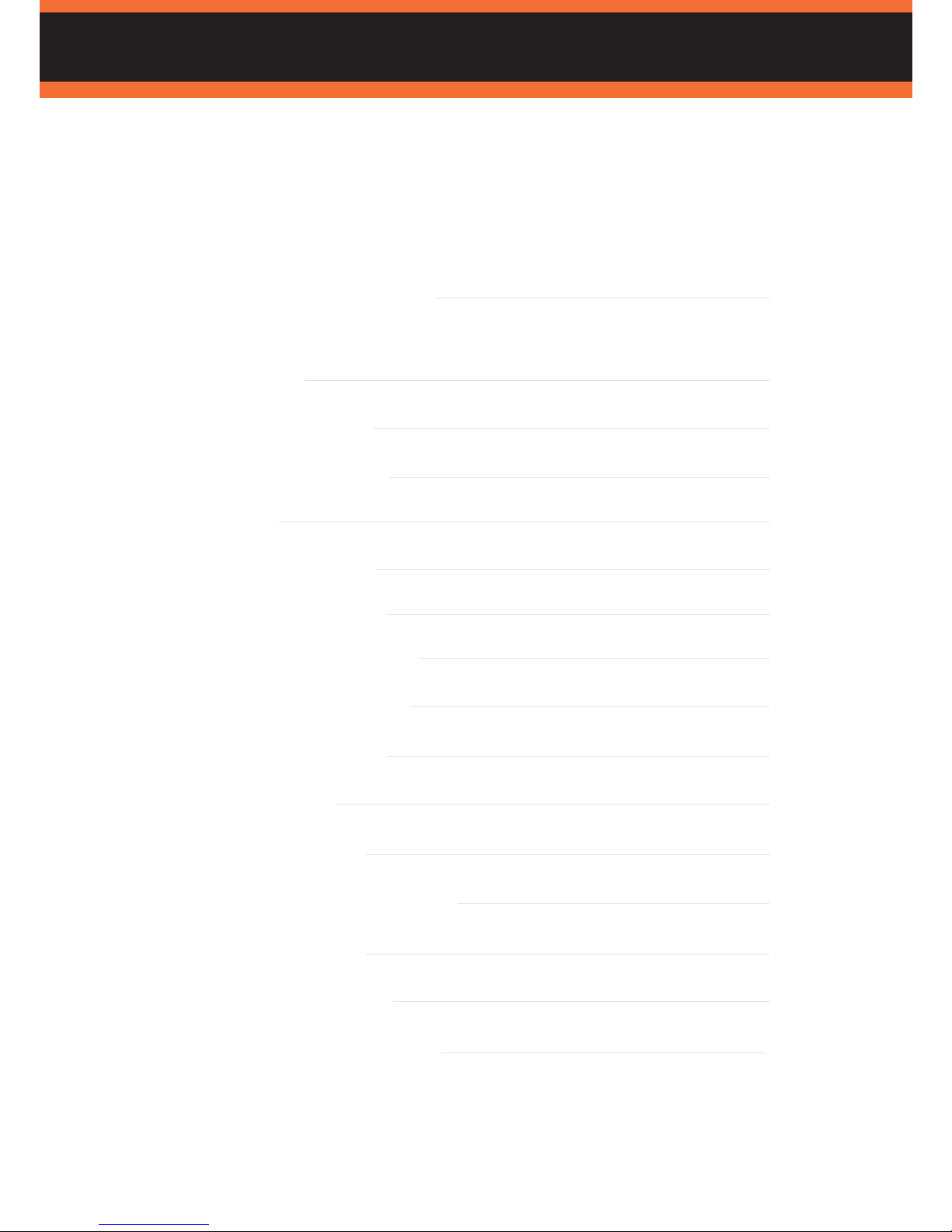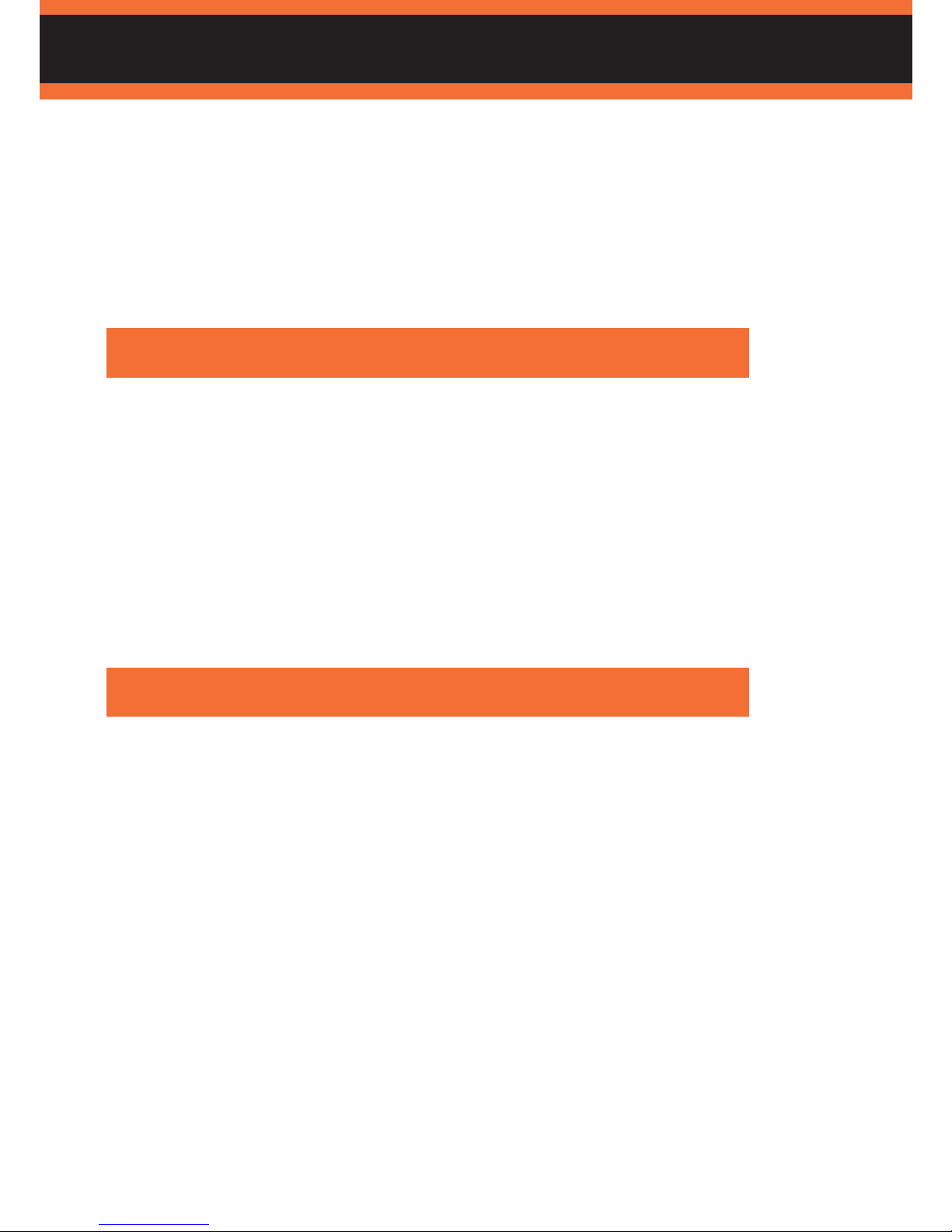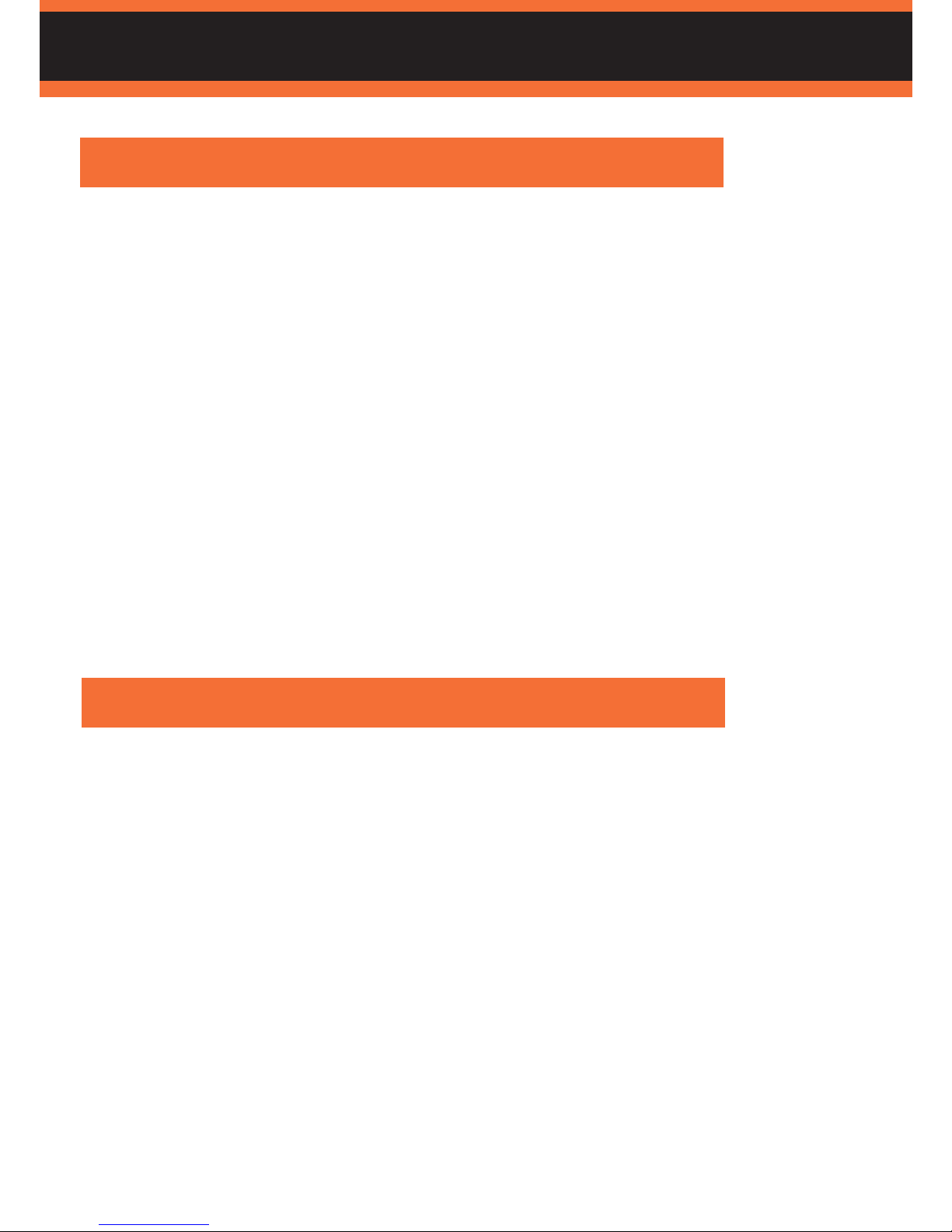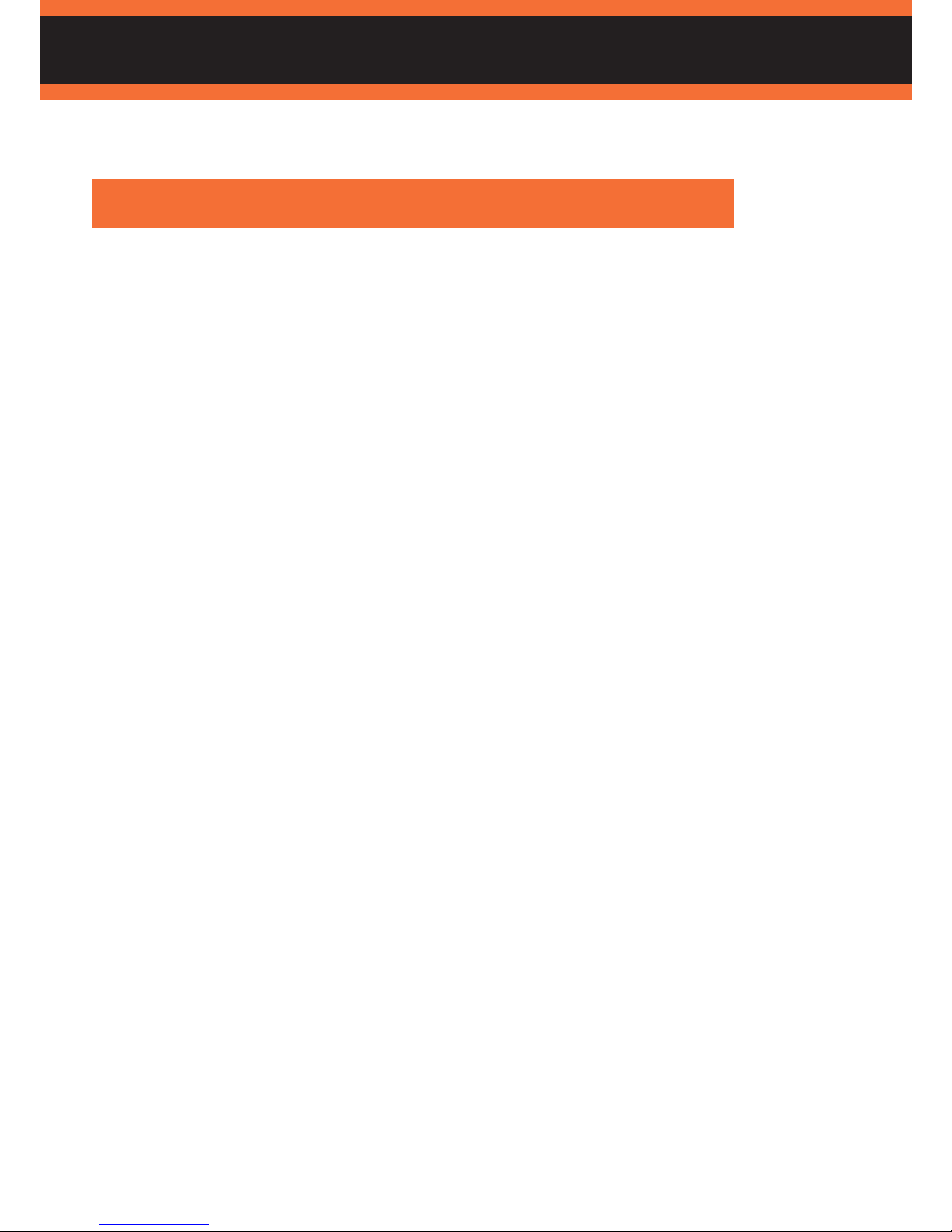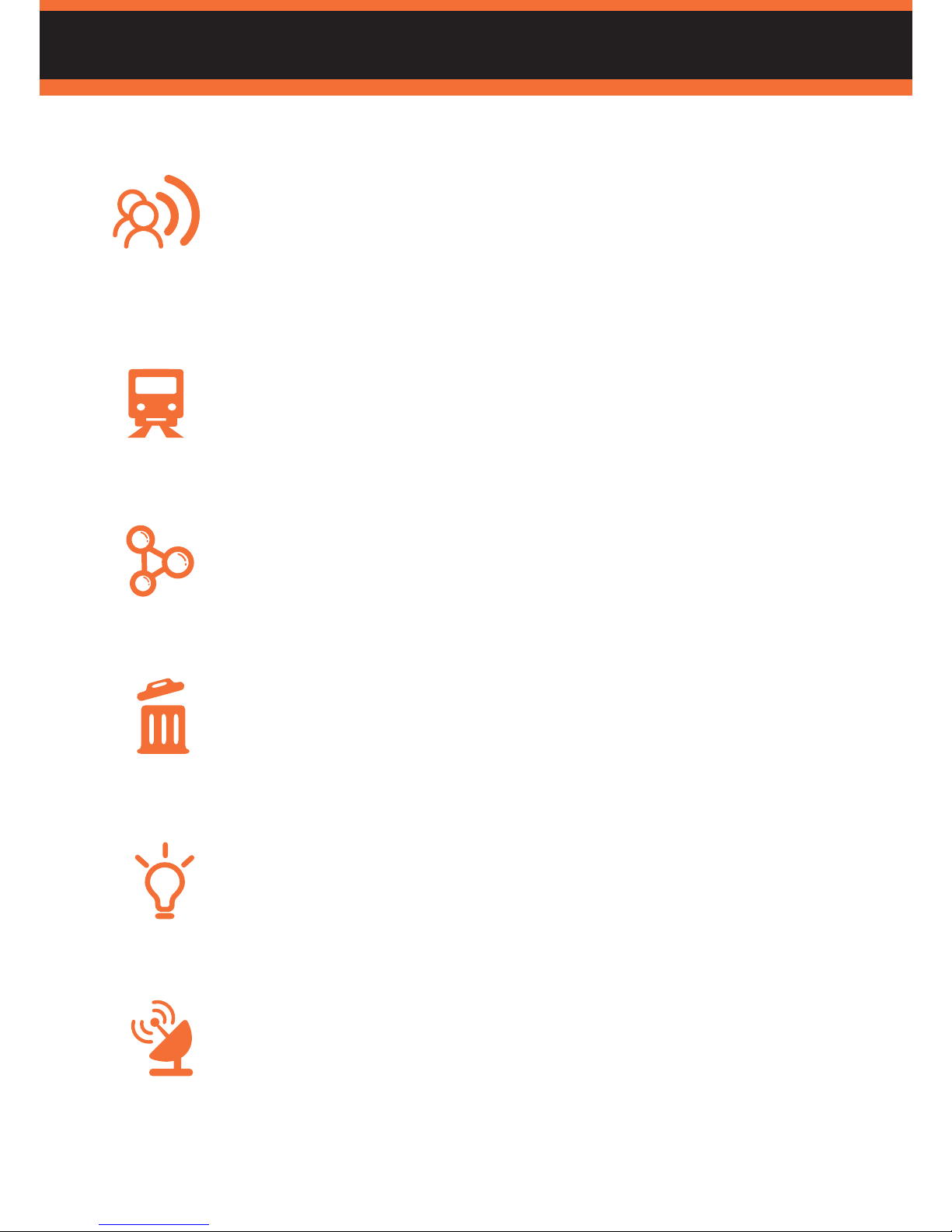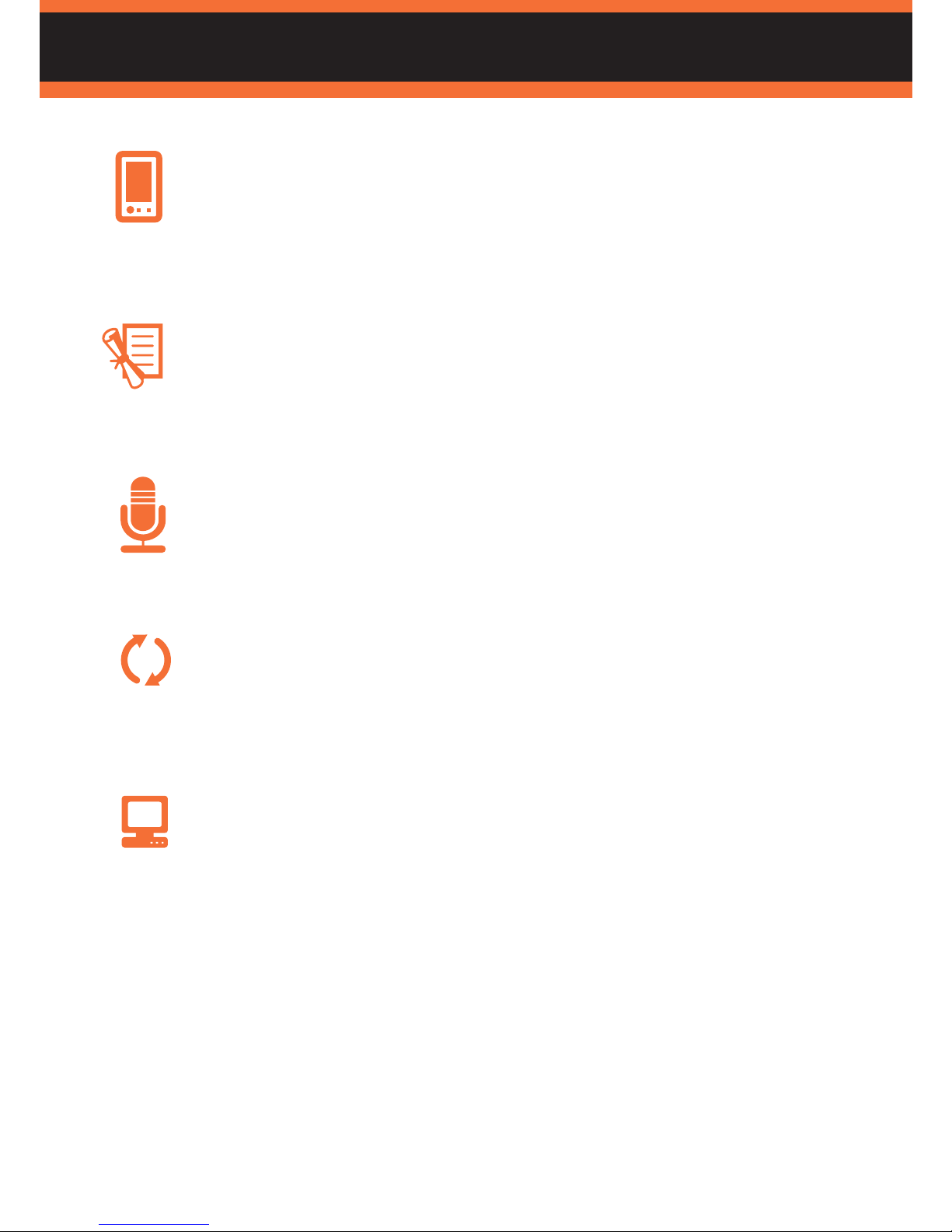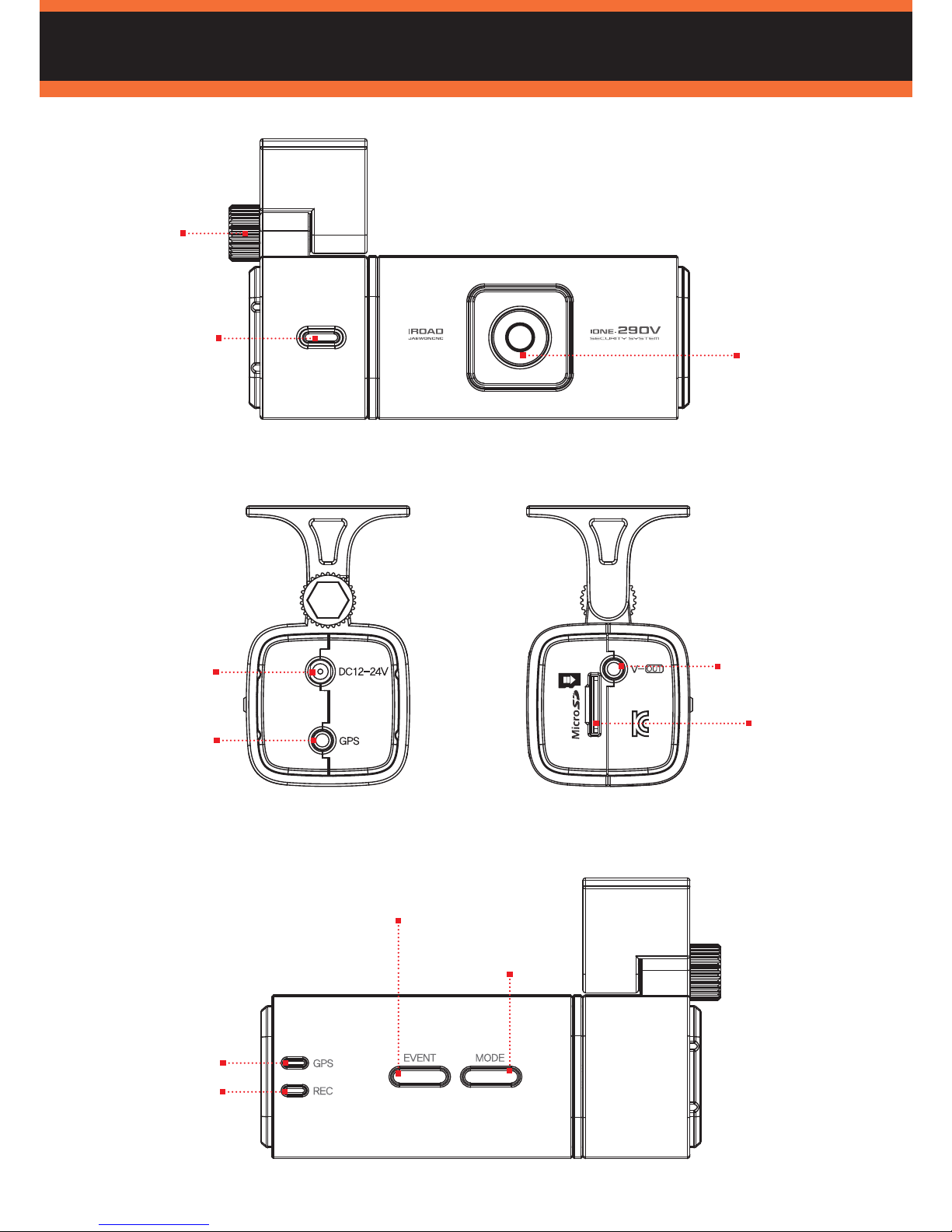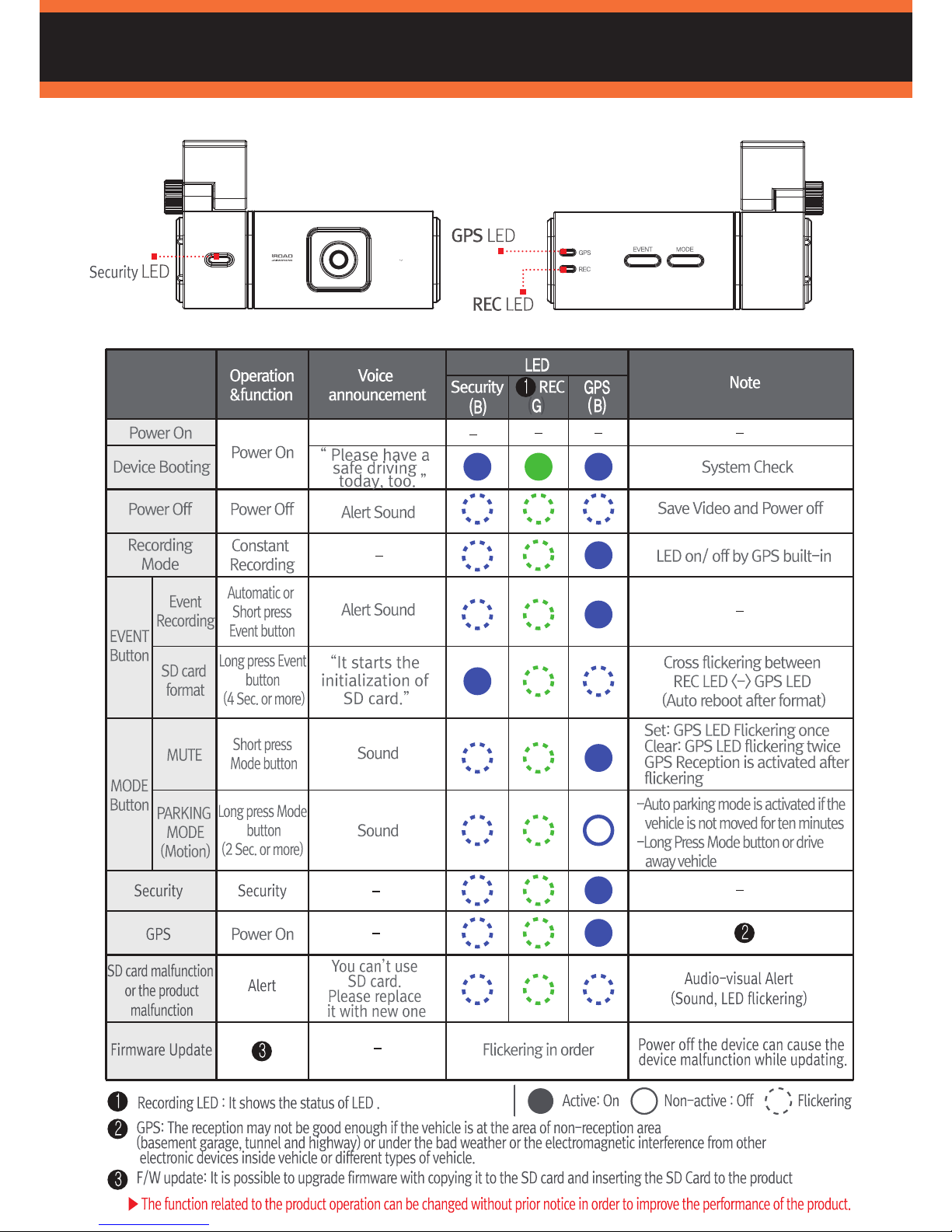3. Precaution
How to remove SD card
SD CARD
IONE-290V will be shutdown in less than 3 minutes by switching off the ignition or disconnecting
the power cable from the product
Make sure to follow the order below when you insert or remove the SD card then plug off the power
cable from the product
1. Remove SD card
- Switch off the ignition of vehicle
(SD card will come out by a light press, removing the SD card by force can cause a damage of the
product)
- Make sure that the LED is turned off
- Remove the SD card when the LED is completely turned off
2. Insert SD card
- Insert SD card into the slot on the main unit
- Switch on the ignition after product is connected with cigar power supply
ÚInsert or remove SD card when the power cable is disconnected
Make sure that the power cable should be plugged off and LED should be turned off before
inserting or removing the SD memory card in order to check the saved data in the SD card
- Do not disassemble the SD card by force, it can cause the damage to the product
- Do not disconnect the SD card while the product activates, it can cause data corruption and
damage of the SD card
- It is highly recommended to store the important data in HDD, CD or other external storage device
- It is highly recommended to check the recorded data at least once a week and do regular format
the SD card once a month
- SD card is expendable item which is highly recommended to have regular check and backup. The
lifetime of SD card can be shorten by a long time use and it causes the product malfunction and
being unable to save any more recording in the SD card
If SD card is to be inserted to the product after format, folders will be automatically created
and recorded also
- Be advised to keep the SD card with the card case when you keep or move it, otherwise data can
be corrupted by static electricity or external power voltage
(Do not use the product at the place under high-temperature humidity and possible corrosion)