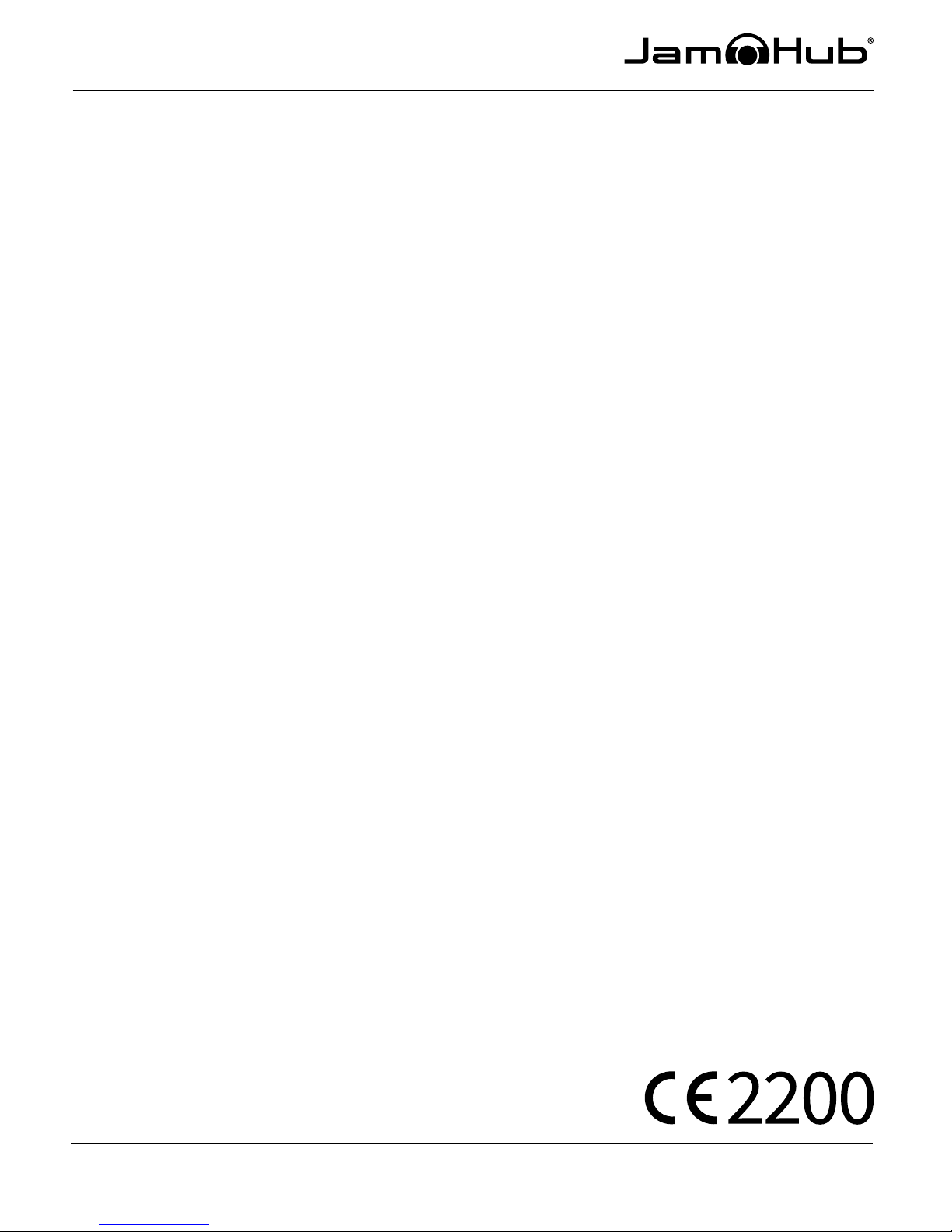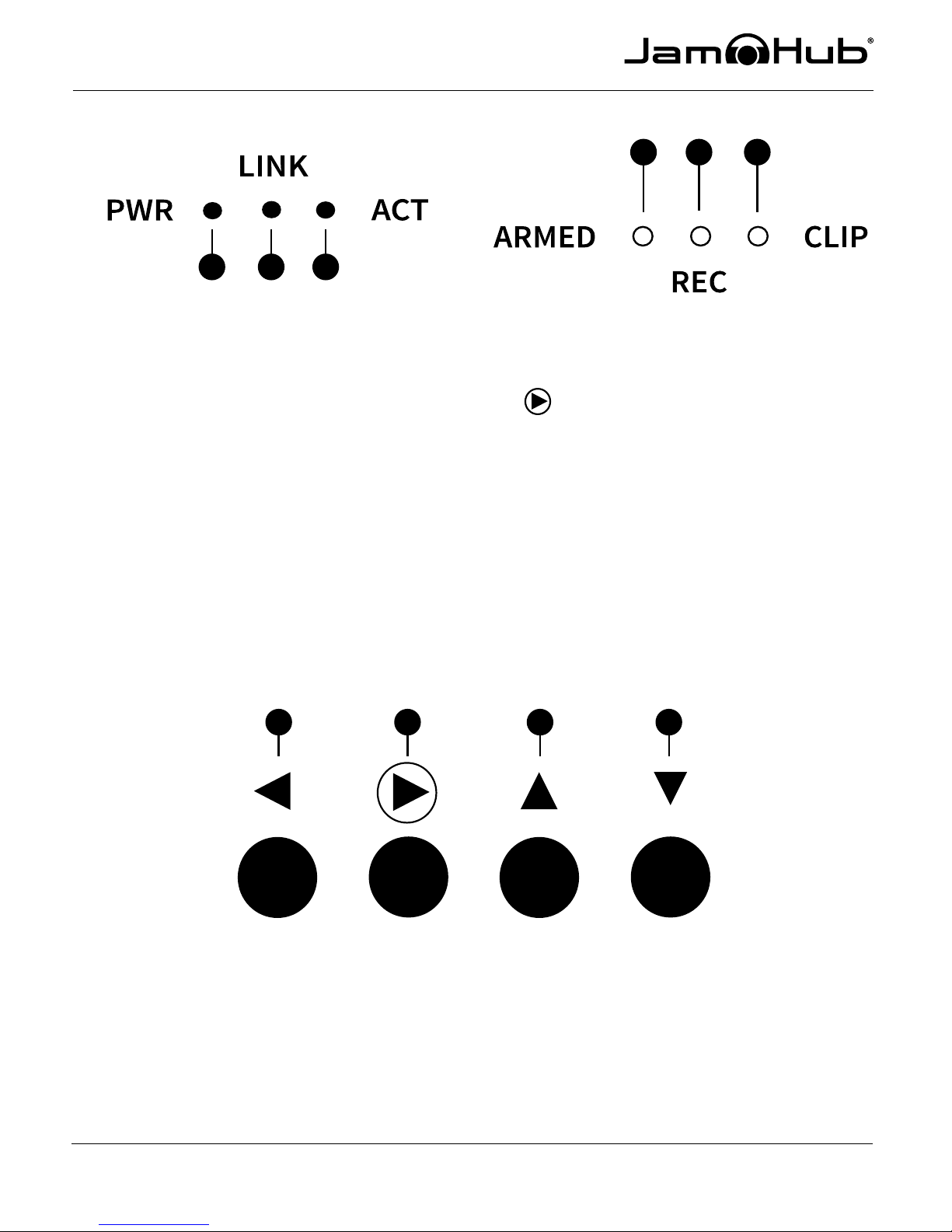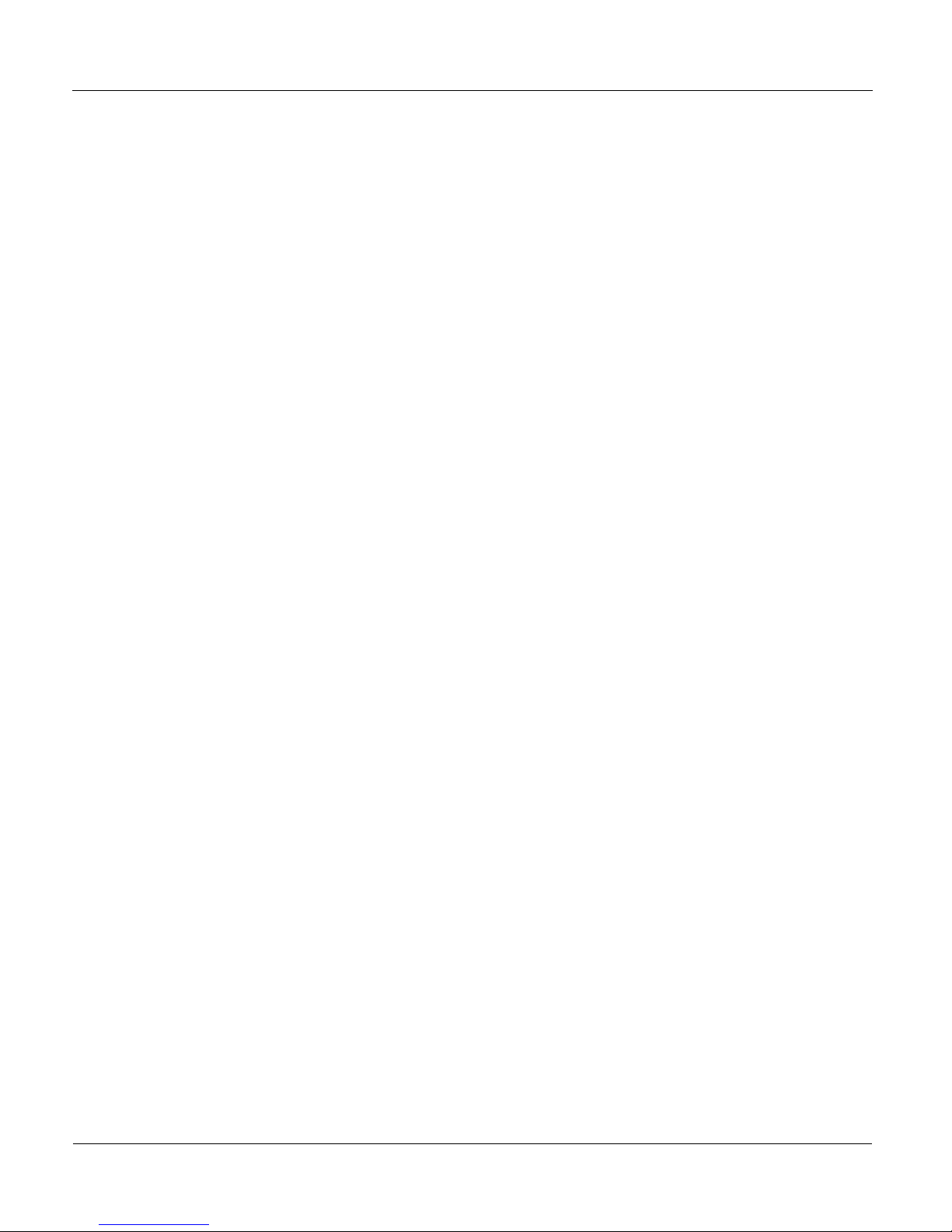INTRODUCTION
This guide is intended to get you up and recording with your new JamHub Tracker MT16.
To get the most out of your experience, please read the full manual thoroughly.
Download the most up-to-date version of this manual at www.JamHub.com/support/
tracker. Please direct any support requests to support@JamHub.com.
Safety Precautions
Do not let your Tracker MT16 become submerged in water, or otherwise get wet.
Do not expose your Tracker MT16 to extremes of temperature, such as in the freezer
or near an open flame. Use only the JamHub provided and approved AC adapter.
Opening the plastic housing will void the warranty, and expose the user to the
possibility of injury and electrical shock.
Electrical Interference
For your safety, the Tracker MT16 has been built with maximum protection against
external interference and the emission of internal electromagnetic radiation.
However, equipment or materials that are highly susceptible to interference or that
are prone to electromagnetic emissions should not be placed near the Tracker MT16
during operation, as it is still possible, though unlikely, for data to become corrupted.
Register Your Tracker MT16
Visit www.JamHub.com to register your Tracker MT16 today. Registration will ensure
that you’re kept up to date on all the latest soware.
Update Your Tracker MT16
Visit www.JamHub.com/TrackerMT16 to find the latest information about soware
and the most current online manual. Important: Update your Tracker MT16 as soon
as you open the box to access all your recorder’s features and fixes.
Online user manuals are available in English, French, German,
Japanese and Spanish.
WELCOME
The JamHub Tracker MT16 lets you capture the energy of your live performance, with
unparalleled quality for incredible recordings that let the music shine without being
bogged down by room noise and reflection. Thanks for joining the JamHub family
with your purchase!