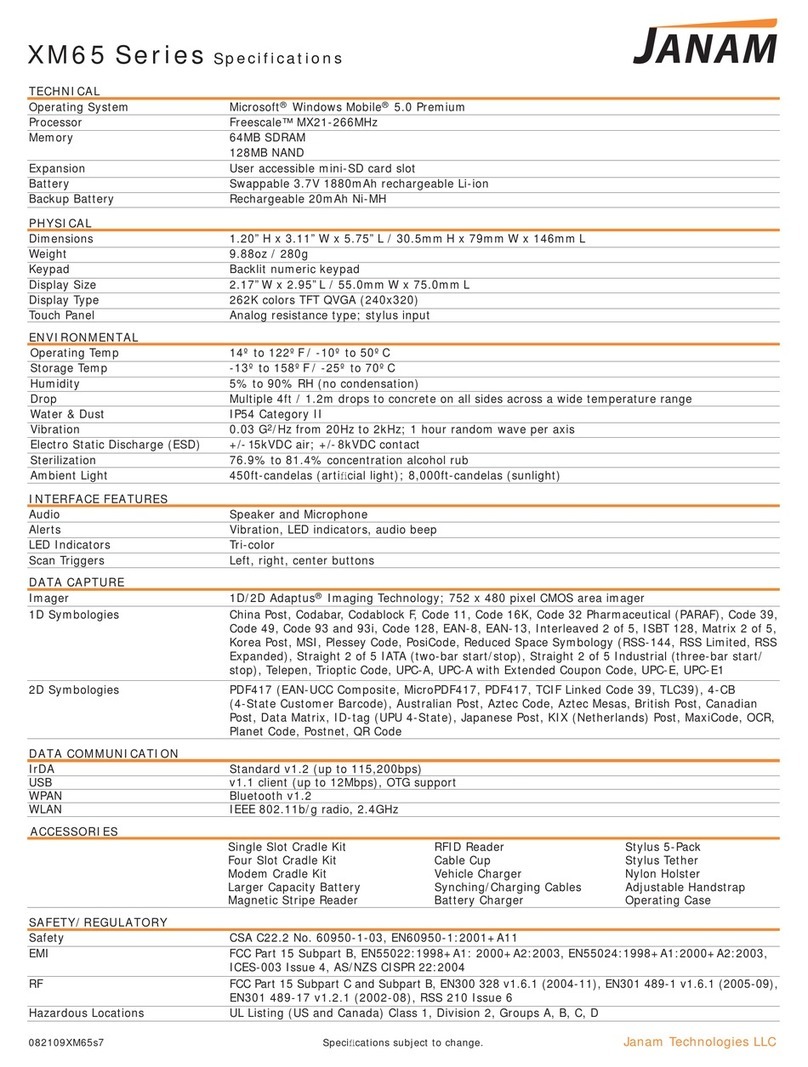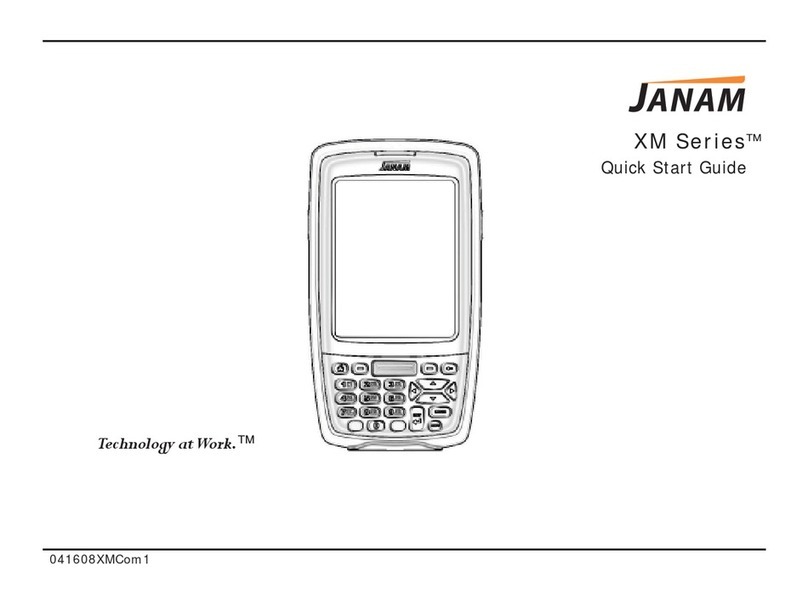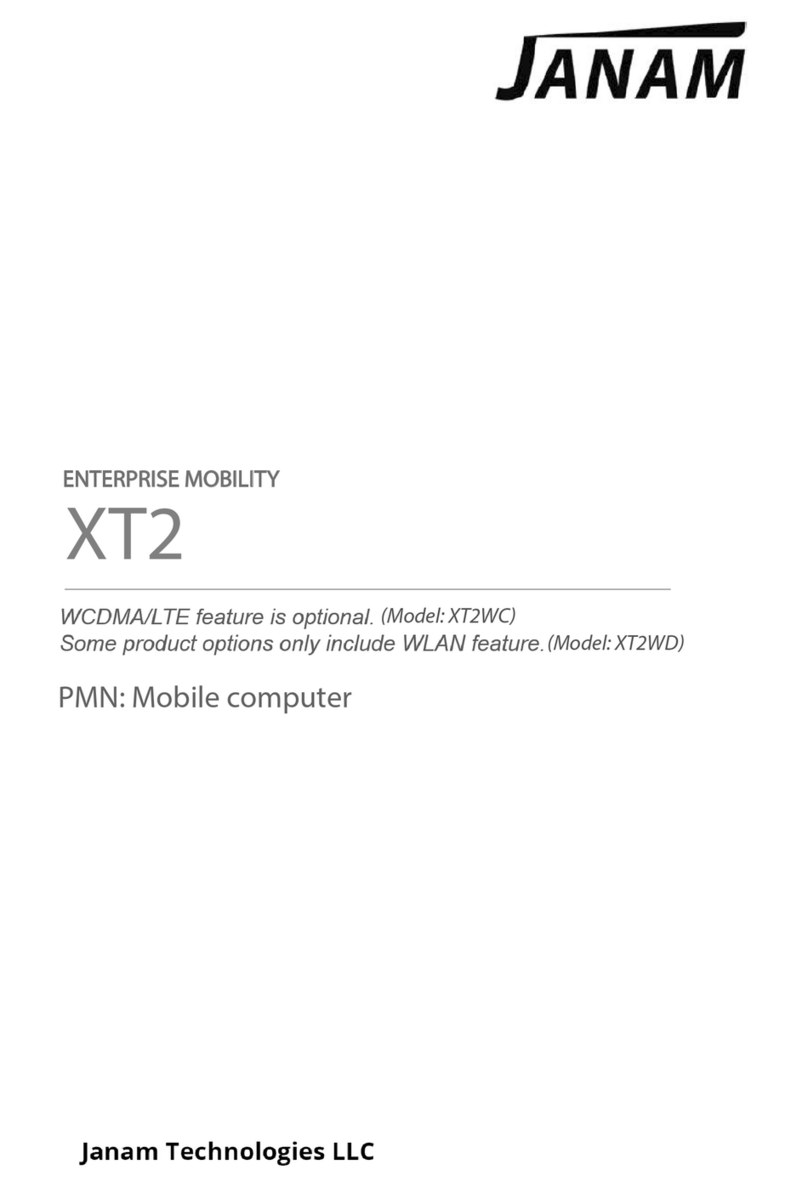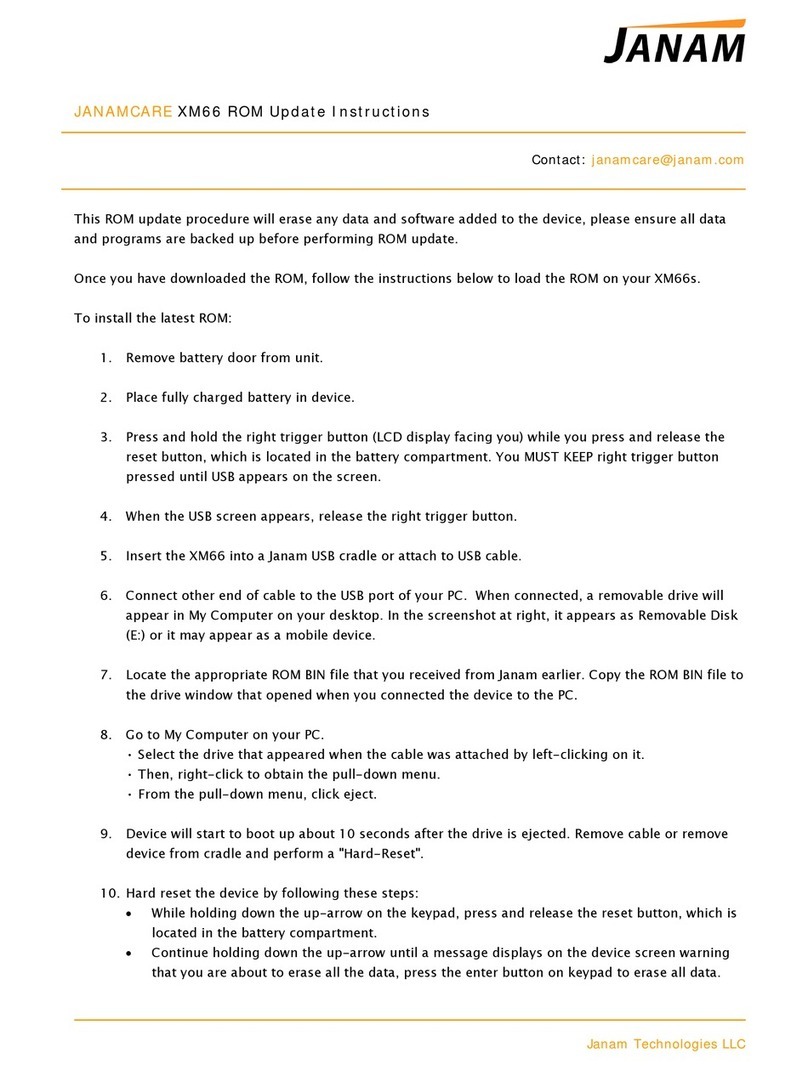BARCODE SCANNING DEMONSTRATION SET-UP
1. Tap the home button, and tap the Janam icon.
2. Tap the barcode scanner demo (application menu) in the upper left corner of the screen to display the setup
options.
3. Three menus will appear (setup, OCR, options).
4. After starting the demo application, a variety of options become available:
» Beep sound: you can enable or disable the sound whenever a successful barcode or optional character
recognition (OCR) occurs.
Note: you can control the volume of the sound from the prefs application located in home or main menu. In
the upper right corner’s drop-down menu, click and select general to change the volume.
» Light mode: This menu presents several options. You can turn off the illumination and aimer; turn the aimer
only on; turn on the illumination only; or turn on both aimer and illumination.
» Bar type: Display only – shows the symbology of the barcode scanned.
» Bar data: Display only – shows the result of the decoded object.
5. Tap the hardware test option to review all the functions of the scanner and determine if everything is working
properly. Select each item individually (aimer on, illumination on, vibrator on, red LED on, green LED on, beeper
on, keypad backlight on) to verify that all hardware is working properly.
6. Tap OK to return to the main demo.
7. Tap options > symbology config.
8. Tap enable all to let the scanner decide the best method of decoding the barcode.
9. Tap OK to return to the main demonstration screen.
10. Point the scanner at a barcode, and press any of the three barcode scan buttons on the device (left/right trigger
or center scan button). The results will display after you achieve a successful scan.
Page 7 XP Series Quick Start Guide