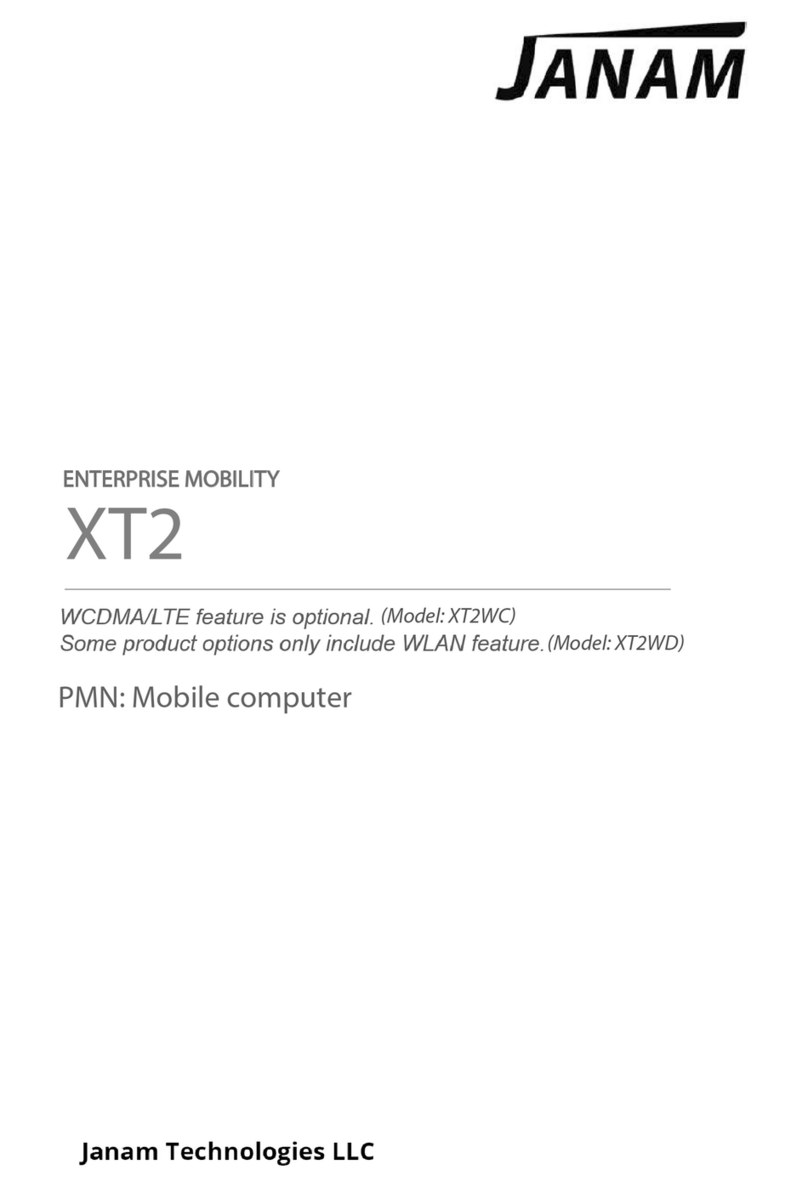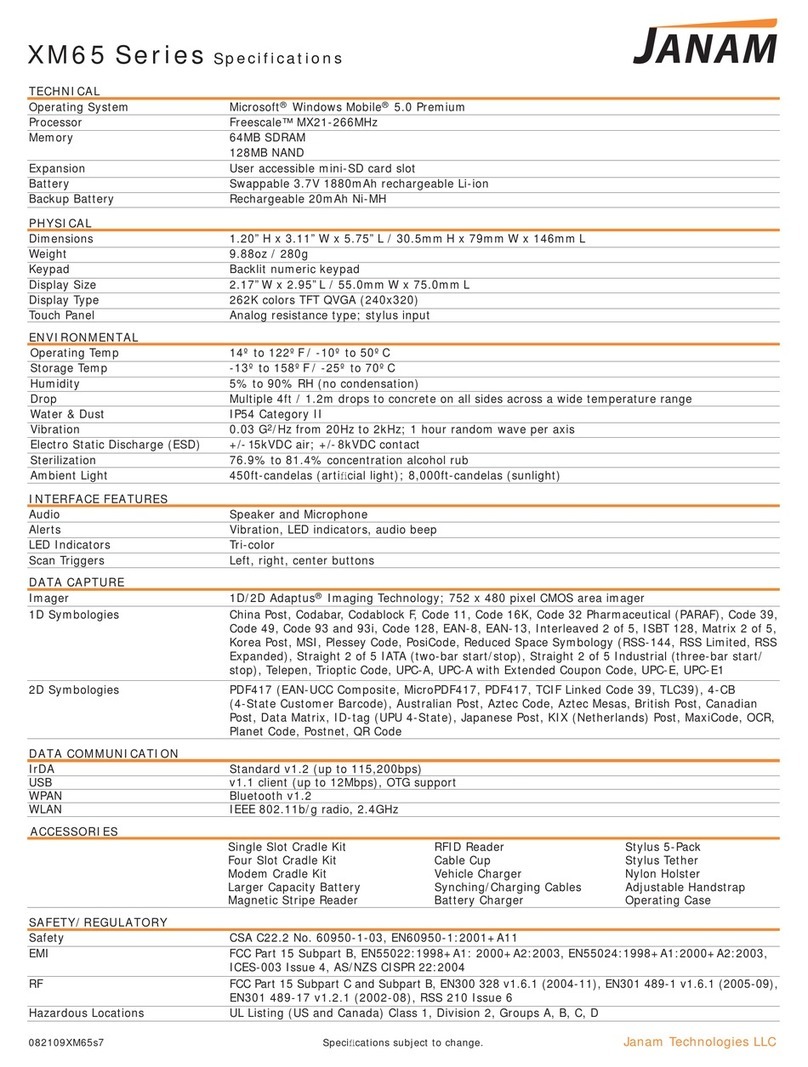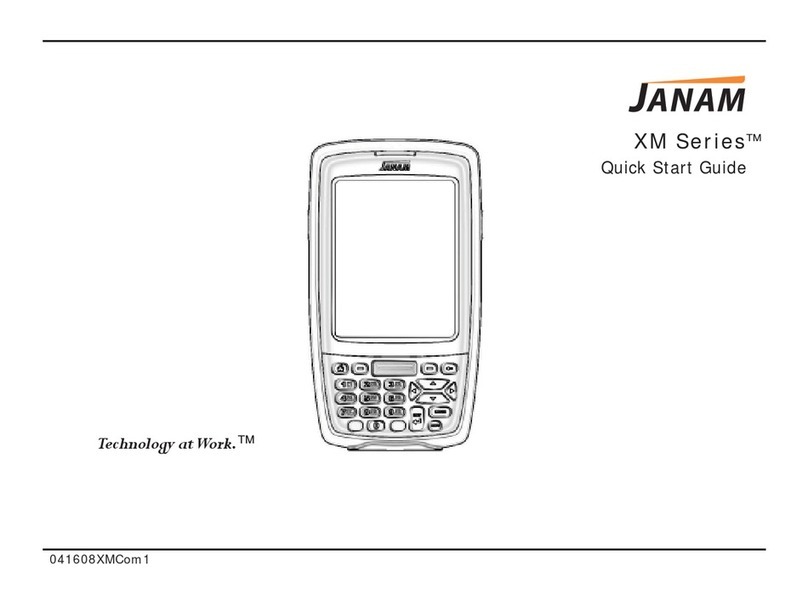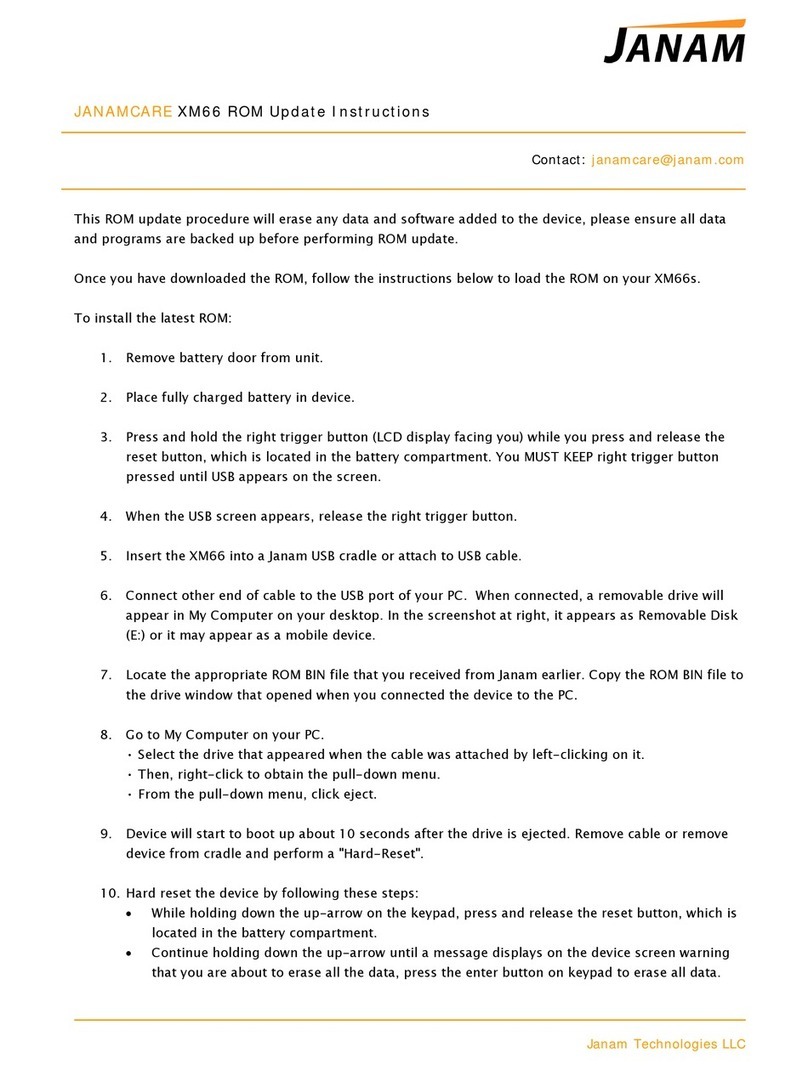XG4 User Manual
Janam Technologies LLC Version 2, September 2021 II
Copyright 2021 Janam Technologies LLC. All rights reserved.
XG4 Rugged Mobile Computer, Janam and the Janam logo are trademarks of Janam Technologies LLC.
ARM and Cortex are registered trademarks of ARM Limited (or its subsidiaries) in the EU and/or else-
where. Android is a trademark of Google Inc. Other product and brand names may be trademarks or
registered trademarks of their respective owners.
Janam Technologies LLC assumes no responsibility for any damage or loss resulting from the use of
this guide.
Janam Technologies LLC assumes no responsibility for any loss or claims by third parties which may
arise through the use of this product.
Janam Technologies LLC assumes no responsibility for any damage or loss caused by deletion of data
as a result of malfunction, dead battery or repairs. To protect against data loss, be sure to make
backup copies (on other media) of all important data.
Follow all usage, charging and maintenance guidelines in the Product User Guide. If you have ques-
tions, contact Janam.
Important: Please read the End User License Agreement for this product before using the device or
the accompanying software program(s). Using the device or any part of the software indicates that
you accept the terms of the End User License Agreement.
There may be certain differences between the user manual description and the device’s operation,
depending on the software release of your telephone or specific operator services. Janam Technologies
LLC shall not be held legally responsible for such differences, if any, nor for their potential conse-
quences, which responsibility shall be borne by the operator exclusively.
This device may contain materials, including applications and software in executable or source code
form, which is submitted by third parties for inclusion in this handset (“Third Party Materials”). All
third party materials in this device are provided “as is”, without warranty of any kind, whether express
or implied, including the implied warranties of merchantability, fitness for a particular purpose or
use/third party application, interoperability with other materials or applications of the purchaser and
non-infringement of copyright.
The purchaser undertakes that Janam Technologies LLC has complied with all quality obligations in-
cumbent upon it as a manufacturer of mobile devices and handsets in complying with Intellectual
Property rights.
Janam Technologies LLC will at no stage be responsible for the inability or failure of the Third Party
Materials to operate on this device or in interaction with any other devices of the purchaser. To the
maximum extent permitted by law, Janam Technologies LLC disclaims all liability for any claims, de-
mands, suits or actions, and more specifically — but not limited to — tort law actions, under any the-
ory of liability, arising out of the use, by whatever means, or attempts to use, such Third Party
Materials. Moreover, the present Third Party Materials, which are provided free of charge by Janam
Technologies LLC, may be subject to paid updates and upgrades in the future; Janam Technologies
LLC waives any responsibility regarding such additional costs, which shall be borne exclusively by the
purchaser. The availability of the applications may vary depending on the countries.