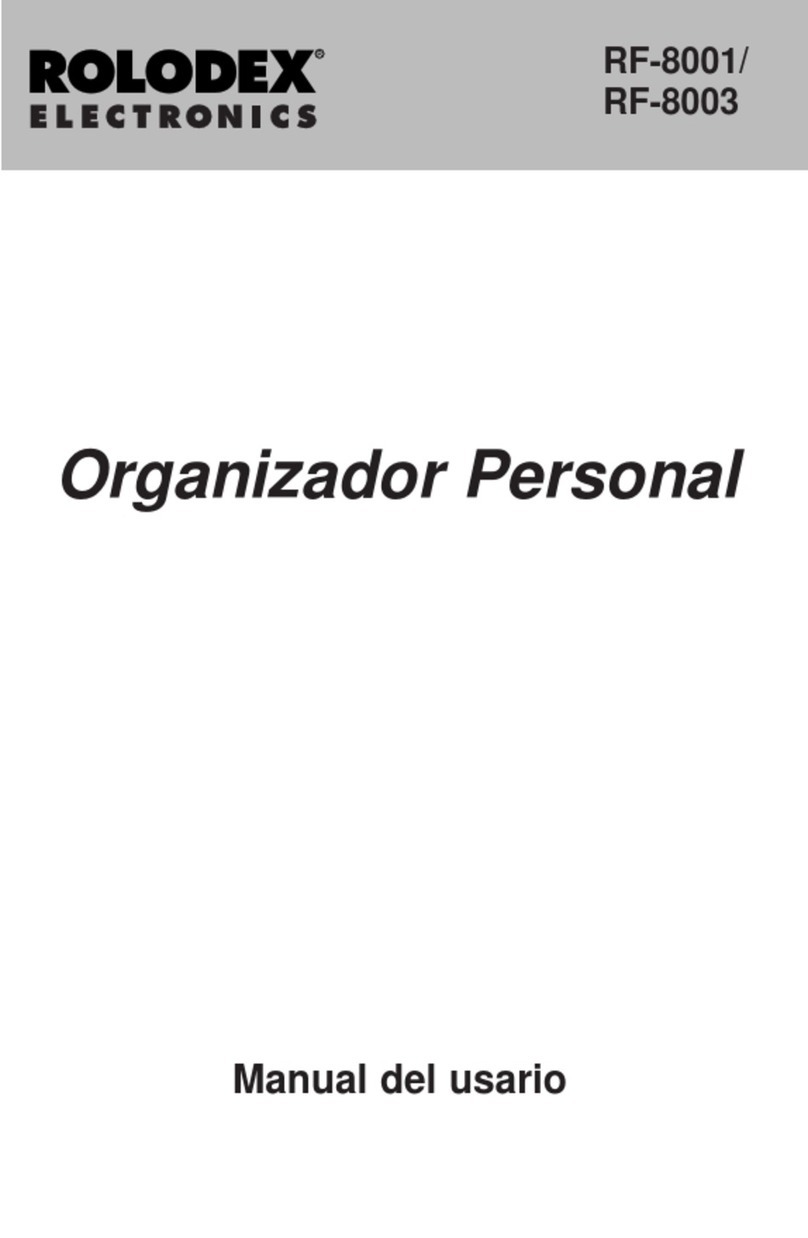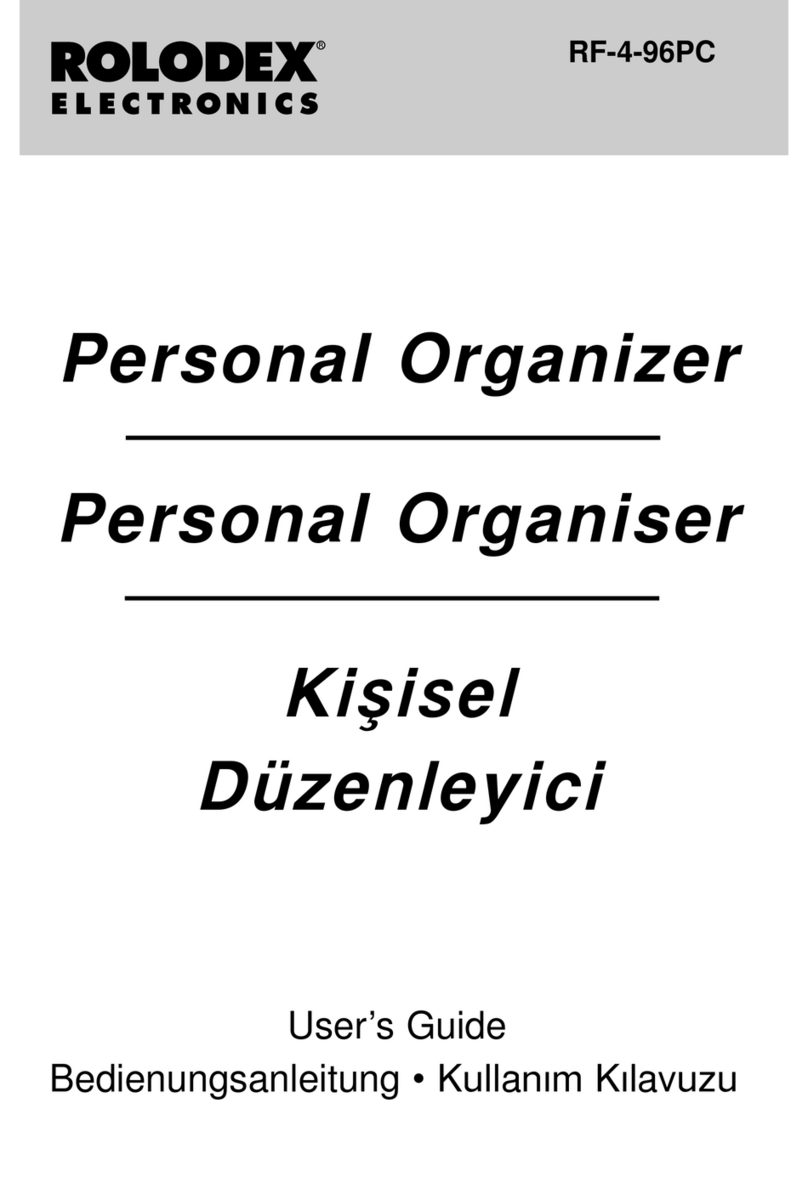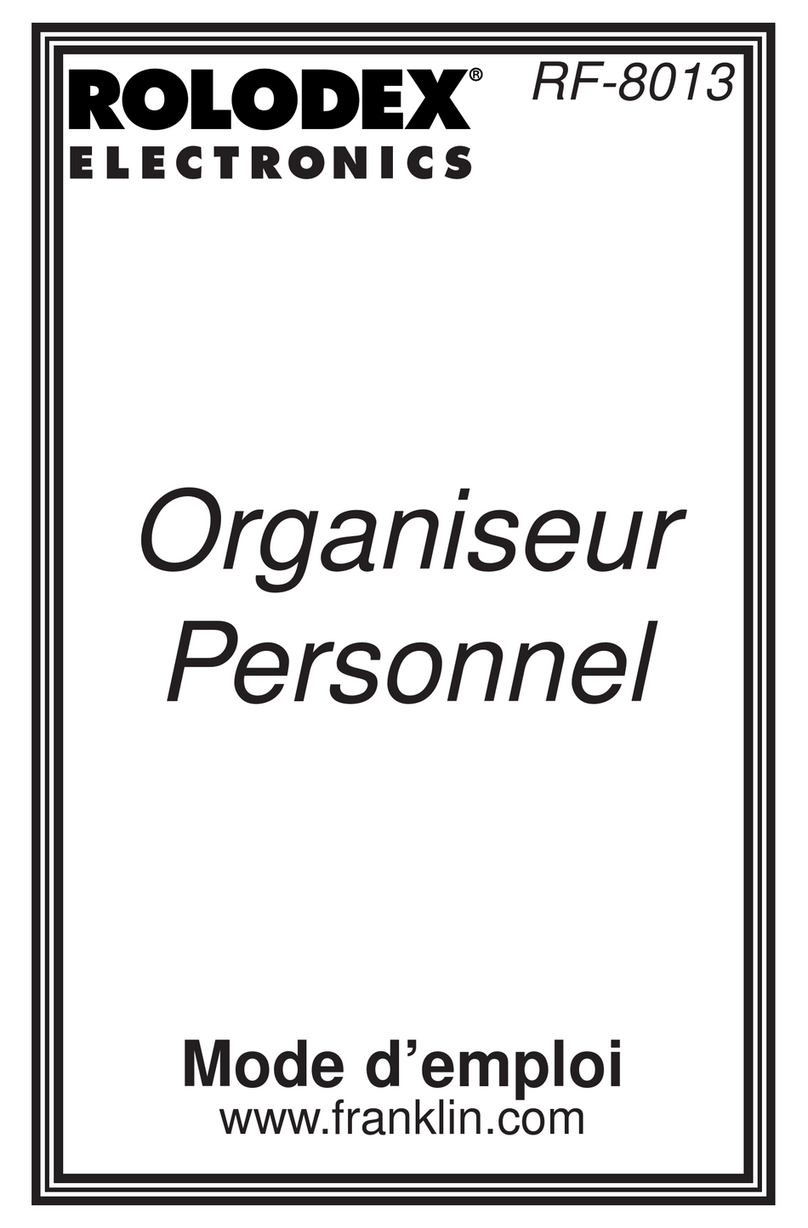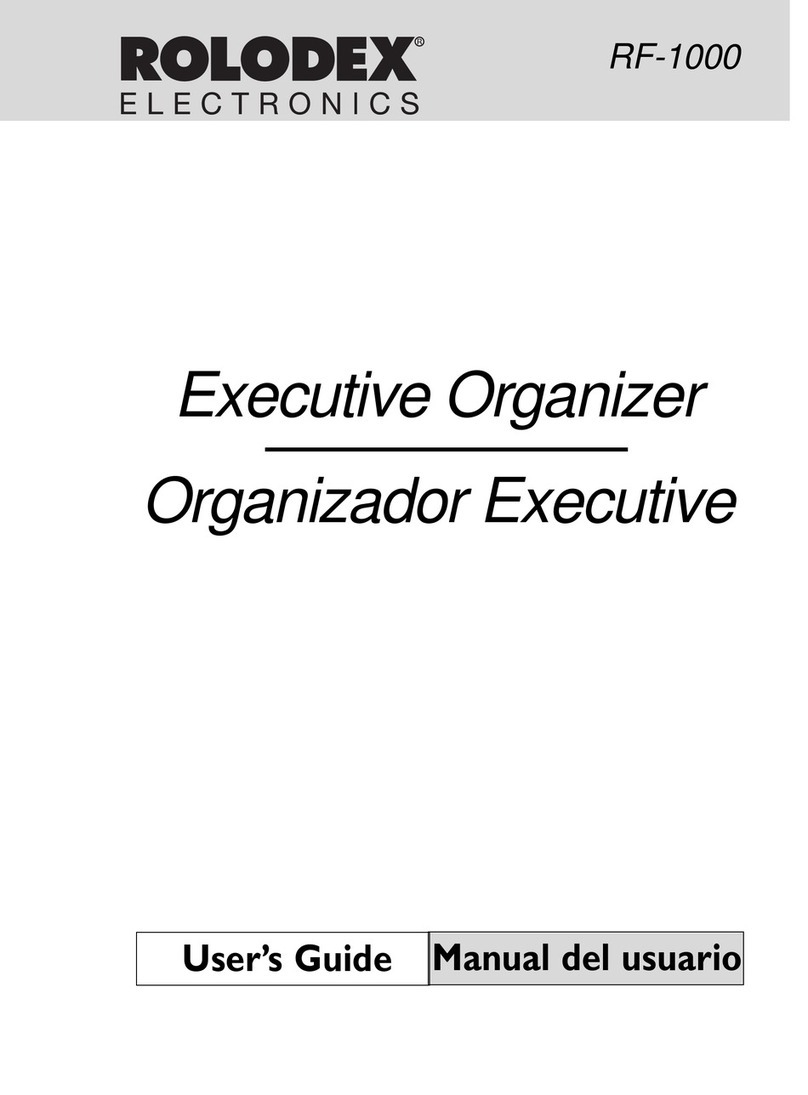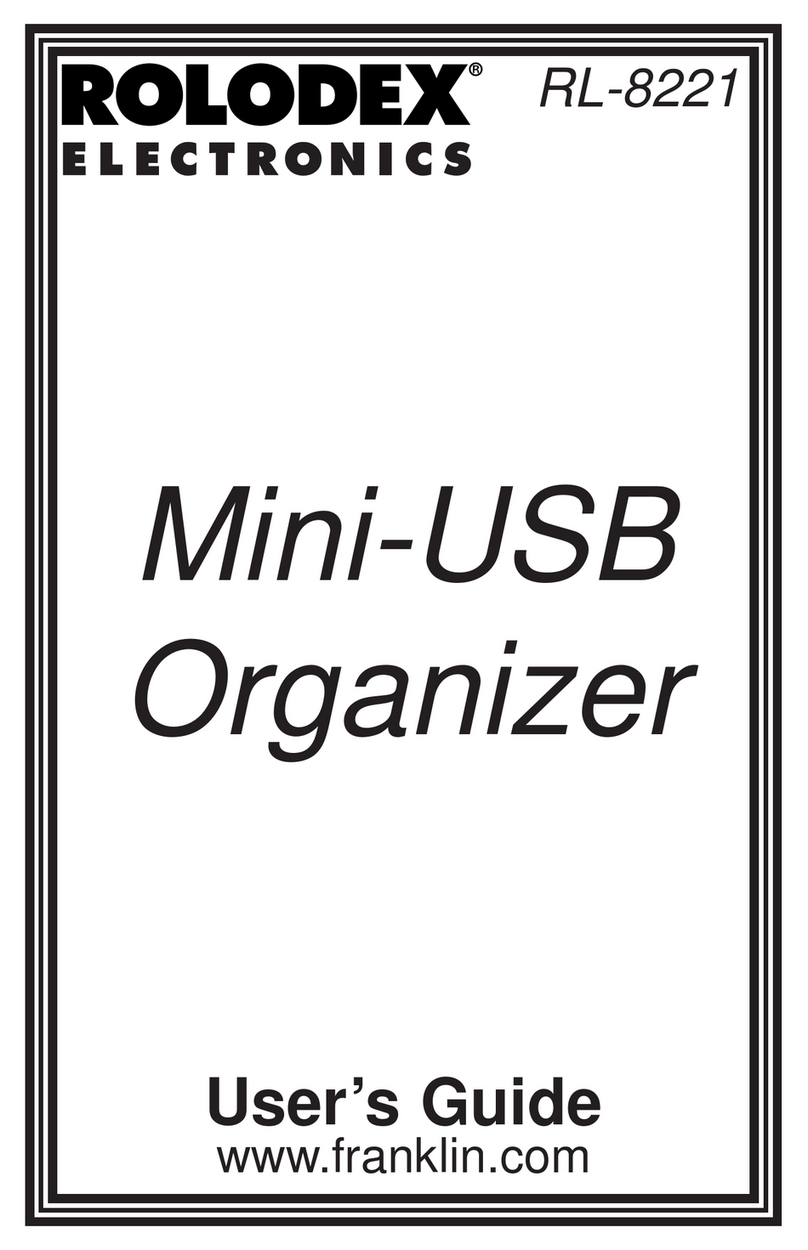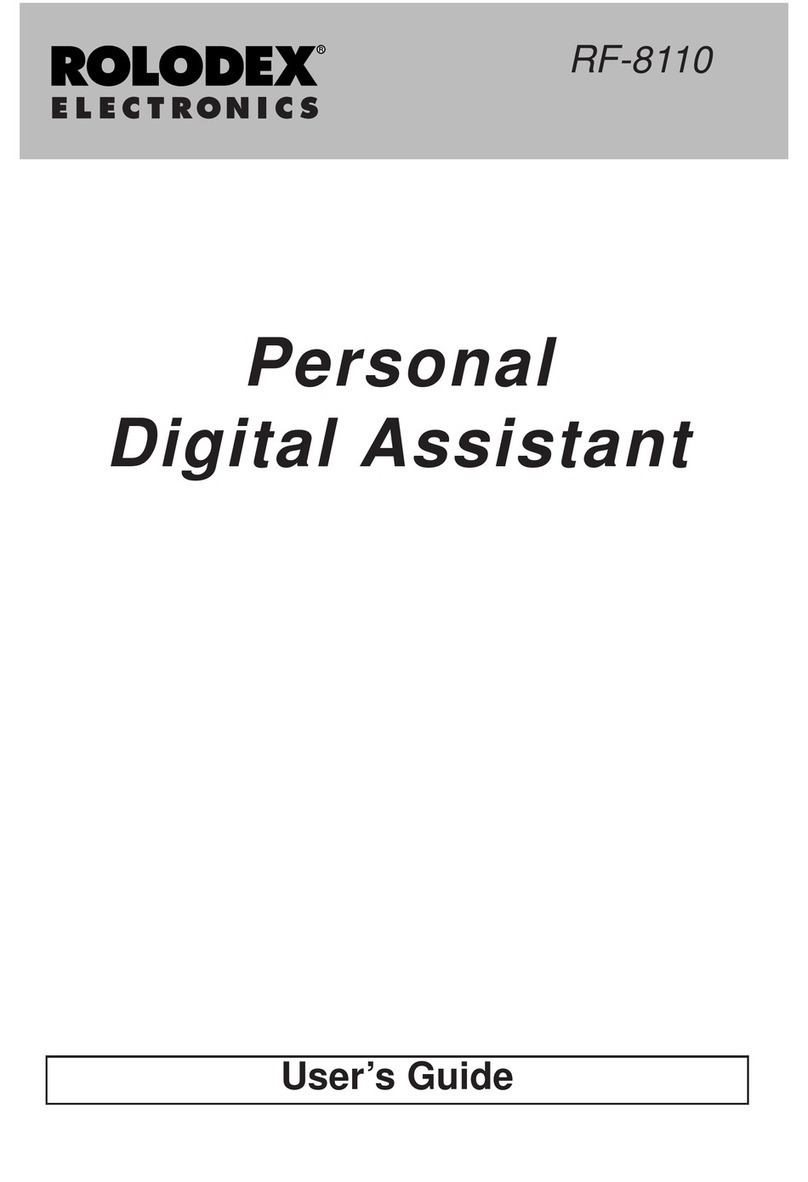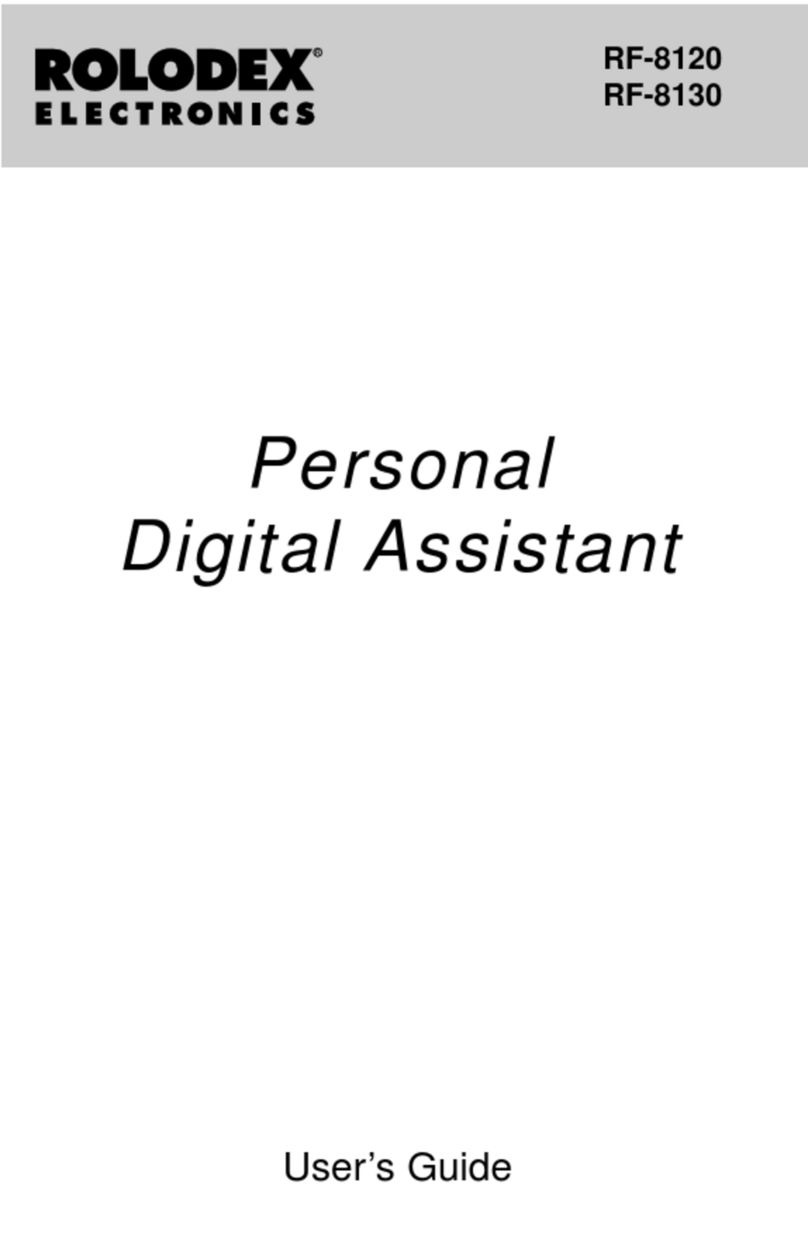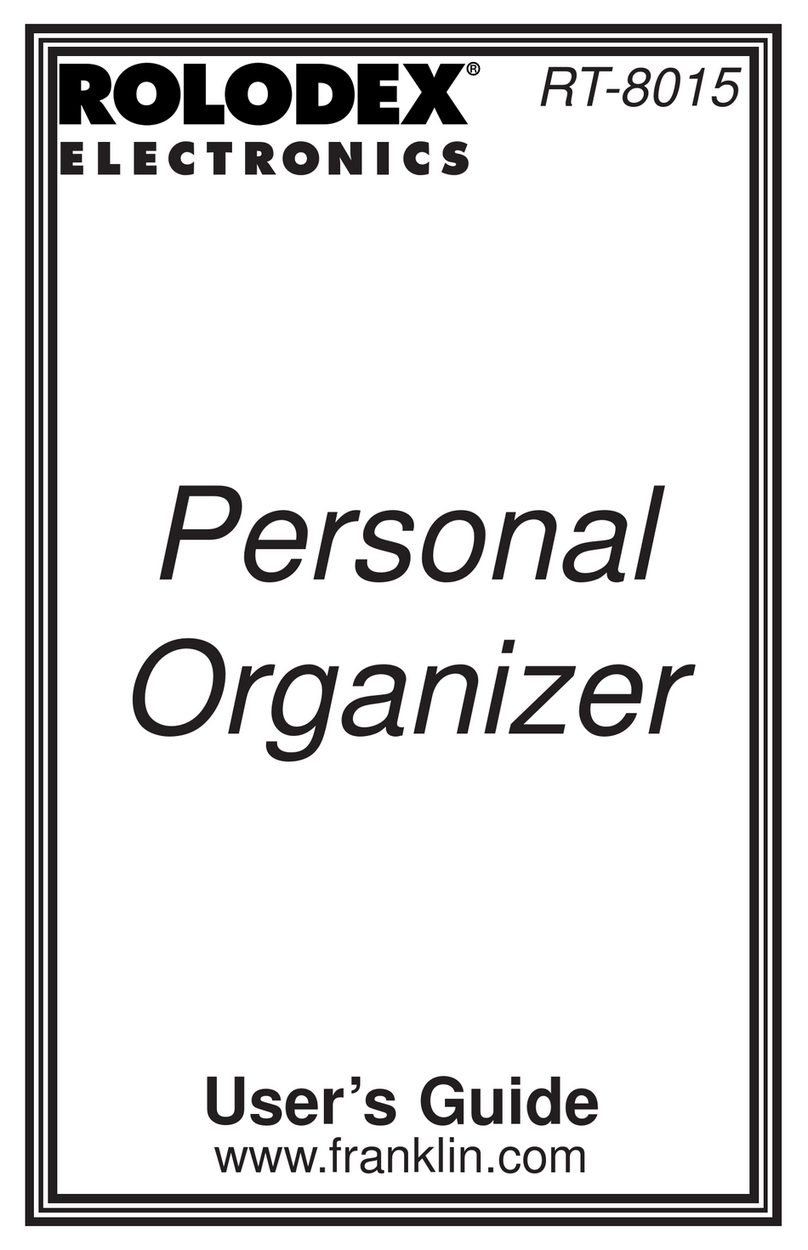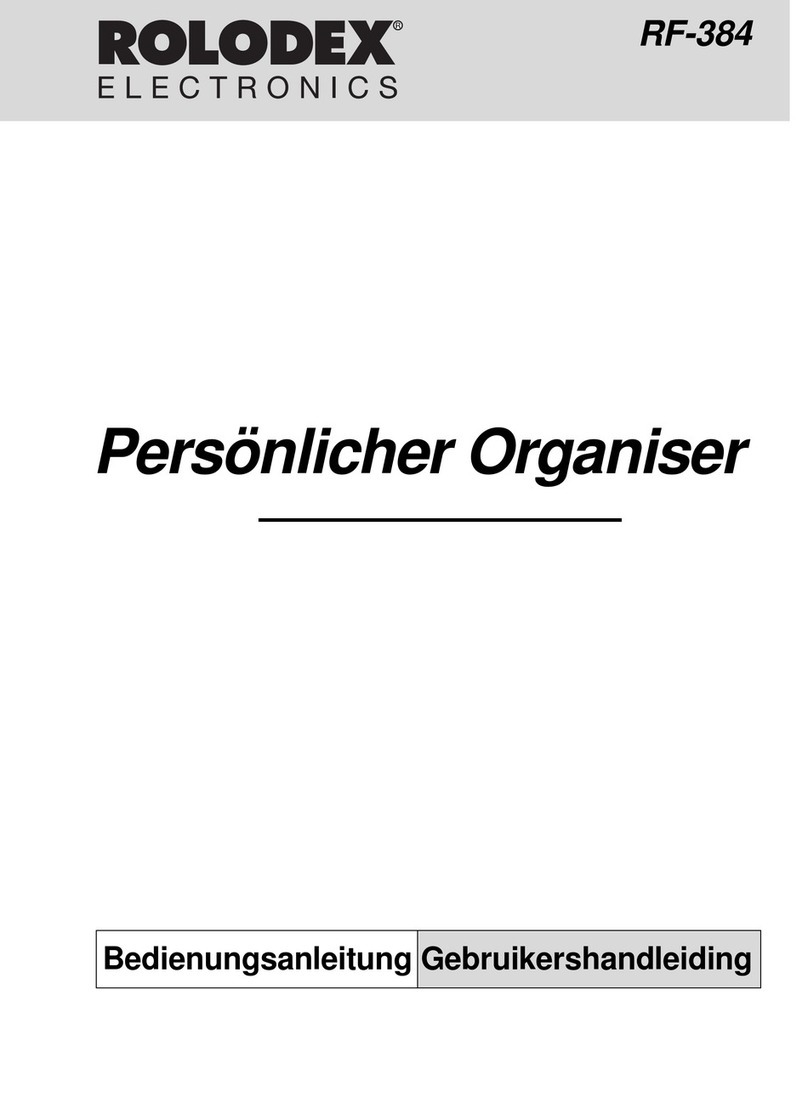2
READ THIS LICENSEAGREEMENT BEFORE USING
THE ELECTRONIC REFERENCE. YOUR USE OF THE
ELECTRONIC REFERENCE DEEMS THAT YOU
ACCEPT THE TERMS OF THIS LICENSE. IF YOU DO
NOT AGREE WITH THESE TERMS, YOU MAY
RETURN THIS PACKAGE WITH PURCHASE RECEIPT
TO THE DEALER FROM WHICH YOU PURCHASED
THE ELECTRONIC REFERENCE AND YOUR
PURCHASE PRICE WILL BE REFUNDED.
ELECTRONIC REFERENCE means the software
product and documentation found in this package and
FRANKLIN means Franklin Electronic Publishers, Inc.
Limited Use License
All rights in the ELECTRONIC REFERENCE remain the
property of FRANKLIN. Through your purchase,
FRANKLIN grants you a personal and nonexclusive
licensed to use this ELECTRONIC REFERENCE. You
may not make any copies of the ELECTRONIC
REFERENCE or of the data stored therein, whether in
electronic or print format. Such copying would be in
violation of applicable copyright laws. Further, you may
not modify, adapt, disassemble, decompile, translate,
create derivative works of, or in any way reverse
engineer the ELECTRONIC REFERENCE. You may not
export or reexport, directly or indirectly, the
ELECTRONIC REFERENCE without compliance with
appropriate governmental regulations. The
ELECTRONIC REFERENCE contains Franklin’s
confidential and proprietary information which you agree
to take adequate steps to protect from unauthorized
disclosure or use. This license is effective until
terminated. This license terminates immediately without
notice from FRANKLIN if you fail to comply with any
provision of this license.
License Agreement